Do you get Winnergotaprize.racing on the Edge, Internet Explorer, Chrome and Mozilla Firefox web-browser initial start-up? If yes, then you should known that it’s possible an ‘ad-supported’ software (also known as adware) is active on your personal computer causing these undesired Winnergotaprize.racing pop-ups to appear. You should remove this adware as quickly as possible. Here, in this post below, you can found the helpful guidance on How to remove Winnergotaprize.racing advertisements from your system for free.
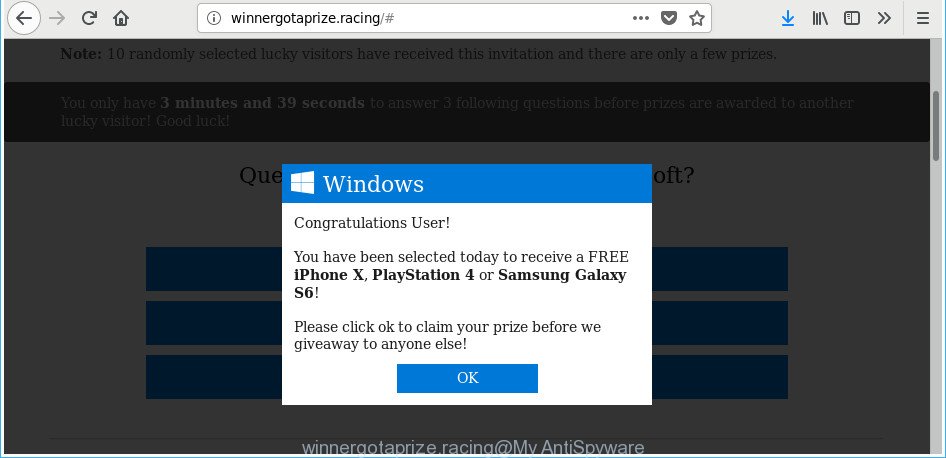
What is more, the adware that made to redirect your internet browser to various ad web pages like Winnergotaprize.racing, may open advertisements depend on a web site that you are visiting. That is, it is clear that this adware, without your permission, steals personal information about you such as: your ip address, what is a web-page you are viewing now, what you are looking for on the Web, which links you are clicking, and much, much more. Even worse, the ad-supported software may monetize its functionality by collecting privacy information from your surfing sessions. This confidential info, later, can be easily sold to third party companies. This puts your confidential info at a security risk.
The ad-supported software usually affects only the Internet Explorer, Mozilla Firefox, Chrome and MS Edge by changing the web browser’s settings or installing a harmful addons. Moreover, possible situations, when any other browsers will be affected too. The adware will perform a scan of the system for browser shortcuts and modify them without your permission. When it infects the web-browser shortcuts, it will add the argument like ‘http://site.address’ into Target property. So, each time you run the browser, you’ll see an undesired Winnergotaprize.racing website.
We suggest you to delete adware and clean your system from Winnergotaprize.racing popups ASAP, until the presence of the ‘ad supported’ software has not led to even worse consequences. You need to follow the guide below that will help you to completely remove the reroute to Winnergotaprize.racing annoying web page, using only the built-in Microsoft Windows features and several free malware removal tools of well-known antivirus software companies.
Remove Winnergotaprize.racing pop-up ads
Fortunately, it is not hard to delete adware that causes unwanted Winnergotaprize.racing popup advertisements. In the following steps, we will provide two methods to clean your personal computer of this ‘ad supported’ software. One is the manual removal method and the other is automatic removal solution. You can choose the method that best fits you. Please follow the removal tutorial below to delete Winnergotaprize.racing popup advertisements right now!
To remove Winnergotaprize.racing, complete the following steps:
- Manual Winnergotaprize.racing pop-ups removal
- Uninstalling the Winnergotaprize.racing, check the list of installed applications first
- Fix web-browser shortcuts, modified by ad-supported software
- Get rid of unwanted Scheduled Tasks
- Remove Winnergotaprize.racing from Firefox by resetting web browser settings
- Remove Winnergotaprize.racing pop-up ads from Internet Explorer
- Remove Winnergotaprize.racing popup advertisements from Chrome
- How to remove Winnergotaprize.racing redirect with freeware
- Stop Winnergotaprize.racing advertisements and other annoying web pages
- Don’t know how your web browser has been hijacked by Winnergotaprize.racing pop ups?
- To sum up
Manual Winnergotaprize.racing pop-ups removal
If you perform exactly the steps below you should be able to remove the Winnergotaprize.racing advertisements from the Chrome, Mozilla Firefox, Microsoft Edge and Microsoft Internet Explorer web browsers.
Uninstalling the Winnergotaprize.racing, check the list of installed applications first
Check out the Windows Control Panel (Programs and Features section) to see all installed apps. We advise to click on the “Date Installed” in order to sort the list of programs by the date you installed them. If you see any unknown and questionable programs, they are the ones you need to remove.
Make sure you have closed all internet browsers and other programs. Press CTRL, ALT, DEL keys together to open the MS Windows Task Manager.

Click on the “Processes” tab, look for something dubious that is the ad supported software responsible for redirects to Winnergotaprize.racing then right-click it and select “End Task” or “End Process” option. In many cases, malware masks itself to avoid detection by imitating legitimate MS Windows processes. A process is particularly suspicious: it is taking up a lot of memory (despite the fact that you closed all of your programs), its name is not familiar to you (if you’re in doubt, you can always check the application by doing a search for its name in Google, Yahoo or Bing).
Next, uninstall any unwanted and suspicious apps from your Control panel.
Windows 10, 8.1, 8
Now, click the Windows button, type “Control panel” in search and press Enter. Choose “Programs and Features”, then “Uninstall a program”.

Look around the entire list of software installed on your PC. Most probably, one of them is the ad-supported software that causes multiple annoying ads. Select the suspicious application or the program that name is not familiar to you and delete it.
Windows Vista, 7
From the “Start” menu in MS Windows, choose “Control Panel”. Under the “Programs” icon, select “Uninstall a program”.

Select the suspicious or any unknown apps, then press “Uninstall/Change” button to remove this unwanted program from your computer.
Windows XP
Click the “Start” button, select “Control Panel” option. Click on “Add/Remove Programs”.

Select an undesired application, then click “Change/Remove” button. Follow the prompts.
Fix web-browser shortcuts, modified by ad-supported software
When installed, this ad-supported software responsible for redirects to Winnergotaprize.racing, may add an argument such as “http://site.address” into the Target property of the desktop shortcut file for the Microsoft Internet Explorer, Firefox, Google Chrome and Edge. Due to this, every time you open the browser, it’ll display an annoying ad website.
To clear the browser shortcut file, right-click to it and select Properties. On the Shortcut tab, locate the Target field. Click inside, you will see a vertical line – arrow pointer, move it (using -> arrow key on your keyboard) to the right as possible. You will see a text similar to “http://site.address” which has been added here. You need to delete it.

When the text is removed, click the OK button. You need to clean all shortcut files of all your web-browsers, as they may be infected too.
Get rid of unwanted Scheduled Tasks
Once installed, the adware can add a task in to the Windows Task Scheduler Library. Due to this, every time when you run your system, it will open Winnergotaprize.racing unwanted site. So, you need to check the Task Scheduler Library and remove all malicious tasks that have been created by ‘ad-supported’ programs.
Press Windows and R keys on your keyboard simultaneously. It will show a prompt which called Run. In the text field, type “taskschd.msc” (without the quotes) and click OK. Task Scheduler window opens. In the left-hand side, click “Task Scheduler Library”, as displayed on the screen below.

Task scheduler, list of tasks
In the middle part you will see a list of installed tasks. Select the first task, its properties will be show just below automatically. Next, press the Actions tab. Necessary to look at the text which is written under Details. Found something like “explorer.exe http://site.address” or “chrome.exe http://site.address” or “firefox.exe http://site.address”, then you need delete this task. If you are not sure that executes the task, then google it. If it’s a component of the malicious applications, then this task also should be removed.
Further click on it with the right mouse button and select Delete as displayed below.

Task scheduler, delete a task
Repeat this step, if you have found a few tasks that have been created by malicious programs. Once is done, close the Task Scheduler window.
Remove Winnergotaprize.racing from Firefox by resetting web browser settings
If the Firefox internet browser is redirected to Winnergotaprize.racing and you want to restore the Firefox settings back to their original settings, then you should follow the steps below. Essential information like bookmarks, browsing history, passwords, cookies, auto-fill data and personal dictionaries will not be removed.
First, open the Mozilla Firefox. Next, press the button in the form of three horizontal stripes (![]() ). It will open the drop-down menu. Next, press the Help button (
). It will open the drop-down menu. Next, press the Help button (![]() ).
).

In the Help menu click the “Troubleshooting Information”. In the upper-right corner of the “Troubleshooting Information” page click on “Refresh Firefox” button like below.

Confirm your action, click the “Refresh Firefox”.
Remove Winnergotaprize.racing pop-up ads from Internet Explorer
In order to restore all web browser new tab, start page and default search engine you need to reset the Internet Explorer to the state, which was when the MS Windows was installed on your computer.
First, launch the Internet Explorer, click ![]() ) button. Next, click “Internet Options” as shown on the screen below.
) button. Next, click “Internet Options” as shown on the screen below.

In the “Internet Options” screen select the Advanced tab. Next, click Reset button. The Internet Explorer will open the Reset Internet Explorer settings prompt. Select the “Delete personal settings” check box and click Reset button.

You will now need to restart your personal computer for the changes to take effect. It will delete adware that developed to redirect your internet browser to various ad web sites like Winnergotaprize.racing, disable malicious and ad-supported browser’s extensions and restore the Internet Explorer’s settings like default search engine, homepage and new tab to default state.
Remove Winnergotaprize.racing popup advertisements from Chrome
Run the Reset web browser tool of the Google Chrome to reset all its settings like search provider by default, homepage and newtab page to original defaults. This is a very useful utility to use, in the case of web-browser redirects to annoying ad pages such as Winnergotaprize.racing.
Open the Chrome menu by clicking on the button in the form of three horizontal dotes (![]() ). It will open the drop-down menu. Select More Tools, then press Extensions.
). It will open the drop-down menu. Select More Tools, then press Extensions.
Carefully browse through the list of installed plugins. If the list has the addon labeled with “Installed by enterprise policy” or “Installed by your administrator”, then complete the following tutorial: Remove Chrome extensions installed by enterprise policy otherwise, just go to the step below.
Open the Chrome main menu again, click to “Settings” option.

Scroll down to the bottom of the page and click on the “Advanced” link. Now scroll down until the Reset settings section is visible, as on the image below and click the “Reset settings to their original defaults” button.

Confirm your action, click the “Reset” button.
How to remove Winnergotaprize.racing redirect with freeware
In order to completely remove Winnergotaprize.racing, you not only need to remove ad-supported software from your machine, but also remove all its components in your machine including Windows registry entries. We advise to download and use free removal utilities to automatically clean your machine of ad supported software responsible for Winnergotaprize.racing redirect.
Delete Winnergotaprize.racing popup ads with Zemana Anti-malware
We recommend you to use the Zemana Anti-malware which are completely clean your personal computer of ad-supported software that causes multiple undesired pop up ads. Moreover, the utility will help you to remove PUPs, malware, toolbars and hijacker infections that your machine may be infected too.
Installing the Zemana Free is simple. First you will need to download Zemana Anti-Malware (ZAM) on your Microsoft Windows Desktop from the link below.
165070 downloads
Author: Zemana Ltd
Category: Security tools
Update: July 16, 2019
Once downloading is finished, start it and follow the prompts. Once installed, the Zemana Anti-Malware will try to update itself and when this process is finished, click the “Scan” button to perform a system scan with this utility for the ‘ad supported’ software that responsible for web-browser reroute to the intrusive Winnergotaprize.racing page.

This process can take quite a while, so please be patient. During the scan Zemana AntiMalware will find out threats exist on your system. Review the results once the utility has finished the system scan. If you think an entry should not be quarantined, then uncheck it. Otherwise, simply click “Next” button.

The Zemana AntiMalware (ZAM) will remove ad-supported software that causes multiple unwanted pop up advertisements and move items to the program’s quarantine.
Remove Winnergotaprize.racing redirect from web browsers with Hitman Pro
If Zemana AntiMalware (ZAM) cannot get rid of this adware, then we suggests to run the HitmanPro. Hitman Pro is a free removal utility for hijackers, PUPs, toolbars and adware that responsible for the appearance of Winnergotaprize.racing pop ups. It is specially made to work as a second scanner for your computer.

- Installing the HitmanPro is simple. First you’ll need to download HitmanPro on your Windows Desktop by clicking on the link below.
- After downloading is done, run the HitmanPro, double-click the HitmanPro.exe file.
- If the “User Account Control” prompts, press Yes to continue.
- In the HitmanPro window, click the “Next” to scan for ‘ad supported’ software that responsible for browser redirect to the undesired Winnergotaprize.racing web-site. This process can take some time, so please be patient. While the Hitman Pro is scanning, you can see number of objects it has identified either as being malware.
- Once the scan is finished, HitmanPro will show a list of all threats found by the scan. All found items will be marked. You can remove them all by simply press “Next”. Now, click the “Activate free license” button to begin the free 30 days trial to remove all malicious software found.
Remove Winnergotaprize.racing pop-up advertisements with Malwarebytes
We recommend using the Malwarebytes Free which are completely clean your machine of the adware. The free tool is an advanced malware removal program made by (c) Malwarebytes lab. This program uses the world’s most popular anti-malware technology. It is able to help you remove unwanted Winnergotaprize.racing popup ads from your web browsers, potentially unwanted software, malware, hijacker infections, toolbars, ransomware and other security threats from your system for free.
Download MalwareBytes Free from the link below.
327294 downloads
Author: Malwarebytes
Category: Security tools
Update: April 15, 2020
After the downloading process is finished, close all windows on your machine. Further, open the file called mb3-setup. If the “User Account Control” dialog box pops up as on the image below, click the “Yes” button.

It will open the “Setup wizard” which will allow you install MalwareBytes Free on the computer. Follow the prompts and do not make any changes to default settings.

Once installation is finished successfully, click Finish button. Then MalwareBytes AntiMalware (MBAM) will automatically run and you can see its main window like below.

Next, click the “Scan Now” button to search for adware responsible for Winnergotaprize.racing ads. While the MalwareBytes Free is checking, you may see how many objects it has identified either as being malicious software.

After the scanning is done, MalwareBytes Anti Malware will display a scan report. You may remove items (move to Quarantine) by simply click “Quarantine Selected” button.

The MalwareBytes Free will remove ‘ad supported’ software that developed to redirect your web-browser to various ad web pages such as Winnergotaprize.racing and move items to the program’s quarantine. After the process is complete, you can be prompted to reboot your computer. We recommend you look at the following video, which completely explains the process of using the MalwareBytes Anti-Malware to get rid of browser hijackers, adware and other malware.
Stop Winnergotaprize.racing advertisements and other annoying web pages
To put it simply, you need to use an ad blocking tool (AdGuard, for example). It will stop and protect you from all undesired websites like Winnergotaprize.racing, ads and popups. To be able to do that, the ad blocker program uses a list of filters. Each filter is a rule that describes a malicious website, an advertising content, a banner and others. The ad blocking program automatically uses these filters, depending on the websites you’re visiting.
Click the following link to download the latest version of AdGuard for Windows. Save it on your Desktop.
26904 downloads
Version: 6.4
Author: © Adguard
Category: Security tools
Update: November 15, 2018
Once the downloading process is finished, double-click the downloaded file to run it. The “Setup Wizard” window will show up on the computer screen as displayed on the screen below.

Follow the prompts. AdGuard will then be installed and an icon will be placed on your desktop. A window will show up asking you to confirm that you want to see a quick tutorial as shown in the figure below.

Click “Skip” button to close the window and use the default settings, or click “Get Started” to see an quick guide that will assist you get to know AdGuard better.
Each time, when you start your system, AdGuard will run automatically and block pop ups, Winnergotaprize.racing redirect, as well as other harmful or misleading sites. For an overview of all the features of the program, or to change its settings you can simply double-click on the AdGuard icon, that may be found on your desktop.
Don’t know how your web browser has been hijacked by Winnergotaprize.racing pop ups?
The adware come as a part of many freeware and commercial software. This PUP can be installed in background without user consent, but usually it’s introduced to a user when a downloaded application are installed. So, read term of use and user agreement very carefully before installing any software or otherwise you can end up with another adware on your computer, like this ad-supported software that responsible for the appearance of Winnergotaprize.racing redirect.
To sum up
Now your computer should be free of the ad supported software responsible for redirects to Winnergotaprize.racing. We suggest that you keep AdGuard (to help you block unwanted popups and undesired malicious pages) and Zemana Free (to periodically scan your PC for new adwares and other malware). Probably you are running an older version of Java or Adobe Flash Player. This can be a security risk, so download and install the latest version right now.
If you are still having problems while trying to remove Winnergotaprize.racing popups from the Chrome, Firefox, Microsoft Edge and Internet Explorer, then ask for help in our Spyware/Malware removal forum.



















