The Search.searchquco.com is a browser hijacker which could bring various problems to your computer. Once installed, it changes your internet browser’s settings, making your search engine, newtab page and homepage to become its own web page. You may have certain problems like being rerouted to annoying websites, receiving a large amount of unwanted advertisements, and your privacy information being collected without any knowledge, while this browser hijacker is installed on your system.
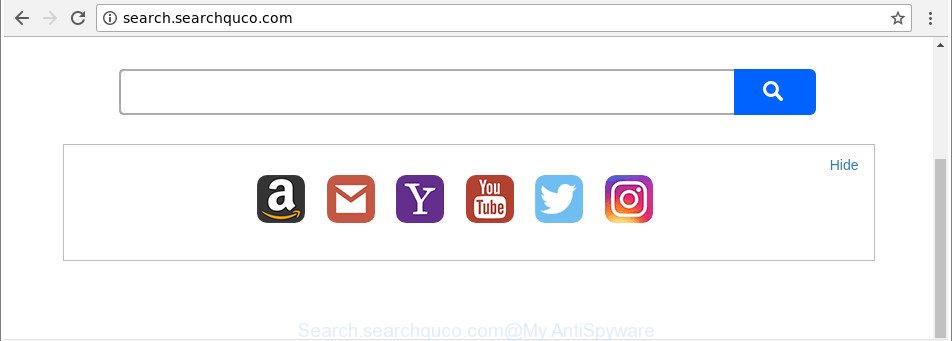
http://search.searchquco.com/
As mentioned above, the Search.searchquco.com browser hijacker infection also modifies the browser’s search engine. So, your internet browser, when searching something, will show a hodgepodge of ads, links to undesired and ad web-sites and search results from the big search providers such as Google or Bing. As a result, actual use of a web browser’s search becomes uncomfortable. Moreover, it can also lead to slowing or even freeze your web browser.
The Search.searchquco.com browser hijacker is not a virus, but the virus behaves similarly. As a rootkit hides in the system, may make some undesired changes to certain settings of web-browsers, and blocks them from modifying. Also this browser hijacker infection can install additional browser extensions and modules that will open ads and pop-ups. And finally, the Search.searchquco.com browser hijacker be able to gather a wide variety of confidential information like what sites you’re opening, what you are looking for the Internet and so on. This information, in the future, can be transferred to third parties.
As evident, the hijacker infection is a potentially unwanted program and should not be used. If you found any of the symptoms mentioned above, we suggest you to complete steps below to remove the browser hijacker and remove Search.searchquco.com from your web-browser settings.
Remove Search.searchquco.com (removal instructions)
The following tutorial will allow you to remove Search.searchquco.com search from the MS Edge, Mozilla Firefox, Chrome and Microsoft Internet Explorer. Moreover, the guide below will help you to delete malware such as PUPs, adware and toolbars that your machine may be infected. Please do the instructions step by step. If you need assist or have any questions, then ask for our assistance or type a comment below. Read it once, after doing so, please print this page as you may need to shut down your web-browser or reboot your machine.
To remove Search.searchquco.com, follow the steps below:
- How to manually remove Search.searchquco.com
- Run free malware removal utilities to completely remove Search.searchquco.com
- Block Search.searchquco.com and other undesired web-sites
- How was Search.searchquco.com browser hijacker installed on computer
- To sum up
How to manually remove Search.searchquco.com
The following instructions is a step-by-step guide, which will help you manually remove Search.searchquco.com from the Internet Explorer, Mozilla Firefox, MS Edge and Google Chrome.
Remove suspicious apps using MS Windows Control Panel
The process of browser hijacker infection removal is generally the same across all versions of Microsoft Windows OS from 10 to XP. To start with, it is necessary to check the list of installed software on your computer and remove all unused, unknown and dubious programs.
- If you are using Windows 8, 8.1 or 10 then click Windows button, next click Search. Type “Control panel”and press Enter.
- If you are using Windows XP, Vista, 7, then click “Start” button and click “Control Panel”.
- It will open the Windows Control Panel.
- Further, press “Uninstall a program” under Programs category.
- It will show a list of all software installed on the PC system.
- Scroll through the all list, and uninstall questionable and unknown apps. To quickly find the latest installed applications, we recommend sort apps by date.
See more details in the video tutorial below.
Remove Search.searchquco.com homepage from Microsoft Internet Explorer
By resetting Internet Explorer browser you revert back your web browser settings to its default state. This is good initial when troubleshooting problems that might have been caused by hijacker infection like Search.searchquco.com.
First, start the Internet Explorer, then click ‘gear’ icon ![]() . It will show the Tools drop-down menu on the right part of the web-browser, then press the “Internet Options” as shown on the image below.
. It will show the Tools drop-down menu on the right part of the web-browser, then press the “Internet Options” as shown on the image below.

In the “Internet Options” screen, select the “Advanced” tab, then click the “Reset” button. The Microsoft Internet Explorer will open the “Reset Internet Explorer settings” dialog box. Further, click the “Delete personal settings” check box to select it. Next, click the “Reset” button as on the image below.

Once the process is finished, click “Close” button. Close the Microsoft Internet Explorer and restart your machine for the changes to take effect. This step will help you to restore your browser’s homepage, newtab and search provider by default to default state.
Delete Search.searchquco.com from Mozilla Firefox
If the Mozilla Firefox internet browser program is hijacked, then resetting its settings can help. The Reset feature is available on all modern version of Firefox. A reset can fix many issues by restoring Firefox settings like newtab page, start page and search engine by default to their default state. It’ll keep your personal information such as browsing history, bookmarks, passwords and web form auto-fill data.
First, launch the Firefox and click ![]() button. It will display the drop-down menu on the right-part of the web browser. Further, click the Help button (
button. It will display the drop-down menu on the right-part of the web browser. Further, click the Help button (![]() ) as on the image below.
) as on the image below.

In the Help menu, select the “Troubleshooting Information” option. Another way to open the “Troubleshooting Information” screen – type “about:support” in the web-browser adress bar and press Enter. It will display the “Troubleshooting Information” page as shown below. In the upper-right corner of this screen, press the “Refresh Firefox” button.

It will open the confirmation dialog box. Further, click the “Refresh Firefox” button. The Mozilla Firefox will start a task to fix your problems that caused by the browser hijacker infection responsible for redirections to Search.searchquco.com. When, it is complete, press the “Finish” button.
Delete Search.searchquco.com from Google Chrome
Run the Reset web browser utility of the Google Chrome to reset all its settings such as newtab, startpage and default search engine to original defaults. This is a very useful utility to use, in the case of browser hijacks like Search.searchquco.com.

- First start the Google Chrome and press Menu button (small button in the form of three dots).
- It will display the Google Chrome main menu. Choose More Tools, then click Extensions.
- You will see the list of installed extensions. If the list has the extension labeled with “Installed by enterprise policy” or “Installed by your administrator”, then complete the following instructions: Remove Chrome extensions installed by enterprise policy.
- Now open the Google Chrome menu once again, click the “Settings” menu.
- You will see the Google Chrome’s settings page. Scroll down and press “Advanced” link.
- Scroll down again and click the “Reset” button.
- The Chrome will open the reset profile settings page as shown on the screen above.
- Next click the “Reset” button.
- Once this procedure is done, your web browser’s homepage, default search engine and new tab will be restored to their original defaults.
- To learn more, read the post How to reset Google Chrome settings to default.
Run free malware removal utilities to completely remove Search.searchquco.com
In order to completely remove Search.searchquco.com, you not only need to delete it from the web browsers, but also remove all its components in your computer including Windows registry entries. We advise to download and run free removal tools to automatically free your personal computer of Search.searchquco.com browser hijacker.
Use Zemana Anti-Malware (ZAM) to remove Search.searchquco.com
Zemana Anti-Malware highly recommended, because it can scan for security threats such adware and hijacker infections that most ‘classic’ antivirus applications fail to pick up on. Moreover, if you have any Search.searchquco.com browser hijacker removal problems which cannot be fixed by this utility automatically, then Zemana Free provides 24X7 online assistance from the highly experienced support staff.
Download Zemana on your Microsoft Windows Desktop from the link below.
165094 downloads
Author: Zemana Ltd
Category: Security tools
Update: July 16, 2019
After the download is finished, close all programs and windows on your computer. Open a directory in which you saved it. Double-click on the icon that’s named Zemana.AntiMalware.Setup as shown below.
![]()
When the setup starts, you will see the “Setup wizard” which will help you set up Zemana Free on your PC system.

Once installation is done, you will see window as displayed on the screen below.

Now press the “Scan” button for checking your computer for the hijacker infection that responsible for web browser reroute to the undesired Search.searchquco.com website. During the scan Zemana AntiMalware will scan for threats present on your machine.

As the scanning ends, you may check all threats found on your machine. Once you’ve selected what you want to get rid of from your PC system click “Next” button.

The Zemana Anti-Malware (ZAM) will start to delete hijacker that cause Search.searchquco.com webpage to appear.
Scan your PC and remove Search.searchquco.com home page with HitmanPro
HitmanPro is a free utility that can identify browser hijacker which modifies web-browser settings to replace your homepage, search provider and new tab page with Search.searchquco.com web-page. It’s not always easy to locate all the junk apps that your machine might have picked up on the Web. HitmanPro will search for the ‘ad supported’ software, browser hijackers and other malicious software you need to erase.
Visit the page linked below to download the latest version of Hitman Pro for Windows. Save it on your Windows desktop or in any other place.
After the download is finished, open the folder in which you saved it. You will see an icon like below.

Double click the Hitman Pro desktop icon. When the tool is launched, you will see a screen as shown on the screen below.

Further, click “Next” button to scan for hijacker that developed to reroute your browser to the Search.searchquco.com website. A system scan can take anywhere from 5 to 30 minutes, depending on your PC. Once the scan is finished, a list of all items detected is prepared as shown in the figure below.

You may remove items (move to Quarantine) by simply click “Next” button. It will display a dialog box, press the “Activate free license” button.
Scan and clean your PC of browser hijacker with Malwarebytes
Remove Search.searchquco.com browser hijacker manually is difficult and often the browser hijacker is not completely removed. Therefore, we suggest you to use the Malwarebytes Free which are completely clean your personal computer. Moreover, the free application will help you to remove malware, PUPs, toolbars and adware that your personal computer can be infected too.

- Download MalwareBytes Anti-Malware from the following link.
Malwarebytes Anti-malware
327319 downloads
Author: Malwarebytes
Category: Security tools
Update: April 15, 2020
- After downloading is done, close all programs and windows on your personal computer. Open a file location. Double-click on the icon that’s named mb3-setup.
- Further, press Next button and follow the prompts.
- Once setup is done, press the “Scan Now” button to perform a system scan with this tool for the hijacker responsible for Search.searchquco.com . Depending on your PC system, the scan can take anywhere from a few minutes to close to an hour. When a malware, adware or PUPs are detected, the number of the security threats will change accordingly. Wait until the the checking is finished.
- After MalwareBytes has finished scanning, MalwareBytes will display a list of found items. Make sure all items have ‘checkmark’ and click “Quarantine Selected”. Once that process is finished, you can be prompted to restart your computer.
The following video offers a few simple steps on how to get rid of browser hijackers, adware and other malicious software with MalwareBytes Anti Malware.
Block Search.searchquco.com and other undesired web-sites
It is also critical to protect your browsers from harmful websites and ads by using an ad-blocker program such as AdGuard. Security experts says that it will greatly reduce the risk of malware, and potentially save lots of money. Additionally, the AdGuard may also protect your privacy by blocking almost all trackers.
Click the link below to download AdGuard. Save it directly to your Microsoft Windows Desktop.
26913 downloads
Version: 6.4
Author: © Adguard
Category: Security tools
Update: November 15, 2018
After downloading it, double-click the downloaded file to launch it. The “Setup Wizard” window will show up on the computer screen as displayed below.

Follow the prompts. AdGuard will then be installed and an icon will be placed on your desktop. A window will show up asking you to confirm that you want to see a quick guidance as shown in the figure below.

Click “Skip” button to close the window and use the default settings, or click “Get Started” to see an quick instructions that will help you get to know AdGuard better.
Each time, when you start your computer, AdGuard will run automatically and block popup ads, web pages like Search.searchquco.com, as well as other harmful or misleading web pages. For an overview of all the features of the program, or to change its settings you can simply double-click on the AdGuard icon, which is located on your desktop.
How was Search.searchquco.com browser hijacker installed on computer
Most commonly, the free software setup file includes the optional adware or PUPs like this browser hijacker infection. So, be very careful when you agree to install anything. The best way – is to choose a Custom, Advanced or Manual installation method. Here uncheck all bundled apps in which you are unsure or that causes even a slightest suspicion. The main thing you should remember, you do not need to install the additional applications which you don’t trust! The only thing I want to add. Once the free programs is installed, if you uninstall this software, the default search provider, startpage and new tab page of your favorite web-browser will not be restored. This must be done by yourself. Just follow the steps above.
To sum up
After completing the few simple steps above, your computer should be clean from this browser hijacker infection and other malware. The Google Chrome, Edge, Internet Explorer and Firefox will no longer open unwanted Search.searchquco.com site on startup. Unfortunately, if the few simple steps does not help you, then you have caught a new hijacker infection, and then the best way – ask for help.
Please start a new thread by using the “New Topic” button in the Spyware Removal forum. When posting your HJT log, try to give us some details about your problems, so we can try to help you more accurately. Wait for one of our trained “Security Team” or Site Administrator to provide you with knowledgeable assistance tailored to your problem with the unwanted Search.searchquco.com startpage.



















