The CoinImp trojan is a malicious software from the CPU Miner group. Most likely the CoinImp CPU Miner was set on computer without your consent. Because, the CPU Miner is used to mine crypto currencies without your permission that makes your computer run very slow. Below we explain how to remove CoinImp CPU Miner from your system for good.
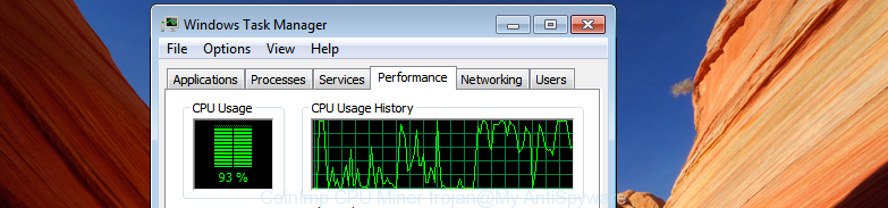
The trojan uses the JS miner from https://www.coinimp.com to mine digital money without your consent
The CoinImp CPU Miner trojan usually gets onto PC by being attached to another program in the same installer. The risk of this is especially high for the various free software and browser extentions downloaded from the Net. The makers of the programs are hoping that users will run the quick setup method, that is simply to click the Next button, without paying attention to the information on the screen and do not carefully considering every step of the installation procedure. Thus, the CoinImp CPU Miner trojan can infiltrate your personal computer without your knowledge. Therefore, it’s very important to read all the information that tells the program during install, including the ‘Terms of Use’ and ‘Software license’. Use only the Manual, Custom or Advanced install mode. This mode will allow you to disable all optional and unwanted software and components.
Instructions which is shown below, will allow you to clean your PC from malware as well as remove CoinImp CPU Miner trojan from Windows OS (10, 8, 7, XP) and installed browsers.
How to remove CoinImp Miner trojan
There present several free CPU Miner removal tools. Also it is possible to remove CoinImp GPU Miner trojan manually. But we advise to combine all these solutions below into the one removal algorithm. Follow the steps of the guide. Some of the steps will require you to reboot your computer or exit this webpage. So, read this guidance carefully, then bookmark or print it for later reference.
To remove CoinImp trojan, follow the steps below:
- How to manually remove CoinImp trojan
- How to delete CoinImp CPU Miner with free software
- How to stop CoinImp CPU Miner connection
- Finish words
How to manually remove CoinImp
If you perform exactly the step-by-step guidance below you should be able to get rid of the CoinImp CPU Miner from Windows OS and Firefox, Microsoft Internet Explorer, Edge and Google Chrome browsers.
Uninstall CoinImp related applications through the Control Panel of your PC system
The process of GPU Miner removal is generally the same across all versions of Windows OS from 10 to XP. To start with, it is necessary to check the list of installed programs on your personal computer and remove all unused, unknown and dubious applications.
Windows 10, 8.1, 8
Click the Windows logo, and then click Search ![]() . Type ‘Control panel’and press Enter as displayed in the figure below.
. Type ‘Control panel’and press Enter as displayed in the figure below.

After the ‘Control Panel’ opens, click the ‘Uninstall a program’ link under Programs category as displayed below.

Windows 7, Vista, XP
Open Start menu and select the ‘Control Panel’ at right as shown on the image below.

Then go to ‘Add/Remove Programs’ or ‘Uninstall a program’ (Microsoft Windows 7 or Vista) as shown in the following example.

Carefully browse through the list of installed software and delete all suspicious and unknown apps. We recommend to click ‘Installed programs’ and even sorts all installed applications by date. After you’ve found anything dubious that may be the CoinImp CPU Miner or other PUP (potentially unwanted program), then select this program and press ‘Uninstall’ in the upper part of the window. If the questionable program blocked from removal, then use Revo Uninstaller Freeware to completely get rid of it from your computer.
Get rid of unwanted Scheduled Tasks
Once installed, the CoinImp CPU Miner can add a task in to the Windows Task Scheduler Library. Due to this, every time when you run your PC, it will start a process of mining. So, you need to check the Task Scheduler Library and remove all harmful tasks that have been created by the CoinImp CPU Miner.
Press Windows and R keys on your keyboard together. It will display a dialog box that titled with Run. In the text field, type “taskschd.msc” (without the quotes) and click OK. Task Scheduler window opens. In the left-hand side, click “Task Scheduler Library”, as displayed in the figure below.

Task scheduler, list of tasks
In the middle part you will see a list of installed tasks. Select the first task, its properties will be display just below automatically. Next, click the Actions tab. Necessary to look at the text which is written under Details. Found something suspicious, then you need remove this task. If you are not sure that executes the task, then google it. If it’s a component of the unwanted apps, then this task also should be removed.
Further click on it with the right mouse button and select Delete as shown in the figure below.

Task scheduler, delete a task
Repeat this step, if you have found a few tasks that have been created by the CoinImp CPU Miner trojan. Once is complete, close the Task Scheduler window.
Remove CoinImp CPU Miner from Chrome
Like other modern internet browsers, the Chrome has the ability to reset the settings to their default values and thereby recover the web browser’s settings that have been replaced by the CoinImp Miner, which generates cryptocurrency by leveraging the GPU of infected computer.

- First run the Google Chrome and click Menu button (small button in the form of three dots).
- It will display the Google Chrome main menu. Select More Tools, then click Extensions.
- You’ll see the list of installed plugins. If the list has the extension labeled with “Installed by enterprise policy” or “Installed by your administrator”, then complete the following guide: Remove Chrome extensions installed by enterprise policy.
- Now open the Chrome menu once again, click the “Settings” menu.
- You will see the Google Chrome’s settings page. Scroll down and press “Advanced” link.
- Scroll down again and click the “Reset” button.
- The Google Chrome will open the reset profile settings page as shown on the screen above.
- Next click the “Reset” button.
- Once this process is finished, your web-browser’s default search engine, startpage and newtab will be restored to their original defaults.
- To learn more, read the blog post How to reset Chrome settings to default.
Remove CoinImp CPU Miner from Internet Explorer
By resetting Internet Explorer web-browser you revert back your web-browser settings to its default state. This is good initial when troubleshooting problems that might have been caused by CoinImp CPU Minery.
First, run the IE, click ![]() ) button. Next, click “Internet Options” as shown in the following example.
) button. Next, click “Internet Options” as shown in the following example.

In the “Internet Options” screen select the Advanced tab. Next, click Reset button. The Internet Explorer will display the Reset Internet Explorer settings prompt. Select the “Delete personal settings” check box and press Reset button.

You will now need to reboot your computer for the changes to take effect. It will uninstall CoinImp CPU Miner, disable malicious and ad-supported web-browser’s extensions and restore the Internet Explorer’s settings like new tab page, start page and search provider by default to default state.
Delete CoinImp from Mozilla Firefox by resetting internet browser settings
If the Mozilla Firefox browser is affected by CoinImp trojan and you want to restore the Firefox settings back to their default state, then you should follow the few simple steps below. When using the reset feature, your personal information like passwords, bookmarks, browsing history and web form auto-fill data will be saved.
Start the Mozilla Firefox and click the menu button (it looks like three stacked lines) at the top right of the browser screen. Next, press the question-mark icon at the bottom of the drop-down menu. It will open the slide-out menu.

Select the “Troubleshooting information”. If you’re unable to access the Help menu, then type “about:support” in your address bar and press Enter. It bring up the “Troubleshooting Information” page as shown in the following example.

Click the “Refresh Firefox” button at the top right of the Troubleshooting Information page. Select “Refresh Firefox” in the confirmation prompt. The Firefox will begin a process to fix your problems that caused by the CoinImp Miner. When, it is finished, click the “Finish” button.
How to delete CoinImp CPU Miner with free software
If you are an unskilled computer user, then we recommend to run free removal tools listed below to remove CoinImp Miner trojan for good. The automatic method is highly recommended. It has less steps and easier to implement than the manual solution. Moreover, it lower risk of system damage. So, the automatic CoinImp trojan removal is a better option.
Automatically remove CoinImp Miner with Zemana Anti-malware
We advise you to run the Zemana Anti-malware which are completely clean your computer of CoinImp CPU Miner which uses your precious GPU and CPU resources to generate crypto currency without your consent. Moreover, the tool will help you to get rid of potentially unwanted software, malicious software, toolbars and hijackers that your system can be infected too.
Now you can setup and run Zemana Anti Malware (ZAM) to remove CoinImp GPU Miner from your web browser by following the steps below:
Visit the page linked below to download Zemana Free installer named Zemana.AntiMalware.Setup on your personal computer. Save it to your Desktop.
165082 downloads
Author: Zemana Ltd
Category: Security tools
Update: July 16, 2019
Run the setup file after it has been downloaded successfully and then follow the prompts to set up this utility on your PC system.

During install you can change certain settings, but we recommend you do not make any changes to default settings.
When installation is complete, this malware removal utility will automatically start and update itself. You will see its main window as displayed on the image below.

Now click the “Scan” button . Zemana program will scan through the whole system for the CoinImp Miner which makes your machine run very slow. Depending on your machine, the scan can take anywhere from a few minutes to close to an hour. While the Zemana Anti-Malware (ZAM) utility is scanning, you can see number of objects it has identified as being affected by malware.

After the checking is finished, Zemana Free will display a list of all items detected by the scan. All found threats will be marked. You can delete them all by simply press “Next” button.

The Zemana AntiMalware (ZAM) will begin to uninstall CoinImp Miner which may use your computer’s resources to generate crypto currency blocks. Once the procedure is finished, you can be prompted to restart your PC system to make the change take effect.
Remove CoinImp CPU Miner and malicious extensions with HitmanPro
HitmanPro is a portable utility which finds and uninstalls unwanted software like hijackers, adware, toolbars, other internet browser addons and other malicious software. It scans your system for CoinImp CPU Miner trojan and creates a list of items marked for removal. Hitman Pro will only erase those undesired applications that you wish to be removed.

- Download Hitman Pro on your Microsoft Windows Desktop by clicking on the link below.
- When downloading is finished, start the Hitman Pro, double-click the HitmanPro.exe file.
- If the “User Account Control” prompts, click Yes to continue.
- In the Hitman Pro window, click the “Next” to perform a system scan with this utility for the CoinImp CPU Miner that can mine digital money using GPU. A system scan can take anywhere from 5 to 30 minutes, depending on your computer. While the Hitman Pro is scanning, you can see count of objects it has identified either as being malware.
- As the scanning ends, HitmanPro will produce a list of unwanted and adware. Once you have selected what you wish to remove from your computer press “Next”. Now, click the “Activate free license” button to begin the free 30 days trial to get rid of all malware found.
How to delete CoinImp with Malwarebytes
Manual CoinImp Miner removal requires some computer skills. Some files and registry entries that created by the Miner may be not completely removed. We recommend that run the Malwarebytes Free that are completely clean your computer of Miner. Moreover, the free application will help you to remove malicious software, potentially unwanted apps, hijackers and toolbars that your machine can be infected too.
Installing the MalwareBytes AntiMalware is simple. First you’ll need to download MalwareBytes by clicking on the following link.
327301 downloads
Author: Malwarebytes
Category: Security tools
Update: April 15, 2020
Once the downloading process is complete, close all applications and windows on your computer. Double-click the install file called mb3-setup. If the “User Account Control” prompt pops up as on the image below, click the “Yes” button.

It will open the “Setup wizard” that will help you set up MalwareBytes Anti Malware (MBAM) on your computer. Follow the prompts and do not make any changes to default settings.

Once installation is complete successfully, press Finish button. MalwareBytes will automatically start and you can see its main screen as shown below.

Now click the “Scan Now” button to begin scanning your computer for the CoinImp CPU Miner which can use your computer to mine digital money. A system scan can take anywhere from 5 to 30 minutes, depending on your computer. While the MalwareBytes tool is scanning, you may see how many objects it has identified as being infected by malware.

Once that process is done, MalwareBytes Anti-Malware (MBAM) will show a screen which contains a list of malicious software that has been detected. You may get rid of threats (move to Quarantine) by simply click “Quarantine Selected” button. The MalwareBytes Free will delete CoinImp Miner trojan. When disinfection is finished, you may be prompted to restart the PC.

We suggest you look at the following video, which completely explains the process of using the MalwareBytes to get rid of ‘ad supported’ software, browser hijacker and other malicious software.
How to stop CoinImp CPU Miner connection
Using an ad-blocker program like AdGuard is an effective way to alleviate the risks. Additionally, ad blocker apps will also protect you from malicious advertisements and webpages, and, of course, stop CoinImp connection.
Download AdGuard on your personal computer by clicking on the link below.
26908 downloads
Version: 6.4
Author: © Adguard
Category: Security tools
Update: November 15, 2018
After downloading it, double-click the downloaded file to run it. The “Setup Wizard” window will show up on the computer screen as shown in the figure below.

Follow the prompts. AdGuard will then be installed and an icon will be placed on your desktop. A window will show up asking you to confirm that you want to see a quick guidance like below.

Click “Skip” button to close the window and use the default settings, or click “Get Started” to see an quick guidance which will allow you get to know AdGuard better.
Each time, when you start your system, AdGuard will start automatically and block pop up ads, CoinImp connection, as well as other malicious or misleading pages. For an overview of all the features of the application, or to change its settings you can simply double-click on the AdGuard icon, which is located on your desktop.
Finish words
Now your PC system should be clean of the CoinImp Miner that can use your machine to mine digital money. We suggest that you keep AdGuard (to help you block unwanted pop-up advertisements and unwanted malicious web-sites) and Zemana Free (to periodically scan your PC system for new malicious software, browser hijackers and adware). Make sure that you have all the Critical Updates recommended for Windows operating system. Without regular updates you WILL NOT be protected when new browser hijackers, malicious applications and ad supported software are released.
If you are still having problems while trying to delete CoinImp CPU Miner from your browser, then ask for help in our Spyware/Malware removal forum.


















