The Mac Space Reviver is a potentially unwanted program (PUP). It is called Mac Space Reviver claims to help users delete duplicate files and save disk space. Once installed and started, it will perform a scan of whole system and detect a lot of problems. The Mac Space Reviver will display a lot of notifications offering to purchase its full version to try to fix these problems.
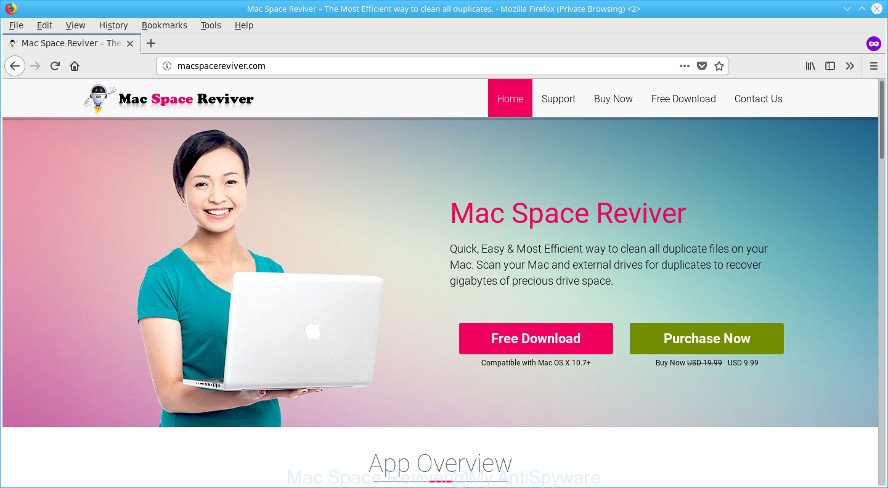
The Mac Space Reviver is a PUP
The potentially unwanted program is bundled within various free programs, as a supplement, which is installed automatically. This is certainly not an honest way to get installed onto your MAC system. To avoid infecting of your MAC OS and side effects in the form of unwanted Mac Space Reviver notifications, you should always carefully read the Terms of Use and the Software license. Additionally, always select Manual, Custom or Advanced installation method. This allows you to disable the installation of unnecessary and often harmful apps.
Instructions that is shown below, will help you to clean your computer from the potentially unwanted program as well as remove Mac Space Reviver notifications from your Mac.
How to uninstall Mac Space Reviver
As with deleting adware, malware or potentially unwanted software, there are few steps you may do. We recommend trying them all. If you do only one part of the guide, then it should be use a removal tool, because it should get rid of PUP and block any further potentially unwanted apps. But to completely remove Mac Space Reviver potentially unwanted program you’ll have to at least uninstall all unwanted and suspicious software, and remove potentially unwanted program by software removal utilities. Certain of the steps below will require you to shut down this web page. So, please read the tutorial carefully, after that bookmark or print it for later reference.
To uninstall Mac Space Reviver, execute the steps below:
- How to manually remove Mac Space Reviver
- Delete Mac Space Reviver with free software
- Run AdBlocker to block Mac Space Reviver and stay safe online
- To sum up
How to manually remove Mac Space Reviver
Most common potentially unwanted program may be uninstalled without any antivirus applications. The manual PUP removal is guidance that will teach you how to get rid of the Mac Space Reviver potentially unwanted program.
Uninstall potentially unwanted software using the Finder
It is of primary importance to first identify and delete all PUPs, potentially unwanted program apps and browser hijackers through the ‘Applications’ section of the Finder.
Make sure you have closed all internet browsers and other programs. Next, uninstall any unknown and suspicious software from MAC system using the Finder.
Open Finder and click “Applications”.

Look around the entire list of programs installed on your MAC OS. Most probably, one of them is the Mac Space Reviver and other unwanted software. Select the questionable program or the program that name is not familiar to you and uninstall it.
Drag the dubious program from the Applications folder to the Trash.
Most important, don’t forget, select Finder -> Empty Trash.
Delete Mac Space Reviver with free software
Manual removal instructions does not always help to completely delete the PUP, as it’s not easy to identify and delete components of PUP and all files from hard disk. Therefore, it’s recommended that you run a removal utility to completely delete Mac Space Reviver off your Mac OS. Several free malicious software removal tools are currently available that may be used against the PUP. The optimum solution would be to run MalwareBytes Free.
How to automatically remove Mac Space Reviver with MalwareBytes Free
We recommend using the MalwareBytes Free. You can download and install MalwareBytes Free to search for PUPa and thereby remove Mac Space Reviver from your computer. When installed and updated, the free remover will automatically check and detect all threats present on the MAC system.

- Download MalwareBytes Anti Malware by clicking on the following link.
Malwarebytes Anti-malware (Mac)
21024 downloads
Author: Malwarebytes
Category: Security tools
Update: September 10, 2020
- Once downloading is done, please close all software and open windows on your MAC. Run the downloaded file. Follow the prompts.
- The MalwareBytes will launch and open the main window.
- Further, press the “Scan” button to perform a system scan for the Mac Space Reviver and other PUPs. This process can take some time, so please be patient. When a malicious software, ad-supported software or potentially unwanted apps are detected, the number of the security threats will change accordingly. Wait until the the checking is done.
- After MalwareBytes completes the scan, a list of all threats found is produced.
- Review the scan results and then click the “Remove Selected Items” button.
- Close the Anti-Malware and continue with the next step.
Run AdBlocker to stay safe online
Use an adblocker tool like AdGuard will protect you from malicious ads and content. Moreover, you can find that the AdGuard have an option to protect your privacy and stop phishing and spam web-sites. Additionally, ad-blocking programs will help you to avoid unwanted pop-ups and unverified links that also a good way to stay safe online.

- Installing the AdGuard is simple. First you will need to download AdGuard from the following link.
AdGuard for Mac download
3782 downloads
Author: © Adguard
Category: Security tools
Update: January 17, 2018
- Once the downloading process is complete, start the downloaded file. You will see the “Setup Wizard” program window. Follow the prompts.
- Once the installation is finished, click “Skip” to close the installation application and use the default settings, or click “Get Started” to see an quick tutorial that will allow you get to know AdGuard better.
- In most cases, the default settings are enough and you do not need to change anything. Each time, when you start your machine, AdGuard will start automatically and stop popup ads, as well as other harmful or misleading web-sites.
To sum up
Once you have done the instructions above, your MAC system should be clean from this potentially unwanted program and other malicious software. Unfortunately, if the steps does not help you, then you have caught a new potentially unwanted program, and then the best way – ask for help.
Please start a new thread by using the “New Topic” button in the Spyware Removal forum. When posting your HJT log, try to give us some details about your problems, so we can try to help you more accurately. Wait for one of our trained “Security Team” or Site Administrator to provide you with knowledgeable assistance tailored to your problem with the undesired Mac Space Reviver potentially unwanted program.



















