If your newtab page, default search engine or homepage has been changed to TheMovie-Quest.com then most probably that your web browser is affected by a nasty unwanted program that belongs to the browser hijacker group. Browser hijacking is a form of software which makes changes to current settings of all your internet browsers to redirect on undesired web-sites. Also, if you are seeing that the existing start page, error page, or search page has been modified to TheMovie-Quest.com webpage, then you don’t need to wait, you need to perform the step-by-step tutorial below and delete TheMovie-Quest.com browser hijacker sooner.
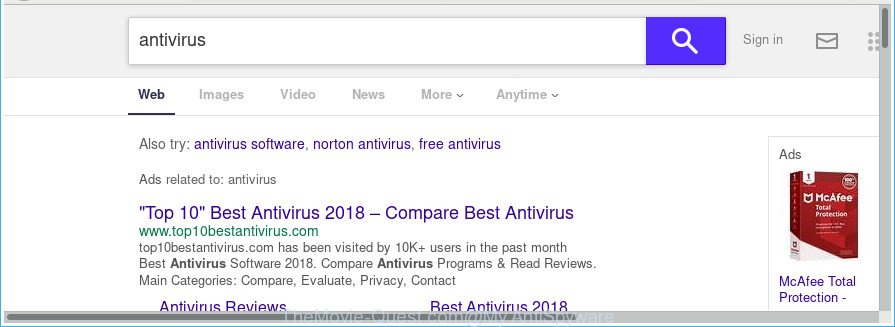
http://www.themovie-quest.com/yhs/search?p= …
After the hijack, common symptoms include:
- Modifying the Chrome, Internet Explorer, Microsoft Edge and Mozilla Firefox built-in search box and search provider to TheMovie-Quest.com;
- Changing internet browser’s home page to TheMovie-Quest.com;
- Replacing the ‘newtab page’ URL to launch an annoying web-page.
The TheMovie-Quest.com browser hijacker infection is not a virus, but the virus behaves similarly. As a rootkit hides in the system, may make certain unwanted changes to settings of web-browsers, and blocks them from modifying. Also this hijacker may show ads and popups. And finally, the TheMovie-Quest.com browser hijacker has the ability to collect personal information about you like what web-pages you’re opening, what you are looking for the Internet and so on. This information, in the future, can be sold to third party companies.
We advise you to clean your computer of hijacker sooner. Use the step-by-step guide below which will allow to get rid of TheMovie-Quest.com and adware, that can be installed onto your PC along with it.
Remove TheMovie-Quest.com redirect (removal guidance)
The answer is right here on this page. We have put together simplicity and efficiency. It will allow you easily to clean your personal computer of hijacker. Moreover, you can choose manual or automatic removal method. If you are familiar with the PC then use manual removal, otherwise run the free antimalware tool developed specifically to delete hijacker infection like TheMovie-Quest.com. Of course, you may combine both methods. Some of the steps below will require you to exit this page. So, please read the guide carefully, after that bookmark or print it for later reference.
To remove TheMovie-Quest.com, complete the steps below:
- How to manually delete TheMovie-Quest.com
- Scan your machine and remove TheMovie-Quest.com with free tools
- How to stop TheMovie-Quest.com redirect
- How was TheMovie-Quest.com browser hijacker installed on computer
- To sum up
How to manually delete TheMovie-Quest.com
The following instructions is a step-by-step guide, which will help you manually get rid of TheMovie-Quest.com homepage from the Internet Explorer, Chrome, MS Edge and Firefox.
Delete potentially unwanted software through the MS Windows Control Panel
Some PUPs, browser hijacking programs and adware may be removed by uninstalling the free software they came with. If this way does not succeed, then looking them up in the list of installed software in MS Windows Control Panel. Use the “Uninstall” command in order to remove them.
Windows 8, 8.1, 10
First, click the Windows button
Windows XP, Vista, 7
First, press “Start” and select “Control Panel”.
It will open the Windows Control Panel as displayed in the following example.

Next, press “Uninstall a program” ![]()
It will open a list of all programs installed on your computer. Scroll through the all list, and uninstall any dubious and unknown apps. To quickly find the latest installed programs, we recommend sort apps by date in the Control panel.
Delete TheMovie-Quest.com from Google Chrome
If your Google Chrome browser is redirected to unwanted TheMovie-Quest.com web page, it may be necessary to completely reset your browser program to its default settings.
First open the Chrome. Next, click the button in the form of three horizontal dots (![]() ).
).
It will show the Google Chrome menu. Select More Tools, then click Extensions. Carefully browse through the list of installed extensions. If the list has the extension signed with “Installed by enterprise policy” or “Installed by your administrator”, then complete the following guide: Remove Google Chrome extensions installed by enterprise policy.
Open the Google Chrome menu once again. Further, press the option named “Settings”.

The browser will open the settings screen. Another solution to display the Chrome’s settings – type chrome://settings in the internet browser adress bar and press Enter
Scroll down to the bottom of the page and press the “Advanced” link. Now scroll down until the “Reset” section is visible, as on the image below and press the “Reset settings to their original defaults” button.

The Google Chrome will display the confirmation prompt like below.

You need to confirm your action, press the “Reset” button. The web-browser will launch the process of cleaning. After it’s complete, the web browser’s settings including newtab, home page and search provider by default back to the values that have been when the Chrome was first installed on your PC.
Remove TheMovie-Quest.com start page from IE
If you find that Internet Explorer browser settings like search engine by default, home page and new tab having been hijacked, then you may restore your settings, via the reset internet browser process.
First, start the Internet Explorer, press ![]() ) button. Next, click “Internet Options” as displayed in the figure below.
) button. Next, click “Internet Options” as displayed in the figure below.

In the “Internet Options” screen select the Advanced tab. Next, click Reset button. The Microsoft Internet Explorer will display the Reset Internet Explorer settings dialog box. Select the “Delete personal settings” check box and press Reset button.

You will now need to restart your personal computer for the changes to take effect. It will remove hijacker infection that causes browsers to open annoying TheMovie-Quest.com page, disable malicious and ad-supported web browser’s extensions and restore the Internet Explorer’s settings such as new tab, default search provider and homepage to default state.
Delete TheMovie-Quest.com from Mozilla Firefox
If the Firefox settings such as homepage, search engine and newtab page have been modified by the hijacker, then resetting it to the default state can help. It will keep your personal information like browsing history, bookmarks, passwords and web form auto-fill data.
First, open the Mozilla Firefox and click ![]() button. It will show the drop-down menu on the right-part of the web browser. Further, press the Help button (
button. It will show the drop-down menu on the right-part of the web browser. Further, press the Help button (![]() ) as shown in the figure below.
) as shown in the figure below.

In the Help menu, select the “Troubleshooting Information” option. Another way to open the “Troubleshooting Information” screen – type “about:support” in the web browser adress bar and press Enter. It will show the “Troubleshooting Information” page as on the image below. In the upper-right corner of this screen, click the “Refresh Firefox” button.

It will open the confirmation dialog box. Further, click the “Refresh Firefox” button. The Mozilla Firefox will begin a process to fix your problems that caused by the hijacker infection responsible for changing your web browser settings to TheMovie-Quest.com. After, it is complete, press the “Finish” button.
Scan your machine and remove TheMovie-Quest.com with free tools
There are not many good free anti-malware programs with high detection ratio. The effectiveness of malware removal utilities depends on various factors, mostly on how often their virus/malware signatures DB are updated in order to effectively detect modern malicious software, ‘ad supported’ software, browser hijackers and other PUPs. We recommend to run several programs, not just one. These applications which listed below will help you delete all components of the hijacker from your disk and Windows registry and thereby delete TheMovie-Quest.com search.
Automatically delete TheMovie-Quest.com with Zemana AntiMalware (ZAM)
You can get rid of TheMovie-Quest.com redirect automatically with a help of Zemana AntiMalware. We suggest this malware removal tool because it can easily delete hijacker infections, PUPs, adware and toolbars with all their components such as folders, files and registry entries.
Visit the page linked below to download Zemana Anti-Malware (ZAM). Save it to your Desktop.
165033 downloads
Author: Zemana Ltd
Category: Security tools
Update: July 16, 2019
After the downloading process is complete, run it and follow the prompts. Once installed, the Zemana Anti Malware (ZAM) will try to update itself and when this procedure is done, click the “Scan” button . Zemana program will scan through the whole system for the browser hijacker related to TheMovie-Quest.com search.

This procedure may take quite a while, so please be patient. While the Zemana AntiMalware is scanning, you may see how many objects it has identified either as being malicious software. In order to remove all threats, simply click “Next” button.

The Zemana Anti-Malware (ZAM) will get rid of hijacker infection responsible for modifying your internet browser settings to TheMovie-Quest.com.
Run Hitman Pro to remove TheMovie-Quest.com from the system
If Zemana cannot delete this hijacker infection, then we suggests to run the HitmanPro. The Hitman Pro is a free powerful, professional removal utility for malicious software, adware, potentially unwanted apps, toolbars as well as TheMovie-Quest.com hijacker and other internet browser’s harmful extensions. It completely removes all traces and remnants of the infection.

- Installing the Hitman Pro is simple. First you will need to download Hitman Pro on your system from the link below.
- Once downloading is finished, start the Hitman Pro, double-click the HitmanPro.exe file.
- If the “User Account Control” prompts, click Yes to continue.
- In the HitmanPro window, click the “Next” to begin checking your PC system for the browser hijacker infection that cause a reroute to TheMovie-Quest.com web-page. While the tool is checking, you may see how many objects and files has already scanned.
- After the checking is done, Hitman Pro will open you the results. Review the scan results and then press “Next”. Now, press the “Activate free license” button to start the free 30 days trial to delete all malware found.
Run Malwarebytes to remove TheMovie-Quest.com
We suggest using the Malwarebytes Free. You may download and install Malwarebytes to find out and get rid of TheMovie-Quest.com homepage from your PC system. When installed and updated, the free malware remover will automatically scan and detect all threats exist on the PC system.
Click the link below to download MalwareBytes. Save it on your Desktop.
327260 downloads
Author: Malwarebytes
Category: Security tools
Update: April 15, 2020
Once downloading is done, close all applications and windows on your PC system. Double-click the set up file called mb3-setup. If the “User Account Control” dialog box pops up as displayed below, click the “Yes” button.

It will open the “Setup wizard” which will help you setup MalwareBytes Anti Malware on your machine. Follow the prompts and do not make any changes to default settings.

Once setup is finished successfully, press Finish button. MalwareBytes Anti Malware will automatically start and you can see its main screen as displayed on the image below.

Now click the “Scan Now” button to begin scanning your computer for the browser hijacker infection that responsible for web-browser redirect to the undesired TheMovie-Quest.com web-page. This procedure can take some time, so please be patient. While the MalwareBytes utility is checking, you may see how many objects it has identified as being infected by malware.

When the system scan is finished, MalwareBytes Anti-Malware will prepare a list of undesired and adware. Review the scan results and then click “Quarantine Selected” button. The MalwareBytes AntiMalware (MBAM) will remove browser hijacker responsible for TheMovie-Quest.com startpage. After disinfection is finished, you may be prompted to restart the system.

We suggest you look at the following video, which completely explains the procedure of using the MalwareBytes Anti-Malware to remove adware, browser hijacker infection and other malware.
How to stop TheMovie-Quest.com redirect
Run an adblocker tool like AdGuard will protect you from malicious ads and content. Moreover, you may find that the AdGuard have an option to protect your privacy and block phishing and spam web-pages. Additionally, ad blocking software will help you to avoid annoying advertisements and unverified links that also a good way to stay safe online.
AdGuard can be downloaded from the following link. Save it on your Desktop.
26897 downloads
Version: 6.4
Author: © Adguard
Category: Security tools
Update: November 15, 2018
When the downloading process is complete, launch the downloaded file. You will see the “Setup Wizard” screen as displayed below.

Follow the prompts. Once the installation is finished, you will see a window as shown below.

You can press “Skip” to close the setup application and use the default settings, or click “Get Started” button to see an quick tutorial that will help you get to know AdGuard better.
In most cases, the default settings are enough and you do not need to change anything. Each time, when you start your PC system, AdGuard will start automatically and stop pop ups, websites like TheMovie-Quest.com, as well as other malicious or misleading sites. For an overview of all the features of the application, or to change its settings you can simply double-click on the AdGuard icon, which can be found on your desktop.
How was TheMovie-Quest.com browser hijacker installed on computer
Many hijackers such as TheMovie-Quest.com come from internet browser toolbars, web browser extensions, BHOs (browser helper objects) and optional apps. Most commonly, these items claim itself as programs that improve your experience on the Net by providing a fast and interactive startpage or a search engine that does not track you. Remember, how to avoid the unwanted apps. Be cautious, launch only reputable apps which download from reputable sources. NEVER install an unknown and suspicious program.
To sum up
Once you’ve finished the few simple steps outlined above, your personal computer should be clean from browser hijacker responsible for redirects to TheMovie-Quest.com and other malware. The Mozilla Firefox, Microsoft Edge, Google Chrome and Microsoft Internet Explorer will no longer display undesired TheMovie-Quest.com site on startup. Unfortunately, if the guide does not help you, then you have caught a new browser hijacker, and then the best way – ask for help in our Spyware/Malware removal forum.



















