The Vom006.site is an one of the many misleading webpages. If the Google Chrome, IE, Edge and Firefox started redirecting to the Vom006.site web page, then your PC system has become a victim of the ‘ad-supported’ software (also known as adware). Most often the adware was set on your PC system without your consent. Because, the adware is often used to open a large amount of intrusive advertisements within the MS Edge, Mozilla Firefox, Chrome and Internet Explorer’s screen. Below we explain how to remove ad-supported software and thereby delete Vom006.site annoying pop-up scam from your internet browser.
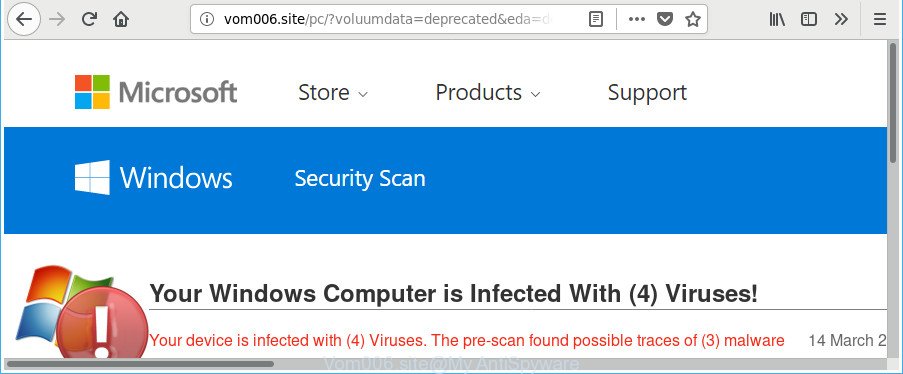
http://vom006.site/pc/?voluumdata= …
The adware that causes multiple misleading Vom006.site alerts and pop-ups, may insert a lot of advertisements directly to the sites that you visit, creating a sense that the sponsored links have been added by the authors of the site. Moreover, a legal ads may be replaced on the fake ads, that will offer to download and install various unnecessary and harmful applications. Even worse, the adware can be used to collect your confidential data (your ip address, what is a webpage you are viewing now, what you are looking for on the Web, which links you are clicking), which can later transfer to third parties.
In addition to that, as was mentioned earlier, some ‘ad supported’ software to also alter all web browsers shortcuts that located on your Desktop or Start menu. So, every affected shortcut file will try to redirect your browser to intrusive ad webpages like Vom006.site, some of which might be harmful. It can make the whole machine more vulnerable to hacker attacks.
Therefore, the adware is quite dangerous. So, we advise you remove it from your PC system as quickly as possible. Follow the instructions presented below to delete Vom006.site pop-up from the Internet Explorer, Google Chrome, Firefox and MS Edge.
Remove Vom006.site pop up scam
In the tutorial below we will have a look at the adware and how to remove Vom006.site from Edge, Firefox, Chrome and Microsoft Internet Explorer internet browsers for MS Windows OS, natively or by using a few free removal tools. Certain of the steps will require you to restart your PC or exit this web site. So, read this tutorial carefully, then bookmark or print it for later reference.
To remove Vom006.site, use the following steps:
- How to get rid of Vom006.site pop-up warnings without any software
- Uninstall potentially unwanted programs using Microsoft Windows Control Panel
- Delete unwanted Scheduled Tasks
- Fix browser shortcuts, modified by ad-supported software
- Remove Vom006.site from Mozilla Firefox by resetting internet browser settings
- Remove Vom006.site pop-up warnings from Chrome
- Remove Vom006.site fake alerts from IE
- Get rid of Vom006.site pop up with free software
- How to block Vom006.site pop-up
- Prevent Vom006.site fake alerts from installing
- To sum up
How to get rid of Vom006.site pop-up warnings without any software
These steps to remove Vom006.site pop-up warnings without any programs are presented below. Be sure to carry out the step-by-step guide completely to fully remove this ‘ad supported’ software which cause misleading Vom006.site fake alerts to appear.
Uninstall potentially unwanted programs using Microsoft Windows Control Panel
The best way to begin the system cleanup is to remove unknown and dubious programs. Using the Microsoft Windows Control Panel you can do this quickly and easily. This step, in spite of its simplicity, should not be ignored, because the removing of unneeded applications can clean up the Chrome, Firefox, Internet Explorer and MS Edge from pop-up advertisements, hijackers and so on.
Press Windows button ![]() , then press Search
, then press Search ![]() . Type “Control panel”and press Enter. If you using Windows XP or Windows 7, then click “Start” and select “Control Panel”. It will show the Windows Control Panel as on the image below.
. Type “Control panel”and press Enter. If you using Windows XP or Windows 7, then click “Start” and select “Control Panel”. It will show the Windows Control Panel as on the image below.

Further, press “Uninstall a program” ![]()
It will show a list of all applications installed on your PC system. Scroll through the all list, and remove any dubious and unknown programs.
Delete unwanted Scheduled Tasks
Once installed, the ‘ad supported’ software can add a task in to the Windows Task Scheduler Library. Due to this, every time when you run your PC, it will open Vom006.site intrusive page. So, you need to check the Task Scheduler Library and delete all harmful tasks which have been created by adware.
Press Windows and R keys on the keyboard at the same time. This shows a dialog box that titled as Run. In the text field, type “taskschd.msc” (without the quotes) and press OK. Task Scheduler window opens. In the left-hand side, press “Task Scheduler Library”, as displayed below.

Task scheduler
In the middle part you will see a list of installed tasks. Please choose the first task, its properties will be show just below automatically. Next, click the Actions tab. Pay attention to that it launches on your computer. Found something like “explorer.exe http://site.address” or “chrome.exe http://site.address”, then remove this harmful task. If you are not sure that executes the task, check it through a search engine. If it is a component of the ‘ad-supported’ software, then this task also should be removed.
Having defined the task that you want to remove, then click on it with the right mouse button and select Delete as displayed on the image below.

Delete a task
Repeat this step, if you have found a few tasks which have been created by adware. Once is done, close the Task Scheduler window.
Fix browser shortcuts, modified by ad-supported software
Now you need to clean up the browser shortcut files. Check that the shortcut referring to the right exe-file of the web browser, and not on any unknown file.
Click the right mouse button to a desktop shortcut file that you use to open your web browser. Next, choose the “Properties” option. Important: necessary to click on the desktop shortcut for the web-browser that is redirected to the Vom006.site or other intrusive site.
Further, necessary to look at the text which is written in the “Target” field. The adware that shows misleading Vom006.site fake alerts on your computer can change the contents of this field, which describes the file to be start when you run your web browser. Depending on the web-browser you are using, there should be:
- Google Chrome: chrome.exe
- Opera: opera.exe
- Firefox: firefox.exe
- Internet Explorer: iexplore.exe
If you’re seeing an unknown text like “http://site.addres” that has been added here, then you should remove it, as shown in the following example.

Next, click the “OK” button to save the changes. Now, when you launch the browser from this desktop shortcut file, it does not occur automatically reroute on the Vom006.site page or any other unwanted pages. Once the step is complete, we recommend to go to the next step.
Remove Vom006.site from Mozilla Firefox by resetting internet browser settings
The Firefox reset will remove redirects to unwanted Vom006.site site, modified preferences, extensions and security settings. It’ll keep your personal information like browsing history, bookmarks, passwords and web form auto-fill data.
Press the Menu button (looks like three horizontal lines), and click the blue Help icon located at the bottom of the drop down menu as shown on the screen below.

A small menu will appear, click the “Troubleshooting Information”. On this page, click “Refresh Firefox” button as shown in the following example.

Follow the onscreen procedure to return your Mozilla Firefox browser settings to their original settings.
Remove Vom006.site pop-up warnings from Chrome
Reset Google Chrome settings is a simple way to get rid of the hijacker infections, harmful and ‘ad-supported’ extensions, as well as to restore the internet browser’s default search engine, start page and newtab that have been modified by adware which created to display misleading Vom006.site popup scam within your web-browser.
First launch the Google Chrome. Next, click the button in the form of three horizontal dots (![]() ).
).
It will open the Google Chrome menu. Choose More Tools, then press Extensions. Carefully browse through the list of installed extensions. If the list has the extension signed with “Installed by enterprise policy” or “Installed by your administrator”, then complete the following tutorial: Remove Chrome extensions installed by enterprise policy.
Open the Google Chrome menu once again. Further, press the option named “Settings”.

The browser will open the settings screen. Another solution to open the Google Chrome’s settings – type chrome://settings in the web browser adress bar and press Enter
Scroll down to the bottom of the page and click the “Advanced” link. Now scroll down until the “Reset” section is visible, as displayed below and press the “Reset settings to their original defaults” button.

The Google Chrome will open the confirmation prompt as displayed below.

You need to confirm your action, press the “Reset” button. The web browser will start the process of cleaning. After it’s done, the web-browser’s settings including new tab, homepage and search provider by default back to the values that have been when the Chrome was first installed on your computer.
Remove Vom006.site fake alerts from IE
In order to recover all web browser start page, search provider by default and new tab you need to reset the Internet Explorer to the state, which was when the Microsoft Windows was installed on your PC.
First, run the Microsoft Internet Explorer, click ![]() ) button. Next, click “Internet Options” as displayed on the image below.
) button. Next, click “Internet Options” as displayed on the image below.

In the “Internet Options” screen select the Advanced tab. Next, press Reset button. The Internet Explorer will open the Reset Internet Explorer settings prompt. Select the “Delete personal settings” check box and click Reset button.

You will now need to restart your personal computer for the changes to take effect. It will get rid of ad supported software which shows misleading Vom006.site popup warnings on your system, disable malicious and ad-supported web browser’s extensions and restore the Microsoft Internet Explorer’s settings like home page, new tab and search engine to default state.
Get rid of Vom006.site pop up with free software
There are not many good free anti malware programs with high detection ratio. The effectiveness of malware removal tools depends on various factors, mostly on how often their virus/malware signatures DB are updated in order to effectively detect modern malicious software, ad supported software, hijackers and other potentially unwanted software. We advise to run several applications, not just one. These programs which listed below will help you get rid of all components of the adware from your disk and Windows registry and thereby remove Vom006.site pop-up scam.
Use Zemana Anti-malware to remove Vom006.site pop-up warnings
We recommend using the Zemana Anti-malware that are completely clean your personal computer of the adware. The utility is an advanced malware removal program created by (c) Zemana lab. It is able to help you delete PUPs, hijackers, malicious software, toolbars, ransomware and adware that causes multiple misleading Vom006.site alerts and popups.

- Installing the Zemana is simple. First you’ll need to download Zemana AntiMalware on your Microsoft Windows Desktop by clicking on the following link.
Zemana AntiMalware
165041 downloads
Author: Zemana Ltd
Category: Security tools
Update: July 16, 2019
- After downloading is finished, close all applications and windows on your PC. Open a directory in which you saved it. Double-click on the icon that’s named Zemana.AntiMalware.Setup.
- Further, click Next button and follow the prompts.
- Once installation is finished, click the “Scan” button to perform a system scan with this utility for the adware that causes web browsers to open misleading Vom006.site pop-up. Depending on your system, the scan may take anywhere from a few minutes to close to an hour. When a malware, adware or potentially unwanted programs are found, the number of the security threats will change accordingly.
- When Zemana Anti-Malware has completed scanning, Zemana AntiMalware (ZAM) will display you the results. Review the report and then click “Next”. Once the clean-up is complete, you can be prompted to restart your PC.
Scan your PC system and get rid of Vom006.site popup warnings with HitmanPro
Hitman Pro is a free removal utility that can be downloaded and run to remove adware that cause misleading Vom006.site pop-up scam to appear, hijackers, malware, PUPs, toolbars and other threats from your PC system. You can run this tool to find threats even if you have an antivirus or any other security program.

- Visit the page linked below to download Hitman Pro. Save it to your Desktop so that you can access the file easily.
- When the download is complete, double click the HitmanPro icon. Once this utility is started, click “Next” button to begin checking your system for the adware which causes misleading Vom006.site pop up warnings on your internet browser. This task can take quite a while, so please be patient. When a malware, adware or PUPs are found, the number of the security threats will change accordingly. Wait until the the checking is complete.
- After HitmanPro has finished scanning, you will be shown the list of all detected threats on your machine. Review the scan results and then click “Next” button. Now click the “Activate free license” button to begin the free 30 days trial to delete all malicious software found.
How to get rid of Vom006.site with Malwarebytes
You can delete Vom006.site popup scam automatically with a help of Malwarebytes Free. We advise this free malicious software removal utility because it can easily get rid of browser hijackers, ad-supported software, PUPs and toolbars with all their components such as files, folders and registry entries.

Installing the MalwareBytes Free is simple. First you’ll need to download MalwareBytes AntiMalware on your system from the following link.
327268 downloads
Author: Malwarebytes
Category: Security tools
Update: April 15, 2020
When the downloading process is done, run it and follow the prompts. Once installed, the MalwareBytes Anti Malware (MBAM) will try to update itself and when this procedure is complete, click the “Scan Now” button to perform a system scan for the ad-supported software which shows misleading Vom006.site fake alerts on your computer. A system scan can take anywhere from 5 to 30 minutes, depending on your computer. You may remove threats (move to Quarantine) by simply click “Quarantine Selected” button.
The MalwareBytes Anti-Malware is a free program that you can use to remove all detected folders, files, services, registry entries and so on. To learn more about this malware removal tool, we recommend you to read and follow the steps or the video guide below.
How to block Vom006.site pop-up
By installing an ad-blocking program such as AdGuard, you are able to stop Vom006.site, autoplaying video ads and remove a large count of distracting and unwanted ads on pages.
- Installing the AdGuard is simple. First you’ll need to download AdGuard from the link below. Save it to your Desktop.
Adguard download
26901 downloads
Version: 6.4
Author: © Adguard
Category: Security tools
Update: November 15, 2018
- After the downloading process is done, run the downloaded file. You will see the “Setup Wizard” program window. Follow the prompts.
- When the install is done, press “Skip” to close the install program and use the default settings, or click “Get Started” to see an quick tutorial that will allow you get to know AdGuard better.
- In most cases, the default settings are enough and you don’t need to change anything. Each time, when you run your computer, AdGuard will launch automatically and stop advertisements, websites like Vom006.site, as well as other harmful or misleading web-pages. For an overview of all the features of the application, or to change its settings you can simply double-click on the icon called AdGuard, which is located on your desktop.
Prevent Vom006.site fake alerts from installing
Most commonly, the adware is bundled with the installation packages from a free hosting and file sharing web-sites. So, install a free programs is a a good chance that you will find a bundled ad-supported software. If you don’t know how to avoid it, then use a simple trick. During the setup, select the Custom or Advanced setup mode. Next, click ‘Decline’ button and clear all checkboxes on offers that ask you to install third-party apps. Moreover, please carefully read Term of use and User agreement before installing any applications or otherwise you may end up with another unwanted program on your computer like this adware that designed to display misleading Vom006.site fake alerts within your web browser.
To sum up
Now your PC system should be clean of the ‘ad supported’ software that displays misleading Vom006.site fake alerts on your computer. We suggest that you keep AdGuard (to help you block unwanted ads and intrusive malicious pages) and Zemana Free (to periodically scan your computer for new malicious software, hijacker infections and adware). Make sure that you have all the Critical Updates recommended for MS Windows OS. Without regular updates you WILL NOT be protected when new hijackers, harmful applications and adware are released.
If you are still having problems while trying to get rid of Vom006.site popup scam from your web browser, then ask for help in our Spyware/Malware removal forum.




















