Every time, when you surf the Web with your browser the Lifestion.info pop-ups keeps annoying you? Then it is possible that your web-browser has been hijacked with the nasty ‘ad-supported’ software (also known as adware). The adware can end up on your PC system in various ways. Most commonly is when you download and install free programs and forget to uncheck the box for the bundled programs installation. Do not panic because we have got the solution. Here’s a tutorial on how to remove unwanted Lifestion.info pop up ads from the Google Chrome, Firefox, Microsoft Internet Explorer and Microsoft Edge and other browsers.
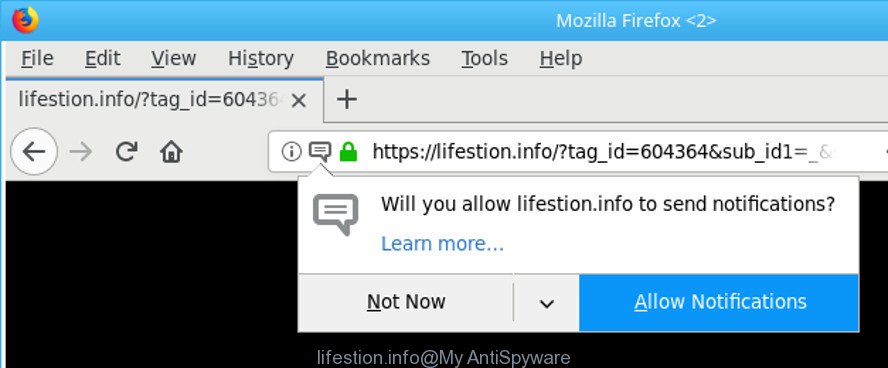
https://lifestion.info/?tag_id= …
The adware which made to redirect your browser to various ad web pages such as Lifestion.info, can attack your personal computer’s internet browsers like the Firefox, Edge, Microsoft Internet Explorer and Chrome. Maybe you approve the idea that the pop up advertisements from it is just a small problem. But these intrusive Lifestion.info pop-ups eat computer resources. The worst is, it can gather your surfing history and personal data, including passwords and credit card numbers. In the future, personal information can be sold to third party companies.
Most often, the ad-supported software hijacks the most common web-browsers like the Edge, Mozilla Firefox, Google Chrome and Microsoft Internet Explorer. But such the malicious software as well may infect another web-browsers by modifying its shortcuts (adding an argument like ‘http://site.address’ into Target field of a web-browser’s shortcut file). So every time you open the web-browser, it will reroute to the intrusive Lifestion.info web page. Even if you setup a new start page, an undesired web page will be the first thing you see when you launch the Microsoft Internet Explorer, Chrome, Edge and Mozilla Firefox.
Therefore, the adware is a potentially unwanted program and should not be used. If you realized any of the symptoms mentioned above, we suggest you to complete step-by-step tutorial below to remove the ‘ad supported’ software and get rid of Lifestion.info popup advertisements from your web-browser.
Remove Lifestion.info pop up ads (removal tutorial)
When the adware gets installed on your computer without your knowledge, it’s not easy to delete. Most commonly, there is no Uninstall program that simply remove the adware which causes unwanted Lifestion.info popup ads from your system. So, we advise using several well-proven free specialized utilities like Zemana Anti Malware (ZAM), MalwareBytes AntiMalware or HitmanPro. But the best way to get rid of Lifestion.info redirect will be to perform several manual steps, after that additionally use antimalware utilities.
To remove Lifestion.info, follow the steps below:
- How to delete Lifestion.info redirect without any software
- Remove Lifestion.info related applications through the Control Panel of your computer
- Clean up the web browsers shortcuts which have been infected by ‘ad supported’ software
- Remove Lifestion.info redirect from Internet Explorer
- Remove Lifestion.info pop ups from Mozilla Firefox
- Remove Lifestion.info pop-up ads from Google Chrome
- Remove unwanted Scheduled Tasks
- Lifestion.info popups automatic removal
- How to stop Lifestion.info advertisements
- Tips to prevent Lifestion.info popups and other unwanted software
- Finish words
How to delete Lifestion.info redirect without any software
Most common adware may be deleted without any antivirus applications. The manual adware removal is few simple steps that will teach you how to get rid of the Lifestion.info ads.
Remove Lifestion.info related applications through the Control Panel of your computer
Some PUPs, browser hijacking applications and adware may be uninstalled by uninstalling the freeware they came with. If this way does not succeed, then looking them up in the list of installed apps in MS Windows Control Panel. Use the “Uninstall” command in order to remove them.
Make sure you have closed all internet browsers and other programs. Press CTRL, ALT, DEL keys together to open the Microsoft Windows Task Manager.

Click on the “Processes” tab, look for something questionable that is the adware that causes multiple intrusive pop ups then right-click it and select “End Task” or “End Process” option. Most commonly, malicious software masks itself to avoid detection by imitating legitimate MS Windows processes. A process is particularly suspicious: it’s taking up a lot of memory (despite the fact that you closed all of your programs), its name is not familiar to you (if you are in doubt, you can always check the program by doing a search for its name in Google, Yahoo or Bing).
Next, delete any unknown and suspicious programs from your Control panel.
Windows 10, 8.1, 8
Now, click the Windows button, type “Control panel” in search and press Enter. Select “Programs and Features”, then “Uninstall a program”.

Look around the entire list of programs installed on your PC system. Most probably, one of them is the ad-supported software related to Lifestion.info popup ads. Choose the dubious application or the program that name is not familiar to you and uninstall it.
Windows Vista, 7
From the “Start” menu in Microsoft Windows, choose “Control Panel”. Under the “Programs” icon, select “Uninstall a program”.

Choose the questionable or any unknown applications, then click “Uninstall/Change” button to remove this unwanted program from your computer.
Windows XP
Click the “Start” button, select “Control Panel” option. Click on “Add/Remove Programs”.

Select an unwanted program, then click “Change/Remove” button. Follow the prompts.
Clean up the web browsers shortcuts which have been infected by ‘ad supported’ software
Unfortunately, the adware which cause intrusive Lifestion.info ads to appear, can also hijack Windows shortcuts (mostly, your web-browsers shortcuts), so that the Lifestion.info ad web site will be opened when you open the Chrome, Microsoft Edge, Firefox and Internet Explorer or another browser.
Open the properties of the web-browser shortcut. Right click on the shortcut file of affected internet browser and choose the “Properties” option and it’ll display the properties of the shortcut. Next, select the “Shortcut” tab and have a look at the Target field like below.

Normally, if the last word in the Target field is chrome.exe, iexplore.exe, firefox.exe. Be sure to pay attention to the extension, should be “exe”! All shortcuts which have been altered by ad-supported software that causes browsers to open intrusive Lifestion.info pop-ups, usually point to .bat, .cmd or .url files instead of .exe as shown in the figure below

Another variant, an address has been added at the end of the line. In this case the Target field looks like …Application\chrome.exe” http://site.address as on the image below.

In order to fix the infected shortcut, you need to insert right path to the Target field or remove an address (if it has been added at the end). You can use the following information to fix your shortcuts that have been modified by adware that responsible for web browser redirect to the unwanted Lifestion.info website.
| Google Chrome | C:\Program Files (x86)\Google\Chrome\Application\chrome.exe |
| C:\Program Files\Google\Chrome\Application\chrome.exe | |
| Mozilla Firefox | C:\Program Files\Mozilla Firefox\firefox.exe |
| IE | C:\Program Files (x86)\Internet Explorer\iexplore.exe |
| C:\Program Files\Internet Explorer\iexplore.exe | |
| Opera | C:\Program Files (x86)\Opera\launcher.exe |
| C:\Program Files\Opera\launcher.exe |
Once is done, click OK to save changes. Repeat the step for all web browsers which are redirected to the Lifestion.info annoying site.
Remove Lifestion.info redirect from Internet Explorer
In order to restore all internet browser newtab, homepage and default search engine you need to reset the Internet Explorer to the state, which was when the MS Windows was installed on your system.
First, launch the Microsoft Internet Explorer, then click ‘gear’ icon ![]() . It will open the Tools drop-down menu on the right part of the web browser, then press the “Internet Options” as displayed in the following example.
. It will open the Tools drop-down menu on the right part of the web browser, then press the “Internet Options” as displayed in the following example.

In the “Internet Options” screen, select the “Advanced” tab, then press the “Reset” button. The Internet Explorer will display the “Reset Internet Explorer settings” prompt. Further, press the “Delete personal settings” check box to select it. Next, click the “Reset” button as displayed on the screen below.

After the procedure is complete, press “Close” button. Close the Internet Explorer and reboot your computer for the changes to take effect. This step will help you to restore your browser’s home page, newtab page and search engine to default state.
Remove Lifestion.info pop ups from Mozilla Firefox
Resetting your Firefox is good initial troubleshooting step for any issues with your web browser program, including the redirect to Lifestion.info page. Essential information like bookmarks, browsing history, passwords, cookies, auto-fill data and personal dictionaries will not be removed.
Run the Mozilla Firefox and press the menu button (it looks like three stacked lines) at the top right of the internet browser screen. Next, press the question-mark icon at the bottom of the drop-down menu. It will open the slide-out menu.

Select the “Troubleshooting information”. If you’re unable to access the Help menu, then type “about:support” in your address bar and press Enter. It bring up the “Troubleshooting Information” page as on the image below.

Click the “Refresh Firefox” button at the top right of the Troubleshooting Information page. Select “Refresh Firefox” in the confirmation dialog box. The Firefox will begin a procedure to fix your problems that caused by the ad-supported software that causes multiple annoying popup ads. When, it is complete, press the “Finish” button.
Remove Lifestion.info pop-up ads from Google Chrome
If your Google Chrome internet browser is redirected to unwanted Lifestion.info web-page, it may be necessary to completely reset your web browser program to its default settings.

- First, start the Google Chrome and press the Menu icon (icon in the form of three dots).
- It will open the Chrome main menu. Select More Tools, then press Extensions.
- You’ll see the list of installed addons. If the list has the add-on labeled with “Installed by enterprise policy” or “Installed by your administrator”, then complete the following instructions: Remove Chrome extensions installed by enterprise policy.
- Now open the Chrome menu once again, press the “Settings” menu.
- Next, press “Advanced” link, that located at the bottom of the Settings page.
- On the bottom of the “Advanced settings” page, click the “Reset settings to their original defaults” button.
- The Chrome will show the reset settings prompt as shown on the image above.
- Confirm the web-browser’s reset by clicking on the “Reset” button.
- To learn more, read the blog post How to reset Google Chrome settings to default.
Remove unwanted Scheduled Tasks
If the undesired Lifestion.info web page opens automatically on Windows startup or at equal time intervals, then you need to check the Task Scheduler Library and get rid of all tasks that have been created by adware.
Press Windows and R keys on your keyboard at the same time. It will display a prompt which titled as Run. In the text field, type “taskschd.msc” (without the quotes) and click OK. Task Scheduler window opens. In the left-hand side, click “Task Scheduler Library”, as displayed in the following example.

Task scheduler, list of tasks
In the middle part you will see a list of installed tasks. Select the first task, its properties will be display just below automatically. Next, press the Actions tab. Necessary to look at the text which is written under Details. Found something such as “explorer.exe http://site.address” or “chrome.exe http://site.address” or “firefox.exe http://site.address”, then you need remove this task. If you are not sure that executes the task, then google it. If it is a component of the ‘ad-supported’ program, then this task also should be removed.
Further press on it with the right mouse button and select Delete as shown on the image below.

Task scheduler, delete a task
Repeat this step, if you have found a few tasks that have been created by unwanted software. Once is done, close the Task Scheduler window.
Lifestion.info popups automatic removal
Anti-Malware programs differ from each other by many features like performance, scheduled scans, automatic updates, virus signature database, technical support, compatibility with other antivirus software and so on. We suggest you run the following free software: Zemana, MalwareBytes Free and Hitman Pro. Each of these applications has all of needed features, but most importantly, they can identify the adware and remove Lifestion.info pop-up advertisements from the Microsoft Internet Explorer, Google Chrome, Firefox and Microsoft Edge.
How to delete Lifestion.info ads with Zemana Anti-malware
We advise you to use the Zemana Anti-malware which are completely clean your personal computer of adware that responsible for the appearance of Lifestion.info advertisements. Moreover, the utility will allow you to remove potentially unwanted software, malicious software, toolbars and hijacker infections that your PC system can be infected too.
Zemana AntiMalware (ZAM) can be downloaded from the following link. Save it on your MS Windows desktop.
165070 downloads
Author: Zemana Ltd
Category: Security tools
Update: July 16, 2019
When downloading is done, close all programs and windows on your machine. Open a directory in which you saved it. Double-click on the icon that’s called Zemana.AntiMalware.Setup as displayed below.
![]()
When the install starts, you will see the “Setup wizard” that will help you setup Zemana on your machine.

Once installation is finished, you will see window as shown on the image below.

Now click the “Scan” button to perform a system scan for the ad-supported software that cause annoying Lifestion.info pop ups to appear. This procedure may take some time, so please be patient. While the utility is scanning, you can see how many objects and files has already scanned.

When the system scan is finished, a list of all items found is produced. In order to remove all items, simply click “Next” button.

The Zemana Anti Malware will remove adware that responsible for the appearance of Lifestion.info pop ups.
Use HitmanPro to remove Lifestion.info advertisements
Hitman Pro is a portable tool which finds and deletes undesired software such as browser hijackers, ‘ad supported’ software, toolbars, other web-browser extensions and other malware. It scans your machine for ‘ad supported’ software responsible for redirections to Lifestion.info and produces a list of items marked for removal. HitmanPro will only erase those unwanted applications that you wish to be removed.
Installing the Hitman Pro is simple. First you will need to download HitmanPro on your MS Windows Desktop from the link below.
Once the downloading process is complete, open the directory in which you saved it and double-click the HitmanPro icon. It will run the Hitman Pro utility. If the User Account Control dialog box will ask you want to start the program, click Yes button to continue.

Next, click “Next” for scanning your computer for the ad-supported software that responsible for web browser reroute to the undesired Lifestion.info site. While the Hitman Pro is scanning, you may see number of objects it has identified either as being malware.

Once the checking is done, Hitman Pro will open you the results as shown below.

You may delete items (move to Quarantine) by simply click “Next” button. It will show a prompt, click the “Activate free license” button. The HitmanPro will remove ad supported software that causes lots of intrusive Lifestion.info popup advertisements. When finished, the tool may ask you to restart your PC system.
How to automatically remove Lifestion.info with Malwarebytes
Get rid of Lifestion.info redirect manually is difficult and often the ‘ad supported’ software is not completely removed. Therefore, we advise you to use the Malwarebytes Free which are completely clean your machine. Moreover, the free program will help you to get rid of malware, PUPs, toolbars and hijackers that your computer can be infected too.
Installing the MalwareBytes AntiMalware (MBAM) is simple. First you’ll need to download MalwareBytes on your PC from the following link.
327294 downloads
Author: Malwarebytes
Category: Security tools
Update: April 15, 2020
After the download is complete, close all windows on your PC. Further, launch the file called mb3-setup. If the “User Account Control” dialog box pops up as displayed on the screen below, click the “Yes” button.

It will show the “Setup wizard” which will assist you setup MalwareBytes Anti-Malware on the machine. Follow the prompts and don’t make any changes to default settings.

Once installation is finished successfully, press Finish button. Then MalwareBytes Anti Malware will automatically start and you can see its main window as shown in the following example.

Next, press the “Scan Now” button for checking your PC for the ad-supported software that causes unwanted Lifestion.info pop up ads. A system scan can take anywhere from 5 to 30 minutes, depending on your machine. While the MalwareBytes AntiMalware program is checking, you can see number of objects it has identified as threat.

Once MalwareBytes Anti-Malware completes the scan, MalwareBytes Anti Malware (MBAM) will show a list of all threats found by the scan. Review the results once the utility has finished the system scan. If you think an entry should not be quarantined, then uncheck it. Otherwise, simply press “Quarantine Selected” button.

The MalwareBytes Anti-Malware will delete ‘ad supported’ software which redirects your web browser to annoying Lifestion.info web-site and move threats to the program’s quarantine. After disinfection is done, you may be prompted to restart your system. We advise you look at the following video, which completely explains the process of using the MalwareBytes Anti Malware (MBAM) to remove hijackers, ad-supported software and other malicious software.
How to stop Lifestion.info advertisements
Use ad-blocking program like AdGuard in order to stop advertisements, malvertisements, pop-ups and online trackers, avoid having to install harmful and adware browser plug-ins and add-ons that affect your machine performance and impact your personal computer security. Browse the Web anonymously and stay safe online!
Visit the page linked below to download the latest version of AdGuard for MS Windows. Save it on your Windows desktop.
26904 downloads
Version: 6.4
Author: © Adguard
Category: Security tools
Update: November 15, 2018
After the download is finished, double-click the downloaded file to start it. The “Setup Wizard” window will show up on the computer screen as displayed in the following example.

Follow the prompts. AdGuard will then be installed and an icon will be placed on your desktop. A window will show up asking you to confirm that you want to see a quick guidance as displayed below.

Click “Skip” button to close the window and use the default settings, or click “Get Started” to see an quick tutorial which will help you get to know AdGuard better.
Each time, when you start your PC system, AdGuard will run automatically and block popup ads, sites such as Lifestion.info, as well as other harmful or misleading web sites. For an overview of all the features of the program, or to change its settings you can simply double-click on the AdGuard icon, which can be found on your desktop.
Tips to prevent Lifestion.info popups and other unwanted software
The ad supported software usually is bundled with some free software that you download off of the Web. Once started, it will infect your personal computer and configure your web-browsers to open a large amount of annoying Lifestion.info ads without your permission. In order to avoid infection, in the Setup wizard, you should be be proactive and carefully read the ‘Terms of use’, the ‘license agreement’ and other install screens, as well as to always choose the ‘Manual’ or ‘Advanced’ installation type, when installing anything downloaded from the Web.
Finish words
After completing the steps outlined above, your PC should be clean from this ‘ad supported’ software and other malicious software. The Mozilla Firefox, Google Chrome, IE and MS Edge will no longer open undesired Lifestion.info web site when you surf the Internet. Unfortunately, if the instructions does not help you, then you have caught a new adware, and then the best way – ask for help.
Please start a new thread by using the “New Topic” button in the Spyware Removal forum. When posting your HJT log, try to give us some details about your problems, so we can try to help you more accurately. Wait for one of our trained “Security Team” or Site Administrator to provide you with knowledgeable assistance tailored to your problem with the unwanted Lifestion.info advertisements.



















