Computer security professionals discovered a new variant of ransomware which called Sigma Ransomware. It does not append a new extension to the end of encrypted file names. This post will provide you with all the things you need to know about this ransomware, how to remove Sigma Ransomware from your PC and how to restore all encrypted files for free.
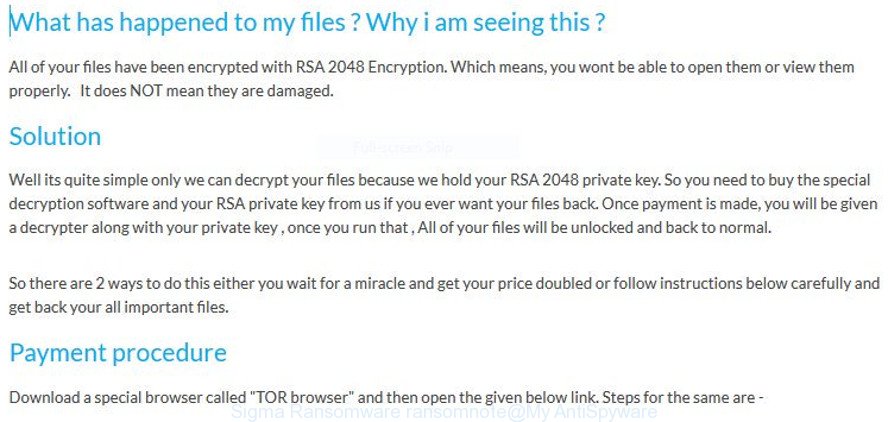
Sigma Ransomware – ransomnote
The Sigma Ransomware is a computer virus that designed to encrypt the files found on infected PC system using very strong hybrid encryption with a large key. It can encrypt almost types of files, including the following:
.p12, .pptx, .odc, .asset, .big, .bay, .dng, .wb2, .xlk, .xxx, .wcf, .pef, .mpqge, .dwg, .bkp, .kdc, .desc, .xar, .ppt, .xlsm, .wdp, .pst, .sid, .wsh, .m2, .w3x, .wav, .vpp_pc, .menu, .srw, .wbm, .psk, .wps, .t13, .wbk, .2bp, .0, .zi, .psd, .vdf, .bik, .z, .wgz, .apk, .css, .zif, .layout, .xmmap, .cr2, .wps, .wp5, .lrf, .forge, .csv, .qic, .eps, .mp4, .wma, .dba, .sb, .odm, .ztmp, .zw, .mrwref, .itm, .ws, .rar, wallet, .rw2, .ods, .fos, .webp, .wpt, .ibank, .d3dbsp, .zdc, .dcr, .wn, .wm, .wma, .rofl, .py, .wire, .blob, .ysp, .vpk, .xlgc, .rb, .wbmp, .wpd, .esm, .mddata, .fsh, .xbdoc, .pdd, .sidd, .raw, .m4a, .xy3, .itdb, .bc7, .xpm, .dbf, .t12, .wpb, .xll, .re4, .kf, .pak, .wpl, .xls, .xwp, .accdb, .cas, .gho, .hvpl, .wmo, .png, .wpa, .svg, .crw, .tor, .pem, .das, .wp6, .wot, .sql, .gdb, .rwl, .xmind, .iwd, .rim, .mdf, .1, .3dm, .zabw, .kdb, .wpw, .js, .upk, .indd, .sidn, .x3f, .jpg, .arch00, .wp7, .wmd, .qdf, .xml, .sav, .epk, .mlx, .wmf, .wp4, .bkf, .r3d, .iwi, .ff, .x, .yml, .vtf, .orf, .tax, .y, .xld, .map, .wpg, .m3u, .wdb, .wbd, .xlsb, .txt, .sum, .dazip, .hkx, .p7b, .jpe, .zip, .xlsx, .xdb, .xyw, .odb, .mef, .mcmeta, .lvl, .pdf, .7z, .xyp, .litemod, .xdl, .wpd, .mdbackup, .xls, .wpe, .avi, .ybk, .bsa, .sie, .yal, .rgss3a, .p7c, .der, .pfx, .raf, .bc6, .odp, .z3d, .ptx, .jpeg, .dmp, .vcf, .srf, .fpk, .pkpass, .pptm, .hplg, .ntl, .ncf, .vfs0, .xf, .itl, .sr2, .crt, .wmv, .mov, .xbplate, .xlsm, .zip, .zdb, .bar, .cfr, .flv, .3fr, .icxs, .lbf, .xx, .cdr, .docm, .xlsx, .doc, .wri, .docx, .x3f, .dxg, .arw, .ai, .wotreplay, .snx, .rtf, .syncdb, .sis, .erf, .hkdb, .ltx, .odt, .1st, .webdoc, .cer, .x3d, .mdb, .wsd, .db0, .nrw, .wbz, .slm, .wmv, .wp, .3ds
When the virus encrypts a file, it will not append a new extension to every encrypted file. Once the ransomware finished enciphering of all documents, photos and music, it will drop a file named “ReadMe.txt” with ransomnote on how to decrypt all documents, photos and music. An example of the ransom demanding message is:
What has happened to my files ? Why i am seeing this ? All of your files have been encrypted with RSA 2048 Encryption. Which means, you wont be able to open them or view them properly. It does NOT mean they are damaged. Solution Well its quite simple only we can decrypt your files because we hold your RSA 2048 private key. So you need to buy the special decryption software and your RSA private key from us if you ever want your files back. Once payment is made, you will be given a decrypter along with your private key , once you run that , All of your files will be unlocked and back to normal. So there are 2 ways to do this either you wait for a miracle and get your price doubled or follow instructions below carefully and get back your all important files. Payment procedure First try to open decrypter page in normal browser Click Here ==> xxx < = Click Here Wait a few seconds, and site will open then enter your GUID mentioned below and process. If you failed to open links in normal browsers Download a special browser called "TOR browser" and then open the given below link. Steps for the same are - 1. Go to https://www.torproject.org/download/download-easy,html.en to download the "TOR Browser. 2. Click the purple button which says "Download TOR Browser" 3. Run the downloaded file, and install it. 4. Once installation is completed, run the TOR browser by clicking the icon on Desktop. 5. Now click "Connect button'', wait a few seconds, and the TOR browser will open. 6. Copy and paste the below link in the address bar of the TOR browser. Now HIT "Enter" 7. Wait a few seconds, and site will open then enter your GUID mentioned below and process. If you have problems during installation or use of Tor Browser, please, visit Youtube and search for "Install Tor Browser Windows" and you will find a lot of videos.
The encryption mode is so strong that it is practically impossible to decrypt files encrypted by the Sigma Ransomware without the actual encryption key. The bad news is that the only way to get your files back is to pay ($400-800 in Bitcoins) developers of the Sigma Ransomware for a copy of the private (encryption) key. With some variants of this ransomware virus, it is possible to use Windows Shadow Copies or file recover tools to recover documents, photos and music that have been encrypted by Sigma virus. You can use the free tools listed below in the blog post.
Therefore it's very important to follow the steps below sooner. The step-by-step guide will allow you to remove Sigma ransomware virus. What is more, the steps below will help you restore encrypted photos, documents and music for free.
Table of contents
- What is Sigma ransomware
- How to decrypt files encrypted by Sigma Ransomware
- How to remove Sigma ransomware virus
- How to restore files encrypted by Sigma Ransomware
- How to prevent your system from becoming infected by Sigma ransomware virus?
- How does your PC system get infected with Sigma ransomware virus
- To sum up
How to decrypt files encrypted by Sigma Ransomware
Currently there is no available way to decrypt encrypted files, but you have a chance to restore encrypted files for free. The Sigma ransomware virus repeatedly tells the victim that uses a hybrid RSA-2048 encryption mode. What does it mean to decrypt the files is impossible without the private key. Use a "brute forcing" is also not a method because of the big length of the key. Therefore, unfortunately, the only payment to the authors of the Sigma ransomware entire amount requested - the only way to try to get the decryption key and decrypt all your files.
There is absolutely no guarantee that after pay a ransom to the developers of the Sigma ransomware, they will provide the necessary key to decrypt your files. In addition, you must understand that paying money to the cyber criminals, you are encouraging them to create a new ransomware virus.
How to remove Sigma ransomware virus
In order to remove Sigma ransomware virus from your PC system, you need to stop all ransomware virus processes and delete its associated files including Windows registry entries. If any ransomware virus components are left on the computer, the ransomware virus can reinstall itself the next time the machine boots up. Usually viruses uses random name consist of characters and numbers that makes a manual removal process very difficult. We advise you to run a free virus removal tools that will help get rid of Sigma ransomware from your PC system. Below you can found a few popular malware removers that detects various ransomware.
Use Zemana Anti-malware to remove Sigma Ransomware
We recommend you to run the Zemana Anti-malware that are completely clean your computer of this virus. Moreover, the tool will help you to remove PUPs, malicious software, toolbars and adware that your computer may be infected too.

- Download Zemana on your MS Windows Desktop from the following link.
Zemana AntiMalware
165036 downloads
Author: Zemana Ltd
Category: Security tools
Update: July 16, 2019
- When downloading is done, close all software and windows on your PC. Open a file location. Double-click on the icon that's named Zemana.AntiMalware.Setup.
- Further, press Next button and follow the prompts.
- Once installation is finished, press the "Scan" button for checking your machine for the Sigma ransomware and other malicious software and PUPs. A scan can take anywhere from 10 to 30 minutes, depending on the number of files on your machine and the speed of your computer. When a threat is detected, the count of the security threats will change accordingly.
- As the scanning ends, the results are displayed in the scan report. Review the report and then press "Next". Once that process is complete, you can be prompted to restart your computer.
Use Malwarebytes to get rid of Sigma Ransomware
We advise using the Malwarebytes Free. You can download and install Malwarebytes to detect and remove Sigma ransomware virus from your computer. When installed and updated, the free malicious software remover will automatically scan and detect all threats exist on the personal computer.
Installing the MalwareBytes Anti-Malware is simple. First you'll need to download MalwareBytes AntiMalware from the following link. Save it to your Desktop so that you can access the file easily.
327265 downloads
Author: Malwarebytes
Category: Security tools
Update: April 15, 2020
Once the download is finished, close all applications and windows on your computer. Double-click the install file named mb3-setup. If the "User Account Control" prompt pops up as shown on the image below, click the "Yes" button.

It will open the "Setup wizard" which will help you setup MalwareBytes Free on your computer. Follow the prompts and don't make any changes to default settings.

Once installation is finished successfully, click Finish button. MalwareBytes Free will automatically start and you can see its main screen as shown below.

Now click the "Scan Now" button to detect Sigma ransomware virus and other kinds of potential threats such as malware and potentially unwanted programs. While the tool is scanning, you can see how many objects and files has already scanned.

As the scanning ends, you'll be shown the list of all detected items on your personal computer. Review the scan results and then press "Quarantine Selected" button. The MalwareBytes Free will remove Sigma virus and other kinds of potential threats like malicious software and potentially unwanted software and move threats to the program's quarantine. After the cleaning procedure is finished, you may be prompted to reboot the machine.

We suggest you look at the following video, which completely explains the process of using the MalwareBytes Anti-Malware (MBAM) to remove ad-supported software, browser hijacker and other malicious software.
Run KVRT to delete Sigma Ransomware
KVRT (Kaspersky Virus removal tool) is a free removal tool that can scan your personal computer for a wide range of security threats such as the Sigma Ransomware, ad-supported software, potentially unwanted programs as well as other malware. It will perform a deep scan of your computer including hard drives and Microsoft Windows registry. After a malicious software is detected, it will allow you to remove all detected threats from your personal computer with a simple click.
Download Kaspersky virus removal tool (KVRT) from the following link.
129294 downloads
Author: Kaspersky® lab
Category: Security tools
Update: March 5, 2018
When the download is done, double-click on the KVRT icon. Once initialization process is finished, you'll see the Kaspersky virus removal tool screen as shown in the following example.

Click Change Parameters and set a check near all your drives. Press OK to close the Parameters window. Next click Start scan button to perform a system scan with this utility for the Sigma virus and other trojans and malicious apps. This process can take quite a while, so please be patient.

Once the scanning is complete, Kaspersky virus removal tool will display a scan report as shown in the following example.

When you are ready, click on Continue to start a cleaning process.
How to restore files encrypted by Sigma Ransomware
In some cases, you can restore files encrypted by Sigma ransomware virus. Try both methods. Important to understand that we cannot guarantee that you will be able to restore all encrypted documents, photos and music.
Restore encrypted files with ShadowExplorer
In some cases, you have a chance to restore your personal files which were encrypted by the Sigma Ransomware. This is possible due to the use of the tool called ShadowExplorer. It is a free program which created to obtain 'shadow copies' of files.
Please go to the link below to download ShadowExplorer. Save it directly to your MS Windows Desktop.
439666 downloads
Author: ShadowExplorer.com
Category: Security tools
Update: September 15, 2019
Once the download is finished, open a directory in which you saved it. Right click to ShadowExplorer-0.9-portable and select Extract all. Follow the prompts. Next please open the ShadowExplorerPortable folder as displayed in the figure below.

Double click ShadowExplorerPortable to run it. You will see the a window like below.

In top left corner, choose a Drive where encrypted personal files are stored and a latest restore point as displayed on the screen below (1 - drive, 2 - restore point).

On right panel look for a file that you want to recover, right click to it and select Export as shown in the following example.

Recover encrypted files with PhotoRec
Before a file is encrypted, the Sigma ransomware virus makes a copy of this file, encrypts it, and then deletes the original file. This can allow you to recover your documents, photos and music using file restore software like PhotoRec.
Download PhotoRec from the following link. Save it on your Windows desktop or in any other place.
After downloading is done, open a directory in which you saved it. Right click to testdisk-7.0.win and choose Extract all. Follow the prompts. Next please open the testdisk-7.0 folder as shown in the figure below.

Double click on qphotorec_win to run PhotoRec for Windows. It will display a screen as displayed in the following example.

Choose a drive to recover as displayed on the screen below.

You will see a list of available partitions. Select a partition that holds encrypted files as displayed in the figure below.

Press File Formats button and specify file types to recover. You can to enable or disable the recovery of certain file types. When this is done, click OK button.

Next, press Browse button to select where restored files should be written, then click Search.

Count of restored files is updated in real time. All restored photos, documents and music are written in a folder that you have chosen on the previous step. You can to access the files even if the restore process is not finished.
When the recovery is done, press on Quit button. Next, open the directory where recovered files are stored. You will see a contents as shown in the figure below.

All restored files are written in recup_dir.1, recup_dir.2 ... sub-directories. If you're searching for a specific file, then you can to sort your recovered files by extension and/or date/time.
How to prevent your system from becoming infected by Sigma ransomware virus?
Most antivirus apps already have built-in protection system against the ransomware virus. Therefore, if your PC system does not have an antivirus program, make sure you install it. As an extra protection, use the CryptoPrevent.
Use CryptoPrevent to protect your PC system from Sigma virus
Download CryptoPrevent on your Microsoft Windows Desktop by clicking on the following link.
www.foolishit.com/download/cryptoprevent/
Run it and follow the setup wizard. Once the installation is finished, you'll be shown a window where you can select a level of protection, as displayed below.

Now press the Apply button to activate the protection.
How does your PC system get infected with Sigma ransomware virus
The Sigma ransomware is distributed through the use of spam emails. Below is an email that is infected with a virus like Sigma ransomware.
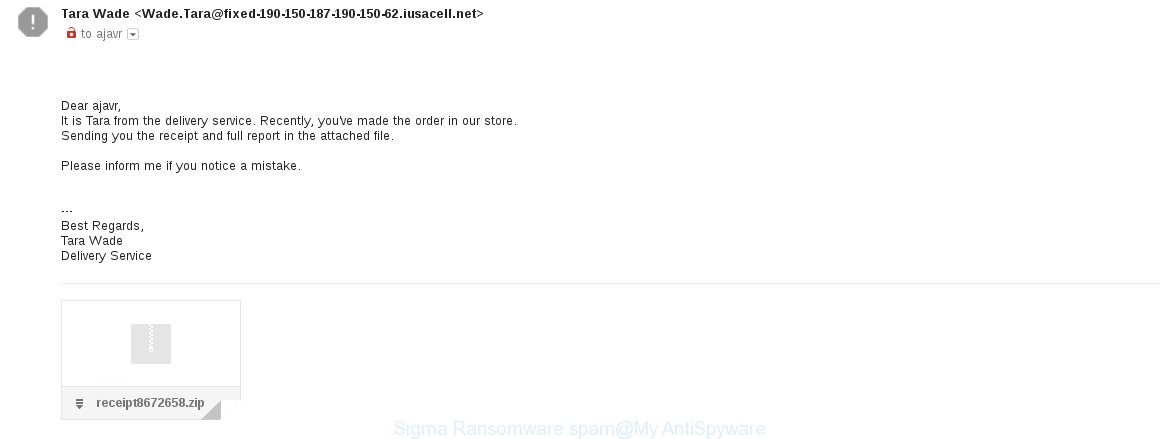
Sigma Ransomware being distributed using spam
Once this attachment has been opened, this ransomware will be started automatically as you do not even notice that. The Sigma ransomware virus will begin the encryption procedure. When this task is complete, it will display the usual ransom demanding message like above on ReadMe.txt.
To sum up
Now your machine should be free of the Sigma ransomware virus. Remove KVRT and MalwareBytes Free. We recommend that you keep Zemana (to periodically scan your PC system for new malware). Probably you are running an older version of Java or Adobe Flash Player. This can be a security risk, so download and install the latest version right now.
If you are still having problems while trying to delete Sigma Ransomware from your computer, then ask for help in our Spyware/Malware removal forum.



















