If the browser keep redirecting to the MyMoviesCenter Search, every time when you run your internet browser, then most likely that your web-browser is infected with the nasty malicious software from the browser hijacker family. Once started, it’ll modify some Edge, Google Chrome, Internet Explorer and Firefox’s settings such as home page, newtab page and search provider by default. So, while your machine is infected, you’ll see the MyMoviesCenter Search annoying page instead of your start page. We strongly recommend you to clean your personal computer of browser hijacker infection and remove MyMoviesCenter Search redirect as quickly as possible , you need to perform the few simple steps below. The removal guide will assist you delete browser hijacker and protect your personal computer from more harmful software and trojans.
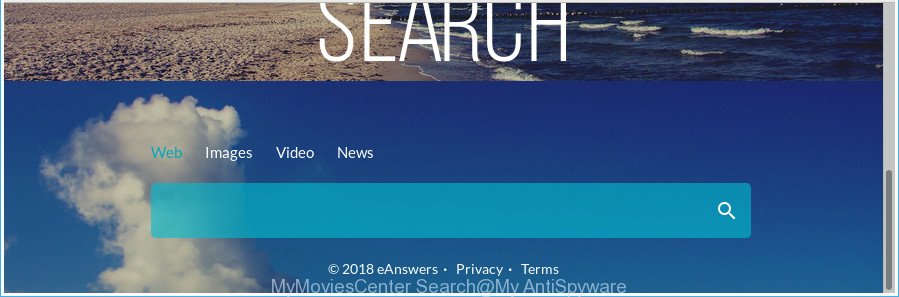
The “MyMoviesCenter Search” makes unwanted changes to browser settings
When you perform a search through MyMoviesCenter Search, in addition to search results from Yahoo, Bing or Google Custom Search that provide links to web pages, news articles, images or videos you’ll also be shown a huge number of annoying ads. The devs behind MyMoviesCenter Search doing this to earn advertising revenue from these advertisements.
Also, adware (also known as ‘ad-supported’ software) can be installed on the system together with MyMoviesCenter Search hijacker. It will insert a lot of advertisements directly to the websites that you view, creating a sense that ads has been added by the makers of the web-site. Moreover, legal ads can be replaced on fake advertisements which will offer to download and install various unnecessary and malicious software. Moreover, the MyMoviesCenter Search hijacker has the ability to collect your privacy information that can be later transferred third party companies.
We recommend you to delete MyMoviesCenter Search and clean your computer of browser hijacker as soon as possible, until the presence of the browser hijacker has not led to even worse consequences. Follow the step-by-step guide below that will assist you to completely remove MyMoviesCenter Search , using only the built-in Windows features and a few of specialized free tools.
How to remove MyMoviesCenter Search from Chrome, Firefox, IE, Edge
When a browser hijacker such as the MyMoviesCenter Search gets installed on your personal computer without your knowledge, it is not easy to delete. Most often, there is no Uninstall program that simply remove the browser hijacker infection which changes browser settings to replace your start page, search provider and new tab with MyMoviesCenter Search web-site from your personal computer. So, we suggest using several well-proven free specialized utilities such as Zemana, MalwareBytes Anti Malware (MBAM) or HitmanPro. But the best method to remove MyMoviesCenter Search homepage will be to perform several manual steps, after that additionally use antimalware utilities.
To remove MyMoviesCenter Search, perform the following steps:
- Remove MyMoviesCenter Search redirect without any tools
- Scan your computer and remove MyMoviesCenter Search with free utilities
- Stop MyMoviesCenter Search redirect and other undesired webpages
- How can you prevent the MyMoviesCenter Search hijacker
- To sum up
Remove MyMoviesCenter Search redirect without any tools
Most common browser hijacker infections may be deleted without any antivirus programs. The manual hijacker removal is guidance that will teach you how to remove the MyMoviesCenter Search redirect.
Uninstall MyMoviesCenter Search related programs through the Control Panel of your PC
First, you should try to identify and uninstall the program that causes the appearance of undesired advertisements or web browser redirect, using the ‘Uninstall a program’ which is located in the ‘Control panel’.
Windows 8, 8.1, 10
First, click the Windows button
Windows XP, Vista, 7
First, click “Start” and select “Control Panel”.
It will show the Windows Control Panel as displayed on the image below.

Next, click “Uninstall a program” ![]()
It will open a list of all programs installed on your personal computer. Scroll through the all list, and uninstall any suspicious and unknown programs. To quickly find the latest installed apps, we recommend sort apps by date in the Control panel.
Get rid of MyMoviesCenter Search from Mozilla Firefox by resetting browser settings
Resetting Firefox web browser will reset all the settings to their default values and will remove MyMoviesCenter Search, malicious add-ons and extensions. It’ll save your personal information like saved passwords, bookmarks, auto-fill data and open tabs.
First, start the Firefox and click ![]() button. It will display the drop-down menu on the right-part of the web browser. Further, click the Help button (
button. It will display the drop-down menu on the right-part of the web browser. Further, click the Help button (![]() ) as displayed in the figure below.
) as displayed in the figure below.

In the Help menu, select the “Troubleshooting Information” option. Another way to open the “Troubleshooting Information” screen – type “about:support” in the browser adress bar and press Enter. It will display the “Troubleshooting Information” page like below. In the upper-right corner of this screen, click the “Refresh Firefox” button.

It will display the confirmation prompt. Further, click the “Refresh Firefox” button. The Firefox will start a procedure to fix your problems that caused by the hijacker that redirects your browser to unwanted MyMoviesCenter Search web page. After, it’s finished, press the “Finish” button.
Remove MyMoviesCenter Search from Microsoft Internet Explorer
In order to restore all internet browser homepage, search provider by default and newtab you need to reset the Microsoft Internet Explorer to the state, which was when the MS Windows was installed on your computer.
First, start the Microsoft Internet Explorer, press ![]() ) button. Next, click “Internet Options” as displayed below.
) button. Next, click “Internet Options” as displayed below.

In the “Internet Options” screen select the Advanced tab. Next, click Reset button. The IE will open the Reset Internet Explorer settings dialog box. Select the “Delete personal settings” check box and click Reset button.

You will now need to restart your system for the changes to take effect. It will get rid of hijacker infection responsible for redirections to MyMoviesCenter Search, disable malicious and ad-supported browser’s extensions and restore the Internet Explorer’s settings like search provider by default, new tab and homepage to default state.
Remove MyMoviesCenter Search from Chrome
Run the Reset web browser utility of the Google Chrome to reset all its settings like new tab page, startpage and search engine by default to original defaults. This is a very useful utility to use, in the case of browser hijacks like MyMoviesCenter Search.

- First start the Google Chrome and click Menu button (small button in the form of three dots).
- It will open the Chrome main menu. Choose More Tools, then press Extensions.
- You’ll see the list of installed extensions. If the list has the plugin labeled with “Installed by enterprise policy” or “Installed by your administrator”, then complete the following instructions: Remove Chrome extensions installed by enterprise policy.
- Now open the Google Chrome menu once again, press the “Settings” menu.
- You will see the Chrome’s settings page. Scroll down and click “Advanced” link.
- Scroll down again and click the “Reset” button.
- The Chrome will display the reset profile settings page as shown on the image above.
- Next click the “Reset” button.
- Once this procedure is finished, your browser’s new tab, start page and search engine by default will be restored to their original defaults.
- To learn more, read the blog post How to reset Chrome settings to default.
Scan your computer and remove MyMoviesCenter Search with free utilities
The easiest way to remove MyMoviesCenter Search browser hijacker infection is to use an antimalware program capable of detecting browser hijacker infections including MyMoviesCenter Search. We suggest try Zemana Free or another free malicious software remover which listed below. It has excellent detection rate when it comes to ‘ad supported’ software, hijackers and other potentially unwanted applications.
How to automatically remove MyMoviesCenter Search with Zemana AntiMalware
We advise using the Zemana Free that are completely clean your PC system of the browser hijacker. The tool is an advanced malware removal program made by (c) Zemana lab. It’s able to help you remove potentially unwanted apps, browser hijacker infections, ‘ad supported’ software, malicious software, toolbars, ransomware and other security threats from your computer for free.

- Click the following link to download Zemana. Save it on your Windows desktop or in any other place.
Zemana AntiMalware
165033 downloads
Author: Zemana Ltd
Category: Security tools
Update: July 16, 2019
- At the download page, click on the Download button. Your web-browser will open the “Save as” prompt. Please save it onto your Windows desktop.
- After the download is finished, please close all programs and open windows on your system. Next, launch a file called Zemana.AntiMalware.Setup.
- This will open the “Setup wizard” of Zemana onto your personal computer. Follow the prompts and do not make any changes to default settings.
- When the Setup wizard has finished installing, the Zemana Free will open and show the main window.
- Further, click the “Scan” button to begin scanning your machine for the hijacker responsible for redirecting your browser to MyMoviesCenter Search page. Depending on your personal computer, the scan may take anywhere from a few minutes to close to an hour. While the Zemana Anti Malware is checking, you can see how many objects it has identified either as being malicious software.
- After the checking is done, you’ll be opened the list of all found items on your PC system.
- Once you’ve selected what you wish to remove from your machine click the “Next” button. The tool will get rid of browser hijacker responsible for changing your web browser settings to MyMoviesCenter Search. Once the clean up is finished, you may be prompted to restart the computer.
- Close the Zemana Anti Malware and continue with the next step.
Get rid of MyMoviesCenter Search hijacker and malicious extensions with HitmanPro
HitmanPro is a portable application which requires no hard setup to identify and remove hijacker related to MyMoviesCenter Search home page. The program itself is small in size (only a few Mb). HitmanPro does not need any drivers and special dlls. It is probably easier to use than any alternative malicious software removal utilities you’ve ever tried. HitmanPro works on 64 and 32-bit versions of Windows 10, 8, 7 and XP. It proves that removal tool can be just as useful as the widely known antivirus applications.

- Download HitmanPro on your MS Windows Desktop by clicking on the link below.
- After the downloading process is done, launch the Hitman Pro, double-click the HitmanPro.exe file.
- If the “User Account Control” prompts, click Yes to continue.
- In the HitmanPro window, press the “Next” for checking your PC system for the browser hijacker which redirects your internet browser to annoying MyMoviesCenter Search web page. This task can take quite a while, so please be patient. When a threat is found, the number of the security threats will change accordingly. Wait until the the scanning is complete.
- When the scan get completed, HitmanPro will show a scan report. Once you have selected what you want to get rid of from your PC click “Next”. Now, click the “Activate free license” button to start the free 30 days trial to remove all malicious software found.
Use Malwarebytes to remove MyMoviesCenter Search
We advise using the Malwarebytes Free that are completely clean your PC system of the browser hijacker infection. The free utility is an advanced malware removal program designed by (c) Malwarebytes lab. This application uses the world’s most popular antimalware technology. It’s able to help you get rid of browser hijackers, potentially unwanted applications, malware, adware, toolbars, ransomware and other security threats from your computer for free.

- Visit the page linked below to download MalwareBytes. Save it on your Desktop.
Malwarebytes Anti-malware
327261 downloads
Author: Malwarebytes
Category: Security tools
Update: April 15, 2020
- At the download page, click on the Download button. Your internet browser will open the “Save as” prompt. Please save it onto your Windows desktop.
- When the downloading process is finished, please close all programs and open windows on your computer. Double-click on the icon that’s named mb3-setup.
- This will open the “Setup wizard” of MalwareBytes onto your PC system. Follow the prompts and don’t make any changes to default settings.
- When the Setup wizard has finished installing, the MalwareBytes will start and show the main window.
- Further, click the “Scan Now” button to begin scanning your PC system for the browser hijacker responsible for redirects to MyMoviesCenter Search. A system scan can take anywhere from 5 to 30 minutes, depending on your computer. While the MalwareBytes Free program is checking, you may see count of objects it has identified as threat.
- After the scanning is finished, MalwareBytes Anti Malware (MBAM) will show you the results.
- Review the report and then click the “Quarantine Selected” button. When the clean-up is done, you may be prompted to reboot the machine.
- Close the Anti Malware and continue with the next step.
Video instruction, which reveals in detail the steps above.
Stop MyMoviesCenter Search redirect and other undesired webpages
To put it simply, you need to use an ad-blocker tool (AdGuard, for example). It will block and protect you from all annoying web-pages like MyMoviesCenter Search, advertisements and {pop-ups}. To be able to do that, the ad blocker program uses a list of filters. Each filter is a rule that describes a malicious webpage, an advertising content, a banner and others. The ad blocking program automatically uses these filters, depending on the web sites you are visiting.
Click the link below to download the latest version of AdGuard for MS Windows. Save it on your Desktop.
26898 downloads
Version: 6.4
Author: © Adguard
Category: Security tools
Update: November 15, 2018
When downloading is finished, start the downloaded file. You will see the “Setup Wizard” screen as displayed on the image below.

Follow the prompts. After the installation is complete, you will see a window as displayed in the figure below.

You can click “Skip” to close the installation application and use the default settings, or press “Get Started” button to see an quick tutorial which will allow you get to know AdGuard better.
In most cases, the default settings are enough and you do not need to change anything. Each time, when you start your computer, AdGuard will start automatically and stop popups, web-sites like MyMoviesCenter Search, as well as other harmful or misleading websites. For an overview of all the features of the application, or to change its settings you can simply double-click on the AdGuard icon, that is located on your desktop.
How can you prevent the MyMoviesCenter Search hijacker
Most often, the MyMoviesCenter Search hijacker gets onto system by being attached to the setup files from a free hosting and file sharing web sites. So, install a free applications is a a good chance that you will find a bundled browser hijacker infection. If you don’t know how to avoid it, then use a simple trick. During the installation, choose the Custom or Advanced installation type. Next, press ‘Decline’ button and clear all checkboxes on offers that ask you to install third-party apps. Moreover, please carefully read Term of use and User agreement before installing any software or otherwise you can end up with another unwanted program on your personal computer like this browser hijacker infection.
To sum up
Now your system should be clean of the hijacker infection responsible for redirecting your browser to MyMoviesCenter Search web site. We suggest that you keep AdGuard (to help you stop unwanted pop up ads and annoying harmful web sites) and Zemana Free (to periodically scan your PC for new hijacker infections and other malicious software). Probably you are running an older version of Java or Adobe Flash Player. This can be a security risk, so download and install the latest version right now.
If you are still having problems while trying to delete MyMoviesCenter Search search from the Google Chrome, Microsoft Internet Explorer, Microsoft Edge and Mozilla Firefox, then ask for help in our Spyware/Malware removal forum.



















