The FF Updater Tool is a malicious browser add-on (extension) from the ‘ad-supported’ software (also known as adware) family. The adware is created in order to show lots of third-party advertisements to a user without asking his permission. The adware takes control of web browsers and reroutes them to unwanted webpages every time you browse the Web.
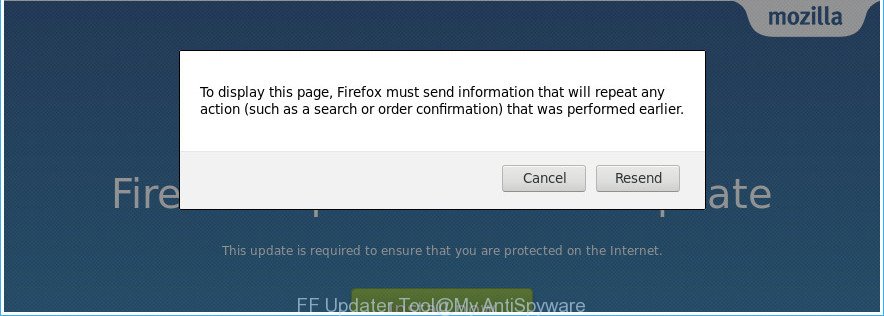
It’s not a good idea to have an unwanted application like the FF Updater Tool ‘ad supported’ software that causes multiple unwanted ads and pop-ups. The reason for this is simple, it doing things you do not know about.
The worst is, the FF Updater Tool adware can be used to gather a wide variety of personal info about you that may be later used for marketing purposes. You do not know if your home address, account names and passwords are safe. And of course you completely don’t know what will happen when you click on any FF Updater Tool ads.
Thus, it’s clear that the presence of adware on your machine is not desirable, and you need to clean up your system immediately. Follow the steps below in order to remove FF Updater Tool from the Mozilla Firefox for good.
Remove FF Updater Tool adware (removal guide)
There are a simple manual instructions below that will assist you to delete FF Updater Tool adware from your Microsoft Windows computer. The most effective solution to remove this ad-supported software is to complete the manual removal instructions and then use Zemana AntiMalware (ZAM), MalwareBytes Free or HitmanPro automatic tools (all are free). The manual solution will assist to weaken this ‘ad supported’ software and these malware removal tools will completely remove FF Updater Tool and restore the Mozilla Firefox settings to default.
To remove FF Updater Tool, use the steps below:
- How to manually delete FF Updater Tool
- How to automatically remove FF Updater Tool
- How to stay safe online
- Finish words
How to manually delete FF Updater Tool
Read this “How to remove” section to know how to manually delete FF Updater Tool ad supported software that causes multiple intrusive advertisements and pop ups. Even if the steps does not work for you, there are several free malicious software removers below that can easily handle such FF Updater Tool adware which reroutes your browser to unwanted ad sites.
Delete suspicious software by using MS Windows Control Panel
The best way to begin the PC cleanup is to delete unknown and suspicious software. Using the MS Windows Control Panel you can do this quickly and easily. This step, in spite of its simplicity, should not be ignored, because the removing of unneeded software can clean up the Firefox from pop-up ads, hijackers and so on.
Windows 10, 8.1, 8
Click the Microsoft Windows logo, and then click Search ![]() . Type ‘Control panel’and press Enter as displayed in the figure below.
. Type ‘Control panel’and press Enter as displayed in the figure below.

When the ‘Control Panel’ opens, click the ‘Uninstall a program’ link under Programs category as displayed on the image below.

Windows 7, Vista, XP
Open Start menu and select the ‘Control Panel’ at right as shown in the figure below.

Then go to ‘Add/Remove Programs’ or ‘Uninstall a program’ (MS Windows 7 or Vista) as shown below.

Carefully browse through the list of installed apps and delete all dubious and unknown programs. We suggest to press ‘Installed programs’ and even sorts all installed apps by date. When you have found anything dubious or other PUP (potentially unwanted program), then select this program and click ‘Uninstall’ in the upper part of the window. If the questionable application blocked from removal, then run Revo Uninstaller Freeware to fully delete it from your machine.
Remove FF Updater Tool from Firefox by resetting internet browser settings
If Firefox settings are hijacked by the adware, your web-browser shows intrusive popup advertisements, then ‘Reset Firefox’ could solve these problems. It will save your personal information like saved passwords, bookmarks, auto-fill data and open tabs.
Start the Firefox and click the menu button (it looks like three stacked lines) at the top right of the web browser screen. Next, click the question-mark icon at the bottom of the drop-down menu. It will open the slide-out menu.

Select the “Troubleshooting information”. If you are unable to access the Help menu, then type “about:support” in your address bar and press Enter. It bring up the “Troubleshooting Information” page as displayed in the following example.

Click the “Refresh Firefox” button at the top right of the Troubleshooting Information page. Select “Refresh Firefox” in the confirmation dialog box. The Mozilla Firefox will begin a procedure to fix your problems that caused by the FF Updater Tool adware that cause annoying ads to appear. After, it is done, press the “Finish” button.
How to automatically remove FF Updater Tool
The easiest way to delete FF Updater Tool ‘ad supported’ software is to use an anti malware application capable of detecting this FF Updater Tool adware that causes a ton of intrusive ads. We advise try Zemana AntiMalware (ZAM) or another free malicious software remover which listed below. It has excellent detection rate when it comes to adware, hijackers and other PUPs.
Run Zemana Anti-malware to get rid of FF Updater Tool
You can download and use the Zemana Anti-Malware for free. This anti malware utility will scan all the registry items and files in your system along with the system settings and web browser add-ons. If it finds any malware, adware or harmful extension that is causing a large amount of undesired pop-up advertisements then the Zemana Anti Malware (ZAM) will remove them from your system completely.

- Installing the Zemana Free is simple. First you’ll need to download Zemana Free from the link below.
Zemana AntiMalware
165053 downloads
Author: Zemana Ltd
Category: Security tools
Update: July 16, 2019
- When the downloading process is finished, close all applications and windows on your computer. Open a folder in which you saved it. Double-click on the icon that’s named Zemana.AntiMalware.Setup.
- Further, click Next button and follow the prompts.
- Once install is complete, press the “Scan” button . Zemana Free utility will start scanning the whole machine to find out the FF Updater Tool adware that causes multiple intrusive ads and pop ups. A scan can take anywhere from 10 to 30 minutes, depending on the count of files on your PC and the speed of your computer. While the utility is scanning, you may see number of objects and files has already scanned.
- As the scanning ends, the results are displayed in the scan report. Review the results once the tool has finished the system scan. If you think an entry should not be quarantined, then uncheck it. Otherwise, simply click “Next”. When that process is finished, you can be prompted to restart your PC system.
Scan and clean your PC system of ad-supported software with HitmanPro
Hitman Pro is a portable application which requires no hard setup to identify and remove FF Updater Tool that causes lots of annoying ads. The program itself is small in size (only a few Mb). Hitman Pro does not need any drivers and special dlls. It is probably easier to use than any alternative malicious software removal utilities you have ever tried. HitmanPro works on 64 and 32-bit versions of Windows 10, 8, 7 and XP. It proves that removal utility can be just as effective as the widely known antivirus applications.
Download HitmanPro from the link below. Save it directly to your Windows Desktop.
After downloading is done, open the directory in which you saved it and double-click the HitmanPro icon. It will start the Hitman Pro utility. If the User Account Control prompt will ask you want to start the application, click Yes button to continue.

Next, click “Next” to search for FF Updater Tool which causes annoying pop-up ads. A scan can take anywhere from 10 to 30 minutes, depending on the number of files on your PC and the speed of your system. While the HitmanPro is checking, you can see number of objects it has identified either as being malware.

After that process is done, Hitman Pro will show a list of all threats found by the scan as displayed on the image below.

Once you have selected what you wish to remove from your computer click “Next” button. It will display a prompt, click the “Activate free license” button. The Hitman Pro will remove FF Updater Tool adware that redirects your web-browser to unwanted ad web-pages and add threats to the Quarantine. After that process is done, the tool may ask you to restart your PC.
Run Malwarebytes to get rid of FF Updater Tool adware
We recommend using the Malwarebytes Free. You can download and install Malwarebytes to look for adware and thereby delete FF Updater Tool adware from your web browsers. When installed and updated, the free malware remover will automatically check and detect all threats present on the personal computer.
Download MalwareBytes by clicking on the following link. Save it directly to your Windows Desktop.
327278 downloads
Author: Malwarebytes
Category: Security tools
Update: April 15, 2020
After downloading is finished, close all applications and windows on your system. Double-click the setup file named mb3-setup. If the “User Account Control” dialog box pops up as shown in the following example, click the “Yes” button.

It will open the “Setup wizard” that will help you install MalwareBytes Free on your computer. Follow the prompts and don’t make any changes to default settings.

Once installation is complete successfully, click Finish button. MalwareBytes Anti Malware (MBAM) will automatically start and you can see its main screen as displayed below.

Now click the “Scan Now” button . MalwareBytes utility will begin scanning the whole computer to find out FF Updater Tool adware that causes web browsers to open annoying pop ups. This procedure may take quite a while, so please be patient. While the MalwareBytes Free program is checking, you can see how many objects it has identified as threat.

When finished, you’ll be displayed the list of all detected items on your computer. You may remove items (move to Quarantine) by simply click “Quarantine Selected” button. The MalwareBytes will get rid of FF Updater Tool adware that redirects your web-browser to intrusive ad pages and move items to the program’s quarantine. When finished, you may be prompted to restart the personal computer.

We recommend you look at the following video, which completely explains the process of using the MalwareBytes AntiMalware (MBAM) to delete adware, browser hijacker infection and other malware.
How to stay safe online
To put it simply, you need to use an ad-blocking tool (AdGuard, for example). It will stop and protect you from all undesired sites, advertisements and popups. To be able to do that, the ad blocking program uses a list of filters. Each filter is a rule that describes a malicious web site, an advertising content, a banner and others. The ad blocking program automatically uses these filters, depending on the web-sites you are visiting.
Download AdGuard by clicking on the link below.
26903 downloads
Version: 6.4
Author: © Adguard
Category: Security tools
Update: November 15, 2018
Once the downloading process is finished, double-click the downloaded file to start it. The “Setup Wizard” window will show up on the computer screen as shown on the screen below.

Follow the prompts. AdGuard will then be installed and an icon will be placed on your desktop. A window will show up asking you to confirm that you want to see a quick instructions as displayed in the figure below.

Click “Skip” button to close the window and use the default settings, or click “Get Started” to see an quick instructions that will assist you get to know AdGuard better.
Each time, when you run your PC system, AdGuard will start automatically and block popup ads, as well as other harmful or misleading webpages. For an overview of all the features of the application, or to change its settings you can simply double-click on the AdGuard icon, that is located on your desktop.
Finish words
Now your personal computer should be clean of the FF Updater Tool adware that causes unwanted pop up ads. We suggest that you keep AdGuard (to help you block unwanted popup advertisements and undesired malicious pages) and Zemana (to periodically scan your PC for new malware, browser hijackers and ‘ad supported’ software). Make sure that you have all the Critical Updates recommended for Microsoft Windows operating system. Without regular updates you WILL NOT be protected when new browser hijackers, malicious applications and ‘ad supported’ software are released.
If you are still having problems while trying to remove FF Updater Tool from your browser, then ask for help in our Spyware/Malware removal forum.




















