The Daily Meme webpage appeared on your personal computer without any notice? After that, you’re faced with the fact that your browser is now redirected to this intrusive web-pages every time when you press web browser’s home button, create a new tab or perform an Internet search. The cause of all your problems with your PC system is hijacker infection that has been installed on many personal computers around the world without users permission, so you’re one of many. Most probably, you don’t even know how and where the Daily Meme browser hijacker has got into your computer.
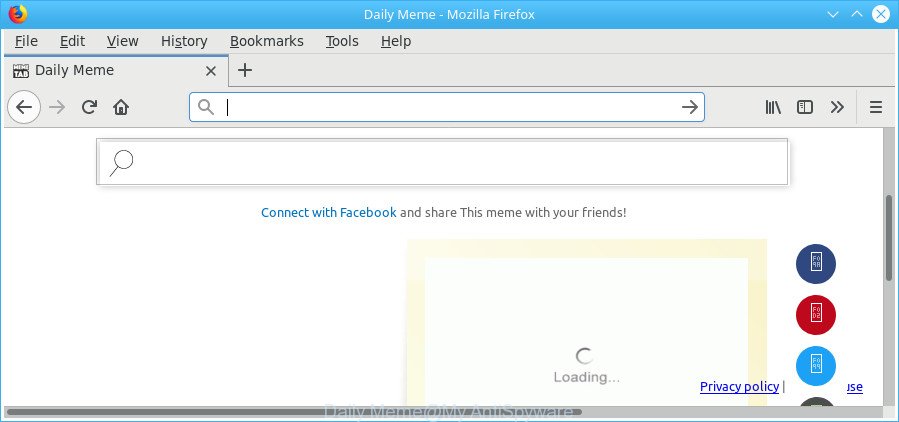
The “Daily Meme” makes changes to browser settings
As mentioned above, the Daily Meme browser hijacker also modifies the browser’s search provider. So, your web browser, when searching something, will show a hodgepodge of ads, links to undesired and ad webpages and search results from the big search engines like Google or Bing. As a result, actual use of a web browser’s search becomes uncomfortable. Moreover, it can also lead to slowing or even freeze your web browser.
Some hijackers also contain adware (also known as ‘ad-supported’ software) that can show undesired advertisements or collect personal information which can be sold to third party companies. These undesired ads can be displayed as pop-unders, pop-ups, in-text ads, video advertisements, text links or banners or even massive full page ads. Most of the adware is developed to open ads, but certain ‘ad supported’ software is form of spyware that often used to track users to collect a wide variety of confidential info about you.
The hijacker such as Daily Meme often change all web-browser shortcuts which located on your Desktop to force you visit various unwanted pages and show annoying pop-ups. As a result, your web-browser can still redirect you to an intrusive site despite your internet browser is actually clean of hijacker.
To find out how to remove Daily Meme , we suggest to read the few simple steps added to this post below. The guidance was designed by computer security researchers who discovered a method to get rid of the annoying Daily Meme browser hijacker infection out of the PC system.
Remove Daily Meme (removal guidance)
The following step-by-step instructions will help you to remove Daily Meme search from the Microsoft Internet Explorer, Chrome, Mozilla Firefox and Microsoft Edge. Moreover, the tutorial below will allow you to delete malicious software such as PUPs, ‘ad supported’ software and toolbars that your machine may be infected. Please do the instructions step by step. If you need help or have any questions, then ask for our assistance or type a comment below. Read it once, after doing so, please print this page as you may need to close your web browser or reboot your PC system.
To remove Daily Meme, complete the following steps:
- How to remove Daily Meme without any software
- Remove Daily Meme related applications through the Control Panel of your computer
- Delete Daily Meme search from Chrome
- Remove Daily Meme homepage from Microsoft Internet Explorer
- Remove Daily Meme from Firefox by resetting internet browser settings
- Fix internet browser shortcuts, changed by Daily Meme hijacker infection
- Scan your computer and get rid of Daily Meme with free tools
- How to stop Daily Meme redirect
- How did Daily Meme hijacker get on your PC system
- Finish words
How to remove Daily Meme without any software
Most common hijackers may be deleted without any antivirus apps. The manual hijacker removal is step-by-step tutorial that will teach you how to get rid of the Daily Meme home page.
Remove Daily Meme related applications through the Control Panel of your computer
In order to remove potentially unwanted applications like this hijacker, open the MS Windows Control Panel and click on “Uninstall a program”. Check the list of installed apps. For the ones you do not know, run an Internet search to see if they are ad supported software, hijacker or PUPs. If yes, delete them off. Even if they are just a apps that you do not use, then deleting them off will increase your PC start up time and speed dramatically.
Windows 8, 8.1, 10
First, click Windows button

Once the ‘Control Panel’ opens, click the ‘Uninstall a program’ link under Programs category as displayed below.

You will see the ‘Uninstall a program’ panel as shown on the image below.

Very carefully look around the entire list of programs installed on your computer. Most probably, one of them is the hijacker infection that redirects your web-browser to intrusive Daily Meme web-page. If you’ve many apps installed, you can help simplify the search of harmful software by sort the list by date of installation. Once you’ve found a dubious, unwanted or unused application, right click to it, after that press ‘Uninstall’.
Windows XP, Vista, 7
First, click ‘Start’ button and select ‘Control Panel’ at right panel as shown in the figure below.

Once the Windows ‘Control Panel’ opens, you need to press ‘Uninstall a program’ under ‘Programs’ as on the image below.

You will see a list of applications installed on your PC. We recommend to sort the list by date of installation to quickly find the apps that were installed last. Most likely, it’s the browser hijacker which reroutes your web browser to annoying Daily Meme page. If you are in doubt, you can always check the program by doing a search for her name in Google, Yahoo or Bing. After the program which you need to uninstall is found, simply press on its name, and then press ‘Uninstall’ as displayed in the figure below.

Delete Daily Meme search from Chrome
In order to be sure that there is nothing left behind, we recommend you to reset Chrome browser. It will revert back Chrome settings including newtab, start page and search engine to defaults.
Open the Chrome menu by clicking on the button in the form of three horizontal dotes (![]() ). It will show the drop-down menu. Select More Tools, then click Extensions.
). It will show the drop-down menu. Select More Tools, then click Extensions.
Carefully browse through the list of installed plugins. If the list has the plugin labeled with “Installed by enterprise policy” or “Installed by your administrator”, then complete the following instructions: Remove Google Chrome extensions installed by enterprise policy otherwise, just go to the step below.
Open the Google Chrome main menu again, click to “Settings” option.

Scroll down to the bottom of the page and click on the “Advanced” link. Now scroll down until the Reset settings section is visible, as on the image below and click the “Reset settings to their original defaults” button.

Confirm your action, click the “Reset” button.
Remove Daily Meme homepage from Microsoft Internet Explorer
In order to recover all internet browser default search provider, new tab page and startpage you need to reset the Internet Explorer to the state, that was when the Microsoft Windows was installed on your personal computer.
First, open the IE, press ![]() ) button. Next, click “Internet Options” like below.
) button. Next, click “Internet Options” like below.

In the “Internet Options” screen select the Advanced tab. Next, click Reset button. The Internet Explorer will open the Reset Internet Explorer settings dialog box. Select the “Delete personal settings” check box and click Reset button.

You will now need to reboot your personal computer for the changes to take effect. It will remove browser hijacker infection that alters internet browser settings to replace your startpage, newtab and default search provider with Daily Meme webpage, disable malicious and ad-supported internet browser’s extensions and restore the Internet Explorer’s settings such as default search provider, new tab page and homepage to default state.
Remove Daily Meme from Firefox by resetting internet browser settings
The Firefox reset will remove unwanted search engine and startpage like Daily Meme, modified preferences, extensions and security settings. When using the reset feature, your personal information such as passwords, bookmarks, browsing history and web form auto-fill data will be saved.
First, open the Mozilla Firefox. Next, click the button in the form of three horizontal stripes (![]() ). It will open the drop-down menu. Next, click the Help button (
). It will open the drop-down menu. Next, click the Help button (![]() ).
).

In the Help menu click the “Troubleshooting Information”. In the upper-right corner of the “Troubleshooting Information” page click on “Refresh Firefox” button as shown in the following example.

Confirm your action, click the “Refresh Firefox”.
Fix internet browser shortcuts, changed by Daily Meme hijacker infection
After installed, the hijacker that cause a reroute to Daily Meme web site, may add an argument similar to “http://site.address” into the Target property of the desktop shortcut file for the Edge, Chrome, Internet Explorer and Firefox. Due to this, every time you open the browser, it will display an intrusive web-site.
Right click to a desktop shortcut file for your hijacked web browser. Choose the “Properties” option. It will display the Properties window. Select the “Shortcut” tab here, after that, look at the “Target” field. The browser hijacker responsible for redirecting your web-browser to Daily Meme web page can change it. If you are seeing something like “…exe http://site.address” then you need to remove “http…” and leave only, depending on the web-browser you are using:
- Google Chrome: chrome.exe
- Opera: opera.exe
- Firefox: firefox.exe
- Internet Explorer: iexplore.exe
Look at the example as shown below.

Once is finished, click the “OK” button to save the changes. Please repeat this step for internet browser shortcuts which redirects to an annoying web pages. When you’ve finished, go to next step.
Scan your computer and get rid of Daily Meme with free tools
The easiest way to remove Daily Meme browser hijacker is to run an antimalware application capable of detecting browser hijacker infections including Daily Meme. We advise try Zemana Free or another free malware remover which listed below. It has excellent detection rate when it comes to adware, browser hijackers and other PUPs.
How to remove Daily Meme with Zemana
You can delete Daily Meme startpage automatically with a help of Zemana Anti Malware (ZAM). We recommend this malicious software removal utility because it can easily delete browser hijackers, potentially unwanted applications, adware and toolbars with all their components such as folders, files and registry entries.

- Visit the following page to download the latest version of Zemana Anti-Malware (ZAM) for Microsoft Windows. Save it on your Desktop.
Zemana AntiMalware
165090 downloads
Author: Zemana Ltd
Category: Security tools
Update: July 16, 2019
- When downloading is finished, close all applications and windows on your computer. Open a file location. Double-click on the icon that’s named Zemana.AntiMalware.Setup.
- Further, click Next button and follow the prompts.
- Once installation is complete, click the “Scan” button to begin checking your PC system for the browser hijacker infection responsible for redirects to Daily Meme. This task can take quite a while, so please be patient. When a malware, ad-supported software or potentially unwanted software are detected, the number of the security threats will change accordingly.
- Once finished, Zemana Free will open a list of detected threats. In order to delete all threats, simply click “Next”. When that process is done, you can be prompted to reboot your computer.
Scan and clean your PC of hijacker infection with HitmanPro
HitmanPro will help get rid of browser hijacker responsible for Daily Meme search that slow down your personal computer. The hijackers, adware and other PUPs slow your browser down and try to trick you into clicking on dubious ads and links. HitmanPro removes the browser hijacker infection and lets you enjoy your PC without Daily Meme home page.

- Visit the following page to download the latest version of Hitman Pro for MS Windows. Save it to your Desktop so that you can access the file easily.
- Once the download is finished, double click the HitmanPro icon. Once this tool is opened, click “Next” button to perform a system scan for the hijacker responsible for redirecting user searches to Daily Meme. During the scan HitmanPro will detect threats exist on your PC.
- Once the scan is done, you’ll be displayed the list of all detected items on your PC. Next, you need to press “Next” button. Now click the “Activate free license” button to begin the free 30 days trial to remove all malicious software found.
Automatically delete Daily Meme home page with Malwarebytes
Remove Daily Meme browser hijacker manually is difficult and often the browser hijacker infection is not completely removed. Therefore, we recommend you to run the Malwarebytes Free that are completely clean your system. Moreover, the free program will allow you to delete malware, potentially unwanted apps, toolbars and adware that your PC can be infected too.

Click the following link to download the latest version of MalwareBytes Anti Malware for Windows. Save it on your Desktop.
327309 downloads
Author: Malwarebytes
Category: Security tools
Update: April 15, 2020
When downloading is finished, run it and follow the prompts. Once installed, the MalwareBytes Anti Malware will try to update itself and when this procedure is finished, click the “Scan Now” button for checking your computer for the browser hijacker infection responsible for modifying your internet browser settings to Daily Meme. A scan can take anywhere from 10 to 30 minutes, depending on the count of files on your system and the speed of your machine. When a malicious software, adware or potentially unwanted apps are detected, the number of the security threats will change accordingly. Wait until the the checking is complete. Review the results once the utility has complete the system scan. If you think an entry should not be quarantined, then uncheck it. Otherwise, simply press “Quarantine Selected” button.
The MalwareBytes is a free program that you can use to delete all detected folders, files, services, registry entries and so on. To learn more about this malware removal tool, we recommend you to read and follow the instructions or the video guide below.
How to stop Daily Meme redirect
It is important to use ad-blocking software such as AdGuard to protect your personal computer from harmful web pages. Most security experts says that it is okay to stop ads. You should do so just to stay safe! And, of course, the AdGuard can to stop Daily Meme and other annoying sites.
Download AdGuard on your Microsoft Windows Desktop from the following link.
26910 downloads
Version: 6.4
Author: © Adguard
Category: Security tools
Update: November 15, 2018
After downloading it, run the downloaded file. You will see the “Setup Wizard” screen as shown on the screen below.

Follow the prompts. After the installation is finished, you will see a window as shown on the image below.

You can click “Skip” to close the install application and use the default settings, or press “Get Started” button to see an quick tutorial that will assist you get to know AdGuard better.
In most cases, the default settings are enough and you don’t need to change anything. Each time, when you launch your computer, AdGuard will launch automatically and block popup advertisements, web-pages such as Daily Meme, as well as other malicious or misleading web-sites. For an overview of all the features of the application, or to change its settings you can simply double-click on the AdGuard icon, that is located on your desktop.
How did Daily Meme hijacker get on your PC system
A hijacker infections may be spread through the use of trojan horses and other forms of malware, but in many cases, the hijacker like Daily Meme is bundled within certain free applications. Many authors of freeware include bundled software in their setup file. Sometimes it is possible to avoid the installation of any browser hijacker infections like Daily Meme: carefully read the Terms of Use and the Software license, choose only Manual, Custom or Advanced setup method, unset all checkboxes before clicking Install or Next button while installing new free applications.
Finish words
Now your computer should be clean of the hijacker that modifies internet browser settings to replace your new tab, search provider and startpage with Daily Meme web-site. We suggest that you keep AdGuard (to help you stop unwanted ads and unwanted malicious web-pages) and Zemana (to periodically scan your PC system for new malicious software, browser hijackers and ad-supported software). Make sure that you have all the Critical Updates recommended for Windows operating system. Without regular updates you WILL NOT be protected when new hijackers, malicious programs and adware are released.
If you are still having problems while trying to delete Daily Meme from your internet browser, then ask for help in our Spyware/Malware removal forum.




















