The Current Weather Plus is an one of the many malicious browser add-ons from the ‘ad-supported’ software (also known as adware) category. In many cases the adware was set on a PC system without your consent. Because, an ad supported software like the Current Weather Plus Firefox add-on is often used to open a large count of unwanted pop up advertisements within the Mozilla Firefox’s screen. As, the advertisers don’t disdain to use any methods to promote their web-sites and attract new users. Below we explain how to delete the Current Weather Plus adware and thus delete any unwanted ads from your web browser.
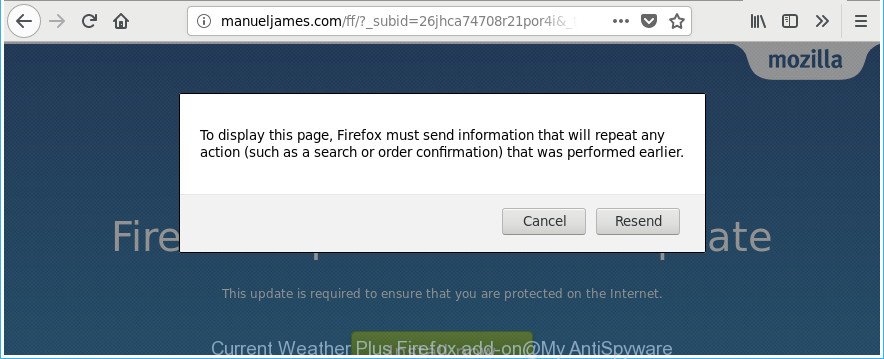
The “Current Weather Plus” is a malicious Firefox add-on
The Current Weather Plus add-on that causes unwanted pop up ads is not a virus, but the virus behaves similarly. As a rootkit hides in the system, alters internet browser settings and blocks them from changing. Also the adware can will inject advertising links within the Mozilla Firefox’s screen. Moreover, the adware may alter the web-browser’s home page and search provider. The worst is, the Current Weather Plus adware has the ability to collect lots of your personal information such as what web sites you are opening, what you are looking for the Web and so on. This confidential info, subsequently, may be used for marketing purposes.
Therefore, the adware does not really have beneficial features. So, we recommend you delete Current Weather Plus adware that causes web browsers to display undesired popup ads as quickly as possible. This will also prevent the ad-supported software from tracking your online activities. A full Current Weather Plus removal can be easily carried out using manual or automatic solution listed below.
Remove Current Weather Plus
There are a simple manual instructions below that will assist you to remove Current Weather Plus adware from your MS Windows PC. The most effective solution to get rid of this ad-supported software is to complete the manual removal steps and then run Zemana AntiMalware, MalwareBytes or HitmanPro automatic tools (all are free). The manual solution will help to weaken this ad-supported software and these malicious software removal tools will completely get rid of Current Weather Plus adware and return the Mozilla Firefox settings to default.
To remove Current Weather Plus, use the following steps:
- How to manually delete Current Weather Plus
- Delete Current Weather Plus with freeware
- Use AdBlocker to stay safe online
- Finish words
How to manually delete Current Weather Plus
The following instructions is a step-by-step guide, which will help you manually delete Current Weather Plus adware from the Firefox.
Delete Current Weather Plus related applications through the Control Panel of your personal computer
The process of adware removal is generally the same across all versions of Microsoft Windows OS from 10 to XP. To start with, it’s necessary to check the list of installed programs on your machine and delete all unused, unknown and suspicious programs.
Windows 8, 8.1, 10
First, click Windows button

After the ‘Control Panel’ opens, click the ‘Uninstall a program’ link under Programs category like below.

You will see the ‘Uninstall a program’ panel as on the image below.

Very carefully look around the entire list of software installed on your PC system. Most likely, one of them is an adware or PUP. If you have many programs installed, you can help simplify the search of harmful software by sort the list by date of installation. Once you have found a questionable, unwanted or unused program, right click to it, after that click ‘Uninstall’.
Windows XP, Vista, 7
First, click ‘Start’ button and select ‘Control Panel’ at right panel as shown in the following example.

Once the Windows ‘Control Panel’ opens, you need to press ‘Uninstall a program’ under ‘Programs’ as shown in the figure below.

You will see a list of programs installed on your computer. We recommend to sort the list by date of installation to quickly find the apps that were installed last. Most probably, it is a PUP or adware. If you are in doubt, you can always check the program by doing a search for her name in Google, Yahoo or Bing. When the application which you need to delete is found, simply click on its name, and then click ‘Uninstall’ as on the image below.

Remove Current Weather Plus from Firefox
The Mozilla Firefox reset will keep your personal information such as bookmarks, passwords, web form auto-fill data, restore preferences and security settings, delete redirects and disable Current Weather Plus add-on.
Click the Menu button (looks like three horizontal lines), and click the blue Help icon located at the bottom of the drop down menu as shown on the image below.

A small menu will appear, press the “Troubleshooting Information”. On this page, click “Refresh Firefox” button as on the image below.

Follow the onscreen procedure to restore your Firefox web browser settings to its original state.
Delete Current Weather Plus with freeware
There are not many good free antimalware programs with high detection ratio. The effectiveness of malicious software removal utilities depends on various factors, mostly on how often their virus/malware signatures DB are updated in order to effectively detect modern malicious software, adware, browser hijacker infections and other PUPs. We advise to run several programs, not just one. These programs which listed below will help you delete all components of the ad-supported software from your disk and Windows registry and thereby delete any unwanted ads.
How to remove Current Weather Plus adware with Zemana Anti-malware
You can download and use the Zemana Anti Malware (ZAM) for free. This anti malware tool will scan all the registry items and files in your personal computer along with the system settings and browser add-ons. If it finds any malicious software, adware or malicious addon that is related to Current Weather Plus adware then the Zemana Anti Malware (ZAM) will remove them from your computer completely.

- Download Zemana Free from the following link.
Zemana AntiMalware
165054 downloads
Author: Zemana Ltd
Category: Security tools
Update: July 16, 2019
- Once the downloading process is finished, close all programs and windows on your system. Open a folder in which you saved it. Double-click on the icon that’s named Zemana.AntiMalware.Setup.
- Further, press Next button and follow the prompts.
- Once install is finished, click the “Scan” button . Zemana Anti-Malware (ZAM) program will scan through the whole personal computer for the Current Weather Plus adware that causes web-browsers to show intrusive pop up ads. A system scan can take anywhere from 5 to 30 minutes, depending on your personal computer.
- Once finished, Zemana AntiMalware (ZAM) will display you the results. Once you’ve selected what you want to remove from your system press “Next”. Once the clean-up is done, you can be prompted to restart your system.
Use Hitman Pro to delete Current Weather Plus from web-browser
All-in-all, HitmanPro is a fantastic tool to clean your personal computer from any unwanted applications like Current Weather Plus adware. The HitmanPro is portable program that meaning, you don’t need to install it to use it. Hitman Pro is compatible with all versions of Windows OS from MS Windows XP to Windows 10. Both 64-bit and 32-bit systems are supported.
Click the following link to download the latest version of Hitman Pro for MS Windows. Save it to your Desktop.
When the downloading process is complete, open the file location and double-click the Hitman Pro icon. It will start the HitmanPro utility. If the User Account Control dialog box will ask you want to launch the application, press Yes button to continue.

Next, press “Next” for scanning your PC system for the Current Weather Plus adware that causes a lot of unwanted pop up advertisements. This procedure can take quite a while, so please be patient.

When the system scan is finished, you’ll be shown the list of all found items on your computer as displayed below.

Make sure all threats have ‘checkmark’ and click “Next” button. It will open a dialog box, press the “Activate free license” button. The HitmanPro will remove Current Weather Plus and other malicious software. After that process is complete, the tool may ask you to restart your computer.
How to automatically remove Current Weather Plus with Malwarebytes
We advise using the Malwarebytes Free which are completely clean your machine of the adware. The free utility is an advanced malware removal program made by (c) Malwarebytes lab. This program uses the world’s most popular anti-malware technology. It is able to help you remove the Current Weather Plus adware from your web browsers, PUPs, malware, hijackers, toolbars, ransomware and other security threats from your personal computer for free.

Visit the page linked below to download MalwareBytes Anti Malware (MBAM). Save it to your Desktop so that you can access the file easily.
327280 downloads
Author: Malwarebytes
Category: Security tools
Update: April 15, 2020
When downloading is finished, run it and follow the prompts. Once installed, the MalwareBytes Free will try to update itself and when this process is finished, click the “Scan Now” button to perform a system scan with this tool for the Current Weather Plus that causes multiple unwanted ads and pop ups. This procedure may take some time, so please be patient. During the scan MalwareBytes will detect threats exist on your system. Next, you need to click “Quarantine Selected” button.
The MalwareBytes Anti-Malware is a free program that you can use to remove all detected folders, files, services, registry entries and so on. To learn more about this malware removal utility, we recommend you to read and follow the step-by-step guidance or the video guide below.
Use AdBlocker to stay safe online
We advise to install an ad blocker application that may stop harmful, misleading and other annoying websites. The ad-blocker tool such as AdGuard is a program which basically removes advertising from the Internet and blocks access to malicious web-pages. Moreover, security experts says that using adblocker apps is necessary to stay safe when surfing the Internet.
Download AdGuard from the link below. Save it on your Desktop.
26903 downloads
Version: 6.4
Author: © Adguard
Category: Security tools
Update: November 15, 2018
After downloading it, double-click the downloaded file to launch it. The “Setup Wizard” window will show up on the computer screen as on the image below.

Follow the prompts. AdGuard will then be installed and an icon will be placed on your desktop. A window will show up asking you to confirm that you want to see a quick guidance as shown on the image below.

Click “Skip” button to close the window and use the default settings, or press “Get Started” to see an quick guide that will assist you get to know AdGuard better.
Each time, when you start your personal computer, AdGuard will start automatically and stop pop-up ads, as well as other malicious or misleading sites. For an overview of all the features of the application, or to change its settings you can simply double-click on the AdGuard icon, which may be found on your desktop.
Finish words
After completing the steps above, your computer should be clean from the Current Weather Plus adware and other malware. The Firefox will no longer show unwanted ads when you browse the Web. Unfortunately, if the step-by-step instructions does not help you, then you have caught a new ad supported software, and then the best way – ask for help.
Please start a new thread by using the “New Topic” button in the Spyware Removal forum. When posting your HJT log, try to give us some details about your problems, so we can try to help you more accurately. Wait for one of our trained “Security Team” or Site Administrator to provide you with knowledgeable assistance tailored to your problem with the intrusive Current Weather Plus ad-supported software.




















