If you keep receiving the Trafficsel.com advertisements, when you browse the Web with the Chrome, Internet Explorer, Edge and Firefox, then it is possible that your web-browser has become a victim of an undesired software from the adware (sometimes named ‘ad-supported’ software) family. Once started, it may install a malicious browser’s extension that generates tons of popups or alter the web browser’s settings to show advertisements on all pages that you are opening in the web browser, even on those web sites where before you did not see any advertisements. We recommend you to clean you system from adware and thus get rid of Trafficsel.com popups. You need to follow the tutorial below as soon as possible. It will delete all unwanted pop up advertisements and protect your system from more malicious software and trojans.
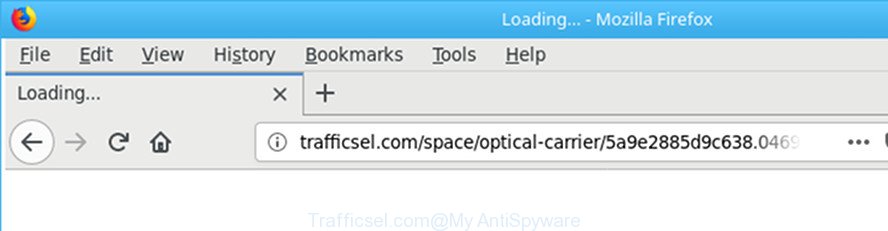
http://trafficsel.com/recollect/ …
While the PC system is affected with the adware that responsible for web browser reroute to the unwanted Trafficsel.com web site, when you open the Internet Explorer, Microsoft Edge, Chrome and Firefox or open any web site, you may see in your internet browser’s status bar the following messages: ‘Waiting for Trafficsel.com’, ‘Transferring data from Trafficsel.com’, ‘Looking up Trafficsel.com’, ‘Read Trafficsel.com’, ‘Connected to Trafficsel.com’.
The ad supported software usually hijacks only the Edge, Chrome, IE and Mozilla Firefox by modifying the web-browser’s settings or installing a malicious extensions. Moreover, possible situations, when any other browsers will be hijacked too. The adware will perform a scan of the personal computer for web browser shortcuts and alter them without your permission. When it infects the internet browser shortcuts, it’ll add the argument like ‘http://site.address’ into Target property. So, each time you launch the browser, you will see an annoying Trafficsel.com web-page.
It’s important, don’t use Trafficsel.com web site and don’t click on advertisements placed on it, as they can lead you to a more malicious or misleading websites. The best option is to use the steps posted below to free your system of adware and thus remove Trafficsel.com pop up advertisements.
How to remove Trafficsel.com redirect
Not all unwanted software like adware which causes undesired Trafficsel.com ads are easily uninstallable. You might see popups, deals, text links, in-text advertisements, banners and other type of advertisements in the IE, Google Chrome, Mozilla Firefox and Microsoft Edge and might not be able to figure out the program responsible for this activity. The reason for this is that many unwanted programs neither appear in Windows Control Panel. Therefore in order to completely remove Trafficsel.com pop-up advertisements, you need to use the following steps. Read it once, after doing so, please print this page as you may need to exit your web browser or reboot your computer.
To remove Trafficsel.com, execute the following steps:
- How to manually get rid of Trafficsel.com
- Delete Trafficsel.com related software through the Control Panel of your PC system
- Fix internet browser shortcuts, altered by ad supported software
- Remove Trafficsel.com redirect from Chrome
- Remove Trafficsel.com from Mozilla Firefox by resetting internet browser settings
- Remove Trafficsel.com ads from Internet Explorer
- Remove unwanted Scheduled Tasks
- How to automatically remove Trafficsel.com ads
- Run AdBlocker to block Trafficsel.com and stay safe online
- How can you prevent the Trafficsel.com redirect
- Finish words
How to manually get rid of Trafficsel.com
The following instructions is a step-by-step guide, which will help you manually get rid of Trafficsel.com pop-ups from the Microsoft Internet Explorer, Firefox, Chrome and Edge.
Delete Trafficsel.com related software through the Control Panel of your PC system
The best way to begin the PC cleanup is to remove unknown and suspicious apps. Using the Microsoft Windows Control Panel you can do this quickly and easily. This step, in spite of its simplicity, should not be ignored, because the removing of unneeded apps can clean up the Firefox, Google Chrome, MS Edge and Internet Explorer from pop up advertisements, hijackers and so on.
- If you are using Windows 8, 8.1 or 10 then click Windows button, next press Search. Type “Control panel”and press Enter.
- If you are using Windows XP, Vista, 7, then press “Start” button and click “Control Panel”.
- It will display the Windows Control Panel.
- Further, click “Uninstall a program” under Programs category.
- It will open a list of all software installed on the PC.
- Scroll through the all list, and remove questionable and unknown applications. To quickly find the latest installed programs, we recommend sort apps by date.
See more details in the video tutorial below.
Fix internet browser shortcuts, altered by ad supported software
Important to know, most antimalware applications which are able to remove ad supported software which created to redirect your web browser to various ad web-pages such as Trafficsel.com, but unable to scan for and recover altered shortcuts. So, you need to fix the desktop shortcut files for your Microsoft Internet Explorer, Mozilla Firefox, MS Edge and Google Chrome web browsers manually.
To clear the web browser shortcut, right-click to it and select Properties. On the Shortcut tab, locate the Target field. Click inside, you will see a vertical line – arrow pointer, move it (using -> arrow key on your keyboard) to the right as possible. You will see a text similar to “http://site.address” which has been added here. You need to delete it.

When the text is removed, click the OK button. You need to clean all shortcuts of all your browsers, as they may be infected too.
Remove Trafficsel.com redirect from Chrome
Reset Google Chrome settings is a easy way to get rid of the browser hijackers, harmful and ‘ad-supported’ extensions, as well as to recover the internet browser’s home page, default search engine and newtab page that have been replaced by ad supported software responsible for redirects to Trafficsel.com.

- First, launch the Google Chrome and click the Menu icon (icon in the form of three dots).
- It will display the Chrome main menu. Choose More Tools, then click Extensions.
- You’ll see the list of installed extensions. If the list has the addon labeled with “Installed by enterprise policy” or “Installed by your administrator”, then complete the following guide: Remove Chrome extensions installed by enterprise policy.
- Now open the Google Chrome menu once again, press the “Settings” menu.
- Next, press “Advanced” link, which located at the bottom of the Settings page.
- On the bottom of the “Advanced settings” page, click the “Reset settings to their original defaults” button.
- The Google Chrome will show the reset settings dialog box as on the image above.
- Confirm the internet browser’s reset by clicking on the “Reset” button.
- To learn more, read the post How to reset Google Chrome settings to default.
Remove Trafficsel.com from Mozilla Firefox by resetting internet browser settings
If your Mozilla Firefox web-browser is redirected to Trafficsel.com without your permission or an unknown search provider shows results for your search, then it may be time to perform the browser reset.
Click the Menu button (looks like three horizontal lines), and click the blue Help icon located at the bottom of the drop down menu as displayed in the figure below.

A small menu will appear, click the “Troubleshooting Information”. On this page, click “Refresh Firefox” button as on the image below.

Follow the onscreen procedure to return your Mozilla Firefox web-browser settings to its original state.
Remove Trafficsel.com ads from Internet Explorer
The Microsoft Internet Explorer reset is great if your internet browser is hijacked or you have unwanted addo-ons or toolbars on your browser, which installed by an malware.
First, launch the IE. Next, click the button in the form of gear (![]() ). It will show the Tools drop-down menu, click the “Internet Options” as on the image below.
). It will show the Tools drop-down menu, click the “Internet Options” as on the image below.

In the “Internet Options” window click on the Advanced tab, then press the Reset button. The Internet Explorer will display the “Reset Internet Explorer settings” window as displayed in the figure below. Select the “Delete personal settings” check box, then press “Reset” button.

You will now need to reboot your personal computer for the changes to take effect.
Remove unwanted Scheduled Tasks
If the annoying Trafficsel.com web site opens automatically on Windows startup or at equal time intervals, then you need to check the Task Scheduler Library and remove all tasks that have been created by ‘ad-supported’ applications.
Press Windows and R keys on the keyboard together. This opens a prompt that titled with Run. In the text field, type “taskschd.msc” (without the quotes) and click OK. Task Scheduler window opens. In the left-hand side, click “Task Scheduler Library”, as shown in the figure below.

Task scheduler
In the middle part you will see a list of installed tasks. Please choose the first task, its properties will be show just below automatically. Next, press the Actions tab. Pay attention to that it launches on your computer. Found something like “explorer.exe http://site.address” or “chrome.exe http://site.address”, then get rid of this harmful task. If you are not sure that executes the task, check it through a search engine. If it’s a component of the malicious application, then this task also should be removed.
Having defined the task that you want to delete, then press on it with the right mouse button and choose Delete as displayed below.

Delete a task
Repeat this step, if you have found a few tasks that have been created by adware. Once is finished, close the Task Scheduler window.
How to automatically remove Trafficsel.com ads
It is not enough to get rid of Trafficsel.com popup advertisements from your web-browser by completing the manual steps above to solve all problems. Some the ‘ad supported’ software related files may remain on your computer and they will restore the ‘ad supported’ software even after you remove it. For that reason we suggest to use free anti malware tool like Zemana Anti Malware (ZAM), MalwareBytes Free and Hitman Pro. Either of those programs should has the ability to look for and remove adware that causes a large amount of intrusive Trafficsel.com pop up ads.
How to automatically remove Trafficsel.com redirect with Zemana Anti-malware
We suggest you to run the Zemana Anti-malware that are completely clean your computer of ad-supported software that causes web-browsers to show annoying Trafficsel.com pop-up ads. Moreover, the tool will allow you to get rid of PUPs, malicious software, toolbars and hijackers that your PC can be infected too.

- Visit the following page to download the latest version of Zemana AntiMalware for Microsoft Windows. Save it on your Desktop.
Zemana AntiMalware
165094 downloads
Author: Zemana Ltd
Category: Security tools
Update: July 16, 2019
- At the download page, click on the Download button. Your web-browser will display the “Save as” prompt. Please save it onto your Windows desktop.
- Once the download is finished, please close all programs and open windows on your machine. Next, start a file called Zemana.AntiMalware.Setup.
- This will launch the “Setup wizard” of Zemana Free onto your computer. Follow the prompts and do not make any changes to default settings.
- When the Setup wizard has finished installing, the Zemana will open and open the main window.
- Further, press the “Scan” button to perform a system scan with this tool for the adware that causes annoying Trafficsel.com ads. This task can take some time, so please be patient.
- Once the checking is complete, Zemana Anti Malware will display a list of all threats found by the scan.
- Make sure all threats have ‘checkmark’ and click the “Next” button. The utility will delete ad-supported software responsible for Trafficsel.com pop-ups and add items to the Quarantine. Once the task is finished, you may be prompted to restart the computer.
- Close the Zemana Free and continue with the next step.
Run Hitman Pro to remove Trafficsel.com popup advertisements from internet browser
Hitman Pro is a portable tool that finds and uninstalls undesired applications such as browser hijacker infections, adware, toolbars, other internet browser addons and other malicious software. It scans your computer for adware responsible for redirecting your web-browser to Trafficsel.com web-site and produces a list of items marked for removal. Hitman Pro will only erase those undesired programs that you wish to be removed.
Installing the Hitman Pro is simple. First you will need to download HitmanPro from the following link. Save it to your Desktop.
Once downloading is finished, open the folder in which you saved it and double-click the HitmanPro icon. It will run the Hitman Pro utility. If the User Account Control prompt will ask you want to start the application, press Yes button to continue.

Next, click “Next” . Hitman Pro tool will start scanning the whole computer to find out ‘ad supported’ software related to Trafficsel.com pop ups. Depending on your PC, the scan can take anywhere from a few minutes to close to an hour. When a threat is found, the number of the security threats will change accordingly.

Once the scan get completed, you’ll be displayed the list of all detected items on your PC system as shown on the image below.

When you’re ready, click “Next” button. It will display a prompt, click the “Activate free license” button. The Hitman Pro will begin to remove adware responsible for Trafficsel.com ads. After disinfection is done, the tool may ask you to restart your PC system.
Run Malwarebytes to delete Trafficsel.com popups
Manual Trafficsel.com ads removal requires some computer skills. Some files and registry entries that created by the ‘ad supported’ software can be not completely removed. We suggest that run the Malwarebytes Free that are completely clean your PC system of adware. Moreover, the free program will help you to delete malicious software, PUPs, hijackers and toolbars that your system can be infected too.
Installing the MalwareBytes Free is simple. First you will need to download MalwareBytes Anti-Malware on your MS Windows Desktop from the link below.
327319 downloads
Author: Malwarebytes
Category: Security tools
Update: April 15, 2020
Once the downloading process is finished, close all apps and windows on your machine. Double-click the setup file named mb3-setup. If the “User Account Control” dialog box pops up like below, click the “Yes” button.

It will open the “Setup wizard” which will help you set up MalwareBytes Anti Malware (MBAM) on your PC system. Follow the prompts and do not make any changes to default settings.

Once installation is finished successfully, press Finish button. MalwareBytes will automatically start and you can see its main screen like below.

Now press the “Scan Now” button for scanning your computer for the adware responsible for Trafficsel.com redirect. A scan can take anywhere from 10 to 30 minutes, depending on the number of files on your system and the speed of your personal computer. While the MalwareBytes program is scanning, you may see how many objects it has identified as threat.

When finished, MalwareBytes will open a list of found items. Next, you need to click “Quarantine Selected” button. The MalwareBytes Anti-Malware (MBAM) will remove adware that cause undesired Trafficsel.com advertisements to appear and move items to the program’s quarantine. Once disinfection is finished, you may be prompted to restart the computer.

We advise you look at the following video, which completely explains the procedure of using the MalwareBytes to get rid of adware, hijacker and other malware.
Run AdBlocker to block Trafficsel.com and stay safe online
By installing an ad blocking program such as AdGuard, you are able to stop Trafficsel.com, autoplaying video ads and remove lots of distracting and annoying ads on websites.
- Click the link below to download AdGuard. Save it on your Windows desktop or in any other place.
Adguard download
26913 downloads
Version: 6.4
Author: © Adguard
Category: Security tools
Update: November 15, 2018
- After downloading it, run the downloaded file. You will see the “Setup Wizard” program window. Follow the prompts.
- Once the installation is finished, click “Skip” to close the installation program and use the default settings, or click “Get Started” to see an quick tutorial that will allow you get to know AdGuard better.
- In most cases, the default settings are enough and you don’t need to change anything. Each time, when you run your system, AdGuard will start automatically and stop popup ads, websites such as Trafficsel.com, as well as other malicious or misleading webpages. For an overview of all the features of the program, or to change its settings you can simply double-click on the icon called AdGuard, that can be found on your desktop.
How can you prevent the Trafficsel.com redirect
The ad supported software usually is bundled with another application in the same installer. The risk of this is especially high for the various free software downloaded from the Internet. The creators of the applications are hoping that users will use the quick setup option, that is simply to click the Next button, without paying attention to the information on the screen and do not carefully considering every step of the setup procedure. Thus, the adware can infiltrate your machine without your knowledge. Therefore, it’s very important to read all the information that tells the program during setup, including the ‘Terms of Use’ and ‘Software license’. Use only the Manual, Custom or Advanced installation option. This method will help you to disable all optional and unwanted programs and components.
Finish words
After completing the guide shown above, your PC should be clean from this ad-supported software and other malware. The Firefox, Internet Explorer, Edge and Chrome will no longer open undesired Trafficsel.com web site when you surf the Web. Unfortunately, if the step-by-step instructions does not help you, then you have caught a new ‘ad supported’ software, and then the best way – ask for help.
Please start a new thread by using the “New Topic” button in the Spyware Removal forum. When posting your HJT log, try to give us some details about your problems, so we can try to help you more accurately. Wait for one of our trained “Security Team” or Site Administrator to provide you with knowledgeable assistance tailored to your problem with the annoying Trafficsel.com pop-ups.



















