Maybe you have not heard of the Servime.exe trojan. But when you boot up your computer, a large number of Servime.exe processes are shown in the TaskManager. And these annoying processes can appear again and again, even you close them. It’s a sign that you’ve a trojan or malware from the CPU Miner category installed on your PC system. The Servime.exe CPU Miner can modify computer setting in order to start automatically when the personal computer run. You will be annoyed about it. Similar to other crypto currencies miners, the Servime.exe uses your computer’s system resources to mine digital money without your’s permission, and the malicious process is difficult to shut down.
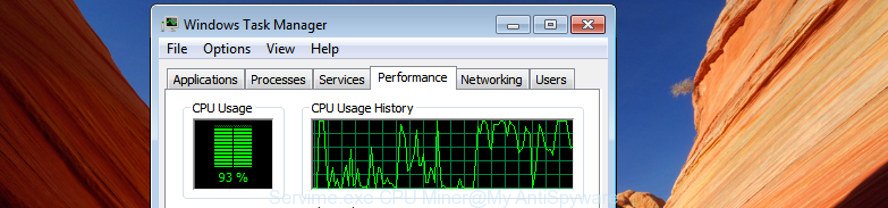
It is not a good idea to have an unwanted program such as the Servime.exe CPU Miner that makes your personal computer run very slow. The reason for this is simple, it doing things you do not know about. The worst is, the CPU Miner can be used to collect your personal data that can be later used for marketing purposes. You do not know if your home address, account names and passwords are safe.
Thus, it is clear that the presence of CPU Miner on your PC is not desirable, and you need to clean up your computer without a wait. Follow the steps below in order to get rid of Servime.exe CPU Miner.
Remove Servime.exe CPU Miner trojan (removal guide)
In the steps below we will have a look at the CPU Miner and how to remove Servime.exe from Windows 10 and other versions of the Microsoft Windows OS, natively or by using a few free removal utilities. Read this manual carefully, bookmark or print it, because you may need to exit your web browser or restart your PC.
To remove Servime.exe, use the steps below:
- How to manually remove Servime.exe
- How to remove Servime.exe CPU Miner with free programs
- Use AdBlocker to stay safe online
- How to avoid install of Servime.exe GPU Miner
- To sum up
How to manually remove Servime.exe
These steps to remove Servime.exe GPU Miner without any applications are presented below. Be sure to carry out the step-by-step instructions completely to fully remove this Servime.exe GPU Miner which uses your precious GPU and CPU resources to generate cryptocurrency without your consent.
Remove PUPs through the MS Windows Control Panel
It is of primary importance to first identify and remove all potentially unwanted programs, CPU Miner programs and hijacker infections through ‘Add/Remove Programs’ (Windows XP) or ‘Uninstall a program’ (Windows 10, 8, 7) section of your Windows Control Panel.
Press Windows button ![]() , then click Search
, then click Search ![]() . Type “Control panel”and press Enter. If you using Windows XP or Windows 7, then click “Start” and select “Control Panel”. It will show the Windows Control Panel as shown on the image below.
. Type “Control panel”and press Enter. If you using Windows XP or Windows 7, then click “Start” and select “Control Panel”. It will show the Windows Control Panel as shown on the image below.

Further, click “Uninstall a program” ![]()
It will display a list of all apps installed on your PC. Scroll through the all list, and uninstall any dubious and unknown programs.
Delete unwanted Scheduled Tasks
Once installed, the Servime.exe Miner can add a task in to the Windows Task Scheduler Library. Due to this, every time when you launch your system, it will start a process of mining. So, you need to check the Task Scheduler Library and remove all harmful tasks that have been created by any unwanted applications.
Press Windows and R keys on your keyboard together. It will open a dialog box which titled as Run. In the text field, type “taskschd.msc” (without the quotes) and press OK. Task Scheduler window opens. In the left-hand side, click “Task Scheduler Library”, as displayed on the screen below.

Task scheduler, list of tasks
In the middle part you will see a list of installed tasks. Select the first task, its properties will be open just below automatically. Next, click the Actions tab. Necessary to look at the text which is written under Details. Found something suspicius, then you need remove this task. If you are not sure that executes the task, then google it. If it is a component of the adware, then this task also should be removed.
Further click on it with the right mouse button and select Delete as shown below.

Task scheduler, delete a task
Repeat this step, if you have found a few tasks that have been created by the Servime.exe CPU Miner. Once is done, close the Task Scheduler window.
How to remove Servime.exe CPU Miner with free programs
Manual removal guidance does not always help to completely remove the CPU Miner, as it is not easy to identify and delete components of Miner and all malicious files from hard disk. Therefore, it is recommended that you run malicious software removal utility to completely remove Servime.exe off your system. Several free malicious software removal utilities are currently available that may be used against the Miner. The optimum solution would be to use Zemana Anti-Malware (ZAM), MalwareBytes Anti-Malware (MBAM) and HitmanPro.
Run Zemana Anti-malware to remove Servime.exe Miner trojan
We recommend using the Zemana Anti-malware that are completely clean your system of the CPU Miner. The tool is an advanced malware removal application designed by (c) Zemana lab. It is able to help you remove PUPs, browser hijackers, malicious software, toolbars, ransomware and Servime.exe Miner which generates digital money by leveraging the GPU of infected system.
Zemana Free can be downloaded from the following link. Save it on your Desktop.
165037 downloads
Author: Zemana Ltd
Category: Security tools
Update: July 16, 2019
Once downloading is complete, close all apps and windows on your personal computer. Double-click the set up file named Zemana.AntiMalware.Setup. If the “User Account Control” prompt pops up as shown on the screen below, click the “Yes” button.

It will open the “Setup wizard” which will help you install Zemana on your PC system. Follow the prompts and don’t make any changes to default settings.

Once installation is done successfully, Zemana will automatically start and you can see its main screen as shown on the image below.

Now press the “Scan” button . Zemana AntiMalware (ZAM) program will scan through the whole PC system for the Servime.exe Miner that uses your GPU to mine digital currency. This task can take some time, so please be patient. While the Zemana Free utility is checking, you may see how many objects it has identified as being infected by malware.

After Zemana Anti-Malware (ZAM) has finished scanning, Zemana AntiMalware will produce a list of unwanted and adware. Review the report and then press “Next” button. The Zemana will delete Servime.exe Miner that can mine cryptocurrency using CPU and GPU and add items to the Quarantine. Once disinfection is finished, you may be prompted to reboot the system.
Run Hitman Pro to delete Servime.exe CPU Miner
Hitman Pro is a free removal utility that can be downloaded and run to get rid of Servime.exe GPU Miner which can use your machine to mine digital currency, hijacker infections, malicious software, PUPs, toolbars and other threats from your system. You can run this utility to find out threats even if you have an antivirus or any other security application.
Hitman Pro can be downloaded from the following link. Save it to your Desktop so that you can access the file easily.
Download and use Hitman Pro on your computer. Once started, press “Next” button to perform a system scan with this utility for the Servime.exe CPU Miner and other malware. Depending on your PC system, the scan can take anywhere from a few minutes to close to an hour. While the HitmanPro application is scanning, you may see number of objects it has identified as threat..

Once that process is done, Hitman Pro will open a list of all items found by the scan.

Next, you need to press Next button.
It will open a dialog box, click the “Activate free license” button to begin the free 30 days trial to remove all malware found.
How to automatically remove Servime.exe with Malwarebytes
Get rid of Servime.exe GPU Miner manually is difficult and often the GPU Miner is not completely removed. Therefore, we recommend you to run the Malwarebytes Free which are completely clean your system. Moreover, the free program will help you to get rid of malware, PUPs, toolbars and hijacker infections that your personal computer can be infected too.
Download MalwareBytes from the link below. Save it to your Desktop so that you can access the file easily.
327265 downloads
Author: Malwarebytes
Category: Security tools
Update: April 15, 2020
When the downloading process is done, close all windows on your PC system. Further, run the file called mb3-setup. If the “User Account Control” dialog box pops up like below, press the “Yes” button.

It will display the “Setup wizard” which will assist you install MalwareBytes Anti-Malware on the computer. Follow the prompts and do not make any changes to default settings.

Once installation is done successfully, click Finish button. Then MalwareBytes Anti Malware (MBAM) will automatically run and you may see its main window as on the image below.

Next, click the “Scan Now” button to perform a system scan with this tool for the Servime.exe CPU Miner which may use your PC system’s resources to generate digital currency blocks. A scan can take anywhere from 10 to 30 minutes, depending on the number of files on your machine and the speed of your computer. When a threat is found, the number of the security threats will change accordingly.

When finished, you will be shown the list of all found items on your PC. Review the results once the tool has finished the system scan. If you think an entry should not be quarantined, then uncheck it. Otherwise, simply press “Quarantine Selected” button.

The MalwareBytes will remove Servime.exe GPU Miner which uses your CPU’s resources to generate cryptocurrency and add threats to the Quarantine. After finished, you may be prompted to reboot your PC. We recommend you look at the following video, which completely explains the process of using the MalwareBytes Anti Malware to remove hijacker infections, adware and other malware.
Use AdBlocker to stay safe online
One of the worst things is the fact that you cannot block all those annoying sites and malicious connections using only built-in Windows capabilities. However, there is a program out that you can use to block undesired web browser redirects, advertisements and popups in any modern web-browsers including IE, Edge, Chrome and Mozilla Firefox. It is called Adguard and it works very well.
Please go to the following link to download AdGuard. Save it on your Windows desktop.
26898 downloads
Version: 6.4
Author: © Adguard
Category: Security tools
Update: November 15, 2018
After downloading it, double-click the downloaded file to start it. The “Setup Wizard” window will show up on the computer screen as shown on the screen below.

Follow the prompts. AdGuard will then be installed and an icon will be placed on your desktop. A window will show up asking you to confirm that you want to see a quick guide like below.

Click “Skip” button to close the window and use the default settings, or press “Get Started” to see an quick guidance that will allow you get to know AdGuard better.
Each time, when you start your machine, AdGuard will launch automatically and block advertisements, as well as other malicious or misleading webpages. For an overview of all the features of the program, or to change its settings you can simply double-click on the AdGuard icon, that may be found on your desktop.
How to avoid install of Servime.exe GPU Miner
The CPU Miner usually gets onto system by being attached to various free applications. Most commonly, it may be bundled within the setup files from Softonic, Cnet, Soft32, Brothersoft or other similar web sites. So, you should run any files downloaded from the Internet with great caution, read the User agreement, Software license and Terms of use. In the process of installing a new program, you should select a Manual, Advanced or Custom install mode to control what components and additional software to be installed, otherwise you run the risk of infecting your PC system with an other CPU Miner.
To sum up
Once you’ve done the few simple steps outlined above, your system should be free from Servime.exe CPU Miner which can use your computer to mine digital currency and other malware. Unfortunately, if the step-by-step guidance does not help you, then you have caught a new CPU Miner, and then the best way – ask for help in our Spyware/Malware removal forum.


















