If you see Webcrawler.com show up on your internet browser’s screen, then is an indication of the hijacker’s presence. The potentially unwanted application (PUA) from the category of hijacker infections modifies your start page and search engine. If your computer is infected by hijacker, the unwanted Webcrawler.com web page will appear when you open a new tab, or surf the Web. Further into the blog post we will give you more information about this PUA, but know that the best solution to handle the Webcrawler.com browser hijacker is to fully remove it from your computer without a wait.
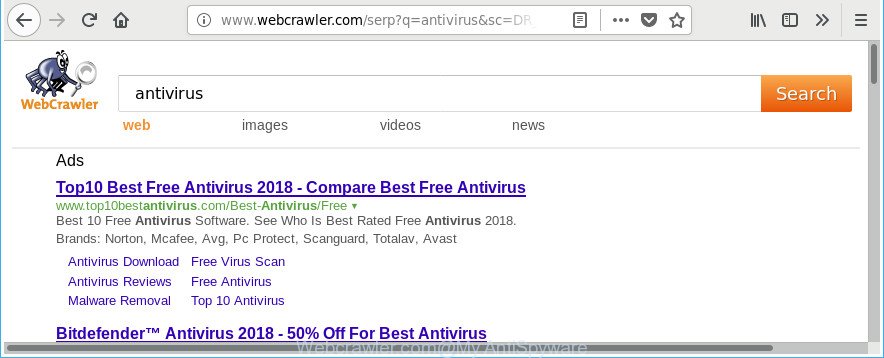
http://www.webcrawler.com/serp?q= …
When you perform a search through Webcrawler.com, in addition to search results from Yahoo, Bing or Google Custom Search that provide links to web pages, news articles, images or videos you’ll also be shown a large count of undesired advertisements. The authors of Webcrawler.com doing this to earn advertising money from these advertisements.
Often, the system that has been affected by Webcrawler.com hijacker infection, will be also affected by adware (also known as ‘ad-supported’ software) which displays a ton of various ads. It can be pop-ups, text links in the sites, banners where they never had. What is more, the adware can replace the legitimate advertisements with malicious ads which will offer to download and install malware and undesired programs or visit the various dangerous and misleading webpages.
So, if you happen to encounter undesired Webcrawler.com homepage, then be quick and take effort to get rid of browser hijacker responsible for redirecting your web-browser to Webcrawler.com web-page as quickly as possible. Follow the guidance below to delete Webcrawler.com . Let us know how you managed by sending us your comments please.
Remove Webcrawler.com from Windows 10 (8, 7, XP)
In order to delete Webcrawler.com from the Microsoft Internet Explorer, Mozilla Firefox, Chrome and MS Edge and set your preferred homepage and search engine, you need to reset the web-browser settings. Additionally, you should look up for other dubious entries, such as files, programs, web browser addons and shortcut files. However, if you want to get rid of Webcrawler.com easily, you should use reputable antimalware tool and let it do the job for you.
To remove Webcrawler.com, use the steps below:
- Remove Webcrawler.com startpage without any utilities
- Webcrawler.com search automatic removal
- Block Webcrawler.com and other annoying websites
- How did Webcrawler.com hijacker get on your PC system
- To sum up
Remove Webcrawler.com startpage without any utilities
If you perform exactly the few simple steps below you should be able to delete the Webcrawler.com redirect from the Firefox, Internet Explorer, MS Edge and Google Chrome web-browsers.
Uninstalling the Webcrawler.com, check the list of installed apps first
Check out the Windows Control Panel (Programs and Features section) to see all installed software. We advise to click on the “Date Installed” in order to sort the list of apps by the date you installed them. If you see any unknown and questionable applications, they are the ones you need to delete.
Windows 10, 8.1, 8
Click the Windows logo, and then click Search ![]() . Type ‘Control panel’and press Enter as shown in the figure below.
. Type ‘Control panel’and press Enter as shown in the figure below.

Once the ‘Control Panel’ opens, click the ‘Uninstall a program’ link under Programs category as displayed on the screen below.

Windows 7, Vista, XP
Open Start menu and choose the ‘Control Panel’ at right as on the image below.

Then go to ‘Add/Remove Programs’ or ‘Uninstall a program’ (Windows 7 or Vista) as on the image below.

Carefully browse through the list of installed software and remove all dubious and unknown programs. We advise to click ‘Installed programs’ and even sorts all installed applications by date. When you’ve found anything suspicious that may be the Webcrawler.com hijacker and other internet browser’s harmful extensions or other PUP (potentially unwanted program), then choose this program and press ‘Uninstall’ in the upper part of the window. If the suspicious program blocked from removal, then run Revo Uninstaller Freeware to fully delete it from your PC system.
Remove Webcrawler.com start page from IE
If you find that Internet Explorer web browser settings like search provider by default, homepage and new tab page having been hijacked, then you may restore your settings, via the reset internet browser procedure.
First, open the Microsoft Internet Explorer. Next, click the button in the form of gear (![]() ). It will display the Tools drop-down menu, click the “Internet Options” as shown on the image below.
). It will display the Tools drop-down menu, click the “Internet Options” as shown on the image below.

In the “Internet Options” window click on the Advanced tab, then press the Reset button. The Internet Explorer will open the “Reset Internet Explorer settings” window as shown in the following example. Select the “Delete personal settings” check box, then click “Reset” button.

You will now need to reboot your computer for the changes to take effect.
Delete Webcrawler.com start page from Chrome
Reset Google Chrome settings is a simple way to remove the hijacker infection, malicious and ‘ad-supported’ extensions, as well as to restore the web browser’s new tab page, homepage and default search provider that have been modified by Webcrawler.com hijacker.
First launch the Google Chrome. Next, click the button in the form of three horizontal dots (![]() ).
).
It will show the Chrome menu. Select More Tools, then click Extensions. Carefully browse through the list of installed add-ons. If the list has the plugin signed with “Installed by enterprise policy” or “Installed by your administrator”, then complete the following instructions: Remove Chrome extensions installed by enterprise policy.
Open the Chrome menu once again. Further, click the option called “Settings”.

The internet browser will display the settings screen. Another solution to open the Chrome’s settings – type chrome://settings in the browser adress bar and press Enter
Scroll down to the bottom of the page and press the “Advanced” link. Now scroll down until the “Reset” section is visible, as displayed below and click the “Reset settings to their original defaults” button.

The Google Chrome will open the confirmation dialog box as displayed in the following example.

You need to confirm your action, press the “Reset” button. The internet browser will run the procedure of cleaning. Once it’s done, the web-browser’s settings including default search engine, start page and newtab page back to the values which have been when the Google Chrome was first installed on your personal computer.
Remove Webcrawler.com redirect from Firefox
If your Firefox web-browser homepage has replaced to Webcrawler.com without your permission or an unknown search engine shows results for your search, then it may be time to perform the web-browser reset.
Launch the Mozilla Firefox and click the menu button (it looks like three stacked lines) at the top right of the web browser screen. Next, click the question-mark icon at the bottom of the drop-down menu. It will open the slide-out menu.

Select the “Troubleshooting information”. If you are unable to access the Help menu, then type “about:support” in your address bar and press Enter. It bring up the “Troubleshooting Information” page as on the image below.

Click the “Refresh Firefox” button at the top right of the Troubleshooting Information page. Select “Refresh Firefox” in the confirmation prompt. The Firefox will start a procedure to fix your problems that caused by the browser hijacker which cause Webcrawler.com page to appear. Once, it’s complete, click the “Finish” button.
Webcrawler.com search automatic removal
The manual guidance above is tedious to follow and can not always help to completely remove the Webcrawler.com hijacker infection. Here I am telling you an automatic way to delete this hijacker from your personal computer completely. Zemana AntiMalware, MalwareBytes Anti-Malware and HitmanPro are antimalware tools that can search for and remove all kinds of malware including browser hijacker that designed to redirect your web browser to the Webcrawler.com web-site.
How to automatically delete Webcrawler.com with Zemana Anti Malware (ZAM)
You can download and use the Zemana AntiMalware (ZAM) for free. This anti malware tool will scan all the registry keys and files in your computer along with the system settings and internet browser plugins. If it finds any malware, adware or malicious plugin that is causing redirect to Webcrawler.com web page then the Zemana Anti-Malware will remove them from your computer completely.

- Zemana can be downloaded from the following link. Save it on your Desktop.
Zemana AntiMalware
165053 downloads
Author: Zemana Ltd
Category: Security tools
Update: July 16, 2019
- After the download is finished, close all apps and windows on your PC system. Open a folder in which you saved it. Double-click on the icon that’s named Zemana.AntiMalware.Setup.
- Further, press Next button and follow the prompts.
- Once installation is complete, click the “Scan” button . Zemana Free program will scan through the whole PC system for the browser hijacker that alters internet browser settings to replace your new tab, home page and default search engine with Webcrawler.com web site. This process may take some time, so please be patient.
- After the system scan is complete, the results are displayed in the scan report. Review the scan results and then click “Next”. Once finished, you can be prompted to reboot your machine.
Scan and free your personal computer of browser hijacker with Hitman Pro
HitmanPro is a portable program that requires no hard installation to scan for and remove hijacker that responsible for browser redirect to the unwanted Webcrawler.com web-page. The program itself is small in size (only a few Mb). HitmanPro does not need any drivers and special dlls. It is probably easier to use than any alternative malware removal tools you’ve ever tried. HitmanPro works on 64 and 32-bit versions of Windows 10, 8, 7 and XP. It proves that removal utility can be just as effective as the widely known antivirus programs.

- Visit the following page to download the latest version of HitmanPro for MS Windows. Save it directly to your Windows Desktop.
- Once the download is finished, start the Hitman Pro, double-click the HitmanPro.exe file.
- If the “User Account Control” prompts, click Yes to continue.
- In the HitmanPro window, click the “Next” to perform a system scan for the browser hijacker that designed to redirect your web browser to the Webcrawler.com site. A system scan can take anywhere from 5 to 30 minutes, depending on your machine. While the utility is scanning, you may see number of objects and files has already scanned.
- Once HitmanPro has completed scanning, HitmanPro will open a list of all items detected by the scan. Next, you need to click “Next”. Now, click the “Activate free license” button to begin the free 30 days trial to delete all malicious software found.
Scan and clean your PC system of hijacker infection with Malwarebytes
Remove Webcrawler.com hijacker infection manually is difficult and often the browser hijacker is not completely removed. Therefore, we suggest you to use the Malwarebytes Free that are completely clean your system. Moreover, the free program will help you to delete malware, potentially unwanted apps, toolbars and adware that your PC can be infected too.

- Installing the MalwareBytes Free is simple. First you will need to download MalwareBytes from the link below.
Malwarebytes Anti-malware
327276 downloads
Author: Malwarebytes
Category: Security tools
Update: April 15, 2020
- When the download is finished, close all applications and windows on your machine. Open a directory in which you saved it. Double-click on the icon that’s named mb3-setup.
- Further, press Next button and follow the prompts.
- Once installation is done, press the “Scan Now” button for scanning your PC for the browser hijacker infection that responsible for browser redirect to the annoying Webcrawler.com page. Depending on your computer, the scan may take anywhere from a few minutes to close to an hour. When a malicious software, ‘ad supported’ software or PUPs are found, the count of the security threats will change accordingly. Wait until the the scanning is done.
- Once that process is complete, the results are displayed in the scan report. Next, you need to click “Quarantine Selected”. After finished, you can be prompted to restart your machine.
The following video offers a instructions on how to remove browser hijacker infections, ad supported software and other malware with MalwareBytes Anti Malware.
Block Webcrawler.com and other annoying websites
In order to increase your security and protect your machine against new intrusive ads and harmful web-pages, you need to use adblocker program that blocks an access to harmful advertisements and web-pages. Moreover, the program may stop the open of intrusive advertising, which also leads to faster loading of web sites and reduce the consumption of web traffic.
- Download AdGuard by clicking on the following link. Save it on your Microsoft Windows desktop or in any other place.
Adguard download
26903 downloads
Version: 6.4
Author: © Adguard
Category: Security tools
Update: November 15, 2018
- After downloading it, start the downloaded file. You will see the “Setup Wizard” program window. Follow the prompts.
- Once the installation is complete, click “Skip” to close the install program and use the default settings, or click “Get Started” to see an quick tutorial which will help you get to know AdGuard better.
- In most cases, the default settings are enough and you do not need to change anything. Each time, when you launch your PC, AdGuard will start automatically and block pop up advertisements, pages such as Webcrawler.com, as well as other malicious or misleading web sites. For an overview of all the features of the application, or to change its settings you can simply double-click on the icon called AdGuard, which can be found on your desktop.
How did Webcrawler.com hijacker get on your PC system
A browser hijackers may be spread with the help of trojan horses and other forms of malicious software, but most commonly, the hijacker such as Webcrawler.com is bundled with some freeware. Many developers of free software include optional applications in their setup file. Sometimes it is possible to avoid the install of any hijacker infections like Webcrawler.com: carefully read the Terms of Use and the Software license, choose only Manual, Custom or Advanced install option, unset all checkboxes before clicking Install or Next button while installing new free software.
To sum up
Now your computer should be clean of the hijacker responsible for redirecting user searches to Webcrawler.com. We suggest that you keep AdGuard (to help you block unwanted pop-ups and intrusive harmful web-pages) and Zemana AntiMalware (ZAM) (to periodically scan your PC system for new malware, hijackers and adware). Make sure that you have all the Critical Updates recommended for Microsoft Windows OS. Without regular updates you WILL NOT be protected when new hijacker infections, harmful programs and adware are released.
If you are still having problems while trying to delete Webcrawler.com from your browser, then ask for help in our Spyware/Malware removal forum.




















