What is Fapmeth.com? The Fapmeth.com is an annoying site which always reroutes you to various advertising sites. Some of them can be suspicious or misleading webpages. Computer security experts has determined that users are rerouted to Fapmeth.com by a variety of potentially unwanted applications from the adware (also known as ‘ad-supported’ software) family. The unwanted applications usually gets installed alongside freeware, codecs and shareware. Aside from causing redirects, the adware also can open tons of ads, slow down the PC system and continually collect lots of confidential info.
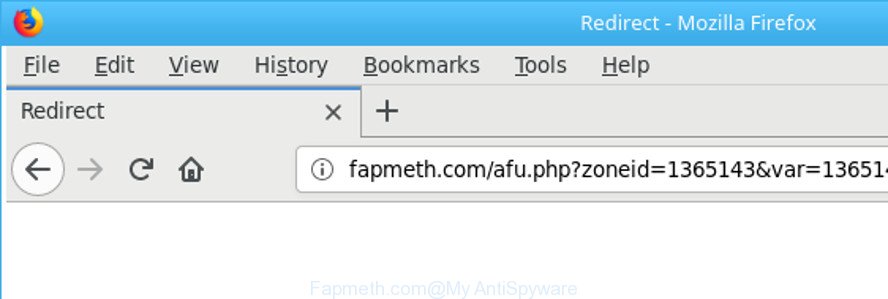
http://fapmeth.com/afu.php?zoneid= …
It’s likely that you might be bothered with the ‘ad supported’ software responsible for Fapmeth.com pop up advertisements. You should not disregard this undesired software. The adware might not only display intrusive advertisements, but redirect your web browser to misleading pages. What is more, the adware can analyze your surfing, and gain access to your personal information and, subsequently, can transfer it third party companies. Thus, there are more than enough reasons to delete Fapmeth.com pop up advertisements from your computer.
Most often, the adware affects the most common browsers like the Chrome, Microsoft Internet Explorer, Microsoft Edge and Mozilla Firefox. But such the harmful software as well may infect another web browsers by changing its shortcuts (adding an argument like ‘http://site.address’ into Target field of a internet browser’s shortcut). So every time you run the internet browser, it will reroute to the annoying Fapmeth.com web page. Even if you setup a new home page, an unwanted web-page will be the first thing you see when you launch the Edge, Mozilla Firefox, Internet Explorer and Google Chrome.
So, obviously, you need to get rid of the ad supported software immediately. Use the free steps below. This guide will allow you clean your PC system of ad supported software and thus get rid of the Fapmeth.com intrusive pop-up ads.
How to remove Fapmeth.com redirect
The ‘ad supported’ software is a form of malicious software that you might have difficulty in removing it from your system. Happily, you’ve found the effective Fapmeth.com ads removal tutorial in this post. Both the manual removal way and the automatic removal way will be provided below and you can just choose the one that best for you. If you’ve any questions or need assist then type a comment below. Read this manual carefully, bookmark or print it, because you may need to shut down your web-browser or restart your system.
To remove Fapmeth.com, execute the steps below:
- How to remove Fapmeth.com pop up ads without any software
- Delete Fapmeth.com related programs through the Control Panel of your machine
- Clean up the browsers shortcuts which have been infected by adware
- Remove Fapmeth.com ads from Chrome
- Get rid of Fapmeth.com popups from Internet Explorer
- Get rid of Fapmeth.com from Mozilla Firefox by resetting internet browser settings
- Get rid of unwanted Scheduled Tasks
- How to automatically delete Fapmeth.com pop up ads
- Use AdBlocker to stop Fapmeth.com and stay safe online
- How was Fapmeth.com ads installed on computer
- Finish words
How to remove Fapmeth.com pop up ads without any software
Most common adware may be removed without any antivirus apps. The manual adware removal is steps that will teach you how to delete the Fapmeth.com pop-up advertisements.
Delete Fapmeth.com related programs through the Control Panel of your machine
We advise that you begin the system cleaning procedure by checking the list of installed apps and uninstall all unknown or questionable apps. This is a very important step, as mentioned above, very often the malicious programs such as ad-supported software and hijackers may be bundled with free applications. Uninstall the unwanted programs can get rid of the undesired advertisements or web-browser redirect.
Make sure you have closed all web-browsers and other software. Press CTRL, ALT, DEL keys together to open the MS Windows Task Manager.

Click on the “Processes” tab, look for something suspicious that is the adware that designed to redirect your web browser to various ad webpages like Fapmeth.com then right-click it and select “End Task” or “End Process” option. In many cases, malware masks itself to avoid detection by imitating legitimate MS Windows processes. A process is particularly suspicious: it’s taking up a lot of memory (despite the fact that you closed all of your programs), its name is not familiar to you (if you’re in doubt, you can always check the application by doing a search for its name in Google, Yahoo or Bing).
Next, delete any unknown and suspicious applications from your Control panel.
Windows 10, 8.1, 8
Now, click the Windows button, type “Control panel” in search and press Enter. Select “Programs and Features”, then “Uninstall a program”.

Look around the entire list of applications installed on your machine. Most likely, one of them is the ‘ad supported’ software which reroutes your internet browser to undesired Fapmeth.com site. Choose the dubious program or the application that name is not familiar to you and delete it.
Windows Vista, 7
From the “Start” menu in MS Windows, choose “Control Panel”. Under the “Programs” icon, choose “Uninstall a program”.

Choose the questionable or any unknown software, then press “Uninstall/Change” button to delete this unwanted program from your PC.
Windows XP
Click the “Start” button, select “Control Panel” option. Click on “Add/Remove Programs”.

Choose an unwanted program, then press “Change/Remove” button. Follow the prompts.
Clean up the browsers shortcuts which have been infected by adware
Now you need to clean up the web browser shortcuts. Check that the shortcut file referring to the right exe-file of the browser, and not on any unknown file.
Right click to a desktop shortcut file for your affected web-browser. Select the “Properties” option. It will display the Properties window. Select the “Shortcut” tab here, after that, look at the “Target” field. The ad-supported software that causes a large amount of unwanted Fapmeth.com popups can modify it. If you are seeing something such as “…exe http://site.address” then you need to remove “http…” and leave only, depending on the browser you are using:
- Google Chrome: chrome.exe
- Opera: opera.exe
- Firefox: firefox.exe
- Internet Explorer: iexplore.exe
Look at the example as on the image below.

Once is finished, press the “OK” button to save the changes. Please repeat this step for internet browser shortcuts that redirects to an undesired web pages. When you have finished, go to next step.
Remove Fapmeth.com ads from Chrome
Reset Google Chrome settings is a simple way to remove the browser hijackers, harmful and ‘ad-supported’ extensions, as well as to restore the web-browser’s home page, search engine and newtab that have been modified by ad supported software responsible for redirections to Fapmeth.com.

- First, start the Google Chrome and click the Menu icon (icon in the form of three dots).
- It will display the Chrome main menu. Select More Tools, then click Extensions.
- You will see the list of installed addons. If the list has the extension labeled with “Installed by enterprise policy” or “Installed by your administrator”, then complete the following guidance: Remove Chrome extensions installed by enterprise policy.
- Now open the Chrome menu once again, click the “Settings” menu.
- Next, press “Advanced” link, that located at the bottom of the Settings page.
- On the bottom of the “Advanced settings” page, click the “Reset settings to their original defaults” button.
- The Google Chrome will show the reset settings dialog box as shown on the image above.
- Confirm the web browser’s reset by clicking on the “Reset” button.
- To learn more, read the post How to reset Google Chrome settings to default.
Get rid of Fapmeth.com popups from Internet Explorer
By resetting Internet Explorer browser you restore your internet browser settings to its default state. This is good initial when troubleshooting problems that might have been caused by ‘ad supported’ software which causes intrusive Fapmeth.com pop up advertisements.
First, open the Microsoft Internet Explorer, press ![]() ) button. Next, press “Internet Options” as shown below.
) button. Next, press “Internet Options” as shown below.

In the “Internet Options” screen select the Advanced tab. Next, click Reset button. The IE will open the Reset Internet Explorer settings prompt. Select the “Delete personal settings” check box and click Reset button.

You will now need to reboot your PC for the changes to take effect. It will get rid of adware which causes annoying Fapmeth.com popup advertisements, disable malicious and ad-supported browser’s extensions and restore the Internet Explorer’s settings such as startpage, newtab and search engine to default state.
Get rid of Fapmeth.com from Mozilla Firefox by resetting internet browser settings
If the Mozilla Firefox settings like homepage, search engine and new tab have been modified by the ‘ad supported’ software, then resetting it to the default state can help.
First, start the Firefox. Next, press the button in the form of three horizontal stripes (![]() ). It will open the drop-down menu. Next, click the Help button (
). It will open the drop-down menu. Next, click the Help button (![]() ).
).

In the Help menu click the “Troubleshooting Information”. In the upper-right corner of the “Troubleshooting Information” page press on “Refresh Firefox” button like below.

Confirm your action, click the “Refresh Firefox”.
Get rid of unwanted Scheduled Tasks
Once installed, the adware can add a task in to the Windows Task Scheduler Library. Due to this, every time when you boot your PC, it will show Fapmeth.com undesired web-page. So, you need to check the Task Scheduler Library and remove all malicious tasks which have been created by unwanted apps.
Press Windows and R keys on the keyboard together. This opens a dialog box that called Run. In the text field, type “taskschd.msc” (without the quotes) and press OK. Task Scheduler window opens. In the left-hand side, click “Task Scheduler Library”, as on the image below.

Task scheduler
In the middle part you will see a list of installed tasks. Please choose the first task, its properties will be show just below automatically. Next, click the Actions tab. Pay attention to that it launches on your personal computer. Found something like “explorer.exe http://site.address” or “chrome.exe http://site.address”, then remove this harmful task. If you are not sure that executes the task, check it through a search engine. If it is a component of the adware, then this task also should be removed.
Having defined the task that you want to remove, then click on it with the right mouse button and choose Delete as displayed on the image below.

Delete a task
Repeat this step, if you have found a few tasks that have been created by ‘ad-supported’ applications. Once is finished, close the Task Scheduler window.
How to automatically delete Fapmeth.com pop up ads
The manual instructions above is tedious to follow and can not always help to completely remove the Fapmeth.com ads. Here I am telling you an automatic solution to get rid of this adware from your system completely. Zemana, MalwareBytes Anti Malware and Hitman Pro are anti malware tools that can detect and remove all kinds of malware including adware that causes multiple intrusive advertisements.
Scan and clean your internet browser of Fapmeth.com popups with Zemana Anti-malware
We suggest you to use the Zemana Anti-malware which are completely clean your computer of adware that causes a huge number of undesired Fapmeth.com popups. Moreover, the tool will help you to remove PUPs, malicious software, toolbars and browser hijackers that your computer may be infected too.
Now you can setup and run Zemana AntiMalware (ZAM) to get rid of Fapmeth.com pop up advertisements from your web browser by following the steps below:
Click the link below to download Zemana Free setup file named Zemana.AntiMalware.Setup on your PC system. Save it on your Windows desktop.
165094 downloads
Author: Zemana Ltd
Category: Security tools
Update: July 16, 2019
Launch the installer after it has been downloaded successfully and then follow the prompts to install this tool on your computer.

During installation you can change certain settings, but we suggest you don’t make any changes to default settings.
When installation is complete, this malicious software removal tool will automatically start and update itself. You will see its main window as shown in the following example.

Now press the “Scan” button to detect ad supported software which causes annoying Fapmeth.com popups. A scan can take anywhere from 10 to 30 minutes, depending on the number of files on your PC and the speed of your system.

After Zemana Free has completed scanning your machine, Zemana AntiMalware (ZAM) will display a scan report. Make sure all items have ‘checkmark’ and press “Next” button.

The Zemana Free will remove adware that responsible for the appearance of Fapmeth.com popup advertisements and move threats to the program’s quarantine. Once finished, you can be prompted to reboot your PC to make the change take effect.
Remove Fapmeth.com redirect from browsers with Hitman Pro
All-in-all, Hitman Pro is a fantastic tool to free your computer from any undesired programs such as ad supported software responsible for redirecting your web browser to Fapmeth.com page. The Hitman Pro is portable program that meaning, you do not need to install it to use it. Hitman Pro is compatible with all versions of Windows OS from Windows XP to Windows 10. Both 64-bit and 32-bit systems are supported.

- Visit the following page to download Hitman Pro. Save it to your Desktop so that you can access the file easily.
- After the downloading process is done, start the Hitman Pro, double-click the HitmanPro.exe file.
- If the “User Account Control” prompts, click Yes to continue.
- In the Hitman Pro window, click the “Next” . Hitman Pro utility will start scanning the whole personal computer to find out adware that responsible for the appearance of Fapmeth.com ads. This task can take some time, so please be patient. While the HitmanPro is checking, you can see how many objects it has identified either as being malicious software.
- After the scan is done, a list of all items found is created. You may remove items (move to Quarantine) by simply click “Next”. Now, click the “Activate free license” button to begin the free 30 days trial to delete all malware found.
How to delete Fapmeth.com with Malwarebytes
We suggest using the Malwarebytes Free. You can download and install Malwarebytes to find out ad-supported software and thereby remove Fapmeth.com redirect from your internet browsers. When installed and updated, the free malware remover will automatically check and detect all threats present on the PC system.
MalwareBytes can be downloaded from the following link. Save it on your MS Windows desktop or in any other place.
327319 downloads
Author: Malwarebytes
Category: Security tools
Update: April 15, 2020
When the downloading process is finished, close all applications and windows on your computer. Double-click the install file named mb3-setup. If the “User Account Control” dialog box pops up as shown in the figure below, click the “Yes” button.

It will open the “Setup wizard” which will help you install MalwareBytes on your system. Follow the prompts and don’t make any changes to default settings.

Once install is finished successfully, press Finish button. MalwareBytes Anti-Malware will automatically start and you can see its main screen as displayed in the following example.

Now click the “Scan Now” button . MalwareBytes Anti Malware (MBAM) tool will begin scanning the whole PC to find out ad supported software responsible for redirecting your web-browser to Fapmeth.com web-page. This process can take some time, so please be patient. While the MalwareBytes utility is scanning, you can see how many objects it has identified as being affected by malware.

After MalwareBytes AntiMalware (MBAM) has finished scanning, MalwareBytes Free will display a screen which contains a list of malicious software that has been detected. Review the scan results and then click “Quarantine Selected” button. The MalwareBytes will get rid of ad-supported software that causes multiple annoying pop-up advertisements. Once the cleaning process is done, you may be prompted to restart the computer.

We suggest you look at the following video, which completely explains the process of using the MalwareBytes Anti-Malware (MBAM) to remove adware, browser hijacker and other malicious software.
Use AdBlocker to stop Fapmeth.com and stay safe online
One of the worst things is the fact that you cannot block all those annoying sites like Fapmeth.com using only built-in Windows capabilities. However, there is a program out that you can use to block undesired web-browser redirects, advertisements and pop ups in any modern web browsers including Mozilla Firefox, Edge, Google Chrome and Internet Explorer. It’s called Adguard and it works very well.
Installing the AdGuard is simple. First you will need to download AdGuard on your MS Windows Desktop from the link below.
26913 downloads
Version: 6.4
Author: © Adguard
Category: Security tools
Update: November 15, 2018
After downloading it, double-click the downloaded file to run it. The “Setup Wizard” window will show up on the computer screen as displayed on the image below.

Follow the prompts. AdGuard will then be installed and an icon will be placed on your desktop. A window will show up asking you to confirm that you want to see a quick guidance as on the image below.

Click “Skip” button to close the window and use the default settings, or click “Get Started” to see an quick guidance that will allow you get to know AdGuard better.
Each time, when you start your system, AdGuard will run automatically and stop ads, Fapmeth.com redirect, as well as other malicious or misleading sites. For an overview of all the features of the program, or to change its settings you can simply double-click on the AdGuard icon, that is located on your desktop.
How was Fapmeth.com ads installed on computer
The adware actively distributed with free software, in the composition, together with the installer of these programs. Therefore, it is very important, when installing an unknown application even downloaded from well-known or big hosting site, read the Terms of use and the Software license, as well as to select the Manual, Advanced or Custom setup type. In this mode, you may disable the install of unneeded modules and programs and protect your PC system from the adware that cause undesired Fapmeth.com advertisements to appear. Do not repeat the mistakes of most users when installing unknown apps, simply click the Next button, and don’t read any information that the free software open them during its installation. Most often this leads to one – the web browser starts showing lots of intrusive advertisements such as Fapmeth.com pop-ups.
Finish words
Now your system should be clean of the adware that causes internet browsers to open intrusive Fapmeth.com pop ups. We suggest that you keep Zemana AntiMalware (ZAM) (to periodically scan your computer for new ad supported softwares and other malicious software) and AdGuard (to help you stop annoying popups and malicious web sites). Moreover, to prevent any adware, please stay clear of unknown and third party software, make sure that your antivirus program, turn on the option to find out potentially unwanted apps.
If you need more help with Fapmeth.com ads related issues, go to our Spyware/Malware removal forum.



















