The Apple Rewards Event is just one of the many misleading ad websites of the so-called ‘Survey Scam’ type. It is created to to trick you into completing a fake survey, or redirect the Chrome, Firefox, IE and Edge to not expected and intrusive advertising web-sites. If the Mozilla Firefox, Chrome, Internet Explorer and MS Edge began opening the “Apple Rewards Event” then most probably that your PC system has become a victim of the adware (sometimes named ‘ad-supported’ software). The adware is designed in order to show third-party ads to the user without asking his permission. The adware takes control of web-browsers and redirects them to unwanted pages such as the “Apple Rewards Event” every time you surf the Internet.
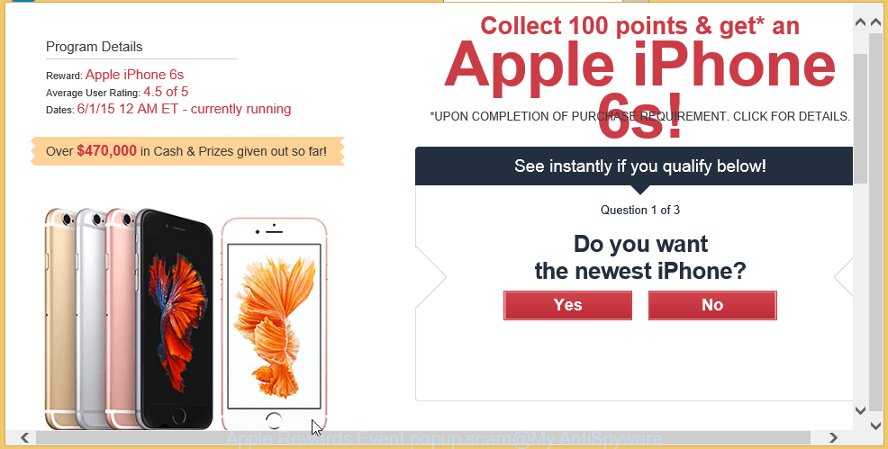
The “Apple Rewards Event” popup is a misleading advertising
The ad supported software that causes a large amount of annoying “Apple Rewards Event” advertisements, may add a large amount of ads directly to the web-pages that you visit, creating a sense that the sponsored links have been added by the developers of the web page. Moreover, a legal advertising banners may be replaced on the fake ads, that will offer to download and install various unnecessary and malicious apps. The worst is, the adware has the ability to collect a wide variety of your confidential information (your ip address, what is a web-site you are viewing now, what you are looking for on the Internet, which links you are clicking), which can later transfer to third parties.
The ad-supported software usually affects only the Internet Explorer, Microsoft Edge, Google Chrome and Mozilla Firefox by modifying the web browser’s settings or installing a harmful extensions. Moreover, possible situations, when any other web-browsers will be hijacked too. The adware will perform a scan of the system for internet browser shortcuts and alter them without your permission. When it infects the web browser shortcuts, it will add the argument such as ‘http://site.address’ into Target property. So, each time you start the internet browser, you will see an unwanted “Apple Rewards Event” web-site.
To find out how to get rid of “Apple Rewards Event” pop-up scam, we recommend to read the step-by-step guide added to this blog post below. The guide was made by experienced security specialists who discovered a way to get rid of the annoying ad supported software out of the PC.
Remove “Apple Rewards Event” pop-up scam
Fortunately, it is not hard to remove adware which redirects your web-browser to undesired “Apple Rewards Event” site. In the following guidance, we will provide two ways to free your computer of this adware. One is the manual removal solution and the other is automatic removal method. You can choose the method that best fits you. Please follow the removal tutorial below to delete “Apple Rewards Event” popups right now!
To remove “Apple Rewards Event”, execute the following steps:
- How to delete “Apple Rewards Event” pop up advertisements without any software
- Remove potentially unwanted programs through the Microsoft Windows Control Panel
- Remove “Apple Rewards Event” pop-up ads from Mozilla Firefox
- Remove “Apple Rewards Event” ads from Chrome
- Remove “Apple Rewards Event” pop-ups from IE
- Get rid of unwanted Scheduled Tasks
- Fix web browser shortcuts, modified by adware
- How to remove “Apple Rewards Event” pop up ads with free programs
- Block “Apple Rewards Event” pop-up scam and other intrusive sites
- How to avoid installation of “Apple Rewards Event” pop-ups
- To sum up
How to delete “Apple Rewards Event” pop up advertisements without any software
Read this “How to remove” section to know how to manually delete adware that causes a large number of unwanted “Apple Rewards Event” pop ups. Even if the few simple steps does not work for you, there are several free malicious software removers below that can easily handle such ad supported software that causes multiple intrusive pop ups.
Remove potentially unwanted programs through the Microsoft Windows Control Panel
First, you should try to identify and remove the program that causes the appearance of unwanted ads or internet browser redirect, using the ‘Uninstall a program’ which is located in the ‘Control panel’.
Windows 8, 8.1, 10
First, press the Windows button
Windows XP, Vista, 7
First, click “Start” and select “Control Panel”.
It will open the Windows Control Panel as displayed below.

Next, press “Uninstall a program” ![]()
It will show a list of all apps installed on your computer. Scroll through the all list, and delete any suspicious and unknown apps. To quickly find the latest installed applications, we recommend sort applications by date in the Control panel.
Remove “Apple Rewards Event” pop-up ads from Mozilla Firefox
The Mozilla Firefox reset will keep your personal information like bookmarks, passwords, web form auto-fill data, recover preferences and security settings, get rid of redirects to annoying “Apple Rewards Event” website and ‘ad supported’ software.
Start the Firefox and click the menu button (it looks like three stacked lines) at the top right of the browser screen. Next, click the question-mark icon at the bottom of the drop-down menu. It will display the slide-out menu.

Select the “Troubleshooting information”. If you’re unable to access the Help menu, then type “about:support” in your address bar and press Enter. It bring up the “Troubleshooting Information” page like below.

Click the “Refresh Firefox” button at the top right of the Troubleshooting Information page. Select “Refresh Firefox” in the confirmation dialog box. The Firefox will begin a process to fix your problems that caused by the ad-supported software that responsible for the appearance of “Apple Rewards Event” pop up advertisements. Once, it is finished, press the “Finish” button.
Remove “Apple Rewards Event” ads from Chrome
Like other modern web browsers, the Google Chrome has the ability to reset the settings to their default values and thereby restore the web-browser’s settings such as default search engine, new tab and start page that have been changed by the adware that causes unwanted “Apple Rewards Event” pop-up advertisements.
First run the Google Chrome. Next, click the button in the form of three horizontal dots (![]() ).
).
It will display the Google Chrome menu. Choose More Tools, then click Extensions. Carefully browse through the list of installed extensions. If the list has the addon signed with “Installed by enterprise policy” or “Installed by your administrator”, then complete the following guide: Remove Google Chrome extensions installed by enterprise policy.
Open the Google Chrome menu once again. Further, click the option called “Settings”.

The internet browser will display the settings screen. Another method to display the Google Chrome’s settings – type chrome://settings in the web-browser adress bar and press Enter
Scroll down to the bottom of the page and click the “Advanced” link. Now scroll down until the “Reset” section is visible, as displayed in the following example and click the “Reset settings to their original defaults” button.

The Chrome will open the confirmation prompt as displayed below.

You need to confirm your action, click the “Reset” button. The browser will launch the task of cleaning. After it’s complete, the web browser’s settings including homepage, search provider and new tab page back to the values which have been when the Chrome was first installed on your system.
Remove “Apple Rewards Event” pop-ups from IE
The Microsoft Internet Explorer reset is great if your web browser is hijacked or you have unwanted addo-ons or toolbars on your internet browser, which installed by an malware.
First, open the Internet Explorer, then click ‘gear’ icon ![]() . It will display the Tools drop-down menu on the right part of the browser, then press the “Internet Options” like below.
. It will display the Tools drop-down menu on the right part of the browser, then press the “Internet Options” like below.

In the “Internet Options” screen, select the “Advanced” tab, then press the “Reset” button. The Internet Explorer will display the “Reset Internet Explorer settings” prompt. Further, click the “Delete personal settings” check box to select it. Next, click the “Reset” button as displayed in the following example.

After the procedure is finished, press “Close” button. Close the IE and restart your PC for the changes to take effect. This step will help you to restore your internet browser’s newtab, startpage and search engine by default to default state.
Get rid of unwanted Scheduled Tasks
Once installed, the adware can add a task in to the Windows Task Scheduler Library. Due to this, every time when you run your personal computer, it will open “Apple Rewards Event” annoying web-page. So, you need to check the Task Scheduler Library and delete all harmful tasks that have been created by adware.
Press Windows and R keys on the keyboard at the same time. This displays a prompt that titled with Run. In the text field, type “taskschd.msc” (without the quotes) and click OK. Task Scheduler window opens. In the left-hand side, click “Task Scheduler Library”, like below.

Task scheduler
In the middle part you will see a list of installed tasks. Please select the first task, its properties will be show just below automatically. Next, click the Actions tab. Pay attention to that it launches on your computer. Found something like “explorer.exe http://site.address” or “chrome.exe http://site.address”, then get rid of this harmful task. If you are not sure that executes the task, check it through a search engine. If it’s a component of the ‘ad-supported’ application, then this task also should be removed.
Having defined the task that you want to remove, then click on it with the right mouse button and choose Delete as displayed in the figure below.

Delete a task
Repeat this step, if you have found a few tasks that have been created by malicious applications. Once is done, close the Task Scheduler window.
Fix web browser shortcuts, modified by adware
When the ad-supported software is started, it can also change the web browser’s shortcuts, adding an argument similar to “http://site.address” into the Target field. Due to this, every time you start the internet browser, it will show an annoying web page.
Right click on the browser’s shortcut file, click Properties option. On the Shortcut tab, locate the Target field. Click inside, you will see a vertical line – arrow pointer, move it (using -> arrow key on your keyboard) to the right as possible. You will see a text “http://site.address” that has been added here. Remove everything after .exe. An example, for Google Chrome you should remove everything after chrome.exe.

To save changes, click OK . You need to clean all web-browser’s shortcut files. So, repeat this step for the Google Chrome, Internet Explorer, Microsoft Edge and Firefox.
How to remove “Apple Rewards Event” pop up ads with free programs
In order to completely delete “Apple Rewards Event”, you not only need to delete ad-supported software from your PC system, but also delete all its components in your PC system including Windows registry entries. We advise to download and use free removal tools to automatically free your computer of adware related to “Apple Rewards Event” pop-ups.
Use Zemana Anti-malware to delete “Apple Rewards Event”
You can delete “Apple Rewards Event” pop-up scam automatically with a help of Zemana Anti-malware. We suggest this malicious software removal tool because it can easily remove hijackers, PUPs, ‘ad supported’ software that redirects your web browser to “Apple Rewards Event” web-site with all their components such as folders, files and registry entries.
Installing the Zemana Free is simple. First you’ll need to download Zemana by clicking on the link below. Save it to your Desktop so that you can access the file easily.
165536 downloads
Author: Zemana Ltd
Category: Security tools
Update: July 16, 2019
After the download is done, close all windows on your personal computer. Further, run the set up file named Zemana.AntiMalware.Setup. If the “User Account Control” prompt pops up as shown in the figure below, press the “Yes” button.

It will show the “Setup wizard” that will allow you install Zemana Anti-Malware on the PC system. Follow the prompts and do not make any changes to default settings.

Once installation is finished successfully, Zemana Anti Malware (ZAM) will automatically launch and you may see its main window as shown on the screen below.

Next, click the “Scan” button to find ‘ad supported’ software that causes multiple intrusive popup ads. A scan may take anywhere from 10 to 30 minutes, depending on the count of files on your machine and the speed of your machine. When a threat is detected, the count of the security threats will change accordingly. Wait until the the scanning is finished.

After the checking is complete, Zemana AntiMalware will show a list of all items found by the scan. When you are ready, click “Next” button.

The Zemana will remove ad-supported software that causes intrusive “Apple Rewards Event” pop up ads. When finished, you can be prompted to restart your personal computer.
Scan and clean your computer of adware with Hitman Pro
All-in-all, HitmanPro is a fantastic tool to free your PC system from any unwanted applications like adware that responsible for browser reroute to the undesired “Apple Rewards Event” web-site. The HitmanPro is portable program that meaning, you do not need to install it to use it. HitmanPro is compatible with all versions of Microsoft Windows OS from Windows XP to Windows 10. Both 64-bit and 32-bit systems are supported.

- Installing the Hitman Pro is simple. First you will need to download HitmanPro by clicking on the link below. Save it directly to your Microsoft Windows Desktop.
- When the downloading process is finished, double click the HitmanPro icon. Once this tool is opened, click “Next” button . Hitman Pro tool will start scanning the whole machine to find out ‘ad supported’ software which cause unwanted “Apple Rewards Event” pop-up advertisements to appear. This procedure can take quite a while, so please be patient. While the Hitman Pro tool is checking, you can see how many objects it has identified as being infected by malware.
- After Hitman Pro has completed scanning, the results are displayed in the scan report. Review the scan results and then click “Next” button. Now click the “Activate free license” button to start the free 30 days trial to get rid of all malicious software found.
Use Malwarebytes to get rid of “Apple Rewards Event” pop-ups
You can remove “Apple Rewards Event” pop-up scam automatically with a help of Malwarebytes Free. We suggest this free malware removal utility because it may easily delete browser hijackers, adware, PUPs and toolbars with all their components such as files, folders and registry entries.
Please go to the link below to download MalwareBytes Free. Save it on your Desktop.
327766 downloads
Author: Malwarebytes
Category: Security tools
Update: April 15, 2020
Once the download is finished, close all windows on your computer. Further, open the file called mb3-setup. If the “User Account Control” prompt pops up like below, press the “Yes” button.

It will display the “Setup wizard” that will allow you install MalwareBytes on the system. Follow the prompts and don’t make any changes to default settings.

Once installation is done successfully, click Finish button. Then MalwareBytes AntiMalware will automatically start and you may see its main window as shown in the figure below.

Next, click the “Scan Now” button . MalwareBytes Free tool will start scanning the whole PC to find out adware that causes multiple intrusive advertisements. Depending on your personal computer, the scan can take anywhere from a few minutes to close to an hour. When a threat is detected, the number of the security threats will change accordingly. Wait until the the checking is complete.

After the scan get finished, the results are displayed in the scan report. Review the results once the utility has finished the system scan. If you think an entry should not be quarantined, then uncheck it. Otherwise, simply click “Quarantine Selected” button.

The MalwareBytes Free will remove adware responsible for “Apple Rewards Event” pop up ads and move threats to the program’s quarantine. After the procedure is finished, you can be prompted to restart your machine. We suggest you look at the following video, which completely explains the process of using the MalwareBytes to get rid of hijackers, adware and other malware.
Block “Apple Rewards Event” pop-up scam and other intrusive sites
To put it simply, you need to use an adblocker utility (AdGuard, for example). It will stop and protect you from all annoying pages like “Apple Rewards Event”, advertisements and popups. To be able to do that, the adblocker application uses a list of filters. Each filter is a rule that describes a malicious website, an advertising content, a banner and others. The adblocker program automatically uses these filters, depending on the web pages you’re visiting.
Visit the page linked below to download the latest version of AdGuard for MS Windows. Save it to your Desktop.
27048 downloads
Version: 6.4
Author: © Adguard
Category: Security tools
Update: November 15, 2018
Once downloading is finished, run the downloaded file. You will see the “Setup Wizard” screen as displayed on the image below.

Follow the prompts. After the install is done, you will see a window as displayed in the figure below.

You can click “Skip” to close the install application and use the default settings, or click “Get Started” button to see an quick tutorial which will allow you get to know AdGuard better.
In most cases, the default settings are enough and you don’t need to change anything. Each time, when you start your system, AdGuard will launch automatically and stop unwanted ads, “Apple Rewards Event” pop-up scam, as well as other malicious or misleading pages. For an overview of all the features of the application, or to change its settings you can simply double-click on the AdGuard icon, that is located on your desktop.
How to avoid installation of “Apple Rewards Event” pop-ups
The ‘ad supported’ software is bundled with many freeware and commercial apps. This PUP can be installed in background without user consent, but usually it is introduced to a user when a downloaded program are installed. So, read term of use and user agreement very carefully before installing any software or otherwise you can end up with another adware on your PC, like this ‘ad supported’ software that causes a ton of undesired “Apple Rewards Event” pop-ups.
To sum up
After completing the step-by-step tutorial outlined above, your machine should be clean from this adware and other malware. The Google Chrome, Mozilla Firefox, Microsoft Edge and Internet Explorer will no longer show intrusive “Apple Rewards Event” web site when you browse the Web. Unfortunately, if the few simple steps does not help you, then you have caught a new adware, and then the best way – ask for help.
Please start a new thread by using the “New Topic” button in the Spyware Removal forum. When posting your HJT log, try to give us some details about your problems, so we can try to help you more accurately. Wait for one of our trained “Security Team” or Site Administrator to provide you with knowledgeable assistance tailored to your problem with the undesired “Apple Rewards Event” popup advertisements.


















