What is Adexchangemachine.com? The Adexchangemachine.com is an intrusive website which developed to reroute users to various advertising pages. Some of them can be questionable or misleading web sites. Computer security professionals has determined that users are re-directed to Adexchangemachine.com by various PUPs from the ‘ad-supported’ software (also known as adware) family. The unwanted programs usually gets installed alongside free applications, codecs and shareware. Aside from causing redirects, the adware also can open tons of pop-up advertisements, slow down the computer and continually collect lots of personal information about you.
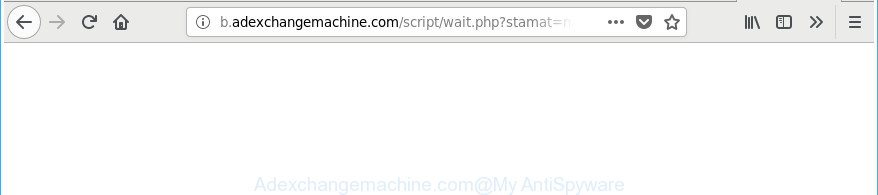
http://b.adexchangemachine.com/script/wait.php?stamat= …
It is not a good idea to have an unwanted application such as the adware that responsible for internet browser redirect to the unwanted Adexchangemachine.com webpage. The reason for this is simple, it doing things you do not know about. Even worse, the adware be able to gather a wide variety of confidential data about you that can be later sold to third parties. You don’t know if your home address, account names and passwords are safe. And of course you completely do not know what will happen when you click on any Adexchangemachine.com advertisements.
The adware often modify all internet browser shortcut files that located on your Desktop to force you visit various unwanted ad sites. As a result, your web browser can still redirect you to an undesired ad website despite your personal computer is actually clean of ad-supported software and other malware.
Therefore it’s very important to follow the few simple steps below as soon as possible. The step-by-step guide will allow you to remove adware as well as clean your computer from the Adexchangemachine.com pop up advertisements. What is more, the step-by-step guide below will help you remove other harmful software such as unwanted toolbars and browser hijackers, that can be installed onto personal computer along with the adware.
Remove Adexchangemachine.com redirect
Without a doubt, the ad-supported software is harmful to your PC system. So you need to quickly and completely remove this adware that cause intrusive Adexchangemachine.com pop up advertisements to appear. To remove this ad supported software, you can use the manual removal instructions which are given below or free malware removal utility like Zemana AntiMalware, MalwareBytes Free or Hitman Pro (all are free). We recommend you use automatic removal way which will help you to remove Adexchangemachine.com pop up ads easily and safely. Manual removal is best used only if you’re well versed in machine or in the case where adware is not removed automatically. Some of the steps below will require you to shut down this website. So, please read the instructions carefully, after that bookmark or print it for later reference.
To remove Adexchangemachine.com, execute the following steps:
- How to manually remove Adexchangemachine.com
- Remove potentially unwanted apps using MS Windows Control Panel
- Remove Adexchangemachine.com from Mozilla Firefox by resetting internet browser settings
- Delete Adexchangemachine.com pop-up advertisements from Microsoft Internet Explorer
- Remove Adexchangemachine.com advertisements from Google Chrome
- Remove unwanted Scheduled Tasks
- Fix browser shortcuts, changed by adware
- Run free malware removal tools to completely remove Adexchangemachine.com pop up ads
- Run AdBlocker to block Adexchangemachine.com and stay safe online
- Where the Adexchangemachine.com popup ads comes from
- To sum up
How to manually remove Adexchangemachine.com
These steps to get rid of Adexchangemachine.com pop-up ads without any apps are presented below. Be sure to carry out the step-by-step tutorial completely to fully remove this adware which causes undesired Adexchangemachine.com advertisements.
Remove potentially unwanted apps using MS Windows Control Panel
Check out the MS Windows Control Panel (Programs and Features section) to see all installed applications. We advise to click on the “Date Installed” in order to sort the list of software by the date you installed them. If you see any unknown and questionable applications, they are the ones you need to delete.
Press Windows button ![]() , then click Search
, then click Search ![]() . Type “Control panel”and press Enter. If you using Windows XP or Windows 7, then click “Start” and select “Control Panel”. It will open the Windows Control Panel as shown below.
. Type “Control panel”and press Enter. If you using Windows XP or Windows 7, then click “Start” and select “Control Panel”. It will open the Windows Control Panel as shown below.

Further, click “Uninstall a program” ![]()
It will open a list of all applications installed on your personal computer. Scroll through the all list, and uninstall any suspicious and unknown software.
Remove Adexchangemachine.com from Mozilla Firefox by resetting internet browser settings
Resetting your Firefox is basic troubleshooting step for any issues with your web-browser application, including the redirect to Adexchangemachine.com web-site.
First, launch the Firefox and click ![]() button. It will display the drop-down menu on the right-part of the browser. Further, click the Help button (
button. It will display the drop-down menu on the right-part of the browser. Further, click the Help button (![]() ) as shown in the figure below.
) as shown in the figure below.

In the Help menu, select the “Troubleshooting Information” option. Another way to open the “Troubleshooting Information” screen – type “about:support” in the browser adress bar and press Enter. It will show the “Troubleshooting Information” page as on the image below. In the upper-right corner of this screen, click the “Refresh Firefox” button.

It will open the confirmation dialog box. Further, click the “Refresh Firefox” button. The Firefox will begin a process to fix your problems that caused by the adware that causes annoying Adexchangemachine.com pop up ads. Once, it’s finished, click the “Finish” button.
Delete Adexchangemachine.com pop-up advertisements from Microsoft Internet Explorer
In order to restore all internet browser search engine by default, new tab page and homepage you need to reset the Internet Explorer to the state, that was when the MS Windows was installed on your computer.
First, run the Internet Explorer, then click ‘gear’ icon ![]() . It will open the Tools drop-down menu on the right part of the web browser, then click the “Internet Options” as displayed in the following example.
. It will open the Tools drop-down menu on the right part of the web browser, then click the “Internet Options” as displayed in the following example.

In the “Internet Options” screen, select the “Advanced” tab, then press the “Reset” button. The Internet Explorer will show the “Reset Internet Explorer settings” prompt. Further, press the “Delete personal settings” check box to select it. Next, click the “Reset” button as displayed in the figure below.

Once the procedure is finished, click “Close” button. Close the Internet Explorer and reboot your computer for the changes to take effect. This step will help you to restore your internet browser’s default search provider, home page and new tab to default state.
Remove Adexchangemachine.com advertisements from Google Chrome
If your Chrome web-browser is redirected to unwanted Adexchangemachine.com web-page, it may be necessary to completely reset your web-browser program to its default settings.
First run the Chrome. Next, press the button in the form of three horizontal dots (![]() ).
).
It will open the Google Chrome menu. Choose More Tools, then press Extensions. Carefully browse through the list of installed extensions. If the list has the extension signed with “Installed by enterprise policy” or “Installed by your administrator”, then complete the following tutorial: Remove Chrome extensions installed by enterprise policy.
Open the Chrome menu once again. Further, click the option named “Settings”.

The web-browser will show the settings screen. Another way to display the Google Chrome’s settings – type chrome://settings in the internet browser adress bar and press Enter
Scroll down to the bottom of the page and press the “Advanced” link. Now scroll down until the “Reset” section is visible, as displayed on the screen below and press the “Reset settings to their original defaults” button.

The Chrome will open the confirmation prompt as on the image below.

You need to confirm your action, click the “Reset” button. The browser will start the process of cleaning. Once it is finished, the internet browser’s settings including new tab page, search engine by default and start page back to the values which have been when the Google Chrome was first installed on your personal computer.
Remove unwanted Scheduled Tasks
If the annoying Adexchangemachine.com page opens automatically on Windows startup or at equal time intervals, then you need to check the Task Scheduler Library and get rid of all tasks that have been created by malicious applications.
Press Windows and R keys on the keyboard together. This opens a dialog box that titled with Run. In the text field, type “taskschd.msc” (without the quotes) and click OK. Task Scheduler window opens. In the left-hand side, click “Task Scheduler Library”, like below.

Task scheduler
In the middle part you will see a list of installed tasks. Please select the first task, its properties will be show just below automatically. Next, click the Actions tab. Pay attention to that it launches on your computer. Found something like “explorer.exe http://site.address” or “chrome.exe http://site.address”, then get rid of this malicious task. If you are not sure that executes the task, check it through a search engine. If it’s a component of the adware, then this task also should be removed.
Having defined the task that you want to delete, then click on it with the right mouse button and select Delete as displayed on the screen below.

Delete a task
Repeat this step, if you have found a few tasks which have been created by adware. Once is finished, close the Task Scheduler window.
Fix browser shortcuts, changed by adware
Now you need to clean up the web browser shortcuts. Check that the shortcut referring to the right exe-file of the web-browser, and not on any unknown file.
Right click on the shortcut of affected browser as shown on the screen below.

Select the “Properties” option and it’ll open the shortcut’s properties. Next, click the “Shortcut” tab and then delete the “http://site.address” string from Target field as shown below.

Then click OK to save changes. Repeat the step for all web browsers that are rerouted to the Adexchangemachine.com annoying web site.
Run free malware removal tools to completely remove Adexchangemachine.com pop up ads
The easiest method to delete Adexchangemachine.com redirect is to run an anti malware program capable of detecting this adware that causes multiple annoying pop-up ads. We recommend try Zemana or another free malicious software remover that listed below. It has excellent detection rate when it comes to ad-supported software, hijackers and other PUPs.
Run Zemana Anti-malware to remove Adexchangemachine.com pop up ads
We suggest you to use the Zemana Anti-malware that are completely clean your personal computer of adware which causes intrusive Adexchangemachine.com pop up ads. Moreover, the utility will help you to get rid of PUPs, malware, toolbars and browser hijackers that your personal computer may be infected too.

- Click the link below to download Zemana Anti Malware (ZAM). Save it on your Microsoft Windows desktop.
Zemana AntiMalware
165086 downloads
Author: Zemana Ltd
Category: Security tools
Update: July 16, 2019
- Once the download is done, close all software and windows on your PC. Open a directory in which you saved it. Double-click on the icon that’s named Zemana.AntiMalware.Setup.
- Further, press Next button and follow the prompts.
- Once installation is done, click the “Scan” button for scanning your PC for the adware which redirects your browser to undesired Adexchangemachine.com web page. This procedure may take quite a while, so please be patient. During the scan Zemana Anti Malware will find out threats exist on your machine.
- Once that process is complete, the results are displayed in the scan report. Review the scan results and then click “Next”. After disinfection is complete, you may be prompted to restart your system.
Delete Adexchangemachine.com redirect from web-browsers with HitmanPro
If Zemana Free cannot remove this ad-supported software, then we suggests to use the HitmanPro. HitmanPro is a free removal tool for hijackers, PUPs, toolbars and ‘ad supported’ software that causes intrusive Adexchangemachine.com pop ups. It is specially made to work as a second scanner for your computer.
Visit the page linked below to download the latest version of HitmanPro for MS Windows. Save it on your Microsoft Windows desktop.
Download and use HitmanPro on your computer. Once started, press “Next” button to detect adware that causes multiple unwanted ads. This process can take some time, so please be patient. During the scan HitmanPro will detect threats exist on your system..

When the scan get finished, HitmanPro will display a list of all items found by the scan.

You may get rid of items (move to Quarantine) by simply click Next button.
It will display a dialog box, press the “Activate free license” button to begin the free 30 days trial to remove all malware found.
Scan and clean your PC system of ‘ad supported’ software with Malwarebytes
You can get rid of Adexchangemachine.com pop-up ads automatically with a help of Malwarebytes Free. We suggest this free malware removal tool because it can easily delete browser hijacker infections, ad supported software, PUPs and toolbars with all their components such as files, folders and registry entries.

Visit the following page to download MalwareBytes. Save it on your Desktop.
327304 downloads
Author: Malwarebytes
Category: Security tools
Update: April 15, 2020
Once the downloading process is finished, run it and follow the prompts. Once installed, the MalwareBytes Free will try to update itself and when this process is finished, click the “Scan Now” button to start checking your personal computer for the adware that causes a huge count of undesired Adexchangemachine.com advertisements. A scan may take anywhere from 10 to 30 minutes, depending on the number of files on your personal computer and the speed of your personal computer. During the scan MalwareBytes Anti Malware (MBAM) will scan for threats exist on your system. You may remove items (move to Quarantine) by simply press “Quarantine Selected” button.
The MalwareBytes AntiMalware is a free program that you can use to remove all detected folders, files, services, registry entries and so on. To learn more about this malicious software removal utility, we recommend you to read and follow the steps or the video guide below.
Run AdBlocker to block Adexchangemachine.com and stay safe online
To put it simply, you need to use an ad-blocking utility (AdGuard, for example). It’ll stop and protect you from all unwanted web pages like Adexchangemachine.com, advertisements and pop-ups. To be able to do that, the ad-blocking program uses a list of filters. Each filter is a rule that describes a malicious web-page, an advertising content, a banner and others. The ad-blocking program automatically uses these filters, depending on the websites you are visiting.
AdGuard can be downloaded from the following link. Save it directly to your Microsoft Windows Desktop.
26910 downloads
Version: 6.4
Author: © Adguard
Category: Security tools
Update: November 15, 2018
After downloading it, double-click the downloaded file to launch it. The “Setup Wizard” window will show up on the computer screen as shown on the image below.

Follow the prompts. AdGuard will then be installed and an icon will be placed on your desktop. A window will show up asking you to confirm that you want to see a quick guidance as shown in the following example.

Press “Skip” button to close the window and use the default settings, or press “Get Started” to see an quick instructions which will assist you get to know AdGuard better.
Each time, when you run your machine, AdGuard will start automatically and block pop up ads, web-pages such as Adexchangemachine.com, as well as other harmful or misleading web sites. For an overview of all the features of the application, or to change its settings you can simply double-click on the AdGuard icon, that can be found on your desktop.
Where the Adexchangemachine.com popup ads comes from
The adware usually is bundled with another program in the same installation package. The risk of this is especially high for the various free programs downloaded from the World Wide Web. The authors of the software are hoping that users will run the quick setup type, that is simply to press the Next button, without paying attention to the information on the screen and don’t carefully considering every step of the installation procedure. Thus, the ad supported software can infiltrate your PC without your knowledge. Therefore, it is very important to read all the information that tells the application during install, including the ‘Terms of Use’ and ‘Software license’. Use only the Manual, Custom or Advanced installation mode. This method will allow you to disable all optional and unwanted apps and components.
To sum up
Now your system should be clean of the ad supported software that causes browsers to show unwanted Adexchangemachine.com pop-up ads. We suggest that you keep Zemana AntiMalware (ZAM) (to periodically scan your personal computer for new adwares and other malware) and AdGuard (to help you stop undesired pop up ads and malicious web-sites). Moreover, to prevent any adware, please stay clear of unknown and third party software, make sure that your antivirus program, turn on the option to scan for PUPs.
If you need more help with Adexchangemachine.com pop-up ads related issues, go to our Spyware/Malware removal forum.


















