Have you become that your web-browser occasionally redirects to Serviceadvisor.info, instead of the one you want to see? It is possible that you have an ‘ad-supported’ software (also known as adware) installed on your PC. The ‘ad supported’ software is a part of harmful software that designed to display lots of undesired pop-up advertisements. Follow the few simple steps below sooner. It will clear your personal computer from adware that generates a large amount of pop up ads in the browser and thereby delete the redirect to Serviceadvisor.info webpage.
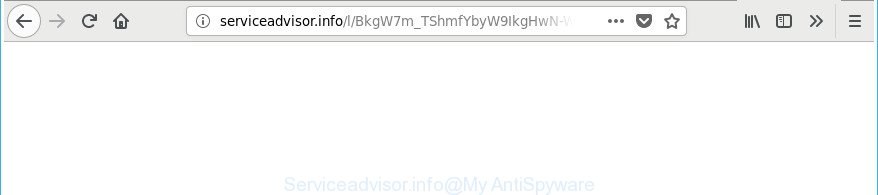
http://serviceadvisor.info/l/ …
Technically, the ‘ad supported’ software is not a virus, but it does bad things, it generates a ton of popup advertisements. It may download and install on to your PC system other malicious and unwanted programs without your permission, force you to visit misleading or malicious web-pages. Moreover, the adware can install web-browser hijacker. Once installed, it will replace your web browser setting such as newtab page, startpage and default search provider with an undesired web-page.
The malicious applications from the adware family that changes the settings of web-browsers usually hijacks only the Internet Explorer, Chrome, Edge and Firefox. However, possible situations, when any other internet browsers will be infected too. The ad-supported software may modify the Target property of a web browser’s shortcut, so every time you run the web-browser, instead of your start page, you’ll see the annoying Serviceadvisor.info web site.
We suggest to delete the ad supported software responsible for Serviceadvisor.info pop up ads, as soon as you found this problem, as it can redirect your internet browser to web-resources that may load other malicious software on your PC system.
How to remove Serviceadvisor.info pop-ups
When the ‘ad supported’ software gets installed on your PC without your knowledge, it is not easy to uninstall. In most cases, there is no Uninstall program that simply remove the ad supported software that causes annoying Serviceadvisor.info pop up advertisements from your personal computer. So, we recommend using several well-proven free specialized utilities such as Zemana, MalwareBytes Free or Hitman Pro. But the best way to remove Serviceadvisor.info popup ads will be to perform several manual steps, after that additionally use antimalware utilities.
To remove Serviceadvisor.info, execute the following steps:
- How to manually get rid of Serviceadvisor.info
- Remove Serviceadvisor.info associated software by using MS Windows Control Panel
- Fix browser shortcuts, altered by ‘ad supported’ software
- Remove unwanted Scheduled Tasks
- Remove Serviceadvisor.info pop ups from Internet Explorer
- Remove Serviceadvisor.info redirect from Chrome
- Remove Serviceadvisor.info from Firefox by resetting web browser settings
- How to automatically get rid of Serviceadvisor.info advertisements
- Block Serviceadvisor.info pop-ups and other unwanted pages
- How did you get infected with Serviceadvisor.info pop ups
- To sum up
How to manually get rid of Serviceadvisor.info
The following instructions is a step-by-step guide, which will help you manually remove Serviceadvisor.info popups from the Internet Explorer, Chrome, Microsoft Edge and Mozilla Firefox.
Remove Serviceadvisor.info associated software by using MS Windows Control Panel
Some PUPs, browser hijacking software and ad supported software can be removed by uninstalling the free programs they came with. If this way does not succeed, then looking them up in the list of installed programs in Microsoft Windows Control Panel. Use the “Uninstall” command in order to remove them.
Make sure you have closed all web browsers and other programs. Press CTRL, ALT, DEL keys together to open the Windows Task Manager.

Click on the “Processes” tab, look for something questionable that is the adware that made to redirect your internet browser to various ad web-sites like Serviceadvisor.info then right-click it and select “End Task” or “End Process” option. In most cases, malware masks itself to avoid detection by imitating legitimate Microsoft Windows processes. A process is particularly suspicious: it is taking up a lot of memory (despite the fact that you closed all of your programs), its name is not familiar to you (if you are in doubt, you can always check the program by doing a search for its name in Google, Yahoo or Bing).
Next, remove any unwanted and suspicious apps from your Control panel.
Windows 10, 8.1, 8
Now, click the Windows button, type “Control panel” in search and press Enter. Choose “Programs and Features”, then “Uninstall a program”.

Look around the entire list of programs installed on your computer. Most probably, one of them is the adware responsible for Serviceadvisor.info advertisements. Select the suspicious program or the application that name is not familiar to you and delete it.
Windows Vista, 7
From the “Start” menu in Windows, choose “Control Panel”. Under the “Programs” icon, choose “Uninstall a program”.

Choose the dubious or any unknown software, then click “Uninstall/Change” button to remove this unwanted program from your computer.
Windows XP
Click the “Start” button, select “Control Panel” option. Click on “Add/Remove Programs”.

Select an unwanted program, then press “Change/Remove” button. Follow the prompts.
Fix browser shortcuts, altered by ‘ad supported’ software
Once installed, this ad supported software responsible for redirections to Serviceadvisor.info, may add an argument such as “http://site.address” into the Target property of the desktop shortcut for the Mozilla Firefox, Internet Explorer, Edge and Chrome. Due to this, every time you launch the internet browser, it’ll open an intrusive ad website.
To clear the internet browser shortcut file, right-click to it and choose Properties. On the Shortcut tab, locate the Target field. Click inside, you will see a vertical line – arrow pointer, move it (using -> arrow key on your keyboard) to the right as possible. You will see a text like “http://site.address” which has been added here. You need to delete it.

When the text is removed, press the OK button. You need to clean all shortcut files of all your internet browsers, as they may be infected too.
Remove unwanted Scheduled Tasks
Once installed, the ad supported software can add a task in to the Windows Task Scheduler Library. Due to this, every time when you launch your system, it will display Serviceadvisor.info unwanted page. So, you need to check the Task Scheduler Library and delete all malicious tasks which have been created by malicious program.
Press Windows and R keys on your keyboard together. It will show a dialog box that called Run. In the text field, type “taskschd.msc” (without the quotes) and click OK. Task Scheduler window opens. In the left-hand side, press “Task Scheduler Library”, as shown on the screen below.

Task scheduler, list of tasks
In the middle part you will see a list of installed tasks. Select the first task, its properties will be show just below automatically. Next, click the Actions tab. Necessary to look at the text which is written under Details. Found something like “explorer.exe http://site.address” or “chrome.exe http://site.address” or “firefox.exe http://site.address”, then you need delete this task. If you are not sure that executes the task, then google it. If it’s a component of the malicious application, then this task also should be removed.
Further click on it with the right mouse button and select Delete as displayed on the image below.

Task scheduler, delete a task
Repeat this step, if you have found a few tasks that have been created by ‘ad-supported’ program. Once is complete, close the Task Scheduler window.
Remove Serviceadvisor.info pop ups from Internet Explorer
If you find that IE web-browser settings such as search provider by default, start page and new tab page having been replaced by ‘ad supported’ software responsible for Serviceadvisor.info redirect, then you may restore your settings, via the reset internet browser procedure.
First, launch the Internet Explorer, then press ‘gear’ icon ![]() . It will display the Tools drop-down menu on the right part of the web-browser, then press the “Internet Options” as shown below.
. It will display the Tools drop-down menu on the right part of the web-browser, then press the “Internet Options” as shown below.

In the “Internet Options” screen, select the “Advanced” tab, then press the “Reset” button. The Internet Explorer will show the “Reset Internet Explorer settings” dialog box. Further, press the “Delete personal settings” check box to select it. Next, click the “Reset” button as displayed in the figure below.

When the task is done, press “Close” button. Close the Internet Explorer and reboot your PC system for the changes to take effect. This step will help you to restore your web-browser’s search provider by default, newtab page and home page to default state.
Remove Serviceadvisor.info redirect from Chrome
Reset Google Chrome settings is a simple way to delete the hijacker infections, harmful and ‘ad-supported’ extensions, as well as to restore the browser’s search engine by default, start page and newtab page that have been modified by ad-supported software related to Serviceadvisor.info popup ads.
First open the Chrome. Next, press the button in the form of three horizontal dots (![]() ).
).
It will display the Chrome menu. Select More Tools, then click Extensions. Carefully browse through the list of installed extensions. If the list has the extension signed with “Installed by enterprise policy” or “Installed by your administrator”, then complete the following guide: Remove Chrome extensions installed by enterprise policy.
Open the Google Chrome menu once again. Further, click the option named “Settings”.

The web browser will display the settings screen. Another solution to show the Google Chrome’s settings – type chrome://settings in the internet browser adress bar and press Enter
Scroll down to the bottom of the page and click the “Advanced” link. Now scroll down until the “Reset” section is visible, as on the image below and click the “Reset settings to their original defaults” button.

The Google Chrome will display the confirmation prompt as displayed in the following example.

You need to confirm your action, press the “Reset” button. The web-browser will run the process of cleaning. After it is done, the internet browser’s settings including default search provider, newtab and homepage back to the values which have been when the Chrome was first installed on your PC.
Remove Serviceadvisor.info from Firefox by resetting web browser settings
If your Mozilla Firefox web-browser is rerouted to Serviceadvisor.info without your permission or an unknown search engine displays results for your search, then it may be time to perform the internet browser reset.
First, run the Mozilla Firefox. Next, click the button in the form of three horizontal stripes (![]() ). It will open the drop-down menu. Next, press the Help button (
). It will open the drop-down menu. Next, press the Help button (![]() ).
).

In the Help menu click the “Troubleshooting Information”. In the upper-right corner of the “Troubleshooting Information” page click on “Refresh Firefox” button as shown on the image below.

Confirm your action, click the “Refresh Firefox”.
How to automatically get rid of Serviceadvisor.info advertisements
It is not enough to get rid of Serviceadvisor.info redirect from your web browser by following the manual steps above to solve all problems. Some the ad-supported software related files may remain on your system and they will restore the ad supported software even after you get rid of it. For that reason we recommend to use free anti-malware tool like Zemana Anti-Malware, MalwareBytes AntiMalware and Hitman Pro. Either of those programs should be able to look for and remove adware that causes multiple unwanted popup ads.
Get rid of Serviceadvisor.info ads with Zemana Anti-malware
Zemana Anti-malware highly recommended, because it can find out security threats such adware and ad-supported softwares that most ‘classic’ antivirus apps fail to pick up on. Moreover, if you have any Serviceadvisor.info pop up ads removal problems which cannot be fixed by this tool automatically, then Zemana Anti-malware provides 24X7 online assistance from the highly experienced support staff.
Visit the following page to download the latest version of Zemana Free for Microsoft Windows. Save it on your Microsoft Windows desktop.
165094 downloads
Author: Zemana Ltd
Category: Security tools
Update: July 16, 2019
Once downloading is finished, close all software and windows on your personal computer. Open a directory in which you saved it. Double-click on the icon that’s called Zemana.AntiMalware.Setup as shown in the figure below.
![]()
When the setup starts, you will see the “Setup wizard” that will allow you install Zemana Anti Malware on your PC system.

Once installation is complete, you will see window as displayed in the figure below.

Now click the “Scan” button to perform a system scan for the adware that causes browsers to display undesired Serviceadvisor.info advertisements. Depending on your system, the scan may take anywhere from a few minutes to close to an hour. During the scan Zemana Anti Malware will search for threats present on your personal computer.

After Zemana Anti Malware (ZAM) completes the scan, the results are displayed in the scan report. Make sure all threats have ‘checkmark’ and press “Next” button.

The Zemana Free will remove ‘ad supported’ software that causes web browsers to open annoying Serviceadvisor.info popup advertisements and add items to the Quarantine.
Scan and clean your PC system of adware with Hitman Pro
All-in-all, Hitman Pro is a fantastic utility to free your PC system from any undesired software such as adware that responsible for browser redirect to the unwanted Serviceadvisor.info webpage. The Hitman Pro is portable application that meaning, you don’t need to install it to use it. HitmanPro is compatible with all versions of MS Windows OS from MS Windows XP to Windows 10. Both 64-bit and 32-bit systems are supported.

- Download HitmanPro on your computer by clicking on the following link.
- After downloading is done, start the Hitman Pro, double-click the HitmanPro.exe file.
- If the “User Account Control” prompts, click Yes to continue.
- In the HitmanPro window, press the “Next” . HitmanPro tool will start scanning the whole computer to find out adware responsible for redirections to Serviceadvisor.info. A system scan can take anywhere from 5 to 30 minutes, depending on your PC. While the HitmanPro program is checking, you may see number of objects it has identified as threat.
- Once Hitman Pro has completed scanning your personal computer, the results are displayed in the scan report. You may remove items (move to Quarantine) by simply click “Next”. Now, click the “Activate free license” button to begin the free 30 days trial to delete all malicious software found.
How to remove Serviceadvisor.info with Malwarebytes
We recommend using the Malwarebytes Free which are completely clean your machine of the adware. The free tool is an advanced malicious software removal application created by (c) Malwarebytes lab. This program uses the world’s most popular anti malware technology. It is able to help you delete unwanted Serviceadvisor.info redirect from your browsers, potentially unwanted apps, malware, hijacker infections, toolbars, ransomware and other security threats from your machine for free.

Installing the MalwareBytes Anti-Malware (MBAM) is simple. First you’ll need to download MalwareBytes on your personal computer by clicking on the link below.
327319 downloads
Author: Malwarebytes
Category: Security tools
Update: April 15, 2020
When the download is done, run it and follow the prompts. Once installed, the MalwareBytes AntiMalware will try to update itself and when this procedure is finished, press the “Scan Now” button to search for adware responsible for redirecting your internet browser to Serviceadvisor.info web-site. A system scan can take anywhere from 5 to 30 minutes, depending on your PC. While the MalwareBytes program is scanning, you can see how many objects it has identified as threat. Make sure all threats have ‘checkmark’ and press “Quarantine Selected” button.
The MalwareBytes Free is a free program that you can use to delete all detected folders, files, services, registry entries and so on. To learn more about this malicious software removal utility, we suggest you to read and follow the step by step tutorial or the video guide below.
Block Serviceadvisor.info pop-ups and other unwanted pages
It’s important to use adblocker programs such as AdGuard to protect your computer from harmful web-sites. Most security experts says that it’s okay to stop advertisements. You should do so just to stay safe! And, of course, the AdGuard can to stop Serviceadvisor.info and other undesired web-sites.
AdGuard can be downloaded from the following link. Save it to your Desktop.
26913 downloads
Version: 6.4
Author: © Adguard
Category: Security tools
Update: November 15, 2018
Once the download is complete, double-click the downloaded file to run it. The “Setup Wizard” window will show up on the computer screen as shown on the image below.

Follow the prompts. AdGuard will then be installed and an icon will be placed on your desktop. A window will show up asking you to confirm that you want to see a quick instructions as displayed in the figure below.

Press “Skip” button to close the window and use the default settings, or click “Get Started” to see an quick instructions which will help you get to know AdGuard better.
Each time, when you start your PC, AdGuard will run automatically and block ads, webpages such as Serviceadvisor.info, as well as other malicious or misleading web pages. For an overview of all the features of the application, or to change its settings you can simply double-click on the AdGuard icon, that may be found on your desktop.
How did you get infected with Serviceadvisor.info pop ups
The adware usually come bundled with various freeware. In many cases, it can be bundled within the setup files from Softonic, Cnet, Soft32, Brothersoft or other similar web pages. So, you should run any files downloaded from the Web with great caution, read the User agreement, Software license and Terms of use. In the process of installing a new application, you should select a Manual, Advanced or Custom setup type to control what components and bundled applications to be installed, otherwise you run the risk of infecting your machine with an adware which reroutes your internet browser to unwanted Serviceadvisor.info page.
To sum up
Now your PC should be clean of the ‘ad supported’ software responsible for redirects to Serviceadvisor.info. We suggest that you keep AdGuard (to help you block unwanted ads and intrusive malicious webpages) and Zemana (to periodically scan your personal computer for new adwares and other malware). Probably you are running an older version of Java or Adobe Flash Player. This can be a security risk, so download and install the latest version right now.
If you are still having problems while trying to remove Serviceadvisor.info ads from the MS Edge, Internet Explorer, Chrome and Firefox, then ask for help in our Spyware/Malware removal forum.


















