The Testbanktest.club is classified as misleading ‘ad’ web-site. The appearance of Testbanktest.club in your web-browser means that your machine has become a victim of the malware from the adware family, which can display lots of popup ads within the MS Edge, Google Chrome, Mozilla Firefox and Internet Explorer screen or redirect you to an unwanted ad pages. So, if you have found that your internet browser is redirected to this annoying web page, then you don’t need to wait , you need to perform the guide below to clean your PC from the ad-supported software and thereby delete Testbanktest.club redirect ASAP.
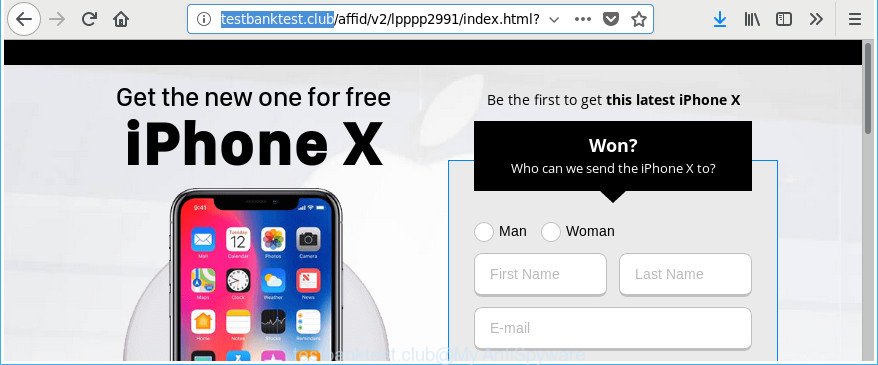
http://testbanktest.club/affid/v2/lpppp2991/index.html?pid= …
Technically, the adware is not a virus, but it does bad things, it generates lots of ads. It may download and install on to your computer other harmful and unwanted apps without your permission, force you to visit misleading or malicious web sites. Moreover, the ‘ad supported’ software can install internet browser hijacker. Once installed, it will rewrite your browser setting such as search provider by default, start page and newtab with an undesired web page.
The ad-supported software often change all browser shortcuts which located on your Desktop to force you visit various undesired ad websites. As a result, your internet browser can still redirect you to an undesired ad page despite your machine is actually free of ‘ad supported’ software and other malware.
To find out how to remove Testbanktest.club pop-up advertisements, we suggest to read the tutorial added to this blog post below. The guidance was made by experienced security specialists who discovered a solution to remove the annoying ‘ad supported’ software out of the computer.
Remove Testbanktest.club pop up ads (removal tutorial)
The following step-by-step tutorial will help you to remove Testbanktest.club advertisements from the Chrome, Mozilla Firefox, Microsoft Internet Explorer and MS Edge. Moreover, the guide below will help you to remove malware, hijackers, PUPs and toolbars that your PC system may be infected. Please do the instructions step by step. If you need help or have any questions, then ask for our assistance or type a comment below. Certain of the steps will require you to restart your PC or exit this web-page. So, read this guidance carefully, then bookmark or print it for later reference.
To remove Testbanktest.club, use the following steps:
- Get rid of Testbanktest.club popup advertisements without any tools
- Removing the Testbanktest.club, check the list of installed applications first
- Get rid of Testbanktest.club advertisements from Internet Explorer
- Get rid of Testbanktest.club pop ups from Firefox
- Remove Testbanktest.club pop-up ads from Chrome
- Get rid of unwanted Scheduled Tasks
- Clean up the internet browsers shortcuts which have been affected by adware
- Use free malware removal tools to completely delete Testbanktest.club popup advertisements
- How to stop Testbanktest.club popup advertisements
- How to prevent Testbanktest.club pop up advertisements from getting inside your computer
- Finish words
Get rid of Testbanktest.club popup advertisements without any tools
Most common ‘ad supported’ software may be removed without any antivirus programs. The manual ad-supported software removal is step by step tutorial that will teach you how to remove the Testbanktest.club ads.
Removing the Testbanktest.club, check the list of installed applications first
It’s of primary importance to first identify and remove all potentially unwanted applications, ad supported software programs and browser hijackers through ‘Add/Remove Programs’ (Windows XP) or ‘Uninstall a program’ (Windows 10, 8, 7) section of your Windows Control Panel.
Windows 10, 8.1, 8
Click the Microsoft Windows logo, and then press Search ![]() . Type ‘Control panel’and press Enter as shown in the following example.
. Type ‘Control panel’and press Enter as shown in the following example.

Once the ‘Control Panel’ opens, press the ‘Uninstall a program’ link under Programs category as displayed on the screen below.

Windows 7, Vista, XP
Open Start menu and choose the ‘Control Panel’ at right like below.

Then go to ‘Add/Remove Programs’ or ‘Uninstall a program’ (Windows 7 or Vista) as displayed on the screen below.

Carefully browse through the list of installed apps and remove all suspicious and unknown applications. We suggest to click ‘Installed programs’ and even sorts all installed applications by date. When you have found anything questionable that may be the adware that cause unwanted Testbanktest.club pop up ads to appear or other potentially unwanted application (PUA), then choose this application and press ‘Uninstall’ in the upper part of the window. If the questionable program blocked from removal, then use Revo Uninstaller Freeware to completely remove it from your system.
Get rid of Testbanktest.club advertisements from Internet Explorer
The Internet Explorer reset is great if your web-browser is hijacked or you have unwanted addo-ons or toolbars on your web-browser, which installed by an malware.
First, open the Microsoft Internet Explorer, then click ‘gear’ icon ![]() . It will show the Tools drop-down menu on the right part of the web browser, then press the “Internet Options” as on the image below.
. It will show the Tools drop-down menu on the right part of the web browser, then press the “Internet Options” as on the image below.

In the “Internet Options” screen, select the “Advanced” tab, then press the “Reset” button. The Internet Explorer will display the “Reset Internet Explorer settings” dialog box. Further, click the “Delete personal settings” check box to select it. Next, click the “Reset” button as shown below.

Once the task is complete, click “Close” button. Close the IE and reboot your PC for the changes to take effect. This step will help you to restore your browser’s start page, new tab and default search engine to default state.
Get rid of Testbanktest.club pop ups from Firefox
Resetting your Mozilla Firefox is good initial troubleshooting step for any issues with your web browser program, including the redirect to Testbanktest.club website.
First, run the Firefox. Next, click the button in the form of three horizontal stripes (![]() ). It will show the drop-down menu. Next, click the Help button (
). It will show the drop-down menu. Next, click the Help button (![]() ).
).

In the Help menu click the “Troubleshooting Information”. In the upper-right corner of the “Troubleshooting Information” page click on “Refresh Firefox” button like below.

Confirm your action, click the “Refresh Firefox”.
Remove Testbanktest.club pop-up ads from Chrome
Use the Reset internet browser utility of the Google Chrome to reset all its settings such as newtab, search provider by default and home page to original defaults. This is a very useful tool to use, in the case of internet browser redirects to undesired ad web pages like Testbanktest.club.
Open the Chrome menu by clicking on the button in the form of three horizontal dotes (![]() ). It will display the drop-down menu. Choose More Tools, then click Extensions.
). It will display the drop-down menu. Choose More Tools, then click Extensions.
Carefully browse through the list of installed add-ons. If the list has the addon labeled with “Installed by enterprise policy” or “Installed by your administrator”, then complete the following instructions: Remove Google Chrome extensions installed by enterprise policy otherwise, just go to the step below.
Open the Chrome main menu again, press to “Settings” option.

Scroll down to the bottom of the page and click on the “Advanced” link. Now scroll down until the Reset settings section is visible, as displayed on the image below and click the “Reset settings to their original defaults” button.

Confirm your action, click the “Reset” button.
Get rid of unwanted Scheduled Tasks
If the annoying Testbanktest.club web-site opens automatically on Windows startup or at equal time intervals, then you need to check the Task Scheduler Library and delete all tasks which have been created by adware.
Press Windows and R keys on the keyboard at the same time. This shows a dialog box that called Run. In the text field, type “taskschd.msc” (without the quotes) and press OK. Task Scheduler window opens. In the left-hand side, press “Task Scheduler Library”, as displayed on the screen below.

Task scheduler
In the middle part you will see a list of installed tasks. Please choose the first task, its properties will be display just below automatically. Next, click the Actions tab. Pay attention to that it launches on your computer. Found something like “explorer.exe http://site.address” or “chrome.exe http://site.address”, then delete this malicious task. If you are not sure that executes the task, check it through a search engine. If it is a component of the adware, then this task also should be removed.
Having defined the task that you want to get rid of, then press on it with the right mouse button and choose Delete as displayed on the screen below.

Delete a task
Repeat this step, if you have found a few tasks which have been created by malicious applications. Once is done, close the Task Scheduler window.
Clean up the internet browsers shortcuts which have been affected by adware
After installed, this ad-supported software that responsible for the appearance of Testbanktest.club pop-ups, may add an argument similar to “http://site.address” into the Target property of the desktop shortcut file for the Firefox, IE, Microsoft Edge and Google Chrome. Due to this, every time you launch the internet browser, it’ll show an intrusive ad site.
Right click on the web browser’s shortcut, click Properties option. On the Shortcut tab, locate the Target field. Click inside, you will see a vertical line – arrow pointer, move it (using -> arrow key on your keyboard) to the right as possible. You will see a text “http://site.address” which has been added here. Remove everything after .exe. An example, for Google Chrome you should remove everything after chrome.exe.

To save changes, click OK . You need to clean all web-browser’s shortcuts. So, repeat this step for the Internet Explorer, Google Chrome, Microsoft Edge and Mozilla Firefox.
Use free malware removal tools to completely delete Testbanktest.club popup advertisements
The ad supported software may hide its components which are difficult for you to find out and delete completely. This can lead to the fact that after some time, the adware that cause annoying Testbanktest.club pop-ups to appear once again infect your personal computer. Moreover, We want to note that it is not always safe to delete adware manually, if you do not have much experience in setting up and configuring the Windows operating system. The best method to scan for and get rid of adware is to run free malware removal programs.
How to automatically remove Testbanktest.club popup ads with Zemana Anti-malware
We recommend using the Zemana Anti-malware. You can download and install Zemana Anti-malware to scan for and get rid of Testbanktest.club popup advertisements from the MS Edge, Firefox, Chrome and Internet Explorer web-browsers. When installed and updated, the malware remover will automatically check and detect all threats present on your PC.
Now you can set up and use Zemana to remove Testbanktest.club redirect from your web-browser by following the steps below:
Click the following link to download Zemana Anti-Malware installation package named Zemana.AntiMalware.Setup on your system. Save it on your Desktop.
165494 downloads
Author: Zemana Ltd
Category: Security tools
Update: July 16, 2019
Launch the installer after it has been downloaded successfully and then follow the prompts to set up this tool on your PC system.

During installation you can change some settings, but we recommend you don’t make any changes to default settings.
When setup is finished, this malware removal tool will automatically start and update itself. You will see its main window as on the image below.

Now press the “Scan” button to perform a system scan for the ‘ad supported’ software that causes a large number of annoying Testbanktest.club pop ups. A scan can take anywhere from 10 to 30 minutes, depending on the number of files on your PC system and the speed of your PC system. While the utility is checking, you may see how many objects and files has already scanned.

After Zemana Free has completed scanning, Zemana AntiMalware (ZAM) will show a list of found items. When you’re ready, click “Next” button.

The Zemana Free will remove ad supported software related to Testbanktest.club pop-up ads and move items to the program’s quarantine. Once the clean-up is finished, you may be prompted to restart your PC system to make the change take effect.
Use HitmanPro to get rid of Testbanktest.club popup ads
HitmanPro frees your PC system from hijacker infections, potentially unwanted apps, unwanted toolbars, browser extensions and other unwanted apps such as ad-supported software which cause unwanted Testbanktest.club ads to appear. The free removal utility will help you enjoy your PC to its fullest. HitmanPro uses advanced behavioral detection technologies to search for if there are undesired software in your personal computer. You can review the scan results, and choose the items you want to erase.
Download HitmanPro on your computer from the following link.
When the download is finished, open the folder in which you saved it. You will see an icon like below.

Double click the HitmanPro desktop icon. After the tool is started, you will see a screen as displayed on the image below.

Further, press “Next” button to perform a system scan with this utility for the adware responsible for redirects to Testbanktest.club. A system scan can take anywhere from 5 to 30 minutes, depending on your personal computer. After that process is complete, a list of all threats found is prepared as displayed on the screen below.

When you’re ready, click “Next” button. It will display a prompt, press the “Activate free license” button.
Scan and clean your PC system of adware with Malwarebytes
Manual Testbanktest.club redirect removal requires some computer skills. Some files and registry entries that created by the ad supported software can be not completely removed. We suggest that use the Malwarebytes Free that are completely clean your PC system of adware. Moreover, the free program will allow you to delete malicious software, potentially unwanted software, browser hijackers and toolbars that your machine can be infected too.

MalwareBytes can be downloaded from the following link. Save it directly to your MS Windows Desktop.
327714 downloads
Author: Malwarebytes
Category: Security tools
Update: April 15, 2020
Once the download is done, run it and follow the prompts. Once installed, the MalwareBytes Free will try to update itself and when this procedure is done, press the “Scan Now” button to start checking your computer for the adware that responsible for internet browser redirect to the undesired Testbanktest.club webpage. While the MalwareBytes AntiMalware tool is checking, you can see how many objects it has identified as being affected by malware. Make sure all items have ‘checkmark’ and click “Quarantine Selected” button.
The MalwareBytes is a free program that you can use to remove all detected folders, files, services, registry entries and so on. To learn more about this malware removal tool, we recommend you to read and follow the step by step instructions or the video guide below.
How to stop Testbanktest.club popup advertisements
It is also critical to protect your web browsers from malicious web pages and advertisements by using an ad blocking program such as AdGuard. Security experts says that it’ll greatly reduce the risk of malware, and potentially save lots of money. Additionally, the AdGuard can also protect your privacy by blocking almost all trackers.
- Visit the page linked below to download AdGuard. Save it on your Desktop.
Adguard download
27034 downloads
Version: 6.4
Author: © Adguard
Category: Security tools
Update: November 15, 2018
- After the downloading process is finished, start the downloaded file. You will see the “Setup Wizard” program window. Follow the prompts.
- After the setup is done, press “Skip” to close the setup program and use the default settings, or click “Get Started” to see an quick tutorial which will allow you get to know AdGuard better.
- In most cases, the default settings are enough and you do not need to change anything. Each time, when you run your PC, AdGuard will launch automatically and stop pop-up advertisements, sites like Testbanktest.club, as well as other harmful or misleading websites. For an overview of all the features of the program, or to change its settings you can simply double-click on the icon called AdGuard, which may be found on your desktop.
How to prevent Testbanktest.club pop up advertisements from getting inside your computer
The adware gets onto system by being attached to certain free applications. So always read carefully the installation screens, disclaimers, ‘Terms of Use’ and ‘Software license’ appearing during the install procedure. Additionally pay attention for optional programs that are being installed along with the main application. Ensure that you unchecked all of them! Also, run an ad-blocking program that will allow to stop malicious, misleading, illegitimate or untrustworthy web pages.
Finish words
Once you have finished the steps shown above, your personal computer should be clean from this ‘ad supported’ software and other malicious software. The Chrome, Internet Explorer, Edge and Mozilla Firefox will no longer display intrusive Testbanktest.club site when you browse the Web. Unfortunately, if the step by step guidance does not help you, then you have caught a new adware, and then the best way – ask for help.
Please start a new thread by using the “New Topic” button in the Spyware Removal forum. When posting your HJT log, try to give us some details about your problems, so we can try to help you more accurately. Wait for one of our trained “Security Team” or Site Administrator to provide you with knowledgeable assistance tailored to your problem with the intrusive Testbanktest.club advertisements.


















