If you have ever seen the Easy Maps Access appear in your internet browser, then it is a sign that your browser has become a victim of a PUP (potentially unwanted program) from the browser hijacker family. The hijacker problem is, no doubt, a very serious issue for you and other active World Wide Web users last days. The hijacker is created to change your web browser newtab, home page and search engine, set up the Easy Maps Access as the homepage and default search engine and cause redirects via the web page.
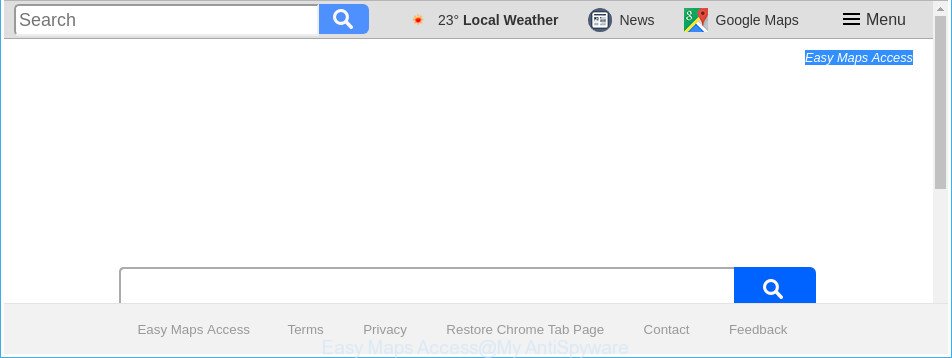
The “Easy Maps Access” makes changes to browser settings
The hijacker can also set up the Easy Maps Access site as the Internet Explorer, Google Chrome, Mozilla Firefox and MS Edge default search provider that cause search redirections via the site. In this way, developers of the browser hijacker infection have an opportunity to display various advertisements together with the search results for your query. These annoying ads will be summarized in the redirected web-page. This can bring a huge count of money for creators of the hijacker.
Often, the machine that has been affected by Easy Maps Access browser hijacker, will be also infected with ‘ad-supported’ software (also known as adware) that displays a huge number of various advertisements. It may be pop-ups, text links in the webpages, banners where they never had. What is more, the adware can replace the legitimate ads with malicious advertisements which will offer to download and install malicious software and undesired software or visit the various dangerous and misleading sites.
So, it is very important to free your personal computer of browser hijacker as soon as possible. The step-by-step guide, which is shown below, will allow you to remove Easy Maps Access homepage from the Microsoft Edge, Microsoft Internet Explorer, Firefox and Chrome and other internet browsers.
How to remove Easy Maps Access from personal computer
The Easy Maps Access is a hijacker infection that you might have difficulty in removing it from your PC system. Happily, you’ve found the effective removal instructions in this article. Both the manual removal method and the automatic removal way will be provided below and you can just select the one that best for you. If you have any questions or need assist then type a comment below. Read it once, after doing so, please print this page as you may need to shut down your browser or restart your system.
To remove Easy Maps Access, use the following steps:
- How to manually delete Easy Maps Access
- Easy Maps Access home page automatic removal
- Stop Easy Maps Access and other intrusive web-pages
- How did you get infected with Easy Maps Access hijacker
- To sum up
How to manually delete Easy Maps Access
Read this section to know how to manually delete the Easy Maps Access browser hijacker. Even if the tutorial does not work for you, there are several free malicious software removers below which can easily handle such browser hijackers.
Uninstall potentially unwanted programs using MS Windows Control Panel
First method for manual hijacker removal is to go into the Windows “Control Panel”, then “Uninstall a program” console. Take a look at the list of programs on your computer and see if there are any suspicious and unknown programs. If you see any, you need to uninstall them. Of course, before doing so, you can do an Internet search to find details on the program. If it is a potentially unwanted program, ad supported software or malware, you will likely find information that says so.
Windows 10, 8.1, 8
Click the MS Windows logo, and then click Search ![]() . Type ‘Control panel’and press Enter as displayed in the following example.
. Type ‘Control panel’and press Enter as displayed in the following example.

After the ‘Control Panel’ opens, click the ‘Uninstall a program’ link under Programs category as displayed on the screen below.

Windows 7, Vista, XP
Open Start menu and choose the ‘Control Panel’ at right as on the image below.

Then go to ‘Add/Remove Programs’ or ‘Uninstall a program’ (Windows 7 or Vista) like below.

Carefully browse through the list of installed apps and remove all dubious and unknown software. We suggest to click ‘Installed programs’ and even sorts all installed programs by date. When you’ve found anything dubious that may be the browser hijacker responsible for Easy Maps Access or other PUP (potentially unwanted program), then select this program and press ‘Uninstall’ in the upper part of the window. If the suspicious program blocked from removal, then use Revo Uninstaller Freeware to completely remove it from your PC.
Delete Easy Maps Access redirect from Internet Explorer
By resetting Internet Explorer internet browser you return your web browser settings to its default state. This is first when troubleshooting problems that might have been caused by browser hijacker infection like Easy Maps Access.
First, launch the Internet Explorer, then click ‘gear’ icon ![]() . It will display the Tools drop-down menu on the right part of the internet browser, then click the “Internet Options” as displayed on the image below.
. It will display the Tools drop-down menu on the right part of the internet browser, then click the “Internet Options” as displayed on the image below.

In the “Internet Options” screen, select the “Advanced” tab, then click the “Reset” button. The Microsoft Internet Explorer will open the “Reset Internet Explorer settings” prompt. Further, press the “Delete personal settings” check box to select it. Next, click the “Reset” button as displayed in the figure below.

Once the procedure is finished, click “Close” button. Close the Internet Explorer and restart your PC system for the changes to take effect. This step will help you to restore your web browser’s default search engine, home page and new tab page to default state.
Remove Easy Maps Access search from Mozilla Firefox
Click the Menu button (looks like three horizontal lines), and click the blue Help icon located at the bottom of the drop down menu like below.

A small menu will appear, press the “Troubleshooting Information”. On this page, click “Refresh Firefox” button as shown on the image below.

Follow the onscreen procedure to restore your Mozilla Firefox web browser settings to its original state.
Get rid of Easy Maps Access redirect from Google Chrome
Reset Google Chrome settings is a easy way to get rid of the hijacker infection, harmful and ‘ad-supported’ extensions, as well as to restore the web-browser’s search provider by default, homepage and new tab that have been modified by Easy Maps Access hijacker infection.
First launch the Google Chrome. Next, press the button in the form of three horizontal dots (![]() ).
).
It will show the Chrome menu. Choose More Tools, then click Extensions. Carefully browse through the list of installed extensions. If the list has the extension signed with “Installed by enterprise policy” or “Installed by your administrator”, then complete the following instructions: Remove Google Chrome extensions installed by enterprise policy.
Open the Google Chrome menu once again. Further, click the option called “Settings”.

The web-browser will show the settings screen. Another solution to display the Chrome’s settings – type chrome://settings in the internet browser adress bar and press Enter
Scroll down to the bottom of the page and click the “Advanced” link. Now scroll down until the “Reset” section is visible, as displayed below and press the “Reset settings to their original defaults” button.

The Chrome will open the confirmation prompt like below.

You need to confirm your action, click the “Reset” button. The internet browser will start the process of cleaning. Once it’s finished, the internet browser’s settings including newtab page, default search provider and homepage back to the values which have been when the Google Chrome was first installed on your computer.
Easy Maps Access home page automatic removal
The easiest method to remove Easy Maps Access browser hijacker is to run an antimalware application capable of detecting hijackers including Easy Maps Access. We advise try Zemana or another free malicious software remover which listed below. It has excellent detection rate when it comes to adware, hijackers and other PUPs.
Remove Easy Maps Access home page with Zemana Anti Malware (ZAM)
Zemana Anti Malware (ZAM) highly recommended, because it can search for security threats such adware and browser hijackers which most ‘classic’ antivirus applications fail to pick up on. Moreover, if you have any Easy Maps Access browser hijacker infection removal problems which cannot be fixed by this utility automatically, then Zemana AntiMalware provides 24X7 online assistance from the highly experienced support staff.
Zemana Anti Malware (ZAM) can be downloaded from the following link. Save it to your Desktop.
165532 downloads
Author: Zemana Ltd
Category: Security tools
Update: July 16, 2019
When the download is finished, run it and follow the prompts. Once installed, the Zemana Free will try to update itself and when this procedure is finished, click the “Scan” button for scanning your PC system for the hijacker that causes internet browsers to show intrusive Easy Maps Access website.

This procedure can take quite a while, so please be patient. When a malicious software, adware or PUPs are found, the count of the security threats will change accordingly. Wait until the the checking is finished. Once you have selected what you want to delete from your personal computer click “Next” button.

The Zemana will start to remove hijacker which made to redirect your web-browser to the Easy Maps Access web-site.
Delete Easy Maps Access hijacker and malicious extensions with HitmanPro
The Hitman Pro utility is free and easy to use. It can scan and delete Easy Maps Access browser hijacker and other internet browser’s malicious addons, malware, potentially unwanted programs and adware from personal computer (MS Windows 10, 8, 7, XP) and thereby return web browsers default settings (start page, newtab and search engine). HitmanPro is powerful enough to scan for and get rid of malicious registry entries and files that are hidden on the computer.
Visit the page linked below to download HitmanPro. Save it on your Microsoft Windows desktop.
After downloading is finished, open the folder in which you saved it and double-click the HitmanPro icon. It will launch the HitmanPro tool. If the User Account Control dialog box will ask you want to start the application, click Yes button to continue.

Next, press “Next” to perform a system scan with this utility for the browser hijacker responsible for redirecting user searches to Easy Maps Access. Depending on your PC, the scan can take anywhere from a few minutes to close to an hour. While the tool is scanning, you may see how many objects and files has already scanned.

As the scanning ends, HitmanPro will display a scan report as displayed in the figure below.

Review the results once the tool has done the system scan. If you think an entry should not be quarantined, then uncheck it. Otherwise, simply click “Next” button. It will open a prompt, press the “Activate free license” button. The Hitman Pro will get rid of browser hijacker which cause Easy Maps Access site to appear. After that process is done, the utility may ask you to restart your system.
Scan and free your computer of browser hijacker with Malwarebytes
Delete Easy Maps Access hijacker manually is difficult and often the hijacker infection is not completely removed. Therefore, we recommend you to run the Malwarebytes Free which are completely clean your computer. Moreover, the free program will help you to delete malware, potentially unwanted apps, toolbars and ad-supported software that your PC may be infected too.

- Click the link below to download the latest version of MalwareBytes Free for Windows. Save it directly to your Windows Desktop.
Malwarebytes Anti-malware
327750 downloads
Author: Malwarebytes
Category: Security tools
Update: April 15, 2020
- At the download page, click on the Download button. Your web-browser will open the “Save as” dialog box. Please save it onto your Windows desktop.
- After the download is finished, please close all apps and open windows on your machine. Double-click on the icon that’s called mb3-setup.
- This will open the “Setup wizard” of MalwareBytes Free onto your system. Follow the prompts and do not make any changes to default settings.
- When the Setup wizard has finished installing, the MalwareBytes Free will launch and display the main window.
- Further, press the “Scan Now” button to find out browser hijacker which changes web browser settings to replace your homepage, search provider by default and newtab page with Easy Maps Access webpage. While the MalwareBytes Anti-Malware program is scanning, you can see how many objects it has identified as threat.
- When the scan is done, MalwareBytes Free will display a screen which contains a list of malware that has been detected.
- Next, you need to press the “Quarantine Selected” button. When finished, you may be prompted to restart the system.
- Close the Anti Malware and continue with the next step.
Video instruction, which reveals in detail the steps above.
Stop Easy Maps Access and other intrusive web-pages
It’s important to run ad-blocking apps such as AdGuard to protect your PC from harmful websites. Most security experts says that it’s okay to block advertisements. You should do so just to stay safe! And, of course, the AdGuard can to stop Easy Maps Access and other unwanted webpages.
Download AdGuard from the following link.
27044 downloads
Version: 6.4
Author: © Adguard
Category: Security tools
Update: November 15, 2018
After downloading it, start the downloaded file. You will see the “Setup Wizard” screen as shown below.

Follow the prompts. Once the installation is finished, you will see a window as shown on the image below.

You can click “Skip” to close the install program and use the default settings, or click “Get Started” button to see an quick tutorial which will allow you get to know AdGuard better.
In most cases, the default settings are enough and you don’t need to change anything. Each time, when you start your computer, AdGuard will run automatically and block pop-up ads, Easy Maps Access redirect, as well as other harmful or misleading webpages. For an overview of all the features of the application, or to change its settings you can simply double-click on the AdGuard icon, which can be found on your desktop.
How did you get infected with Easy Maps Access hijacker
Probably Easy Maps Access browser hijacker get installed onto your computer when you have installed certain freeware like E-Mail checker, PDF creator, video codec, etc. Because, most commonly, a hijacker infection can be bundled within the installers from Softonic, Cnet, Soft32, Brothersoft or other similar sites which hosts freeware. So, you should start any files downloaded from the Internet with great caution! Always carefully read the ‘User agreement’, ‘Software license’ and ‘Terms of use’. In the procedure of installing a new program, you need to select a ‘Manual’, ‘Advanced’ or ‘Custom’ installation mode to control what components and third-party programs to be installed. Nevertheless, even removing the program, which installs this Easy Maps Access hijacker, you do not delete the hijacker itself. Your internet browser settings will not be restored. Therefore, you must follow the guidance above to revert back your search engine, home page and newtab page.
To sum up
Now your system should be free of the hijacker responsible for Easy Maps Access . We suggest that you keep AdGuard (to help you stop unwanted pop ups and undesired harmful websites) and Zemana Free (to periodically scan your computer for new malicious software, hijacker infections and adware). Make sure that you have all the Critical Updates recommended for Windows operating system. Without regular updates you WILL NOT be protected when new hijacker infections, harmful software and adware are released.
If you are still having problems while trying to get rid of Easy Maps Access search from your web-browser, then ask for help in our Spyware/Malware removal forum.




















