Are your web-browser’s home page, new tab page and search provider by default overridden and when you try to open your homepage, you’re automatically redirected to the Search.searchispeedt.com webpage? Then most probably that you have an browser hijacker installed on your personal computer. It’s a type of malicious software that is developed to modify current settings of installed internet browsers. To remove the browser hijacker you need to clean your web browser from any extensions you have recently installed on your machine and perform a scan using a trustworthy anti malware or antivirus program.
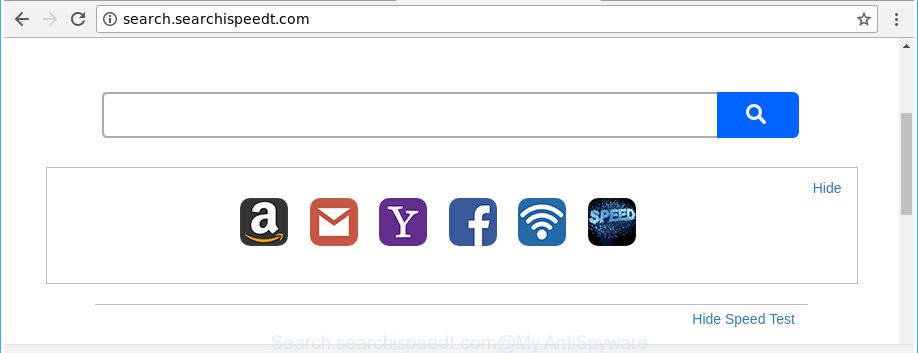
http://search.searchispeedt.com/
Being affected by Search.searchispeedt.com browser hijacker you will be forced to use its own search engine. It could seem not to be dangerous, but you still should be very careful, since it may display undesired and harmful advertisements developed to trick you into buying certain questionable programs or products, provide search results that may reroute your internet browser to certain deceptive, misleading or harmful web-pages. We advise that you use only the reliable search provider such as Google, Yahoo or Bing.
Another reason why you need to remove Search.searchispeedt.com is its online data-tracking activity. It can gather confidential info, including:
- IP addresses;
- URLs visited;
- search queries/terms;
- clicks on links and advertisements;
- browser version information.
Therefore it is very important to clean your computer of hijacker immediately. Follow the step by step guide below to remove Search.searchispeedt.com startpage, as well as other malicious software and adware, which can be installed onto your system along with it.
Remove Search.searchispeedt.com from Google Chrome, Firefox, IE, Edge
The Search.searchispeedt.com is a browser hijacker that you might have difficulty in deleting it from your machine. Thankfully, you have found the effective removal instructions in this post. Both the manual removal solution and the automatic removal way will be provided below and you can just select the one that best for you. If you have any questions or need help then type a comment below. Certain of the steps below will require you to shut down this web site. So, please read the guide carefully, after that bookmark or print it for later reference.
To remove Search.searchispeedt.com, execute the following steps:
- How to manually delete Search.searchispeedt.com
- How to remove Search.searchispeedt.com homepage with free programs
- How to stop Search.searchispeedt.com redirect
- How did you get infected with Search.searchispeedt.com hijacker infection
- Finish words
How to manually delete Search.searchispeedt.com
Read this section to know how to manually delete the Search.searchispeedt.com hijacker. Even if the step by step guidance does not work for you, there are several free malicious software removers below that can easily handle such browser hijacker infections.
Remove dubious apps using MS Windows Control Panel
In order to remove Search.searchispeedt.com, first thing you need to do is to remove unknown and questionable programs from your personal computer using Microsoft Windows control panel. When deleting this hijacker, check the list of installed applications and try to find suspicious applications and uninstall them all. Pay special attention to recently installed applications, as it is most likely that the Search.searchispeedt.com hijacker infection сame along with it.
- If you are using Windows 8, 8.1 or 10 then click Windows button, next press Search. Type “Control panel”and press Enter.
- If you are using Windows XP, Vista, 7, then click “Start” button and press “Control Panel”.
- It will display the Windows Control Panel.
- Further, click “Uninstall a program” under Programs category.
- It will show a list of all apps installed on the PC system.
- Scroll through the all list, and uninstall dubious and unknown apps. To quickly find the latest installed programs, we recommend sort software by date.
See more details in the video instructions below.
Delete Search.searchispeedt.com from Mozilla Firefox by resetting web-browser settings
Resetting your Mozilla Firefox is first troubleshooting step for any issues with your browser application, including the reroute to Search.searchispeedt.com page.
Click the Menu button (looks like three horizontal lines), and click the blue Help icon located at the bottom of the drop down menu as shown on the screen below.

A small menu will appear, click the “Troubleshooting Information”. On this page, click “Refresh Firefox” button like below.

Follow the onscreen procedure to return your Firefox browser settings to its original state.
Remove Search.searchispeedt.com search from Google Chrome
Like other modern web browsers, the Google Chrome has the ability to reset the settings to their default values and thereby recover the web-browser newtab page, startpage and search provider that have been changed by the Search.searchispeedt.com browser hijacker infection.

- First, start the Google Chrome and click the Menu icon (icon in the form of three dots).
- It will open the Google Chrome main menu. Choose More Tools, then click Extensions.
- You will see the list of installed plugins. If the list has the extension labeled with “Installed by enterprise policy” or “Installed by your administrator”, then complete the following guidance: Remove Chrome extensions installed by enterprise policy.
- Now open the Google Chrome menu once again, click the “Settings” menu.
- Next, click “Advanced” link, that located at the bottom of the Settings page.
- On the bottom of the “Advanced settings” page, press the “Reset settings to their original defaults” button.
- The Chrome will show the reset settings prompt as shown on the screen above.
- Confirm the web-browser’s reset by clicking on the “Reset” button.
- To learn more, read the article How to reset Chrome settings to default.
Get rid of Search.searchispeedt.com from Internet Explorer
If you find that IE internet browser settings like start page, newtab and search provider by default having been hijacked, then you may return your settings, via the reset web browser procedure.
First, run the Internet Explorer. Next, click the button in the form of gear (![]() ). It will show the Tools drop-down menu, click the “Internet Options” as on the image below.
). It will show the Tools drop-down menu, click the “Internet Options” as on the image below.

In the “Internet Options” window click on the Advanced tab, then press the Reset button. The Microsoft Internet Explorer will open the “Reset Internet Explorer settings” window as displayed in the following example. Select the “Delete personal settings” check box, then click “Reset” button.

You will now need to reboot your personal computer for the changes to take effect.
How to remove Search.searchispeedt.com homepage with free programs
Many antivirus companies have created apps that allow detect and remove browser hijacker, and thereby revert back all your typical web browsers settings. Below is a a few of the free applications you may want to run. Your computer may have a large number of potentially unwanted apps, adware and hijackers installed at the same time, so we suggest, if any unwanted or malicious program returns after restarting the computer, then launch your system into Safe Mode and run the antimalware utility once again.
Run Zemana AntiMalware (ZAM) to get rid of Search.searchispeedt.com redirect
We recommend you to use the Zemana that are completely clean your personal computer. Moreover, the utility will help you to get rid of PUPs, malicious software, toolbars and ad-supported software that your computer can be infected too.
Please go to the following link to download Zemana Anti-Malware (ZAM). Save it on your Microsoft Windows desktop or in any other place.
165043 downloads
Author: Zemana Ltd
Category: Security tools
Update: July 16, 2019
When downloading is finished, close all software and windows on your computer. Double-click the setup file called Zemana.AntiMalware.Setup. If the “User Account Control” dialog box pops up as displayed on the screen below, click the “Yes” button.

It will open the “Setup wizard” which will help you install Zemana Free on your personal computer. Follow the prompts and do not make any changes to default settings.

Once setup is complete successfully, Zemana Free will automatically start and you can see its main screen as shown on the image below.

Now click the “Scan” button to perform a system scan for the browser hijacker responsible for redirecting your web browser to Search.searchispeedt.com website. Depending on your machine, the scan can take anywhere from a few minutes to close to an hour. During the scan Zemana AntiMalware (ZAM) will search for threats present on your computer.

Once Zemana Free completes the scan, the results are displayed in the scan report. You may remove threats (move to Quarantine) by simply press “Next” button. The Zemana will remove hijacker infection that cause Search.searchispeedt.com web-page to appear and add threats to the Quarantine. Once finished, you may be prompted to restart the personal computer.
Run HitmanPro to remove Search.searchispeedt.com from the system
HitmanPro is a completely free (30 day trial) utility. You don’t need expensive solutions to remove browser hijacker related to Search.searchispeedt.com redirect and other malicious software. HitmanPro will delete all the undesired applications like ad supported software and browser hijackers at zero cost.
Download HitmanPro from the link below.
When downloading is done, open the folder in which you saved it. You will see an icon like below.

Double click the HitmanPro desktop icon. When the tool is started, you will see a screen as displayed in the figure below.

Further, click “Next” button to look for hijacker which cause Search.searchispeedt.com web-site to appear. A scan can take anywhere from 10 to 30 minutes, depending on the number of files on your computer and the speed of your PC system. After HitmanPro has finished scanning your personal computer, Hitman Pro will display a list of all threats detected by the scan as shown on the image below.

Review the report and then press “Next” button. It will show a prompt, click the “Activate free license” button.
Use Malwarebytes to remove browser hijacker
Manual Search.searchispeedt.com search removal requires some computer skills. Some files and registry entries that created by the hijacker can be not completely removed. We suggest that use the Malwarebytes Free that are completely free your computer of hijacker. Moreover, the free program will allow you to remove malware, potentially unwanted programs, adware and toolbars that your system can be infected too.
Please go to the link below to download the latest version of MalwareBytes for Windows. Save it directly to your MS Windows Desktop.
327273 downloads
Author: Malwarebytes
Category: Security tools
Update: April 15, 2020
When the download is done, close all windows on your computer. Further, launch the file named mb3-setup. If the “User Account Control” dialog box pops up as shown on the image below, press the “Yes” button.

It will open the “Setup wizard” that will assist you install MalwareBytes Free on the machine. Follow the prompts and don’t make any changes to default settings.

Once setup is done successfully, press Finish button. Then MalwareBytes will automatically start and you can see its main window as on the image below.

Next, press the “Scan Now” button to find out hijacker infection responsible for Search.searchispeedt.com . While the utility is checking, you can see how many objects and files has already scanned.

After the system scan is finished, MalwareBytes will display a list of all threats found by the scan. Review the results once the utility has done the system scan. If you think an entry should not be quarantined, then uncheck it. Otherwise, simply click “Quarantine Selected” button.

The MalwareBytes Free will remove Search.searchispeedt.com hijacker infection and other web-browser’s malicious add-ons and move threats to the program’s quarantine. Once disinfection is complete, you can be prompted to restart your personal computer. We recommend you look at the following video, which completely explains the process of using the MalwareBytes Anti-Malware (MBAM) to remove browser hijackers, adware and other malware.
How to stop Search.searchispeedt.com redirect
Use adblocker program like AdGuard in order to stop ads, malvertisements, pop-ups and online trackers, avoid having to install malicious and adware browser plug-ins and add-ons that affect your computer performance and impact your personal computer security. Surf the World Wide Web anonymously and stay safe online!
- Installing the AdGuard is simple. First you’ll need to download AdGuard on your machine by clicking on the following link.
Adguard download
26902 downloads
Version: 6.4
Author: © Adguard
Category: Security tools
Update: November 15, 2018
- After downloading it, run the downloaded file. You will see the “Setup Wizard” program window. Follow the prompts.
- After the install is finished, click “Skip” to close the installation program and use the default settings, or press “Get Started” to see an quick tutorial that will help you get to know AdGuard better.
- In most cases, the default settings are enough and you do not need to change anything. Each time, when you run your computer, AdGuard will run automatically and stop popup advertisements, sites such as Search.searchispeedt.com, as well as other malicious or misleading pages. For an overview of all the features of the program, or to change its settings you can simply double-click on the icon called AdGuard, which may be found on your desktop.
How did you get infected with Search.searchispeedt.com hijacker infection
In many cases Search.searchispeedt.com browser hijacker infection come bundled with free applications. So, think back, have you ever download and run any freeware? Because most users, in the Setup Wizard, simply click the Next button and do not read any information like ‘Terms of use’ and ‘Software license’. This leads to the fact that the computer is infected, the web-browser’s settings are changed and your’s home page, search provider and new tab set to the Search.searchispeedt.com. Even removing the free software that contains this browser hijacker infection, your web-browser’s settings will not be restored. Therefore, you must follow the few simple steps above to revert back the IE, Chrome, Mozilla Firefox and Edge’s newtab page, default search engine and startpage.
Finish words
Once you have complete the tutorial above, your computer should be clean from this hijacker infection and other malicious software. The Edge, Google Chrome, Firefox and Internet Explorer will no longer show intrusive Search.searchispeedt.com web site on startup. Unfortunately, if the steps does not help you, then you have caught a new browser hijacker, and then the best way – ask for help.
Please start a new thread by using the “New Topic” button in the Spyware Removal forum. When posting your HJT log, try to give us some details about your problems, so we can try to help you more accurately. Wait for one of our trained “Security Team” or Site Administrator to provide you with knowledgeable assistance tailored to your problem with the undesired Search.searchispeedt.com .




















