The Getup2.xyz website appeared on your PC system without any notice? After that, you’re faced with the fact that your internet browser is now rerouted to other annoying pages and filled with a variety of pop up advertisements and banners. The cause of all your problems with your PC system is adware (sometimes named ‘ad-supported’ software) that has been installed on many PCs around the world without users permission, so you are one of many. Most probably, you don’t even know how and where this ad supported software has got into your PC system. In the guide below, we will explain all the general features of ‘ad supported’ software and its typical behavior on the computer, as well as effective ways to get rid of Getup2.xyz pop-ups from your internet browser.
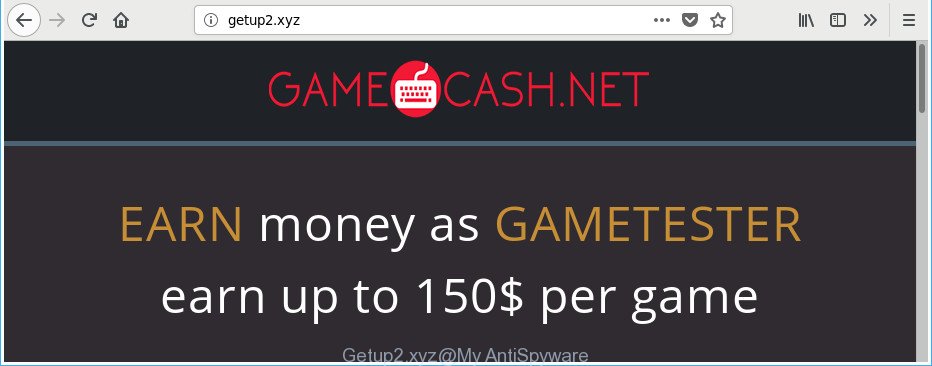
http://getup2.xyz/
While your machine is infected by the ad supported software, the IE, MS Edge, Mozilla Firefox and Chrome may be redirected to Getup2.xyz annoying web site. Of course, the adware may not cause damages to your files or Windows system, but it may open a large number of undesired ads. These advertisements will be injected within the content of web pages that are you opening in your browser and can be varied: pop-up ads, in-text ads, different sized banners, offers to install an questionable software. The ads will appear on all webpages, including sites where previously you have never seen any advertising links.
The ad supported software often change all web-browser shortcut files that located on your Desktop to force you visit various intrusive ad web pages. As a result, your web-browser can still redirect you to an unwanted ad web page despite your computer is actually free of ‘ad supported’ software and other malicious software.
To find out how to delete Getup2.xyz popup ads, we suggest to read the step by step tutorial added to this post below. The guide was prepared by experienced security specialists who discovered a method to get rid of the annoying adware out of the system.
Remove Getup2.xyz popup ads
Without a doubt, the ad supported software is harmful to your system. So you need to quickly and completely remove this ‘ad supported’ software related to Getup2.xyz popup advertisements. To remove this adware, you can use the manual removal guide which are given below or free malicious software removal utility such as Zemana Anti-Malware (ZAM), MalwareBytes or Hitman Pro (all are free). We advise you use automatic removal solution which will help you to remove Getup2.xyz pop-ups easily and safely. Manual removal is best used only if you’re well versed in machine or in the case where adware is not uninstalled automatically. Read it once, after doing so, please print this page as you may need to close your browser or restart your system.
To remove Getup2.xyz, complete the following steps:
- Remove Getup2.xyz pop up advertisements without any utilities
- Delete Getup2.xyz associated software by using Windows Control Panel
- Fix browser shortcuts, changed by adware
- Delete unwanted Scheduled Tasks
- Remove Getup2.xyz pop ups from Microsoft Internet Explorer
- Remove Getup2.xyz pop-up advertisements from Chrome
- Remove Getup2.xyz from Mozilla Firefox by resetting browser settings
- Run free malware removal utilities to completely remove Getup2.xyz pop-ups
- How to block Getup2.xyz popups
- Prevent Getup2.xyz pop up ads from installing
- To sum up
Remove Getup2.xyz pop up advertisements without any utilities
These steps to get rid of Getup2.xyz pop-up advertisements without any applications are presented below. Be sure to carry out the step-by-step tutorial completely to fully get rid of this adware responsible for redirections to Getup2.xyz.
Delete Getup2.xyz associated software by using Windows Control Panel
The process of ‘ad supported’ software removal is generally the same across all versions of Windows OS from 10 to XP. To start with, it’s necessary to check the list of installed apps on your PC system and delete all unused, unknown and dubious software.
Windows 8, 8.1, 10
First, click Windows button

When the ‘Control Panel’ opens, press the ‘Uninstall a program’ link under Programs category as displayed on the screen below.

You will see the ‘Uninstall a program’ panel like below.

Very carefully look around the entire list of apps installed on your PC system. Most likely, one of them is the adware that causes a large amount of intrusive Getup2.xyz pop up ads. If you’ve many software installed, you can help simplify the search of malicious applications by sort the list by date of installation. Once you have found a dubious, unwanted or unused program, right click to it, after that click ‘Uninstall’.
Windows XP, Vista, 7
First, press ‘Start’ button and select ‘Control Panel’ at right panel as shown on the image below.

After the Windows ‘Control Panel’ opens, you need to click ‘Uninstall a program’ under ‘Programs’ as shown below.

You will see a list of programs installed on your system. We recommend to sort the list by date of installation to quickly find the applications that were installed last. Most likely, it’s the adware that causes multiple intrusive ads. If you are in doubt, you can always check the program by doing a search for her name in Google, Yahoo or Bing. Once the program which you need to uninstall is found, simply click on its name, and then press ‘Uninstall’ as displayed in the figure below.

Fix browser shortcuts, changed by adware
Unfortunately, the ‘ad supported’ software which cause annoying Getup2.xyz pop-up advertisements to appear, can also hijack Windows shortcut files (mostly, your browsers shortcuts), so that the Getup2.xyz ad website will be displayed when you run the Chrome, Firefox, Internet Explorer and Microsoft Edge or another web browser.
Click the right mouse button to a desktop shortcut which you use to launch your web browser. Next, choose the “Properties” option. Important: necessary to click on the desktop shortcut file for the web-browser that is redirected to the Getup2.xyz or other undesired page.
Further, necessary to look at the text that is written in the “Target” field. The adware responsible for redirects to Getup2.xyz can rewrite the contents of this field, which describes the file to be start when you run your web browser. Depending on the web browser you’re using, there should be:
- Google Chrome: chrome.exe
- Opera: opera.exe
- Firefox: firefox.exe
- Internet Explorer: iexplore.exe
If you’re seeing an unknown text similar to “http://site.addres” which has been added here, then you should remove it, as on the image below.

Next, press the “OK” button to save the changes. Now, when you start the browser from this desktop shortcut file, it does not occur automatically redirect on the Getup2.xyz web site or any other undesired web sites. Once the step is done, we recommend to go to the next step.
Delete unwanted Scheduled Tasks
Once installed, the ad supported software can add a task in to the Windows Task Scheduler Library. Due to this, every time when you launch your PC, it will open Getup2.xyz intrusive page. So, you need to check the Task Scheduler Library and delete all malicious tasks which have been created by adware.
Press Windows and R keys on your keyboard at the same time. It will show a prompt that called Run. In the text field, type “taskschd.msc” (without the quotes) and click OK. Task Scheduler window opens. In the left-hand side, press “Task Scheduler Library”, as shown below.

Task scheduler, list of tasks
In the middle part you will see a list of installed tasks. Select the first task, its properties will be display just below automatically. Next, press the Actions tab. Necessary to look at the text which is written under Details. Found something such as “explorer.exe http://site.address” or “chrome.exe http://site.address” or “firefox.exe http://site.address”, then you need get rid of this task. If you are not sure that executes the task, then google it. If it’s a component of the ‘ad-supported’ program, then this task also should be removed.
Further press on it with the right mouse button and select Delete as displayed on the image below.

Task scheduler, delete a task
Repeat this step, if you have found a few tasks that have been created by unwanted software. Once is finished, close the Task Scheduler window.
Remove Getup2.xyz pop ups from Microsoft Internet Explorer
If you find that Microsoft Internet Explorer web browser settings such as newtab, startpage and search provider having been changed by adware that causes a ton of unwanted Getup2.xyz pop-up advertisements, then you may restore your settings, via the reset internet browser procedure.
First, launch the Internet Explorer, press ![]() ) button. Next, press “Internet Options” like below.
) button. Next, press “Internet Options” like below.

In the “Internet Options” screen select the Advanced tab. Next, click Reset button. The Microsoft Internet Explorer will open the Reset Internet Explorer settings prompt. Select the “Delete personal settings” check box and click Reset button.

You will now need to restart your machine for the changes to take effect. It will delete adware which designed to redirect your web browser to various ad web-sites such as Getup2.xyz, disable malicious and ad-supported web browser’s extensions and restore the Internet Explorer’s settings like new tab page, search provider by default and home page to default state.
Remove Getup2.xyz pop-up advertisements from Chrome
Reset Chrome settings is a simple way to remove the ‘ad supported’ software, harmful and adware extensions, as well as to recover the browser’s new tab page, start page and search engine that have been changed by ad supported software responsible for redirecting your browser to Getup2.xyz website.
First launch the Google Chrome. Next, click the button in the form of three horizontal dots (![]() ).
).
It will show the Google Chrome menu. Choose More Tools, then press Extensions. Carefully browse through the list of installed add-ons. If the list has the addon signed with “Installed by enterprise policy” or “Installed by your administrator”, then complete the following guide: Remove Google Chrome extensions installed by enterprise policy.
Open the Google Chrome menu once again. Further, click the option called “Settings”.

The internet browser will show the settings screen. Another method to show the Google Chrome’s settings – type chrome://settings in the web-browser adress bar and press Enter
Scroll down to the bottom of the page and click the “Advanced” link. Now scroll down until the “Reset” section is visible, as shown in the figure below and click the “Reset settings to their original defaults” button.

The Google Chrome will open the confirmation dialog box as displayed below.

You need to confirm your action, click the “Reset” button. The browser will start the task of cleaning. Once it is complete, the browser’s settings including startpage, newtab and search engine by default back to the values which have been when the Chrome was first installed on your computer.
Remove Getup2.xyz from Mozilla Firefox by resetting browser settings
If the Mozilla Firefox settings like startpage, new tab and search engine have been replaced by the adware, then resetting it to the default state can help.
First, launch the Firefox and press ![]() button. It will open the drop-down menu on the right-part of the browser. Further, click the Help button (
button. It will open the drop-down menu on the right-part of the browser. Further, click the Help button (![]() ) as shown in the following example.
) as shown in the following example.

In the Help menu, select the “Troubleshooting Information” option. Another way to open the “Troubleshooting Information” screen – type “about:support” in the browser adress bar and press Enter. It will show the “Troubleshooting Information” page as shown below. In the upper-right corner of this screen, click the “Refresh Firefox” button.

It will open the confirmation prompt. Further, click the “Refresh Firefox” button. The Mozilla Firefox will start a process to fix your problems that caused by the adware which made to reroute your browser to various ad web pages like Getup2.xyz. When, it’s complete, press the “Finish” button.
Run free malware removal utilities to completely remove Getup2.xyz pop-ups
If you are an unskilled computer user, then all your attempts to delete Getup2.xyz pop-ups by completing the manual steps above might result in failure. To find and remove all of the ‘ad supported’ software related files and registry entries that keep this adware on your computer, run free antimalware software such as Zemana AntiMalware, MalwareBytes and Hitman Pro from our list below.
Automatically delete Getup2.xyz popup advertisements with Zemana Anti-malware
We suggest you to use the Zemana Anti-malware which are completely clean your personal computer of ‘ad supported’ software that causes lots of annoying Getup2.xyz popup advertisements. Moreover, the tool will help you to remove PUPs, malicious software, toolbars and hijacker infections that your computer can be infected too.
Installing the Zemana Free is simple. First you’ll need to download Zemana AntiMalware on your PC from the following link.
165054 downloads
Author: Zemana Ltd
Category: Security tools
Update: July 16, 2019
When the downloading process is done, start it and follow the prompts. Once installed, the Zemana Anti-Malware will try to update itself and when this process is complete, press the “Scan” button to begin scanning your personal computer for the adware that causes tons of unwanted Getup2.xyz pop up ads.

A system scan can take anywhere from 5 to 30 minutes, depending on your personal computer. During the scan Zemana AntiMalware will search for threats exist on your PC. Next, you need to click “Next” button.

The Zemana Free will delete adware that causes multiple unwanted pop-ups and add threats to the Quarantine.
Scan and free your PC system of adware with Hitman Pro
Hitman Pro is a portable utility which finds and deletes unwanted programs like hijacker infections, adware, toolbars, other browser addons and other malicious software. It scans your personal computer for adware which causes undesired Getup2.xyz pop ups and produces a list of items marked for removal. HitmanPro will only delete those unwanted programs that you wish to be removed.

- Please go to the following link to download Hitman Pro. Save it on your Microsoft Windows desktop or in any other place.
- After downloading is finished, double click the HitmanPro icon. Once this tool is opened, press “Next” button to perform a system scan for the ‘ad supported’ software that causes multiple undesired ads. A scan can take anywhere from 10 to 30 minutes, depending on the number of files on your computer and the speed of your computer. While the HitmanPro program is checking, you can see how many objects it has identified as threat.
- As the scanning ends, you may check all items found on your system. Once you have selected what you want to get rid of from your computer click “Next” button. Now click the “Activate free license” button to begin the free 30 days trial to get rid of all malware found.
Automatically remove Getup2.xyz advertisements with Malwarebytes
We recommend using the Malwarebytes Free. You can download and install Malwarebytes to look for adware and thereby remove Getup2.xyz pop-up advertisements from your web browsers. When installed and updated, the free malware remover will automatically check and detect all threats present on the computer.
Download MalwareBytes Anti Malware on your PC system by clicking on the link below.
327280 downloads
Author: Malwarebytes
Category: Security tools
Update: April 15, 2020
When downloading is done, close all software and windows on your PC. Double-click the install file named mb3-setup. If the “User Account Control” dialog box pops up as shown in the figure below, click the “Yes” button.

It will open the “Setup wizard” which will help you install MalwareBytes AntiMalware on your personal computer. Follow the prompts and do not make any changes to default settings.

Once install is complete successfully, click Finish button. MalwareBytes AntiMalware (MBAM) will automatically start and you can see its main screen as shown on the image below.

Now press the “Scan Now” button . MalwareBytes application will scan through the whole machine for the adware which cause intrusive Getup2.xyz pop ups to appear. While the MalwareBytes tool is scanning, you may see how many objects it has identified as being affected by malicious software.

Once MalwareBytes completes the scan, MalwareBytes will show a list of all items found by the scan. When you are ready, click “Quarantine Selected” button. The MalwareBytes Free will begin to remove adware responsible for redirects to Getup2.xyz. After finished, you may be prompted to reboot the computer.

We advise you look at the following video, which completely explains the process of using the MalwareBytes Anti-Malware to remove adware, hijacker and other malware.
How to block Getup2.xyz popups
Running an ad-blocking application such as AdGuard is an effective way to alleviate the risks. Additionally, ad blocker programs will also protect you from malicious ads and webpages, and, of course, stop redirection chain to Getup2.xyz and similar web-sites.
Download AdGuard on your personal computer from the link below.
26903 downloads
Version: 6.4
Author: © Adguard
Category: Security tools
Update: November 15, 2018
Once the download is done, double-click the downloaded file to start it. The “Setup Wizard” window will show up on the computer screen as shown in the following example.

Follow the prompts. AdGuard will then be installed and an icon will be placed on your desktop. A window will show up asking you to confirm that you want to see a quick guide as displayed in the following example.

Click “Skip” button to close the window and use the default settings, or click “Get Started” to see an quick guidance which will assist you get to know AdGuard better.
Each time, when you run your machine, AdGuard will start automatically and block pop-up ads, websites such as Getup2.xyz, as well as other harmful or misleading web pages. For an overview of all the features of the program, or to change its settings you can simply double-click on the AdGuard icon, that can be found on your desktop.
Prevent Getup2.xyz pop up ads from installing
The adware usually come bundled with various free applications. Most commonly, it may be bundled within the installers from Softonic, Cnet, Soft32, Brothersoft or other similar web pages. So, you should run any files downloaded from the Internet with great caution, read the User agreement, Software license and Terms of use. In the process of installing a new application, you should select a Manual, Advanced or Custom installation method to control what components and additional software to be installed, otherwise you run the risk of infecting your computer with an adware responsible for redirecting your web-browser to Getup2.xyz web-page.
To sum up
Once you have finished the steps above, your personal computer should be clean from this adware and other malware. The Microsoft Edge, Google Chrome, Firefox and Internet Explorer will no longer display unwanted Getup2.xyz web site when you surf the Net. Unfortunately, if the few simple steps does not help you, then you have caught a new adware, and then the best way – ask for help.
Please start a new thread by using the “New Topic” button in the Spyware Removal forum. When posting your HJT log, try to give us some details about your problems, so we can try to help you more accurately. Wait for one of our trained “Security Team” or Site Administrator to provide you with knowledgeable assistance tailored to your problem with the unwanted Getup2.xyz popup advertisements.




















