Do you get Search.salamangal.com on your web-browsers instead of your homepage or search engine? If yes, then you should known that most likely a browser hijacker (sometimes called hijackware) is active on your MAC causing the annoying Search.salamangal.com web page to appear. You should delete this browser hijacker infection sooner. Here, in this article below, you can found the helpful guide on How to delete Search.salamangal.com startpage from your machine for free.
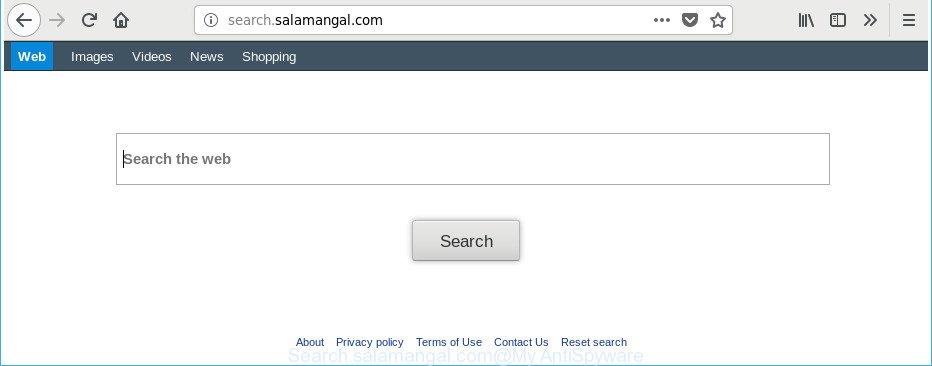
http://search.salamangal.com/
Besides the fact that Search.salamangal.com hijacker changes your start page, this undesired website may set yourself as your search provider. But, obviously, it does not give you a good search results, as they will consist of lots of ads, links to undesired and ad pages and only the remaining part is search results for your query from the major search engines. Of course, the very fact that you encounter with the inability to properly search the Internet, is an unpleasant moment. Moreover, the Search.salamangal.com browser hijacker has the ability to collect your privacy information. This confidential data, in the future, can be sold to third party companies. What creates the risk of theft of personal data about you.
Another reason why you need to delete Search.salamangal.com is its online data-tracking activity. It can collect personal data, including:
- IP addresses;
- URLs visited;
- search queries/terms;
- clicks on links and advertisements;
- web browser version information.
We recommend you to free your Apple Mac of browser hijacker as quickly as possible. Use the guide below that will help to remove Search.salamangal.com redirect and adware, which can be installed onto your Apple Mac along with it.
How to remove Search.salamangal.com
Not all undesired programs such as browser hijacker which cause Search.salamangal.com webpage to appear are easily uninstallable. You might see a new startpage, newtab page, search engine and other type of unwanted changes to the Google Chrome, Safari and Firefox settings and might not be able to figure out the program responsible for this activity. The reason for this is that many unwanted apps neither appear in the Finder. Therefore in order to fully delete Search.salamangal.com redirect, you need to complete the following steps. Certain of the steps below will require you to exit this web site. So, please read the steps carefully, after that bookmark or print it for later reference.
To remove Search.salamangal.com, use the following steps:
- How to remove Search.salamangal.com search without any software
- Use free malware removal tools to completely delete Search.salamangal.com homepage
- Block Search.salamangal.com and other undesired pages
- How does your MAC OS get infected with Search.salamangal.com browser hijacker
- To sum up
How to remove Search.salamangal.com search without any software
Most common hijackers may be uninstalled without any antivirus applications. The manual hijacker removal is guide that will teach you how to get rid of the Search.salamangal.com redirect.
Uninstall potentially unwanted applications using the Finder
In order to remove Search.salamangal.com, first thing you need to do is to delete unknown and suspicious programs from your computer using the Finder. When deleting this browser hijacker infection, check the list of installed applications and try to find questionable programs and delete them all. Pay special attention to recently installed programs, as it is most likely that the Search.salamangal.com hijacker сame along with it.

- Open the Finder.
- Click “Applications”.
- It will display a list of all programs installed on the MAC OS.
- Scroll through the all list, and uninstall suspicious and unknown applications. Pay maximum attention to the application you installed last.
- Drag the dubious program from the Applications folder to the Trash.
- Empty Trash.
Get rid of Search.salamangal.com search from Safari
By resetting Safari web-browser you restore your internet browser settings to its default state. This is first when troubleshooting problems that might have been caused by browser hijacker like Search.salamangal.com.
Click Safari menu and select “Preferences”.

It will open the Safari Preferences window. Next, click the “Extensions” tab. Look for unknown and suspicious extensions on left panel, select it, then press the “Uninstall” button. Most important to get rid of all unknown extensions from Safari.
Once complete, click “General” tab. Change the “Default Search Engine” to Google.

Find the “Homepage” and type into textfield “https://www.google.com”.
Delete Search.salamangal.com redirect from Mozilla Firefox
The Firefox reset will keep your personal information such as bookmarks, passwords, web form auto-fill data and remove unwanted search engine and homepage such as Search.salamangal.com, modified preferences, extensions and security settings.
First, launch the Mozilla Firefox. Next, press the button in the form of three horizontal stripes (![]() ). It will display the drop-down menu. Next, click the Help button (
). It will display the drop-down menu. Next, click the Help button (![]() ).
).

In the Help menu press the “Troubleshooting Information”. In the upper-right corner of the “Troubleshooting Information” page click on “Refresh Firefox” button as shown in the following example.

Confirm your action, click the “Refresh Firefox”.
Get rid of Search.salamangal.com search from Chrome
Reset Google Chrome settings is a simple way to remove the browser hijacker infection, harmful and adware extensions, as well as to restore the internet browser’s newtab page, startpage and search provider that have been modified by hijacker infection.
Open the Google Chrome menu by clicking on the button in the form of three horizontal dotes (![]() ). It will display the drop-down menu. Select More Tools, then click Extensions.
). It will display the drop-down menu. Select More Tools, then click Extensions.
Carefully browse through the list of installed addons. If the list has the extension labeled with “Installed by enterprise policy” or “Installed by your administrator”, then complete the following guide: Remove Chrome extensions installed by enterprise policy otherwise, just go to the step below.
Open the Google Chrome main menu again, press to “Settings” option.

Scroll down to the bottom of the page and click on the “Advanced” link. Now scroll down until the Reset settings section is visible, as displayed on the image below and press the “Reset settings to their original defaults” button.

Confirm your action, click the “Reset” button.
Use free malware removal tools to completely delete Search.salamangal.com homepage
Use malicious software removal utilities to remove Search.salamangal.com automatically. The free applications tools specially created for browser hijacker infection, adware and other potentially unwanted software removal. These utilities can get rid of most of hijacker infection from Mozilla Firefox, Safari and Chrome. Moreover, it may remove all components of Search.salamangal.com from system folders and system drives.
Get rid of Search.salamangal.com search with MalwareBytes Anti Malware
Get rid of Search.salamangal.com hijacker manually is difficult and often the browser hijacker is not completely removed. Therefore, we advise you to run the MalwareBytes AntiMalware which are completely clean your Apple Mac. Moreover, the free program will allow you to remove malware, potentially unwanted apps, toolbars and adware that your machine may be infected too.
Download MalwareBytes on your MAC from the link below.
21020 downloads
Author: Malwarebytes
Category: Security tools
Update: September 10, 2020
After the download is finished, close all programs and windows on your computer. Open a directory in which you saved it. Run the saved file and follow the prompts.
Once installation is finished, you will see window as shown in the figure below.

Now click the “Scan” button to perform a system scan with this utility for the hijacker responsible for Search.salamangal.com startpage. Depending on your computer, the scan can take anywhere from a few minutes to close to an hour.

After the system scan is finished, MalwareBytes will show a screen which contains a list of malicious software that has been detected. When you’re ready, click “Remove Selected Items” button.

The Malwarebytes will now remove hijacker that responsible for web-browser redirect to the intrusive Search.salamangal.com site.
Block Search.salamangal.com and other undesired pages
It’s also critical to protect your internet browsers from harmful web-sites and advertisements by using an ad-blocking program such as AdGuard. Security experts says that it’ll greatly reduce the risk of malicious software, and potentially save lots of money. Additionally, the AdGuard can also protect your privacy by blocking almost all trackers.

Download AdGuard on your MAC from the link below.
3780 downloads
Author: © Adguard
Category: Security tools
Update: January 17, 2018
Once the download is finished, run the downloaded file. The “Setup Wizard” window will show up on the computer screen.
Follow the prompts. AdGuard will then be installed. A window will show up asking you to confirm that you want to see a quick tutorial. Press “Skip” button to close the window and use the default settings, or click “Get Started” to see an quick instructions that will help you get to know AdGuard better.
Each time, when you launch your Apple Mac, AdGuard will run automatically and block pop up ads, web pages like Search.salamangal.com, as well as other harmful or misleading pages.
How does your MAC OS get infected with Search.salamangal.com browser hijacker
The browser hijacker gets on your MAC OS in the composition, together with many freeware and commercial software. This PUP can be installed in background without user consent, but usually it is introduced to a user when a downloaded application are installed. So, read term of use and user agreement very carefully before installing any software or otherwise you can end up with another browser hijacker on your MAC OS, like this hijacker responsible for Search.salamangal.com redirect.
To sum up
Now your Apple Mac should be free of the browser hijacker which modifies internet browser settings to replace your newtab page, home page and default search provider with Search.salamangal.com web-site. We suggest that you keep MalwareBytes Free (to periodically scan your MAC system for new browser hijackers and other malicious software) and AdGuard (to help you stop undesired ads and malicious web-sites). Moreover, to prevent any browser hijacker, please stay clear of unknown and third party apps.
If you need more help with Search.salamangal.com home page related issues, go to our Spyware/Malware removal forum.



















