The Internet Speed Tester is classified as hijackware (also known as browser hijacker). Once installed, it may make certain unwanted changes to current settings of web-browsers. It will set Internet Speed Tester as your newtab, home page and search provider by default. Thus, if you run any of the browsers, it will always be display this annoying website. Moreover, when you create a new tab, the Internet Explorer, Edge, Firefox and Google Chrome can be also rerouted to Internet Speed Tester site.
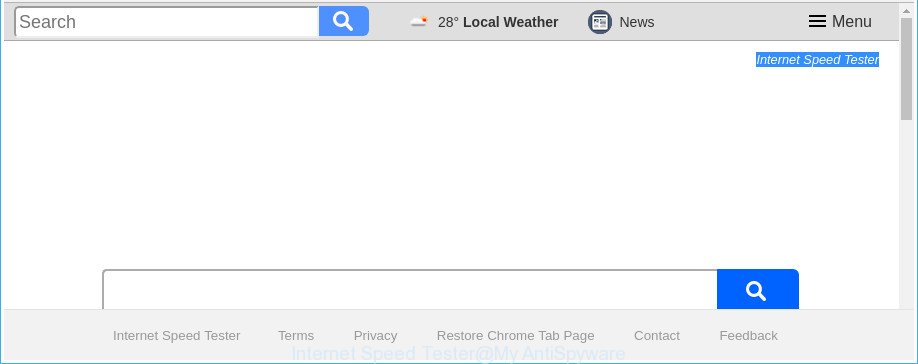
The “Internet Speed Tester” makes unwanted changes to web-browser settings
As mentioned above, the Internet Speed Tester hijacker also changes the web browser’s search engine. So, your web browser, when searching something, will show a hodgepodge of advertisements, links to undesired and ad web-pages and search results from the big search engines like Google or Bing. As a result, actual use of a internet browser’s search becomes uncomfortable. Moreover, it can also lead to slowing or even freeze your browser.
While the Internet Speed Tester browser hijacker is active, you won’t be able to return the Edge, Chrome, Mozilla Firefox and Internet Explorer’ settings like new tab, start page and default search engine. If you try to set your startpage to be Google, Bing or Yahoo, those settings will be automatically modified to Internet Speed Tester with the next machine restart. But this does not mean that you should just ignore it or get along with this fact. Because this is not the best option, due to the Internet Speed Tester you can have problems with the Google Chrome, Microsoft Edge, IE and Mozilla Firefox, annoying advertisements and even privacy information theft.
We strongly suggest that you perform the tutorial below that will assist you to delete Internet Speed Tester homepage using the standard features of Windows and some proven free software.
How to remove Internet Speed Tester from Chrome, Firefox, IE, Edge
In order to remove Internet Speed Tester from the Mozilla Firefox, Google Chrome, Microsoft Internet Explorer and MS Edge and set your preferred startpage and search engine, you need to reset the internet browser settings. Additionally, you should look up for other questionable entries, such as files, applications, internet browser extensions and shortcut files. However, if you want to delete Internet Speed Tester easily, you should use reputable anti malware tool and let it do the job for you.
To remove Internet Speed Tester, perform the following steps:
- Remove Internet Speed Tester startpage without any tools
- How to remove Internet Speed Tester start page with free software
- Block Internet Speed Tester redirect and other annoying web-pages
- Don’t know how your browser has been hijacked by Internet Speed Tester browser hijacker?
- Finish words
Remove Internet Speed Tester startpage without any tools
The useful removal guidance for the Internet Speed Tester search. The detailed procedure can be followed by anyone as it really does take you step-by-step. If you follow this process to get rid of Internet Speed Tester start page let us know how you managed by sending us your comments please.
Delete potentially unwanted programs using Windows Control Panel
It’s of primary importance to first identify and get rid of all potentially unwanted apps, adware applications and hijacker infections through ‘Add/Remove Programs’ (Windows XP) or ‘Uninstall a program’ (Windows 10, 8, 7) section of your Windows Control Panel.
Make sure you have closed all web browsers and other applications. Press CTRL, ALT, DEL keys together to open the MS Windows Task Manager.

Click on the “Processes” tab, look for something dubious that is the browser hijacker responsible for redirects to Internet Speed Tester then right-click it and select “End Task” or “End Process” option. Most commonly, malicious software masks itself to avoid detection by imitating legitimate MS Windows processes. A process is particularly suspicious: it’s taking up a lot of memory (despite the fact that you closed all of your programs), its name is not familiar to you (if you’re in doubt, you can always check the application by doing a search for its name in Google, Yahoo or Bing).
Next, remove any undesired and suspicious programs from your Control panel.
Windows 10, 8.1, 8
Now, click the Windows button, type “Control panel” in search and press Enter. Choose “Programs and Features”, then “Uninstall a program”.

Look around the entire list of programs installed on your personal computer. Most likely, one of them is the hijacker responsible for modifying your web-browser settings to Internet Speed Tester. Select the dubious application or the application that name is not familiar to you and delete it.
Windows Vista, 7
From the “Start” menu in Microsoft Windows, choose “Control Panel”. Under the “Programs” icon, select “Uninstall a program”.

Select the questionable or any unknown apps, then click “Uninstall/Change” button to uninstall this unwanted application from your personal computer.
Windows XP
Click the “Start” button, select “Control Panel” option. Click on “Add/Remove Programs”.

Select an unwanted program, then click “Change/Remove” button. Follow the prompts.
Remove Internet Speed Tester from Firefox by resetting web-browser settings
If the Mozilla Firefox settings such as homepage, default search engine and new tab page have been changed by the hijacker, then resetting it to the default state can help.
First, launch the Mozilla Firefox and click ![]() button. It will show the drop-down menu on the right-part of the browser. Further, press the Help button (
button. It will show the drop-down menu on the right-part of the browser. Further, press the Help button (![]() ) as shown in the figure below.
) as shown in the figure below.

In the Help menu, select the “Troubleshooting Information” option. Another way to open the “Troubleshooting Information” screen – type “about:support” in the web-browser adress bar and press Enter. It will show the “Troubleshooting Information” page as displayed in the figure below. In the upper-right corner of this screen, click the “Refresh Firefox” button.

It will open the confirmation dialog box. Further, press the “Refresh Firefox” button. The Firefox will start a task to fix your problems that caused by the hijacker that causes internet browsers to display annoying Internet Speed Tester web-site. After, it is finished, press the “Finish” button.
Delete Internet Speed Tester from Google Chrome
Use the Reset web-browser utility of the Chrome to reset all its settings like homepage, search engine by default and newtab page to original defaults. This is a very useful utility to use, in the case of browser hijacks like Internet Speed Tester.
First launch the Chrome. Next, click the button in the form of three horizontal dots (![]() ).
).
It will open the Chrome menu. Choose More Tools, then click Extensions. Carefully browse through the list of installed add-ons. If the list has the add-on signed with “Installed by enterprise policy” or “Installed by your administrator”, then complete the following steps: Remove Google Chrome extensions installed by enterprise policy.
Open the Chrome menu once again. Further, press the option named “Settings”.

The browser will display the settings screen. Another solution to display the Google Chrome’s settings – type chrome://settings in the web browser adress bar and press Enter
Scroll down to the bottom of the page and click the “Advanced” link. Now scroll down until the “Reset” section is visible, as displayed on the screen below and click the “Reset settings to their original defaults” button.

The Google Chrome will display the confirmation dialog box as shown on the screen below.

You need to confirm your action, click the “Reset” button. The internet browser will start the procedure of cleaning. Once it is complete, the internet browser’s settings including newtab, default search provider and homepage back to the values which have been when the Chrome was first installed on your system.
Remove Internet Speed Tester homepage from Internet Explorer
If you find that Internet Explorer internet browser settings such as search provider by default, newtab page and home page having been hijacked, then you may return your settings, via the reset internet browser procedure.
First, run the Internet Explorer, then press ‘gear’ icon ![]() . It will open the Tools drop-down menu on the right part of the internet browser, then click the “Internet Options” as shown on the screen below.
. It will open the Tools drop-down menu on the right part of the internet browser, then click the “Internet Options” as shown on the screen below.

In the “Internet Options” screen, select the “Advanced” tab, then press the “Reset” button. The Internet Explorer will open the “Reset Internet Explorer settings” dialog box. Further, click the “Delete personal settings” check box to select it. Next, click the “Reset” button as on the image below.

Once the process is done, click “Close” button. Close the Internet Explorer and reboot your PC system for the changes to take effect. This step will help you to restore your web-browser’s new tab, default search engine and startpage to default state.
How to remove Internet Speed Tester start page with free software
If you are not expert at computers, then we suggest to use free removal utilities listed below to get rid of Internet Speed Tester for good. The automatic solution is highly recommended. It has less steps and easier to implement than the manual way. Moreover, it lower risk of system damage. So, the automatic Internet Speed Tester removal is a better option.
How to automatically delete Internet Speed Tester with Zemana
We advise you to run the Zemana Anti-Malware that are completely clean your machine. Moreover, the utility will allow you to remove potentially unwanted apps, malicious software, toolbars and ad supported software that your PC may be infected too.
Download Zemana AntiMalware from the following link. Save it on your Desktop.
165506 downloads
Author: Zemana Ltd
Category: Security tools
Update: July 16, 2019
Once downloading is finished, start it and follow the prompts. Once installed, the Zemana will try to update itself and when this procedure is done, click the “Scan” button to perform a system scan for the browser hijacker infection which modifies browser settings to replace your new tab page, search engine and homepage with Internet Speed Tester web-page.

This procedure can take some time, so please be patient. While the Zemana utility is scanning, you can see how many objects it has identified as being affected by malicious software. Next, you need to click “Next” button.

The Zemana will remove browser hijacker infection that responsible for web-browser redirect to the undesired Internet Speed Tester site.
Delete Internet Speed Tester browser hijacker and malicious extensions with Hitman Pro
Hitman Pro is a free application which developed to get rid of malicious software, PUPs, adware and browser hijacker infections from your personal computer running Microsoft Windows 10, 8, 7, XP (32-bit and 64-bit). It’ll help to look for and delete Internet Speed Tester browser hijacker infection and other browser’s harmful extensions, including its files, folders and registry keys.
Please go to the link below to download the latest version of HitmanPro for Windows. Save it to your Desktop so that you can access the file easily.
After the download is finished, open the directory in which you saved it. You will see an icon like below.

Double click the HitmanPro desktop icon. When the tool is started, you will see a screen as on the image below.

Further, press “Next” button to search for hijacker infection that responsible for browser reroute to the undesired Internet Speed Tester page. Depending on your computer, the scan may take anywhere from a few minutes to close to an hour. After HitmanPro completes the scan, HitmanPro will display a list of all items found by the scan as displayed in the figure below.

In order to get rid of all threats, simply press “Next” button. It will display a prompt, click the “Activate free license” button.
Remove Internet Speed Tester startpage with Malwarebytes
Manual Internet Speed Tester removal requires some computer skills. Some files and registry entries that created by the hijacker infection can be not completely removed. We recommend that run the Malwarebytes Free that are completely free your system of hijacker infection. Moreover, the free application will allow you to remove malicious software, potentially unwanted software, adware and toolbars that your personal computer may be infected too.
Click the following link to download the latest version of MalwareBytes AntiMalware for MS Windows. Save it on your MS Windows desktop.
327726 downloads
Author: Malwarebytes
Category: Security tools
Update: April 15, 2020
Once the downloading process is done, close all software and windows on your machine. Double-click the install file called mb3-setup. If the “User Account Control” dialog box pops up as displayed in the following example, click the “Yes” button.

It will open the “Setup wizard” which will help you install MalwareBytes Free on your PC. Follow the prompts and don’t make any changes to default settings.

Once install is finished successfully, press Finish button. MalwareBytes AntiMalware will automatically start and you can see its main screen as on the image below.

Now click the “Scan Now” button . MalwareBytes utility will start scanning the whole personal computer to find out hijacker infection responsible for redirecting user searches to Internet Speed Tester. This task can take some time, so please be patient. While the tool is scanning, you can see number of objects and files has already scanned.

Once MalwareBytes Free completes the scan, MalwareBytes Anti Malware (MBAM) will create a list of undesired and adware. Review the results once the utility has finished the system scan. If you think an entry should not be quarantined, then uncheck it. Otherwise, simply click “Quarantine Selected” button. The MalwareBytes AntiMalware (MBAM) will remove hijacker responsible for changing your browser settings to Internet Speed Tester and move items to the program’s quarantine. After the procedure is finished, you may be prompted to restart the machine.

We recommend you look at the following video, which completely explains the process of using the MalwareBytes Anti Malware (MBAM) to remove ad-supported software, hijacker infection and other malware.
Block Internet Speed Tester redirect and other annoying web-pages
In order to increase your security and protect your personal computer against new intrusive advertisements and malicious web sites, you need to run ad-blocking program that stops an access to malicious ads and webpages. Moreover, the program may stop the show of intrusive advertising, which also leads to faster loading of web-pages and reduce the consumption of web traffic.
Installing the AdGuard is simple. First you will need to download AdGuard on your PC system by clicking on the link below.
27037 downloads
Version: 6.4
Author: © Adguard
Category: Security tools
Update: November 15, 2018
After downloading it, launch the downloaded file. You will see the “Setup Wizard” screen as displayed on the screen below.

Follow the prompts. After the setup is complete, you will see a window as displayed on the screen below.

You can press “Skip” to close the setup program and use the default settings, or click “Get Started” button to see an quick tutorial that will help you get to know AdGuard better.
In most cases, the default settings are enough and you don’t need to change anything. Each time, when you launch your computer, AdGuard will start automatically and stop popups, Internet Speed Tester redirect, as well as other malicious or misleading web-sites. For an overview of all the features of the program, or to change its settings you can simply double-click on the AdGuard icon, which can be found on your desktop.
Don’t know how your browser has been hijacked by Internet Speed Tester browser hijacker?
Usually, Internet Speed Tester browser hijacker gets into your computer as part of a bundle with free applications, sharing files and other unsafe apps that you downloaded from the Internet. The makers of this hijacker pays software developers for distributing Internet Speed Tester hijacker infection within their software. So, optional programs is often included as part of the setup file. In order to avoid the install of any browser hijackers such as Internet Speed Tester: choose only Manual, Custom or Advanced install method and reject all bundled programs in which you are unsure.
Finish words
After completing the steps shown above, your machine should be free from hijacker that causes internet browsers to show unwanted Internet Speed Tester web-page and other malicious software. The Google Chrome, Microsoft Edge, Firefox and IE will no longer show undesired Internet Speed Tester page on startup. Unfortunately, if the step-by-step guide does not help you, then you have caught a new hijacker, and then the best way – ask for help in our Spyware/Malware removal forum.
















