If you’re reading this post, then it means that you’re seeing the All in One Office instead of your homepage or when you open a new tab or perform an internet search you are automatically redirected to the annoying page. All of these problems with your system caused by a hijacker, which is often installs on the computer with certain free software. You probably want to know solutions to remove All in One Office as well as to return your internet browser’s home page, new tab page and search provider. In the tutorial below we will tell you about how to solve your problems.
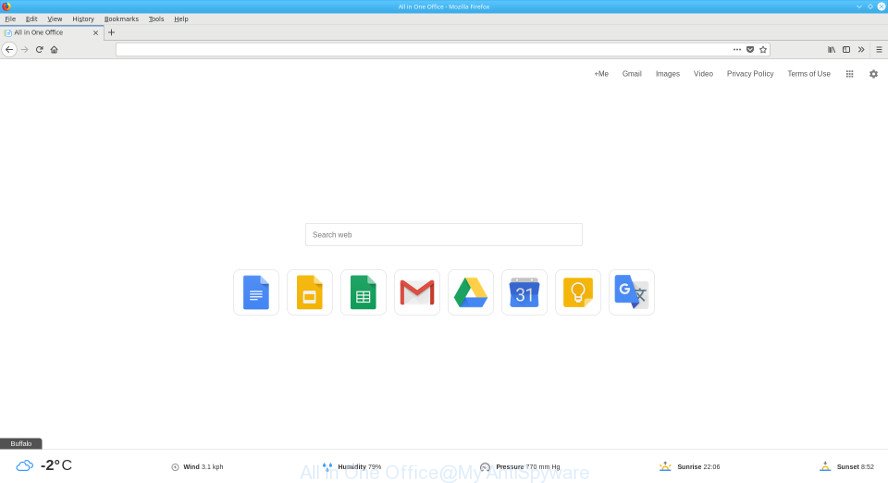
The “All in One Office” makes changes to web-browser settings
After the hijack, common symptoms include:
- Modifying the Google Chrome, Internet Explorer, Mozilla Firefox and MS Edge built-in search box and search provider to All in One Office;
- Modifying web browser’s startpage to All in One Office;
- Changing the ‘newtab page’ URL to launch an annoying website.
Although, All in One Office browser hijacker is not a virus, but it does bad things, and it introduces certain changes to settings of installed web-browsers. Moreover, an adware (also known as ‘ad-supported’ software) can be additionally installed on to your system with this browser hijacker infection, which will display a large number of advertisements, or even massive full page ads that blocks surfing the World Wide Web. Often such these advertisements can recommend to install other unknown and unwanted apps or visit harmful web sites.
Thus, the All in One Office does not really have beneficial features. So, we suggest you delete All in One Office from the Microsoft Internet Explorer, Mozilla Firefox, Microsoft Edge and Google Chrome internet browsers as quickly as possible. This will also prevent the hijacker infection from tracking your online activities. A full All in One Office removal can be easily carried out using manual or automatic method listed below.
Remove All in One Office (removal steps)
The following step by step guide will help you to get rid of All in One Office redirect from the Internet Explorer, MS Edge, Firefox and Chrome. Moreover, the tutorial below will help you to remove malicious software like PUPs, ‘ad supported’ software and toolbars that your computer may be infected. Please do the guide step by step. If you need assist or have any questions, then ask for our assistance or type a comment below. Certain of the steps below will require you to shut down this site. So, please read the tutorial carefully, after that bookmark or print it for later reference.
To remove All in One Office, execute the following steps:
- How to get rid of All in One Office homepage without any software
- Use free malware removal tools to completely remove All in One Office search
- Run AdBlocker to stop All in One Office and stay safe online
- How was All in One Office hijacker installed on system
- To sum up
How to get rid of All in One Office homepage without any software
The following instructions is a step-by-step guide, which will help you manually delete All in One Office search from the IE, Chrome, Firefox and Microsoft Edge.
Delete potentially unwanted software using Microsoft Windows Control Panel
Check out the Windows Control Panel (Programs and Features section) to see all installed programs. We suggest to click on the “Date Installed” in order to sort the list of programs by the date you installed them. If you see any unknown and questionable programs, they are the ones you need to remove.
- If you are using Windows 8, 8.1 or 10 then press Windows button, next click Search. Type “Control panel”and press Enter.
- If you are using Windows XP, Vista, 7, then click “Start” button and click “Control Panel”.
- It will show the Windows Control Panel.
- Further, press “Uninstall a program” under Programs category.
- It will show a list of all programs installed on the machine.
- Scroll through the all list, and uninstall suspicious and unknown apps. To quickly find the latest installed apps, we recommend sort apps by date.
See more details in the video guidance below.
Remove All in One Office from Google Chrome
Run the Reset browser tool of the Google Chrome to reset all its settings such as startpage, new tab and default search provider to original defaults. This is a very useful utility to use, in the case of internet browser hijacks such as All in One Office.

- First, launch the Google Chrome and click the Menu icon (icon in the form of three dots).
- It will open the Google Chrome main menu. Choose More Tools, then press Extensions.
- You will see the list of installed extensions. If the list has the extension labeled with “Installed by enterprise policy” or “Installed by your administrator”, then complete the following guidance: Remove Chrome extensions installed by enterprise policy.
- Now open the Chrome menu once again, click the “Settings” menu.
- Next, click “Advanced” link, that located at the bottom of the Settings page.
- On the bottom of the “Advanced settings” page, click the “Reset settings to their original defaults” button.
- The Chrome will display the reset settings dialog box as shown on the image above.
- Confirm the browser’s reset by clicking on the “Reset” button.
- To learn more, read the blog post How to reset Chrome settings to default.
Remove All in One Office from Mozilla Firefox
The Firefox reset will keep your personal information like bookmarks, passwords, web form auto-fill data and delete unwanted search provider and startpage such as All in One Office, modified preferences, extensions and security settings.
Run the Mozilla Firefox and press the menu button (it looks like three stacked lines) at the top right of the browser screen. Next, click the question-mark icon at the bottom of the drop-down menu. It will display the slide-out menu.

Select the “Troubleshooting information”. If you are unable to access the Help menu, then type “about:support” in your address bar and press Enter. It bring up the “Troubleshooting Information” page as displayed in the figure below.

Click the “Refresh Firefox” button at the top right of the Troubleshooting Information page. Select “Refresh Firefox” in the confirmation dialog box. The Firefox will begin a task to fix your problems that caused by the All in One Office browser hijacker and other web-browser’s harmful plugins. When, it is finished, click the “Finish” button.
Remove All in One Office homepage from Microsoft Internet Explorer
The Internet Explorer reset is great if your browser is hijacked or you’ve unwanted extensions or toolbars on your browser, that installed by a malicious software.
First, run the IE, press ![]() ) button. Next, press “Internet Options” as shown below.
) button. Next, press “Internet Options” as shown below.

In the “Internet Options” screen select the Advanced tab. Next, press Reset button. The IE will open the Reset Internet Explorer settings prompt. Select the “Delete personal settings” check box and click Reset button.

You will now need to restart your PC for the changes to take effect. It will remove browser hijacker infection that modifies internet browser settings to replace your homepage, default search provider and newtab page with All in One Office page, disable malicious and ad-supported web browser’s extensions and restore the Microsoft Internet Explorer’s settings like default search engine, start page and new tab page to default state.
Use free malware removal tools to completely remove All in One Office search
Manual removal is not always as effective as you might think. Often, even the most experienced users can not completely remove hijacker from the infected system. So, we suggest to scan your PC system for any remaining malicious components with free browser hijacker removal software below.
How to automatically delete All in One Office with Zemana Free
We recommend you to run the Zemana Anti Malware that are completely clean your machine. Moreover, the utility will allow you to remove PUPs, malicious software, toolbars and adware that your system can be infected too.
Installing the Zemana Anti Malware (ZAM) is simple. First you will need to download Zemana Free on your machine by clicking on the link below.
165090 downloads
Author: Zemana Ltd
Category: Security tools
Update: July 16, 2019
When the download is complete, close all apps and windows on your PC system. Open a directory in which you saved it. Double-click on the icon that’s called Zemana.AntiMalware.Setup as displayed in the figure below.
![]()
When the installation begins, you will see the “Setup wizard” that will allow you install Zemana Free on your personal computer.

Once setup is finished, you will see window as displayed in the following example.

Now click the “Scan” button . Zemana Anti-Malware program will scan through the whole system for the hijacker infection responsible for modifying your web browser settings to All in One Office. A system scan may take anywhere from 5 to 30 minutes, depending on your computer. When a threat is found, the count of the security threats will change accordingly. Wait until the the scanning is complete.

After the scan is finished, you will be shown the list of all detected items on your computer. Review the results once the utility has finished the system scan. If you think an entry should not be quarantined, then uncheck it. Otherwise, simply press “Next” button.

The Zemana AntiMalware will remove browser hijacker infection that designed to redirect your web-browser to the All in One Office webpage and move threats to the program’s quarantine.
Use Hitman Pro to delete All in One Office home page
If Zemana Anti-Malware (ZAM) cannot get rid of this hijacker, then we recommends to use the Hitman Pro. The Hitman Pro is a free powerful, professional removal utility for malicious software, ad-supported software, potentially unwanted programs, toolbars as well as hijacker infection which redirects your web-browser to unwanted All in One Office web-site. It completely removes all traces and remnants of the infection.
Visit the following page to download HitmanPro. Save it on your Windows desktop or in any other place.
After the downloading process is finished, open the directory in which you saved it and double-click the HitmanPro icon. It will start the HitmanPro tool. If the User Account Control prompt will ask you want to run the application, press Yes button to continue.

Next, click “Next” . Hitman Pro program will scan through the whole machine for the hijacker infection responsible for All in One Office search. While the utility is scanning, you can see count of objects and files has already scanned.

When Hitman Pro completes the scan, a list of all items detected is created as displayed on the screen below.

When you are ready, press “Next” button. It will open a prompt, click the “Activate free license” button. The HitmanPro will start to remove hijacker infection responsible for All in One Office start page. When finished, the utility may ask you to reboot your personal computer.
How to automatically delete All in One Office with Malwarebytes
We recommend using the Malwarebytes Free. You can download and install Malwarebytes to find and get rid of All in One Office search from your personal computer. When installed and updated, the free malicious software remover will automatically scan and detect all threats exist on the computer.

- Download MalwareBytes AntiMalware on your PC from the link below.
Malwarebytes Anti-malware
327309 downloads
Author: Malwarebytes
Category: Security tools
Update: April 15, 2020
- At the download page, click on the Download button. Your browser will open the “Save as” dialog box. Please save it onto your Windows desktop.
- When the downloading process is finished, please close all programs and open windows on your system. Double-click on the icon that’s called mb3-setup.
- This will open the “Setup wizard” of MalwareBytes Anti Malware onto your computer. Follow the prompts and do not make any changes to default settings.
- When the Setup wizard has finished installing, the MalwareBytes will start and display the main window.
- Further, click the “Scan Now” button to perform a system scan for the hijacker responsible for redirecting your browser to All in One Office web site. This process may take quite a while, so please be patient. While the MalwareBytes program is scanning, you may see how many objects it has identified as threat.
- After that process is finished, a list of all threats found is produced.
- In order to delete all items, simply click the “Quarantine Selected” button. Once that process is done, you may be prompted to restart the system.
- Close the Anti Malware and continue with the next step.
Video instruction, which reveals in detail the steps above.
Run AdBlocker to stop All in One Office and stay safe online
We suggest to install an ad-blocker program which can block All in One Office and other annoying web-sites. The ad-blocker utility such as AdGuard is a application that basically removes advertising from the Internet and blocks access to malicious websites. Moreover, security experts says that using ad-blocker apps is necessary to stay safe when surfing the Web.
Click the link below to download the latest version of AdGuard for MS Windows. Save it on your Desktop.
26910 downloads
Version: 6.4
Author: © Adguard
Category: Security tools
Update: November 15, 2018
Once the download is finished, start the downloaded file. You will see the “Setup Wizard” screen as displayed in the following example.

Follow the prompts. After the installation is finished, you will see a window as displayed in the following example.

You can press “Skip” to close the installation program and use the default settings, or press “Get Started” button to see an quick tutorial which will help you get to know AdGuard better.
In most cases, the default settings are enough and you don’t need to change anything. Each time, when you launch your PC system, AdGuard will start automatically and stop popup advertisements, All in One Office redirect, as well as other harmful or misleading websites. For an overview of all the features of the program, or to change its settings you can simply double-click on the AdGuard icon, which is located on your desktop.
How was All in One Office hijacker installed on system
The hijacker infection is usually spreads together with freeware and install themselves, with or without your knowledge, on your PC system. This happens especially when you are installing a free programs. The program installer tricks you into accepting the install of third party software, which you do not really want. Moreover, some paid applications can also install optional apps that you do not want! Therefore, always download freeware and paid apps from reputable download web-pages. Use ONLY custom or manual setup option and never blindly press Next button.
To sum up
Now your personal computer should be clean of the hijacker that causes web browsers to open annoying All in One Office web site. We suggest that you keep AdGuard (to help you block unwanted advertisements and undesired malicious web pages) and Zemana (to periodically scan your computer for new browser hijackers and other malware). Probably you are running an older version of Java or Adobe Flash Player. This can be a security risk, so download and install the latest version right now.
If you are still having problems while trying to remove All in One Office home page from the Mozilla Firefox, Microsoft Edge, Chrome and Internet Explorer, then ask for help in our Spyware/Malware removal forum.





















Thanks for this.