The Check-Weather is a malicious browser extension, already at the first sight of which there are various doubts. It is developed only for one purpose to display lots of unwanted advertisements or redirect the Google Chrome to various ‘ad’ web-pages. Its appearance in your internet browser means that an adware (sometimes named ‘ad-supported’ software) was installed on your computer. This type of harmful programs does not delete files or infect them, but such as a virus can alter personal computer settings such as the start page, new tab and search provider and download and install harmful add-ons which generates a huge count of popup ads. All the time, while the Check-Weather malicious add-on is running, your web-browser will be fill with undesired advertisements. Moreover, this extension can be used to gather privacy data, everything related to what are you doing on the World Wide Web.
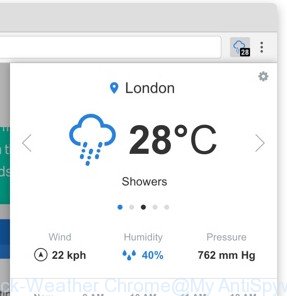
The Check-Weather extension which redirects your web-browser to undesired ad web-pages, may insert a large amount of ads directly to the web-pages that you visit, creating a sense that the sponsored links have been added by the creators of the web-page. Moreover, a legal advertising links may be replaced on the fake ads, that will offer to download and install various unnecessary and malicious apps. Even worse, the extension can collect privacy data (your ip address, what is a web site you are viewing now, what you are looking for on the Internet, which links you are clicking), which can later transfer to third parties.
We recommend you to remove Check-Weather extension and clean your computer from any unwanted ads as soon as possible, until the presence of the malware has not led to even worse consequences. You need to follow the guide below that will allow you to completely get rid of Check-Weather, using only the built-in Windows features and several free malware removal tools of well-known antivirus software companies.
Remove Check-Weather extension from Google Chrome
In most cases the malicious extension requires more than a simple uninstall through the use of Microsoft Windows Control panel in order to be fully uninstalled. For that reason, our team designed several removal solutions which we’ve combined in a detailed instructions. Therefore, if you have the Check-Weather malicious extension on your computer and are currently trying to have it removed then feel free to follow the steps below in order to resolve your problem. Read this manual carefully, bookmark or print it, because you may need to shut down your internet browser or restart your PC.
To remove Check-Weather, perform the following steps:
- How to remove Check-Weather without any software
- Use free malware removal utilities to completely get rid of Check-Weather extension
- Run AdBlocker to stay safe online
- How can you prevent the Check-Weather malicious add-on
- To sum up
How to remove Check-Weather without any software
The following instructions is a step-by-step guide, which will help you manually delete Check-Weather add-on from the Chrome.
Uninstall virus through the Windows Control Panel
Some of potentially unwanted applications, virus and browser hijackers can be removed using the Add/Remove programs utility that can be found in the Microsoft Windows Control Panel. So, if you are using any version of Microsoft Windows and you have noticed an unwanted program, then first try to get rid of it through Add/Remove programs.
Windows 10, 8.1, 8
Click the Microsoft Windows logo, and then click Search ![]() . Type ‘Control panel’and press Enter as shown on the image below.
. Type ‘Control panel’and press Enter as shown on the image below.

Once the ‘Control Panel’ opens, click the ‘Uninstall a program’ link under Programs category like below.

Windows 7, Vista, XP
Open Start menu and select the ‘Control Panel’ at right as displayed below.

Then go to ‘Add/Remove Programs’ or ‘Uninstall a program’ (Windows 7 or Vista) as shown on the image below.

Carefully browse through the list of installed programs and get rid of all questionable and unknown applications. We recommend to click ‘Installed programs’ and even sorts all installed apps by date. When you have found anything suspicious or a PUP (potentially unwanted program), then select this program and press ‘Uninstall’ in the upper part of the window. If the dubious program blocked from removal, then use Revo Uninstaller Freeware to completely remove it from your computer.
Remove Check-Weather from Chrome
Run the Reset web browser utility of the Google Chrome to reset all its settings like homepage, new tab and search engine to original defaults. This is a very useful utility to use, in the case of removing a malicious extension from the browser.
Open the Chrome menu by clicking on the button in the form of three horizontal dotes (![]() ). It will display the drop-down menu. Select More Tools, then click Extensions.
). It will display the drop-down menu. Select More Tools, then click Extensions.
Carefully browse through the list of installed addons. If the list has the addon labeled with “Installed by enterprise policy” or “Installed by your administrator”, then complete the following steps: Remove Chrome extensions installed by enterprise policy otherwise, just go to the step below.
Open the Google Chrome main menu again, click to “Settings” option.

Scroll down to the bottom of the page and click on the “Advanced” link. Now scroll down until the Reset settings section is visible, like below and press the “Reset settings to their original defaults” button.

Confirm your action, press the “Reset” button.
Use free malware removal utilities to completely get rid of Check-Weather extension
If you are unsure how to get rid of Check-Weather extension easily, consider using automatic virus removal applications which listed below. It will identify the Check-Weather harmful extension that designed to reroute your web-browser to various ad web-sites and delete it from your system for free.
Automatically remove Check-Weather plugin with Zemana Anti-malware
Zemana Anti-malware highly recommended, because it can scan for security threats such adware and harmful addons which most ‘classic’ antivirus software fail to pick up on. Moreover, if you have any Check-Weather harmful plugin removal problems which cannot be fixed by this utility automatically, then Zemana Anti-malware provides 24X7 online assistance from the highly experienced support staff.
Installing the Zemana Free is simple. First you’ll need to download Zemana Anti Malware (ZAM) from the link below.
165041 downloads
Author: Zemana Ltd
Category: Security tools
Update: July 16, 2019
After downloading is finished, close all applications and windows on your computer. Open a directory in which you saved it. Double-click on the icon that’s called Zemana.AntiMalware.Setup as on the image below.
![]()
When the setup starts, you will see the “Setup wizard” which will help you setup Zemana on your computer.

Once setup is finished, you will see window as on the image below.

Now press the “Scan” button . Zemana Free application will scan through the whole personal computer for the Check-Weather extension that causes tons of intrusive pop up advertisements. A scan can take anywhere from 10 to 30 minutes, depending on the number of files on your PC system and the speed of your computer. While the Zemana AntiMalware tool is scanning, you can see number of objects it has identified as being affected by malicious software.

Once Zemana AntiMalware (ZAM) completes the scan, Zemana Anti Malware (ZAM) will show a scan report. Review the results once the tool has finished the system scan. If you think an entry should not be quarantined, then uncheck it. Otherwise, simply click “Next” button.

The Zemana will remove Check-Weather plugin which causes undesired pop up ads.
Use Hitman Pro to get rid of Check-Weather virus from web-browser
The Hitman Pro tool is free (30 day trial) and easy to use. It may scan and delete malware, potentially unwanted apps and adware in Google Chrome web-browsers and thereby get rid of all annoying Check-Weather pop up ads. Hitman Pro is powerful enough to find and get rid of harmful registry entries and files that are hidden on the PC.

- HitmanPro can be downloaded from the following link. Save it directly to your MS Windows Desktop.
- Once downloading is done, double click the HitmanPro icon. Once this utility is launched, click “Next” button to scan for Check-Weather extension that causes web-browsers to show annoying pop up advertisements. A scan can take anywhere from 10 to 30 minutes, depending on the count of files on your personal computer and the speed of your PC. While the Hitman Pro is scanning, you can see number of objects it has identified either as being malware.
- Once that process is finished, HitmanPro will display you the results. When you are ready, click “Next” button. Now click the “Activate free license” button to start the free 30 days trial to delete all malicious software found.
Remove Check-Weather with Malwarebytes
Manual Check-Weather plugin removal requires some computer skills. Some files and registry entries that created by the add-on can be not completely removed. We advise that run the Malwarebytes Free that are completely clean your system of virus. Moreover, the free program will allow you to remove malware, PUPs, browser hijackers and toolbars that your computer can be infected too.
Visit the following page to download MalwareBytes Free. Save it on your Windows desktop or in any other place.
327268 downloads
Author: Malwarebytes
Category: Security tools
Update: April 15, 2020
Once the download is done, close all software and windows on your PC. Double-click the install file called mb3-setup. If the “User Account Control” dialog box pops up as shown in the figure below, click the “Yes” button.

It will open the “Setup wizard” that will help you setup MalwareBytes Free on your computer. Follow the prompts and don’t make any changes to default settings.

Once installation is done successfully, press Finish button. MalwareBytes Anti-Malware (MBAM) will automatically start and you can see its main screen as on the image below.

Now click the “Scan Now” button . MalwareBytes Free utility will start scanning the whole computer to find out Check-Weather addon that cause unwanted pop-ups to appear. While the MalwareBytes application is checking, you can see how many objects it has identified as threat.

After the checking is finished, MalwareBytes will open a list of all items detected by the scan. Next, you need to click “Quarantine Selected” button. The MalwareBytes Free will get rid of Check-Weather extension which redirects your internet browser to annoying ad sites. After the cleaning procedure is finished, you may be prompted to reboot the computer.

We suggest you look at the following video, which completely explains the process of using the MalwareBytes Free to delete adware, browser hijacker and other malware.
Run AdBlocker to stay safe online
The AdGuard is a very good ad-blocking application for the Google Chrome, with active user support. It does a great job by removing certain types of undesired advertisements, popunders, popups, annoying new tabs, and even full page ads and website overlay layers. Of course, the AdGuard can stop malicious web-sites automatically or by using a custom filter rule.
Download AdGuard on your PC from the following link.
26901 downloads
Version: 6.4
Author: © Adguard
Category: Security tools
Update: November 15, 2018
After downloading it, run the downloaded file. You will see the “Setup Wizard” screen as displayed on the image below.

Follow the prompts. Once the installation is finished, you will see a window as displayed in the following example.

You can click “Skip” to close the installation program and use the default settings, or click “Get Started” button to see an quick tutorial which will assist you get to know AdGuard better.
In most cases, the default settings are enough and you don’t need to change anything. Each time, when you launch your PC, AdGuard will launch automatically and block pop-up ads, as well as other harmful or misleading sites. For an overview of all the features of the application, or to change its settings you can simply double-click on the AdGuard icon, which can be found on your desktop.
How can you prevent the Check-Weather malicious add-on
In most cases malicious extensions spreads bundled with various free software, as a bonus. Therefore it is very important at the stage of installing applications downloaded from the Web carefully review the Terms of use and the License agreement, as well as to always choose the Advanced, Custom or Manual installation mode. In this mode, you can turn off all unwanted add-ons, including this extension, which will be installed along with the desired program. Of course, if you uninstall the free programs from your computer, the malicious plugin will not be removed automatically. Therefore, in order to remove Check-Weather from the Google Chrome you need to follow the guide above.
To sum up
Now your personal computer should be clean of the Check-Weather extension that causes undesired advertisements. We suggest that you keep AdGuard (to help you block unwanted popup advertisements and annoying malicious sites) and Zemana Free (to periodically scan your personal computer for new malware, hijackers and ad supported software). Make sure that you have all the Critical Updates recommended for MS Windows operating system. Without regular updates you WILL NOT be protected when new hijackers, harmful apps and adware are released.
If you are still having problems while trying to delete Check-Weather from your internet browser, then ask for help in our Spyware/Malware removal forum.




















