Have you tried to open a well-known web site and noticed that your web-browser is redirecting to “Update for Firefox 58.0”? If you answered ‘Yes’ then it is possible that an ‘ad-supported’ software (also known as adware) get installed on your machine. The ad supported software is a type of malicious software that changes your system’s web-browser settings so that you’ll be often redirected to various unwanted ads, malicious and misleading web-sites like the “Update for Firefox 58.0” page. Perform the tutorial below sooner. It’ll clean your personal computer from the adware and thereby get rid of intrusive “Update for Firefox 58.0” pop ups. Moreover, the step by step guide will allow you to protect your system from more harmful viruses and trojans.
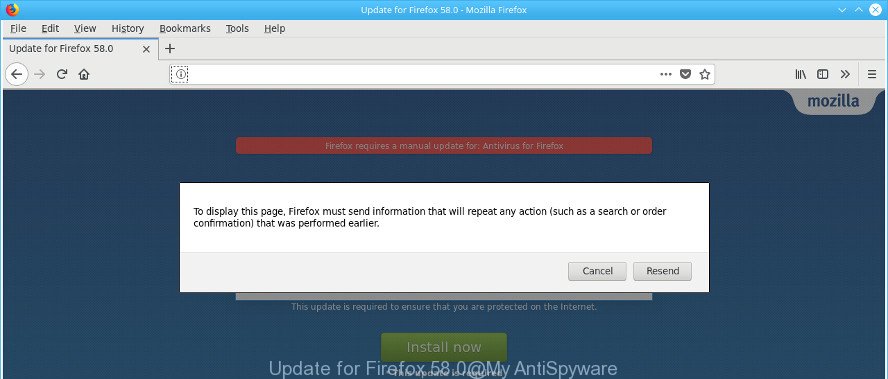
The “Update for Firefox 58.0” is a misleading page that created in order to trick you into installing an questionable software
The adware which displays misleading “Update for Firefox 58.0” pop-up scam on your personal computer, may insert a large number of advertisements directly to the webpages that you visit, creating a sense that the sponsored links have been added by the creators of the website. Moreover, a legal advertising banners may be replaced on the fake ads, that will offer to download and install various unnecessary and harmful programs. The worst is, the ‘ad supported’ software can collect a wide variety of user information (your ip address, what is a web site you are viewing now, what you are looking for on the Internet, which links you are clicking), which can later transfer to third parties.
The adware can alter the settings of the Edge, Google Chrome, Mozilla Firefox and Internet Explorer, but often that a malicious software such as this can also hijack all types of internet browsers by changing their desktop shortcut files. Thus forcing the user each time open the browser to see the annoying “Update for Firefox 58.0” page.
We recommend to remove the adware that causes multiple misleading “Update for Firefox 58.0” alerts and pop ups, as soon as you found this problem, as it can redirect your web browser to web-resources that may load other harmful software on your personal computer.
How to remove “Update for Firefox 58.0” popup scam
In the steps below, we will try to cover the Mozilla Firefox and provide general advice to get rid of “Update for Firefox 58.0” pop-up scam. You may find some minor differences in your MS Windows install. No matter, you should be okay if you follow the steps outlined below: uninstall all suspicious and unknown applications, reset internet browsers settings, fix internet browsers shortcuts, get rid of harmful scheduled tasks, run free malicious software removal utilities. Some of the steps will require you to reboot your machine or shut down this web site. So, read this tutorial carefully, then bookmark or print it for later reference.
To remove “Update for Firefox 58.0”, execute the steps below:
- How to manually remove “Update for Firefox 58.0”
- How to automatically delete “Update for Firefox 58.0” pop-up
- How to stop “Update for Firefox 58.0” fake alerts
- To sum up
How to manually remove “Update for Firefox 58.0”
Read this “How to remove” section to know how to manually remove adware which made to display misleading “Update for Firefox 58.0” fake alerts within your web-browser. Even if the guide does not work for you, there are several free malware removers below that can easily handle such adware which displays misleading “Update for Firefox 58.0” fake alerts on your computer.
Delete dubious software using Microsoft Windows Control Panel
First, you should try to identify and delete the application that causes the appearance of undesired ads or web browser redirect, using the ‘Uninstall a program’ which is located in the ‘Control panel’.
Make sure you have closed all browsers and other applications. Next, delete any undesired and suspicious software from your Control panel.
Windows 10, 8.1, 8
Now, click the Windows button, type “Control panel” in search and press Enter. Choose “Programs and Features”, then “Uninstall a program”.

Look around the entire list of apps installed on your system. Choose the questionable application or the program that name is not familiar to you and delete it.
Windows Vista, 7
From the “Start” menu in MS Windows, select “Control Panel”. Under the “Programs” icon, choose “Uninstall a program”.

Choose the questionable or any unknown apps, then click “Uninstall/Change” button to remove this undesired program from your personal computer.
Windows XP
Click the “Start” button, select “Control Panel” option. Click on “Add/Remove Programs”.

Choose an undesired application, then click “Change/Remove” button. Follow the prompts.
Remove “Update for Firefox 58.0” from Mozilla Firefox by resetting web-browser settings
Resetting your Mozilla Firefox is first troubleshooting step for any issues with your web browser application, including the redirect to “Update for Firefox 58.0” web-site.
Click the Menu button (looks like three horizontal lines), and click the blue Help icon located at the bottom of the drop down menu like below.

A small menu will appear, click the “Troubleshooting Information”. On this page, press “Refresh Firefox” button as shown on the screen below.

Follow the onscreen procedure to return your Firefox web-browser settings to its original state.
Remove unwanted Scheduled Tasks
Once installed, the adware can add a task in to the Windows Task Scheduler Library. Due to this, every time when you boot your computer, it will show “Update for Firefox 58.0” unwanted web page. So, you need to check the Task Scheduler Library and delete all malicious tasks which have been created by ‘ad-supported’ applications.
Press Windows and R keys on the keyboard at the same time. This opens a prompt that titled with Run. In the text field, type “taskschd.msc” (without the quotes) and click OK. Task Scheduler window opens. In the left-hand side, click “Task Scheduler Library”, like below.

Task scheduler
In the middle part you will see a list of installed tasks. Please select the first task, its properties will be display just below automatically. Next, click the Actions tab. Pay attention to that it launches on your computer. Found something like “explorer.exe http://site.address” or “chrome.exe http://site.address”, then remove this harmful task. If you are not sure that executes the task, check it through a search engine. If it is a component of the adware, then this task also should be removed.
Having defined the task that you want to get rid of, then click on it with the right mouse button and choose Delete as displayed in the figure below.

Delete a task
Repeat this step, if you have found a few tasks that have been created by adware. Once is finished, close the Task Scheduler window.
Fix web-browser shortcuts, altered by adware
Unfortunately, the ad supported software that displays misleading “Update for Firefox 58.0” fake alerts on your PC, can also hijack Windows shortcuts (mostly, your web-browsers shortcut files), so that the “Update for Firefox 58.0” ad web-site will be displayed when you start the Internet Explorer, Edge, Chrome and Mozilla Firefox or another internet browser.
Right click on the shortcut of affected web browser as displayed in the figure below.

Select the “Properties” option and it’ll open the shortcut’s properties. Next, click the “Shortcut” tab and then delete the “http://site.address” string from Target field as shown on the image below.

Then press OK to save changes. Repeat the step for all web browsers that are re-directed to the “Update for Firefox 58.0” undesired web page.
How to automatically delete “Update for Firefox 58.0” pop-up
Many antivirus companies have developed applications that help detect adware and thereby get rid of “Update for Firefox 58.0” from the Firefox browser. Below is a a few of the free programs you may want to run. Your personal computer can have a lot of PUPs, ad-supported software and browser hijackers installed at the same time, so we recommend, if any unwanted or malicious program returns after rebooting the computer, then start your PC into Safe Mode and use the antimalware tool again.
Use Zemana Anti-malware to remove “Update for Firefox 58.0”
Zemana Anti-malware highly recommended, because it can scan for security threats such adware and ‘ad supported’ softwares which most ‘classic’ antivirus software fail to pick up on. Moreover, if you have any “Update for Firefox 58.0” popup removal problems which cannot be fixed by this utility automatically, then Zemana Anti-malware provides 24X7 online assistance from the highly experienced support staff.
Visit the following page to download Zemana Free. Save it to your Desktop.
165484 downloads
Author: Zemana Ltd
Category: Security tools
Update: July 16, 2019
After the download is finished, run it and follow the prompts. Once installed, the Zemana Free will try to update itself and when this task is finished, click the “Scan” button to perform a system scan with this utility for the ad-supported software that causes misleading “Update for Firefox 58.0” fake alerts on your internet browser.

Depending on your personal computer, the scan can take anywhere from a few minutes to close to an hour. While the Zemana Free tool is scanning, you can see how many objects it has identified as being infected by malware. Make sure all threats have ‘checkmark’ and press “Next” button.

The Zemana Free will begin to remove adware which causes misleading “Update for Firefox 58.0” pop-up on your web-browser.
Run HitmanPro to remove “Update for Firefox 58.0” fake alerts
Hitman Pro is a free removal utility. It removes potentially unwanted programs, adware, hijackers and unwanted browser plugins. It will identify and remove adware that causes multiple misleading “Update for Firefox 58.0” alerts and pop-ups. Hitman Pro uses very small system resources and is a portable program. Moreover, HitmanPro does add another layer of malware protection.

- Download HitmanPro on your MS Windows Desktop from the link below.
- Once the download is finished, double click the Hitman Pro icon. Once this utility is launched, press “Next” button to start scanning your machine for the adware that created to show misleading “Update for Firefox 58.0” fake alerts within your internet browser. A scan can take anywhere from 10 to 30 minutes, depending on the count of files on your computer and the speed of your computer. While the Hitman Pro application is checking, you may see how many objects it has identified as threat.
- After HitmanPro has finished scanning, Hitman Pro will prepare a list of undesired and adware. Make sure all threats have ‘checkmark’ and click “Next” button. Now click the “Activate free license” button to start the free 30 days trial to remove all malware found.
Use Malwarebytes to remove “Update for Firefox 58.0” popup warnings
Manual “Update for Firefox 58.0” popup removal requires some computer skills. Some files and registry entries that created by the adware may be not completely removed. We suggest that run the Malwarebytes Free that are completely free your personal computer of adware. Moreover, the free application will help you to get rid of malware, PUPs, hijackers and toolbars that your computer can be infected too.

- MalwareBytes Free can be downloaded from the following link. Save it to your Desktop.
Malwarebytes Anti-malware
327706 downloads
Author: Malwarebytes
Category: Security tools
Update: April 15, 2020
- At the download page, click on the Download button. Your web-browser will display the “Save as” prompt. Please save it onto your Windows desktop.
- After the download is finished, please close all apps and open windows on your personal computer. Double-click on the icon that’s named mb3-setup.
- This will open the “Setup wizard” of MalwareBytes onto your system. Follow the prompts and don’t make any changes to default settings.
- When the Setup wizard has finished installing, the MalwareBytes Free will run and display the main window.
- Further, click the “Scan Now” button to perform a system scan for the adware which cause misleading “Update for Firefox 58.0” pop up warnings to appear. A system scan may take anywhere from 5 to 30 minutes, depending on your PC system. While the MalwareBytes AntiMalware (MBAM) application is scanning, you can see number of objects it has identified as threat.
- After the system scan is complete, MalwareBytes will show you the results.
- Next, you need to click the “Quarantine Selected” button. After disinfection is complete, you may be prompted to restart the PC.
- Close the Anti-Malware and continue with the next step.
Video instruction, which reveals in detail the steps above.
How to stop “Update for Firefox 58.0” fake alerts
It is important to use ad blocking applications like AdGuard to protect your computer from malicious webpages. Most security experts says that it is okay to block advertisements. You should do so just to stay safe! And, of course, the AdGuard may to stop “Update for Firefox 58.0” and other intrusive web-pages.
- AdGuard can be downloaded from the following link. Save it on your Windows desktop or in any other place.
Adguard download
27033 downloads
Version: 6.4
Author: © Adguard
Category: Security tools
Update: November 15, 2018
- After downloading it, start the downloaded file. You will see the “Setup Wizard” program window. Follow the prompts.
- When the setup is finished, click “Skip” to close the installation program and use the default settings, or click “Get Started” to see an quick tutorial which will allow you get to know AdGuard better.
- In most cases, the default settings are enough and you don’t need to change anything. Each time, when you launch your PC, AdGuard will run automatically and block pop-up ads, misleading “Update for Firefox 58.0” webpages, as well as other malicious or misleading web-sites. For an overview of all the features of the application, or to change its settings you can simply double-click on the icon named AdGuard, that is located on your desktop.
To sum up
Once you’ve finished the tutorial above, your computer should be clean from this adware and other malicious software. The Firefox will no longer open unwanted “Update for Firefox 58.0” webpage when you surf the Web. Unfortunately, if the step by step guidance does not help you, then you have caught a new ‘ad supported’ software, and then the best way – ask for help.
Please start a new thread by using the “New Topic” button in the Spyware Removal forum. When posting your HJT log, try to give us some details about your problems, so we can try to help you more accurately. Wait for one of our trained “Security Team” or Site Administrator to provide you with knowledgeable assistance tailored to your problem with the annoying “Update for Firefox 58.0” pop-up.




















