If you keep receiving the Trlink.in pop-up advertisements, when you browse the Net with the Edge, Chrome, Internet Explorer and Mozilla Firefox, then it could mean your web-browser has been infected with the adware (also known as ‘ad-supported’ software). Once started, it may install a harmful web browser’s add-on which generates a large amount of advertisements or change the web-browser’s settings to show ads on all web-pages that you are opening in the browser, even on those web-pages where before you did not see any advertisements. We suggest you to clean you machine from ad supported software and thereby get rid of Trlink.in pop up ads. Use the tutorial below as quickly as possible. It’ll remove all undesired pop ups and protect your computer from more harmful programs and trojans.
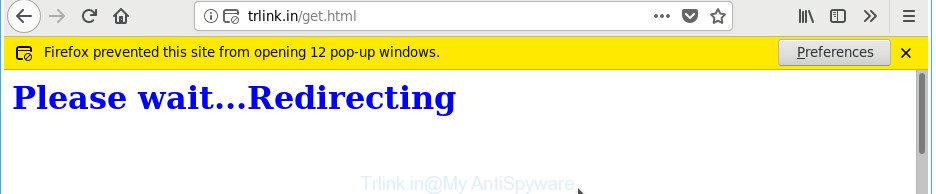
http://trlink.in/get.html
The adware responsible for redirecting your browser to Trlink.in site, is not a virus, but the virus behaves similarly. As a rootkit hides in the system, modifies internet browser settings and blocks them from changing. Also the ‘ad supported’ software can install additional browser extensions and modules that will inject advertising banners within the Microsoft Edge, IE, Firefox and Google Chrome’s screen. Moreover, the adware may install browser hijacker that once started, will alter the web-browser’s startpage and search provider. Even worse, the adware has the ability to gather a wide variety of your privacy data such as what web-sites you are opening, what you are looking for the Web and so on. This personal data, later, may be transferred third party companies.
The ‘ad supported’ software often alter all browser shortcut files which located on your Desktop to force you visit various annoying ad web sites. As a result, your browser can still redirect you to an undesired ad page despite your computer is actually free of ‘ad supported’ software and other malware.
We strongly advise that you perform the step by step instructions below which will help you to remove Trlink.in popup advertisements using the standard features of Windows and some proven free programs.
Remove Trlink.in pop up ads
We suggest opting for automatic Trlink.in pop up advertisements removal in order to get rid of all ad supported software related entries easily. This solution requires scanning the PC with reputable anti-malware, e.g. Zemana, MalwareBytes Free or HitmanPro. However, if you prefer manual removal steps, you can follow the tutorial below in this article. Read this manual carefully, bookmark or print it, because you may need to shut down your browser or reboot your system.
To remove Trlink.in, execute the steps below:
- How to manually remove Trlink.in
- Uninstall ad-supported software through the Windows Control Panel
- Delete Trlink.in pop ups from Internet Explorer
- Remove Trlink.in from Firefox by resetting web browser settings
- Remove Trlink.in pop-up advertisements from Chrome
- Remove unwanted Scheduled Tasks
- Disinfect the web browser’s shortcuts to remove Trlink.in redirect
- Scan your PC and remove Trlink.in advertisements with free tools
- Stop Trlink.in pop ups and other annoying web-sites
- Tips to prevent Trlink.in popup advertisements and other unwanted programs
- Finish words
How to manually remove Trlink.in
The useful removal instructions for the Trlink.in popups. The detailed procedure can be followed by anyone as it really does take you step-by-step. If you follow this process to remove Trlink.in redirect let us know how you managed by sending us your comments please.
Uninstall ad-supported software through the Windows Control Panel
First, you should try to identify and delete the program that causes the appearance of annoying advertisements or browser redirect, using the ‘Uninstall a program’ which is located in the ‘Control panel’.
Windows 8, 8.1, 10
First, click the Windows button
Windows XP, Vista, 7
First, click “Start” and select “Control Panel”.
It will show the Windows Control Panel as on the image below.

Next, click “Uninstall a program” ![]()
It will display a list of all programs installed on your PC. Scroll through the all list, and delete any questionable and unknown apps. To quickly find the latest installed apps, we recommend sort applications by date in the Control panel.
Delete Trlink.in pop ups from Internet Explorer
The IE reset is great if your web browser is hijacked or you have unwanted addo-ons or toolbars on your browser, that installed by an malware.
First, launch the IE, click ![]() ) button. Next, click “Internet Options” as displayed in the figure below.
) button. Next, click “Internet Options” as displayed in the figure below.

In the “Internet Options” screen select the Advanced tab. Next, click Reset button. The IE will open the Reset Internet Explorer settings dialog box. Select the “Delete personal settings” check box and click Reset button.

You will now need to restart your machine for the changes to take effect. It will remove adware that responsible for web-browser redirect to the undesired Trlink.in web-site, disable malicious and ad-supported web-browser’s extensions and restore the Microsoft Internet Explorer’s settings such as default search provider, homepage and newtab page to default state.
Remove Trlink.in from Firefox by resetting web browser settings
If your Mozilla Firefox browser is re-directed to Trlink.in without your permission or an unknown search engine displays results for your search, then it may be time to perform the web-browser reset.
Start the Mozilla Firefox and click the menu button (it looks like three stacked lines) at the top right of the web browser screen. Next, click the question-mark icon at the bottom of the drop-down menu. It will open the slide-out menu.

Select the “Troubleshooting information”. If you’re unable to access the Help menu, then type “about:support” in your address bar and press Enter. It bring up the “Troubleshooting Information” page as shown on the image below.

Click the “Refresh Firefox” button at the top right of the Troubleshooting Information page. Select “Refresh Firefox” in the confirmation prompt. The Firefox will start a task to fix your problems that caused by the ad-supported software that cause annoying Trlink.in pop-up ads to appear. After, it’s done, click the “Finish” button.
Remove Trlink.in pop-up advertisements from Chrome
Reset Chrome settings is a simple way to remove the hijackers, malicious and ‘ad-supported’ extensions, as well as to recover the web-browser’s default search provider, new tab page and start page that have been replaced by ad-supported software that causes web-browsers to show intrusive Trlink.in pop ups.

- First launch the Chrome and click Menu button (small button in the form of three dots).
- It will display the Chrome main menu. Choose More Tools, then click Extensions.
- You’ll see the list of installed add-ons. If the list has the addon labeled with “Installed by enterprise policy” or “Installed by your administrator”, then complete the following tutorial: Remove Chrome extensions installed by enterprise policy.
- Now open the Google Chrome menu once again, click the “Settings” menu.
- You will see the Google Chrome’s settings page. Scroll down and click “Advanced” link.
- Scroll down again and click the “Reset” button.
- The Chrome will show the reset profile settings page as shown on the image above.
- Next click the “Reset” button.
- Once this task is finished, your web-browser’s newtab, startpage and search provider will be restored to their original defaults.
- To learn more, read the article How to reset Chrome settings to default.
Remove unwanted Scheduled Tasks
Once installed, the ‘ad supported’ software can add a task in to the Windows Task Scheduler Library. Due to this, every time when you run your machine, it will open Trlink.in undesired website. So, you need to check the Task Scheduler Library and delete all harmful tasks that have been created by malicious software.
Press Windows and R keys on the keyboard together. This opens a prompt that titled as Run. In the text field, type “taskschd.msc” (without the quotes) and click OK. Task Scheduler window opens. In the left-hand side, press “Task Scheduler Library”, as displayed on the image below.

Task scheduler
In the middle part you will see a list of installed tasks. Please select the first task, its properties will be open just below automatically. Next, press the Actions tab. Pay attention to that it launches on your computer. Found something like “explorer.exe http://site.address” or “chrome.exe http://site.address”, then remove this harmful task. If you are not sure that executes the task, check it through a search engine. If it is a component of the ‘ad-supported’ apps, then this task also should be removed.
Having defined the task that you want to get rid of, then press on it with the right mouse button and select Delete as shown on the image below.

Delete a task
Repeat this step, if you have found a few tasks which have been created by adware. Once is complete, close the Task Scheduler window.
Disinfect the web browser’s shortcuts to remove Trlink.in redirect
When the adware is started, it can also alter the internet browser’s shortcuts, adding an argument similar to “http://site.address” into the Target field. Due to this, every time you open the browser, it’ll open an annoying site.
Click the right mouse button to a desktop shortcut file that you use to launch your web-browser. Next, choose the “Properties” option. Important: necessary to click on the desktop shortcut for the web-browser which is redirected to the Trlink.in or other unwanted webpage.
Further, necessary to look at the text which is written in the “Target” field. The ad supported software which redirects your browser to unwanted Trlink.in web site can rewrite the contents of this field, which describes the file to be run when you launch your browser. Depending on the web browser you’re using, there should be:
- Google Chrome: chrome.exe
- Opera: opera.exe
- Firefox: firefox.exe
- Internet Explorer: iexplore.exe
If you’re seeing an unknown text like “http://site.addres” which has been added here, then you should remove it, as shown on the image below.

Next, press the “OK” button to save the changes. Now, when you run the web browser from this desktop shortcut, it does not occur automatically reroute on the Trlink.in web site or any other annoying sites. Once the step is finished, we recommend to go to the next step.
Scan your PC and remove Trlink.in advertisements with free tools
Manual removal instructions does not always help to completely remove the adware, as it is not easy to identify and delete components of adware and all malicious files from hard disk. Therefore, it is recommended that you use malicious software removal utility to completely remove Trlink.in off your web browser. Several free malware removal tools are currently available that can be used against the adware. The optimum method would be to use Zemana Anti-Malware (ZAM), MalwareBytes and HitmanPro.
Use Zemana Anti-malware to remove Trlink.in
We suggest using the Zemana Anti-malware. You can download and install Zemana Anti-malware to look for and delete Trlink.in advertisements from the Edge, Internet Explorer, Mozilla Firefox and Chrome browsers. When installed and updated, the malware remover will automatically check and detect all threats exist on your PC system.
Zemana can be downloaded from the following link. Save it to your Desktop so that you can access the file easily.
165512 downloads
Author: Zemana Ltd
Category: Security tools
Update: July 16, 2019
After the downloading process is done, close all software and windows on your personal computer. Double-click the install file named Zemana.AntiMalware.Setup. If the “User Account Control” dialog box pops up as shown below, click the “Yes” button.

It will open the “Setup wizard” that will help you install Zemana on your personal computer. Follow the prompts and do not make any changes to default settings.

Once setup is finished successfully, Zemana will automatically start and you can see its main screen like below.

Now click the “Scan” button to begin checking your machine for the adware responsible for redirections to Trlink.in. A system scan may take anywhere from 5 to 30 minutes, depending on your system. During the scan Zemana Anti Malware will search for threats present on your PC.

When Zemana Anti-Malware has completed scanning your PC, you’ll be shown the list of all detected items on your system. Review the results once the tool has done the system scan. If you think an entry should not be quarantined, then uncheck it. Otherwise, simply press “Next” button. The Zemana AntiMalware (ZAM) will get rid of ad supported software which causes annoying Trlink.in pop ups and move items to the program’s quarantine. When the procedure is finished, you may be prompted to reboot the computer.
Scan your computer and delete Trlink.in pop-up ads with Hitman Pro
If Zemana Anti-Malware cannot delete this ‘ad supported’ software, then we suggests to use the HitmanPro. HitmanPro is a free removal tool for browser hijackers, potentially unwanted programs, toolbars and adware responsible for Trlink.in redirect. It is specially developed to work as a second scanner for your PC system.
Please go to the following link to download HitmanPro. Save it to your Desktop so that you can access the file easily.
Download and run Hitman Pro on your PC system. Once started, click “Next” button . Hitman Pro tool will start scanning the whole computer to find out ad supported software which made to redirect your web browser to various ad web pages such as Trlink.in. When a threat is detected, the count of the security threats will change accordingly. .

When the system scan is finished, you can check all threats detected on your machine.

Next, you need to press Next button.
It will open a dialog box, click the “Activate free license” button to start the free 30 days trial to get rid of all malware found.
Run Malwarebytes to remove Trlink.in advertisements
Get rid of Trlink.in pop up advertisements manually is difficult and often the ‘ad supported’ software is not completely removed. Therefore, we advise you to run the Malwarebytes Free that are completely clean your PC. Moreover, the free application will help you to get rid of malware, PUPs, toolbars and hijacker infections that your machine may be infected too.
Installing the MalwareBytes Free is simple. First you’ll need to download MalwareBytes Anti-Malware (MBAM) on your machine by clicking on the link below.
327736 downloads
Author: Malwarebytes
Category: Security tools
Update: April 15, 2020
After the download is finished, close all windows on your PC system. Further, open the file named mb3-setup. If the “User Account Control” dialog box pops up as on the image below, click the “Yes” button.

It will show the “Setup wizard” that will assist you install MalwareBytes on the computer. Follow the prompts and don’t make any changes to default settings.

Once installation is finished successfully, click Finish button. Then MalwareBytes will automatically start and you can see its main window as shown in the figure below.

Next, click the “Scan Now” button to perform a system scan for the adware that responsible for the appearance of Trlink.in redirect. During the scan MalwareBytes Anti Malware (MBAM) will detect threats present on your computer.

After MalwareBytes has finished scanning your computer, MalwareBytes will prepare a list of undesired and ‘ad supported’ software. When you’re ready, press “Quarantine Selected” button.

The MalwareBytes will remove ad supported software that responsible for the appearance of Trlink.in redirect and add threats to the Quarantine. After finished, you can be prompted to restart your PC. We recommend you look at the following video, which completely explains the process of using the MalwareBytes Anti-Malware to remove browser hijacker infections, ‘ad supported’ software and other malicious software.
Stop Trlink.in pop ups and other annoying web-sites
If you want to get rid of intrusive ads, internet browser redirects and pop-ups, then install an ad-blocking application like AdGuard. It can stop Trlink.in, advertisements, pop-ups and stop sites from tracking your online activities when using the Edge, IE, Google Chrome and Mozilla Firefox. So, if you like browse the Internet, but you do not like unwanted ads and want to protect your system from malicious websites, then the AdGuard is your best choice.
AdGuard can be downloaded from the following link. Save it on your Windows desktop.
27037 downloads
Version: 6.4
Author: © Adguard
Category: Security tools
Update: November 15, 2018
After downloading it, launch the downloaded file. You will see the “Setup Wizard” screen as displayed on the screen below.

Follow the prompts. Once the install is finished, you will see a window as displayed in the figure below.

You can click “Skip” to close the installation program and use the default settings, or press “Get Started” button to see an quick tutorial which will help you get to know AdGuard better.
In most cases, the default settings are enough and you do not need to change anything. Each time, when you start your system, AdGuard will start automatically and stop pop up advertisements, Trlink.in redirect, as well as other malicious or misleading pages. For an overview of all the features of the program, or to change its settings you can simply double-click on the AdGuard icon, which is located on your desktop.
Tips to prevent Trlink.in popup advertisements and other unwanted programs
Usually, adware gets into your PC as part of a bundle with free programs, sharing files and other unsafe apps which you downloaded from the Internet. The makers of this adware pays software authors for distributing ad-supported software within their applications. So, additional apps is often included as part of the setup file. In order to avoid the installation of any ad-supported software which cause undesired Trlink.in pop up ads to appear: choose only Manual, Custom or Advanced setup method and reject all optional programs in which you are unsure.
Finish words
Once you’ve done the step-by-step instructions outlined above, your system should be clean from this adware and other malware. The Microsoft Edge, Mozilla Firefox, Google Chrome and Microsoft Internet Explorer will no longer show unwanted Trlink.in web-page when you surf the Web. Unfortunately, if the step by step guide does not help you, then you have caught a new adware, and then the best way – ask for help.
Please start a new thread by using the “New Topic” button in the Spyware Removal forum. When posting your HJT log, try to give us some details about your problems, so we can try to help you more accurately. Wait for one of our trained “Security Team” or Site Administrator to provide you with knowledgeable assistance tailored to your problem with the undesired Trlink.in pop up advertisements.



















