The Search.papershorty.com is an annoying web page which can be set as your start page and search engine by a PUP (potentially unwanted program) from the hijacker infection family. Most often, the unwanted application installs on the MAC OS in abundle with freeware that you downloaded and installed from the Net. Once it gets inside your web-browser, it’ll alter some web browser’s home page, search provider by default and new tab page to Search.papershorty.com. The Search.papershorty.com is designed in order to redirect user’s browser and display a ton of undesired ads and sponsored links from AdSense or another third-party vendors in your search results.
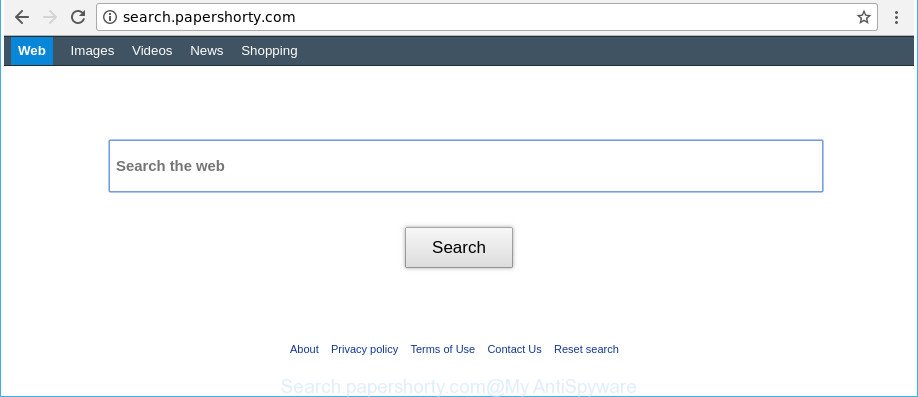
http://search.papershorty.com/
When the Search.papershorty.com hijacker infection is installed on a web browser, it might:
- set Search.papershorty.com as search provider by default, new tab page, and start page;
- prevent users from modifying search provider or home page address;
- reroute your queries to sponsored webpages;
- provide altered search results;
- record your search queries;
- randomly redirects to questionable webpages;
- show unwanted advertisements;
- gather Internet surfing habits and sell it to third parties.
As well as undesired web browser redirects to Search.papershorty.com, the hijacker can collect your World Wide Web browsing activity by saving URLs visited, IP addresses, browser version and type, cookie information, Internet Service Provider (ISP) and web pages visited. Such kind of behavior can lead to serious security problems or personal info theft. This is another reason why the browser hijacker infection that redirects the web browser to Search.papershorty.com, is defined as potentially unwanted application (PUA).
It is important, don’t use Search.papershorty.com webpage and don’t click on ads placed on it, as they can lead you to a more harmful or misleading sites. The best option is to use the guide posted below to clean your machine of hijacker, delete the Search.papershorty.com redirect, and thus return your favorite homepage and search provider.
How to remove Search.papershorty.com from MAC
The Search.papershorty.com is a hijacker that you might have difficulty in removing it from your MAC system. Thankfully, you’ve found the effective removal instructions in this blog post. Both the manual removal method and the automatic removal solution will be provided below and you can just select the one that best for you. If you’ve any questions or need assist then type a comment below. Read it once, after doing so, please print this page as you may need to exit your web-browser or restart your MAC OS.
To remove Search.papershorty.com, use the steps below:
- How to manually remove Search.papershorty.com
- Scan your MAC system and get rid of Search.papershorty.com with free tools
- Stop Search.papershorty.com and other unwanted webpages
- How to avoid install of Search.papershorty.com hijacker
- Finish words
How to manually remove Search.papershorty.com
Steps to get rid of Search.papershorty.com hijacker without any applications are presented below. Be sure to carry out the step-by-step guide completely to fully remove this undesired Search.papershorty.com start page.
Deleting the Search.papershorty.com, check the list of installed applications first
First of all, check the list of installed apps on your MAC OS and delete all unknown and recently installed software. If you see an unknown application with incorrect spelling or varying capital letters, it have most likely been installed by malware and you should clean it off first with malware removal tool like Malwarebytes Anti-malware.
Open Finder and click “Applications”.

Very carefully look around the entire list of apps installed on your MAC OS. Most probably, one of them is the browser hijacker that responsible for web browser redirect to the intrusive Search.papershorty.com site. If you have many software installed, you can help simplify the search of harmful applications by sort the list by date of installation.
Once you have found a suspicious, unwanted or unused program, right click to it and select “Move to Trash”. Another method is drag the program from the Applications folder to the Trash.
Don’t forget, select Finder -> “Empty Trash”.
Delete Search.papershorty.com home page from Safari
If you find that Safari web-browser settings like new tab, startpage and default search engine having been hijacked, then you may restore your settings, via the reset internet browser procedure.
Click Safari menu and choose “Preferences”.

It will open the Safari Preferences window. Next, click the “Extensions” tab. Look for unknown and suspicious extensions on left panel, select it, then click the “Uninstall” button. Most important to delete all unknown add-ons from Safari.
Once complete, click “General” tab. Change the “Default Search Engine” to Google.

Find the “Homepage” and type into textfield “https://www.google.com”.
Get rid of Search.papershorty.com startpage from Chrome
Reset Chrome settings is a simple way to remove the browser hijacker infection, malicious and adware extensions, as well as to restore the web browser’s start page, search provider by default and newtab that have been modified by browser hijacker infection.

- First, run the Google Chrome and press the Menu icon (icon in the form of three dots).
- It will display the Chrome main menu. Select More Tools, then press Extensions.
- You will see the list of installed add-ons. If the list has the plugin labeled with “Installed by enterprise policy” or “Installed by your administrator”, then complete the following tutorial: Remove Chrome extensions installed by enterprise policy.
- Now open the Google Chrome menu once again, click the “Settings” menu.
- Next, press “Advanced” link, which located at the bottom of the Settings page.
- On the bottom of the “Advanced settings” page, press the “Reset settings to their original defaults” button.
- The Chrome will display the reset settings dialog box as on the image above.
- Confirm the web browser’s reset by clicking on the “Reset” button.
- To learn more, read the post How to reset Chrome settings to default.
Get rid of Search.papershorty.com start page from Firefox
The Firefox reset will keep your personal information such as bookmarks, passwords, web form auto-fill data and get rid of unwanted search engine and startpage such as Search.papershorty.com, modified preferences, extensions and security settings.
Press the Menu button (looks like three horizontal lines), and click the blue Help icon located at the bottom of the drop down menu as shown in the following example.

A small menu will appear, click the “Troubleshooting Information”. On this page, click “Refresh Firefox” button as displayed on the image below.

Follow the onscreen procedure to revert back your Mozilla Firefox browser settings to its original state.
Scan your MAC system and get rid of Search.papershorty.com with free tools
Manual removal is not always as effective as you might think. Often, even the most experienced users can not completely delete hijacker infection from the infected machine. So, we recommend to check your machine for any remaining malicious components with free hijacker removal apps below.
Scan and free your Apple Mac of browser hijacker with MalwareBytes Anti-Malware
We recommend using the MalwareBytes Free. You can download and install MalwareBytes Free to find out and delete Search.papershorty.com redirect from your Apple Mac. When installed and updated, the free malicious software remover will automatically scan and detect all threats exist on the Apple Mac.

- MalwareBytes Anti-Malware can be downloaded from the following link.
Malwarebytes Anti-malware (Mac)
21024 downloads
Author: Malwarebytes
Category: Security tools
Update: September 10, 2020
- After downloading is finished, close all applications and windows on your MAC OS. Open a folder in which you saved it. Run the downloaded file and follow the prompts.
- Click the “Scan” button to begin scanning your MAC system for the Search.papershorty.com browser hijacker and other browser’s harmful extensions. A scan can take anywhere from 10 to 30 minutes, depending on the count of files on your MAC and the speed of your MAC OS. When a threat is found, the count of the security threats will change accordingly.
- As the scanning ends, MalwareBytes Free will show a screen which contains a list of malware that has been detected. Make sure all threats have ‘checkmark’ and press “Remove Selected Items”.
Stop Search.papershorty.com and other unwanted webpages
Use ad-blocker application like AdGuard in order to stop advertisements, malvertisements, pop-ups and online trackers, avoid having to install malicious and adware browser plug-ins and add-ons which affect your MAC performance and impact your MAC security. Surf the Internet anonymously and stay safe online!

- Click the link below to download AdGuard.
AdGuard for Mac download
3782 downloads
Author: © Adguard
Category: Security tools
Update: January 17, 2018
- Once the download is finished, launch the downloaded file. You will see the “Setup Wizard” program window. Follow the prompts.
- Once the installation is finished, click “Skip” to close the setup application and use the default settings, or click “Get Started” to see an quick tutorial which will allow you get to know AdGuard better.
- In most cases, the default settings are enough and you don’t need to change anything. Each time, when you start your computer, AdGuard will start automatically and stop pop-up advertisements, pages like Search.papershorty.com, as well as other harmful or misleading webpages.
How to avoid install of Search.papershorty.com hijacker
The Search.papershorty.com browser hijacker spreads with a simple but quite effective way. It is integrated into the setup file of various free programs. Thus on the process of installation, it will infect your internet browser and change it’s settings on the Search.papershorty.com. To avoid browser hijacker infection, you just need to follow a few simple rules: carefully read the Terms of Use and the license, choose only a Manual, Custom or Advanced install method, which enables you to make sure that the application you want to install, thereby protect your MAC system from the browser hijacker infection such as the Search.papershorty.com.
Finish words
After completing the step-by-step guidance outlined above, your computer should be clean from browser hijacker infection that cause Search.papershorty.com web page to appear and other malicious software. The Firefox, Chrome and Safari will no longer show unwanted Search.papershorty.com web page on startup. Unfortunately, if the steps does not help you, then you have caught a new hijacker infection, and then the best way – ask for help in our Spyware/Malware removal forum.

















