The Google Survey is a misleading ‘ad’ site, already at the first sight of which there are various doubts. If you are constantly seeing these fake “Google Survey” ads then it is possible that an adware (sometimes called ‘ad-supported’ software) was installed on your PC. This type of harmful programs does not delete files or infect them, but like a virus can change computer settings such as the search provider, home page and new tab and download and install harmful extensions which generates tons of pop up ads. All the time, while the adware is running, your web browser will be fill with annoying advertisements. Moreover, this adware be able to gather a wide variety of privacy info about you, everything related to what are you doing on the Net.
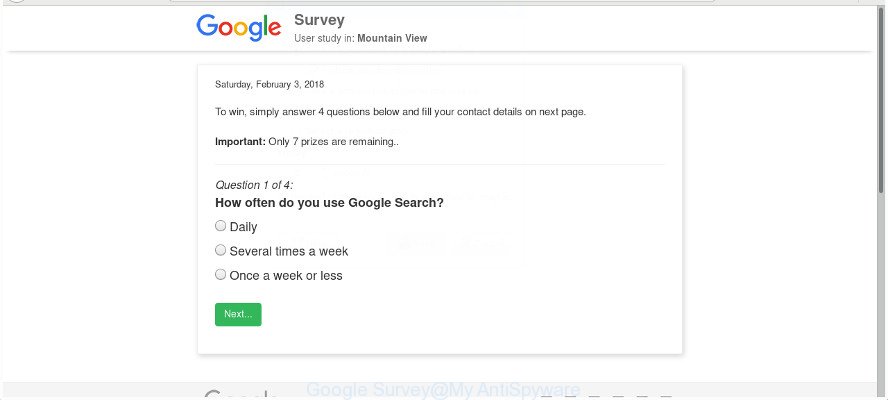
The “Google Survey” is misleading advertising
While your personal computer is infected by the adware, the Chrome, MS Edge, Mozilla Firefox and Internet Explorer may be redirected to Google Survey intrusive site. Of course, the adware may not cause damages to your files or Windows system, but it may show lots of annoying ads. These ads will be injected within the content of sites that are you opening in your web-browser and can be varied: pop-up ads, in-text ads, different sized banners, offers to install an questionable software. The advertisements will appear on all web sites, including pages where previously you have never seen any advertising banners.
The adware often alter all web browser shortcut files that located on your Desktop to force you visit some annoying ad sites. As a result, your web-browser can still redirect you to an unwanted ad page despite your personal computer is actually free of ‘ad supported’ software and other malicious software.
We strongly suggest that you perform the tutorial below that will assist you to delete Google Survey popup advertisements using the standard features of Windows and some proven free software.
Remove Google Survey pop-up scam (removal instructions)
Fortunately, we’ve an effective method that will assist you manually or/and automatically remove Google Survey from your web browser and bring your browser settings, including search engine by default, new tab page and home page, back to normal. Below you’ll find a removal tutorial with all the steps you may need to successfully delete adware and its traces. Read it once, after doing so, please print this page as you may need to close your web browser or restart your system.
To remove Google Survey, complete the following steps:
- Remove Google Survey pop-up ads without any utilities
- Remove Google Survey related software through the Control Panel of your computer
- Remove unwanted Scheduled Tasks
- Clean up the browsers shortcuts which have been affected by ad-supported software
- Delete Google Survey from Firefox by resetting internet browser settings
- Get rid of Google Survey redirect from Internet Explorer
- Remove Google Survey redirect from Chrome
- Scan your machine and remove Google Survey pop-up advertisements with free tools
- Use AdBlocker to stop Google Survey and stay safe online
- How can you prevent the Google Survey pop-up ads
- Finish words
Remove Google Survey pop-up ads without any utilities
Read this “How to remove” section to know how to manually remove ‘ad supported’ software that cause intrusive Google Survey pop-ups to appear. Even if the few simple steps does not work for you, there are several free malicious software removers below that can easily handle such ad-supported software responsible for Google Survey pop up ads.
Remove Google Survey related software through the Control Panel of your computer
First, go to Microsoft Windows Control Panel and delete questionable apps, all programs you do not remember installing. It is important to pay the most attention to apps you installed just before Google Survey pop-ups appeared on your browser. If you do not know what a program does, look for the answer on the Net.
- If you are using Windows 8, 8.1 or 10 then click Windows button, next press Search. Type “Control panel”and press Enter.
- If you are using Windows XP, Vista, 7, then click “Start” button and click “Control Panel”.
- It will open the Windows Control Panel.
- Further, click “Uninstall a program” under Programs category.
- It will display a list of all applications installed on the computer.
- Scroll through the all list, and remove dubious and unknown software. To quickly find the latest installed software, we recommend sort apps by date.
See more details in the video guidance below.
Remove unwanted Scheduled Tasks
If the intrusive Google Survey website opens automatically on Windows startup or at equal time intervals, then you need to check the Task Scheduler Library and remove all tasks which have been created by malicious apps.
Press Windows and R keys on your keyboard simultaneously. It will open a prompt which called Run. In the text field, type “taskschd.msc” (without the quotes) and click OK. Task Scheduler window opens. In the left-hand side, click “Task Scheduler Library”, as displayed in the following example.

Task scheduler, list of tasks
In the middle part you will see a list of installed tasks. Select the first task, its properties will be open just below automatically. Next, click the Actions tab. Necessary to look at the text which is written under Details. Found something like “explorer.exe http://site.address” or “chrome.exe http://site.address” or “firefox.exe http://site.address”, then you need delete this task. If you are not sure that executes the task, then google it. If it is a component of the ‘ad-supported’ program, then this task also should be removed.
Further click on it with the right mouse button and select Delete as shown on the image below.

Task scheduler, delete a task
Repeat this step, if you have found a few tasks that have been created by malicious program. Once is complete, close the Task Scheduler window.
Clean up the browsers shortcuts which have been affected by ad-supported software
After the ad-supported software is started, it can also modify the browser’s shortcut files, adding an argument similar to “http://site.address” into the Target field. Due to this, every time you open the web-browser, it’ll show an undesired webpage.
Right click to a desktop shortcut for your hijacked web browser. Choose the “Properties” option. It will open the Properties window. Select the “Shortcut” tab here, after that, look at the “Target” field. The adware that reroutes your web browser to annoying Google Survey web site can replace it. If you are seeing something such as “…exe http://site.address” then you need to remove “http…” and leave only, depending on the web-browser you are using:
- Google Chrome: chrome.exe
- Opera: opera.exe
- Firefox: firefox.exe
- Internet Explorer: iexplore.exe
Look at the example as shown in the following example.

Once is complete, click the “OK” button to save the changes. Please repeat this step for internet browser shortcuts that redirects to an unwanted web-pages. When you have finished, go to next step.
Delete Google Survey from Firefox by resetting internet browser settings
If your FF web browser is rerouted to Google Survey without your permission or an unknown search provider displays results for your search, then it may be time to perform the internet browser reset.
Run the Mozilla Firefox and click the menu button (it looks like three stacked lines) at the top right of the browser screen. Next, click the question-mark icon at the bottom of the drop-down menu. It will show the slide-out menu.

Select the “Troubleshooting information”. If you are unable to access the Help menu, then type “about:support” in your address bar and press Enter. It bring up the “Troubleshooting Information” page like below.

Click the “Refresh Firefox” button at the top right of the Troubleshooting Information page. Select “Refresh Firefox” in the confirmation dialog box. The Firefox will start a task to fix your problems that caused by the adware related to Google Survey ads. After, it is done, press the “Finish” button.
Get rid of Google Survey redirect from Internet Explorer
If you find that Internet Explorer web-browser settings like search provider, start page and newtab page having been replaced by adware that created to redirect your browser to various ad web-pages such as Google Survey, then you may restore your settings, via the reset web browser procedure.
First, run the Internet Explorer, click ![]() ) button. Next, click “Internet Options” as shown in the following example.
) button. Next, click “Internet Options” as shown in the following example.

In the “Internet Options” screen select the Advanced tab. Next, click Reset button. The Internet Explorer will display the Reset Internet Explorer settings dialog box. Select the “Delete personal settings” check box and press Reset button.

You will now need to restart your personal computer for the changes to take effect. It will delete adware that responsible for web browser redirect to the unwanted Google Survey site, disable malicious and ad-supported web browser’s extensions and restore the IE’s settings such as search engine, home page and new tab page to default state.
Remove Google Survey redirect from Chrome
Reset Google Chrome settings is a simple way to remove the browser hijackers, malicious and ‘ad-supported’ extensions, as well as to restore the internet browser’s newtab page, startpage and default search engine that have been replaced by ‘ad supported’ software that causes tons of intrusive Google Survey ads.

- First launch the Chrome and click Menu button (small button in the form of three dots).
- It will open the Google Chrome main menu. Select More Tools, then press Extensions.
- You will see the list of installed addons. If the list has the extension labeled with “Installed by enterprise policy” or “Installed by your administrator”, then complete the following instructions: Remove Chrome extensions installed by enterprise policy.
- Now open the Chrome menu once again, click the “Settings” menu.
- You will see the Google Chrome’s settings page. Scroll down and press “Advanced” link.
- Scroll down again and click the “Reset” button.
- The Chrome will show the reset profile settings page as shown on the image above.
- Next press the “Reset” button.
- Once this task is finished, your web-browser’s search engine, startpage and new tab page will be restored to their original defaults.
- To learn more, read the blog post How to reset Chrome settings to default.
Scan your machine and remove Google Survey pop-up advertisements with free tools
Manual removal steps does not always help to completely remove the adware, as it’s not easy to identify and remove components of ad-supported software and all malicious files from hard disk. Therefore, it is recommended that you use malware removal tool to completely remove Google Survey off your browser. Several free malicious software removal utilities are currently available that can be used against the ad supported software. The optimum solution would be to use Zemana AntiMalware, MalwareBytes and HitmanPro.
How to remove Google Survey advertisements with Zemana Anti-malware
We recommend using the Zemana Anti-malware. You may download and install Zemana Anti-malware to search for and delete Google Survey ads from the Firefox, Google Chrome, Microsoft Edge and Internet Explorer web-browsers. When installed and updated, the malicious software remover will automatically check and detect all threats present on your personal computer.
Now you can install and use Zemana Anti-Malware to remove Google Survey ads from your web-browser by following the steps below:
Please go to the link below to download Zemana Anti Malware installer called Zemana.AntiMalware.Setup on your PC. Save it directly to your Microsoft Windows Desktop.
165069 downloads
Author: Zemana Ltd
Category: Security tools
Update: July 16, 2019
Start the installer after it has been downloaded successfully and then follow the prompts to install this utility on your machine.

During setup you can change some settings, but we advise you don’t make any changes to default settings.
When setup is finished, this malicious software removal tool will automatically start and update itself. You will see its main window as shown below.

Now click the “Scan” button to begin checking your system for the ad-supported software responsible for Google Survey pop-up ads. This procedure can take some time, so please be patient. While the Zemana Anti-Malware (ZAM) is scanning, you can see number of objects it has identified either as being malicious software.

Once the system scan is finished, Zemana Anti-Malware (ZAM) will display a scan report. When you’re ready, click “Next” button.

The Zemana Anti-Malware (ZAM) will start to get rid of ‘ad supported’ software related to Google Survey popup ads. After the task is complete, you can be prompted to restart your computer to make the change take effect.
Scan and clean your machine of adware with HitmanPro
HitmanPro is a free portable application that scans your computer for adware which cause undesired Google Survey advertisements to appear, potentially unwanted programs and hijackers and helps remove them easily. Moreover, it’ll also help you remove any malicious browser extensions and add-ons.

- Installing the HitmanPro is simple. First you will need to download HitmanPro on your Windows Desktop from the link below.
- After the download is finished, start the Hitman Pro, double-click the HitmanPro.exe file.
- If the “User Account Control” prompts, click Yes to continue.
- In the HitmanPro window, press the “Next” to perform a system scan for the adware that causes multiple intrusive pop-up ads. A system scan can take anywhere from 5 to 30 minutes, depending on your PC system. When a malicious software, ad-supported software or PUPs are found, the number of the security threats will change accordingly.
- When the scan get completed, Hitman Pro will show a list of found threats. Review the results once the tool has complete the system scan. If you think an entry should not be quarantined, then uncheck it. Otherwise, simply click “Next”. Now, click the “Activate free license” button to begin the free 30 days trial to delete all malware found.
How to automatically remove Google Survey with Malwarebytes
You can delete Google Survey popup ads automatically with a help of Malwarebytes Free. We recommend this free malware removal tool because it can easily get rid of hijackers, adware, PUPs and toolbars with all their components such as files, folders and registry entries.
Visit the page linked below to download MalwareBytes Anti-Malware (MBAM). Save it on your Microsoft Windows desktop.
327294 downloads
Author: Malwarebytes
Category: Security tools
Update: April 15, 2020
Once downloading is finished, close all applications and windows on your PC. Double-click the setup file called mb3-setup. If the “User Account Control” dialog box pops up as displayed on the screen below, click the “Yes” button.

It will open the “Setup wizard” which will help you install MalwareBytes on your personal computer. Follow the prompts and don’t make any changes to default settings.

Once install is finished successfully, click Finish button. MalwareBytes Free will automatically start and you can see its main screen like below.

Now press the “Scan Now” button to perform a system scan for the ad supported software responsible for redirecting your browser to Google Survey web page. Depending on your PC, the scan can take anywhere from a few minutes to close to an hour. While the MalwareBytes is scanning, you can see count of objects it has identified either as being malicious software.

After the checking is finished, you’ll be displayed the list of all detected items on your computer. All found threats will be marked. You can get rid of them all by simply click “Quarantine Selected” button. The MalwareBytes Free will delete adware that causes browsers to display annoying Google Survey advertisements. After finished, you may be prompted to reboot the computer.

We advise you look at the following video, which completely explains the process of using the MalwareBytes Free to remove adware, hijacker and other malicious software.
Use AdBlocker to stop Google Survey and stay safe online
We advise to install an adblocker application which can block Google Survey and other unwanted web pages. The ad blocker tool such as AdGuard is a program which basically removes advertising from the Internet and blocks access to malicious web-sites. Moreover, security experts says that using ad-blocking applications is necessary to stay safe when surfing the Internet.
- AdGuard can be downloaded from the following link. Save it directly to your Microsoft Windows Desktop.
Adguard download
26904 downloads
Version: 6.4
Author: © Adguard
Category: Security tools
Update: November 15, 2018
- Once downloading is complete, start the downloaded file. You will see the “Setup Wizard” program window. Follow the prompts.
- After the installation is finished, click “Skip” to close the installation application and use the default settings, or click “Get Started” to see an quick tutorial which will help you get to know AdGuard better.
- In most cases, the default settings are enough and you do not need to change anything. Each time, when you launch your computer, AdGuard will start automatically and block pop ups, Google Survey redirect, as well as other malicious or misleading pages. For an overview of all the features of the application, or to change its settings you can simply double-click on the icon called AdGuard, which may be found on your desktop.
How can you prevent the Google Survey pop-up ads
The adware spreads bundled with various freeware, as a supplement, which is installed automatically. This is certainly not an honest way to get installed onto your personal computer. To avoid infecting of your personal computer and side effects in the form of intrusive Google Survey pop up advertisements, you should always carefully read the Terms of Use and the Software license. Additionally, always select Manual, Custom or Advanced setup method. This allows you to disable the setup of unnecessary and often harmful apps. Even if you uninstall the freeware from your personal computer, this adware will not be fully removed. This means that you should manually remove ‘ad supported’ software that responsible for the appearance of Google Survey popup ads by follow the instructions above.
Finish words
Now your computer should be free of the adware which redirects your browser to undesired Google Survey web page. We suggest that you keep AdGuard (to help you block unwanted ads and annoying harmful web-sites) and Zemana Anti Malware (to periodically scan your machine for new adwares and other malicious software). Probably you are running an older version of Java or Adobe Flash Player. This can be a security risk, so download and install the latest version right now.
If you are still having problems while trying to remove Google Survey pop-up ads from the Google Chrome, Microsoft Edge, Mozilla Firefox and IE, then ask for help in our Spyware/Malware removal forum.



















