If the FF, Microsoft Edge, Chrome and Microsoft Internet Explorer suddenly begins showing the Search.hlocalclassifiedlist.com when you did not set it as your homepage or search provider, then most probably that you’ve a PUP (potentially unwanted program) from the hijacker family installed on the machine. A common tactic used by potentially unwanted applications makers is to change web-browser’s settings like default search engine, start page and new tab so that the affected web browser goes to a web-site under the developer’s control. In order to look for potentially unwanted programs, remove Search.hlocalclassifiedlist.com from the Microsoft Internet Explorer, MS Edge, FF and Chrome, you can use the effective guidance below.
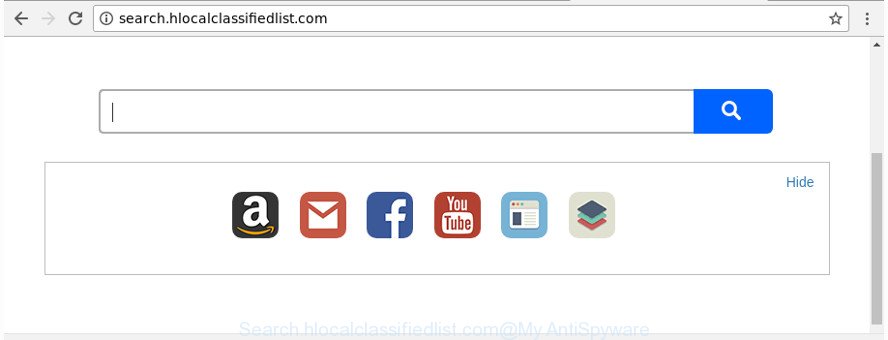
http://search.hlocalclassifiedlist.com/
When your PC system is infected by Search.hlocalclassifiedlist.com browser hijacker you’ll be forced to use its own search engine. It could seem not to be dangerous, but you still should be very careful, since it may show undesired and harmful ads created to force you into buying some questionable apps or products, provide search results that may redirect your web-browser to some deceptive, misleading or malicious web-pages. We suggest that you use only the reliable search provider like Google, Yahoo or Bing.
It is probably that you might be bothered with the hijacker infection that changes browser settings to replace your start page, newtab and search provider by default with Search.hlocalclassifiedlist.com page. You should not disregard this unwanted software. The hijacker might not only change your homepage or search provider, but redirect your web browser to shady sites. What is more, the hijacker can analyze your browsing, and gain access to your personal info and, subsequently, can share it with third-parties. Thus, there are more than enough reasons to delete Search.hlocalclassifiedlist.com from your web-browser.
So, it is very important to clean your machine of hijacker as soon as possible. The step-by-step guide, which is shown below, will assist you to delete Search.hlocalclassifiedlist.com homepage from the Firefox, Chrome, Internet Explorer and Microsoft Edge and other internet browsers.
How to remove Search.hlocalclassifiedlist.com from machine
Not all unwanted programs such as browser hijacker that cause a redirect to Search.hlocalclassifiedlist.com page are easily uninstallable. You might see a new homepage, new tab page, search provider and other type of unwanted changes to the Chrome, Firefox, Internet Explorer and Microsoft Edge settings and might not be able to figure out the program responsible for this activity. The reason for this is that many undesired apps neither appear in MS Windows Control Panel. Therefore in order to completely get rid of Search.hlocalclassifiedlist.com , you need to execute the steps below. Read it once, after doing so, please print this page as you may need to close your web-browser or restart your system.
To remove Search.hlocalclassifiedlist.com, perform the steps below:
- How to get rid of Search.hlocalclassifiedlist.com search without any software
- Delete potentially unwanted applications through the MS Windows Control Panel
- Get rid of Search.hlocalclassifiedlist.com from Internet Explorer
- Delete Search.hlocalclassifiedlist.com start page from Chrome
- Remove Search.hlocalclassifiedlist.com from Firefox by resetting web-browser settings
- Fix affected web browsers shortcuts to remove Search.hlocalclassifiedlist.com startpage
- Scan your machine and remove Search.hlocalclassifiedlist.com with free utilities
- Run AdBlocker to block Search.hlocalclassifiedlist.com and stay safe online
- How did Search.hlocalclassifiedlist.com hijacker infection get on your computer
- To sum up
How to get rid of Search.hlocalclassifiedlist.com search without any software
The step by step guidance will help you delete Search.hlocalclassifiedlist.com . These Search.hlocalclassifiedlist.com removal steps work for the Firefox, Microsoft Internet Explorer, Google Chrome and MS Edge, as well as every version of MS Windows operating system.
Delete potentially unwanted applications through the MS Windows Control Panel
In order to remove potentially unwanted software like this browser hijacker, open the Windows Control Panel and click on “Uninstall a program”. Check the list of installed apps. For the ones you do not know, run an Internet search to see if they are ad supported software, browser hijacker or potentially unwanted software. If yes, delete them off. Even if they are just a programs which you do not use, then uninstalling them off will increase your PC system start up time and speed dramatically.
Press Windows button ![]() , then click Search
, then click Search ![]() . Type “Control panel”and press Enter. If you using Windows XP or Windows 7, then press “Start” and select “Control Panel”. It will open the Windows Control Panel as displayed on the screen below.
. Type “Control panel”and press Enter. If you using Windows XP or Windows 7, then press “Start” and select “Control Panel”. It will open the Windows Control Panel as displayed on the screen below.

Further, press “Uninstall a program” ![]()
It will display a list of all applications installed on your PC. Scroll through the all list, and remove any suspicious and unknown programs.
Get rid of Search.hlocalclassifiedlist.com from Internet Explorer
If you find that Microsoft Internet Explorer web-browser settings such as newtab page, startpage and search engine by default having been hijacked, then you may return your settings, via the reset web-browser process.
First, open the Internet Explorer, then click ‘gear’ icon ![]() . It will show the Tools drop-down menu on the right part of the browser, then click the “Internet Options” as displayed in the following example.
. It will show the Tools drop-down menu on the right part of the browser, then click the “Internet Options” as displayed in the following example.

In the “Internet Options” screen, select the “Advanced” tab, then click the “Reset” button. The Internet Explorer will show the “Reset Internet Explorer settings” prompt. Further, click the “Delete personal settings” check box to select it. Next, click the “Reset” button as shown on the screen below.

When the task is complete, click “Close” button. Close the Internet Explorer and restart your PC system for the changes to take effect. This step will help you to restore your web-browser’s newtab, startpage and default search provider to default state.
Delete Search.hlocalclassifiedlist.com start page from Chrome
If your Chrome web-browser is rerouted to unwanted Search.hlocalclassifiedlist.com page, it may be necessary to completely reset your browser program to its default settings.
Open the Google Chrome menu by clicking on the button in the form of three horizontal dotes (![]() ). It will show the drop-down menu. Select More Tools, then click Extensions.
). It will show the drop-down menu. Select More Tools, then click Extensions.
Carefully browse through the list of installed extensions. If the list has the extension labeled with “Installed by enterprise policy” or “Installed by your administrator”, then complete the following instructions: Remove Chrome extensions installed by enterprise policy otherwise, just go to the step below.
Open the Google Chrome main menu again, click to “Settings” option.

Scroll down to the bottom of the page and click on the “Advanced” link. Now scroll down until the Reset settings section is visible, as displayed below and click the “Reset settings to their original defaults” button.

Confirm your action, click the “Reset” button.
Remove Search.hlocalclassifiedlist.com from Firefox by resetting web-browser settings
Resetting your Mozilla Firefox is basic troubleshooting step for any issues with your browser application, including the redirect to Search.hlocalclassifiedlist.com web page.
First, run the Firefox. Next, click the button in the form of three horizontal stripes (![]() ). It will show the drop-down menu. Next, click the Help button (
). It will show the drop-down menu. Next, click the Help button (![]() ).
).

In the Help menu click the “Troubleshooting Information”. In the upper-right corner of the “Troubleshooting Information” page click on “Refresh Firefox” button as shown in the following example.

Confirm your action, click the “Refresh Firefox”.
Fix affected web browsers shortcuts to remove Search.hlocalclassifiedlist.com startpage
After the hijacker is started, it can also alter the internet browser’s shortcuts, adding an argument like “http://site.address” into the Target field. Due to this, every time you run the browser, it will show an undesired web-site.
Click the right mouse button to a desktop shortcut which you use to start your browser. Next, choose the “Properties” option. Important: necessary to click on the desktop shortcut file for the browser which is rerouted to the Search.hlocalclassifiedlist.com or other intrusive website.
Further, necessary to look at the text which is written in the “Target” field. The browser hijacker which created to reroute your web browser to the Search.hlocalclassifiedlist.com web-site can replace the contents of this field, which describes the file to be launch when you open your browser. Depending on the web-browser you are using, there should be:
- Google Chrome: chrome.exe
- Opera: opera.exe
- Firefox: firefox.exe
- Internet Explorer: iexplore.exe
If you’re seeing an unknown text like “http://site.addres” which has been added here, then you should remove it, like below.

Next, click the “OK” button to save the changes. Now, when you launch the web-browser from this desktop shortcut, it does not occur automatically redirect on the Search.hlocalclassifiedlist.com webpage or any other unwanted web pages. Once the step is finished, we recommend to go to the next step.
Scan your machine and remove Search.hlocalclassifiedlist.com with free utilities
The browser hijacker infection may hide its components which are difficult for you to find out and delete completely. This can lead to the fact that after some time, the browser hijacker once again infect your machine and alter browsers settings to Search.hlocalclassifiedlist.com. Moreover, I want to note that it’s not always safe to get rid of hijacker manually, if you do not have much experience in setting up and configuring the Windows operating system. The best way to find and remove browser hijacker infections is to run free malware removal applications.
Use Zemana Anti Malware (ZAM) to get rid of Search.hlocalclassifiedlist.com redirect
Zemana Free is a free application for MS Windows OS to find and remove PUPs, adware, malicious internet browser plugins, browser toolbars, and other undesired programs like hijacker that causes internet browsers to open annoying Search.hlocalclassifiedlist.com site, installed on your PC system.

- Download Zemana AntiMalware by clicking on the link below. Save it on your Windows desktop or in any other place.
Zemana AntiMalware
165044 downloads
Author: Zemana Ltd
Category: Security tools
Update: July 16, 2019
- At the download page, click on the Download button. Your web browser will open the “Save as” dialog box. Please save it onto your Windows desktop.
- Once downloading is finished, please close all software and open windows on your PC. Next, start a file called Zemana.AntiMalware.Setup.
- This will start the “Setup wizard” of Zemana onto your personal computer. Follow the prompts and don’t make any changes to default settings.
- When the Setup wizard has finished installing, the Zemana will open and open the main window.
- Further, press the “Scan” button . Zemana Free program will scan through the whole personal computer for the browser hijacker infection responsible for modifying your internet browser settings to Search.hlocalclassifiedlist.com. A system scan may take anywhere from 5 to 30 minutes, depending on your machine. When a malware, ad-supported software or PUPs are found, the number of the security threats will change accordingly. Wait until the the checking is finished.
- Once the scan is finished, the results are displayed in the scan report.
- Next, you need to click the “Next” button. The utility will get rid of Search.hlocalclassifiedlist.com browser hijacker and other web-browser’s malicious add-ons and move threats to the program’s quarantine. Once the clean-up is finished, you may be prompted to reboot the computer.
- Close the Zemana Anti Malware (ZAM) and continue with the next step.
Delete Search.hlocalclassifiedlist.com search from web browsers with HitmanPro
Hitman Pro is a completely free (30 day trial) tool. You don’t need expensive solutions to remove hijacker that cause Search.hlocalclassifiedlist.com website to appear and other shady apps. Hitman Pro will remove all the unwanted programs like adware and browser hijackers for free.

- Visit the following page to download Hitman Pro. Save it on your Desktop.
- After the downloading process is finished, double click the Hitman Pro icon. Once this utility is started, press “Next” button . HitmanPro program will scan through the whole PC for the browser hijacker responsible for redirecting your web-browser to Search.hlocalclassifiedlist.com web page. A system scan can take anywhere from 5 to 30 minutes, depending on your PC system.
- When Hitman Pro has completed scanning your computer, you can check all threats found on your computer. Review the scan results and then press “Next” button. Now click the “Activate free license” button to begin the free 30 days trial to delete all malware found.
How to remove Search.hlocalclassifiedlist.com with Malwarebytes
You can get rid of Search.hlocalclassifiedlist.com redirect automatically with a help of Malwarebytes Free. We suggest this free malicious software removal tool because it can easily get rid of hijackers, adware, PUPs and toolbars with all their components such as files, folders and registry entries.
Visit the following page to download the latest version of MalwareBytes Free for MS Windows. Save it to your Desktop.
327273 downloads
Author: Malwarebytes
Category: Security tools
Update: April 15, 2020
After downloading is complete, close all software and windows on your personal computer. Open a directory in which you saved it. Double-click on the icon that’s called mb3-setup as shown on the image below.
![]()
When the installation begins, you’ll see the “Setup wizard” which will help you install Malwarebytes on your personal computer.

Once installation is finished, you will see window as on the image below.

Now click the “Scan Now” button for scanning your personal computer for the hijacker which modifies browser settings to replace your newtab page, startpage and default search provider with Search.hlocalclassifiedlist.com web page. A scan can take anywhere from 10 to 30 minutes, depending on the number of files on your machine and the speed of your PC.

After the scan get finished, MalwareBytes Anti-Malware (MBAM) will open a list of all threats detected by the scan. Once you’ve selected what you want to remove from your computer click “Quarantine Selected” button.

The Malwarebytes will now remove hijacker responsible for redirecting user searches to Search.hlocalclassifiedlist.com and add threats to the Quarantine. When that process is finished, you may be prompted to reboot your computer.

The following video explains step by step guide on how to delete browser hijacker, ad supported software and other malware with MalwareBytes AntiMalware (MBAM).
Run AdBlocker to block Search.hlocalclassifiedlist.com and stay safe online
Using an adblocker application like AdGuard is an effective way to alleviate the risks. Additionally, ad blocker apps will also protect you from malicious ads and web-pages, and, of course, stop redirection chain to Search.hlocalclassifiedlist.com and similar web-pages.
Download AdGuard on your MS Windows Desktop from the following link.
26902 downloads
Version: 6.4
Author: © Adguard
Category: Security tools
Update: November 15, 2018
When the downloading process is done, start the downloaded file. You will see the “Setup Wizard” screen as displayed in the figure below.

Follow the prompts. After the setup is done, you will see a window like below.

You can click “Skip” to close the install program and use the default settings, or press “Get Started” button to see an quick tutorial that will help you get to know AdGuard better.
In most cases, the default settings are enough and you do not need to change anything. Each time, when you run your computer, AdGuard will run automatically and stop popups, Search.hlocalclassifiedlist.com redirect, as well as other harmful or misleading pages. For an overview of all the features of the program, or to change its settings you can simply double-click on the AdGuard icon, that is located on your desktop.
How did Search.hlocalclassifiedlist.com hijacker infection get on your computer
The hijacker is usually is bundled with free applications and install themselves, with or without your knowledge, on your PC. This happens especially when you are installing a free applications. The program setup file tricks you into accepting the installation of third party programs, which you don’t really want. Moreover, some paid apps may also install third-party applications that you do not want! Therefore, always download freeware and paid apps from reputable download websites. Use ONLY custom or manual installation type and never blindly click Next button.
To sum up
After completing the steps shown above, your computer should be clean from this hijacker and other malware. The Edge, Google Chrome, FF and Internet Explorer will no longer display undesired Search.hlocalclassifiedlist.com web page on startup. Unfortunately, if the few simple steps does not help you, then you have caught a new hijacker, and then the best way – ask for help.
Please start a new thread by using the “New Topic” button in the Spyware Removal forum. When posting your HJT log, try to give us some details about your problems, so we can try to help you more accurately. Wait for one of our trained “Security Team” or Site Administrator to provide you with knowledgeable assistance tailored to your problem with the intrusive Search.hlocalclassifiedlist.com .



















