If your web-browser’s home page or search provider are being redirected to the web site named 3dshape-tab.com, then you most probably have a browser hijacker installed on your computer. The browser hijacker will change your internet browser’s home page, default search engine and new tab page so that they automatically open the 3dshape-tab.com web-page and use it for searches. If you would like to remove 3dshape-tab.com and are unable to do so, you can follow the instructions below to scan for and get rid of this hijacker infection and any other malicious software for free.
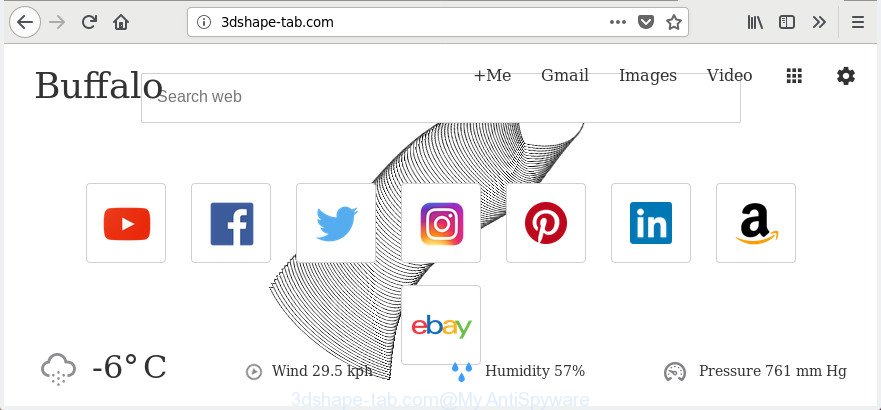
http://3dshape-tab.com/
When you are performing searches using the internet browser that has been affected with 3dshape-tab.com, the search results will be returned from Bing, Yahoo or Google Custom Search. The devs behind 3dshape-tab.com hijacker are most probably doing this to generate advertisement money from the ads displayed in the search results.
As well as unwanted web-browser redirections to 3dshape-tab.com, the hijacker infection can gather your Internet surfing activity by saving URLs visited, IP addresses, web browser version and type, cookie information, Internet Service Provider (ISP) and sites visited. Such kind of behavior can lead to serious security problems or privacy data theft. This is another reason why the browser hijacker that redirects the web-browser to 3dshape-tab.com, is classified as PUP (potentially unwanted program).
So, it’s very important to free your machine of browser hijacker sooner. The steps, which is shown below, will assist you to remove 3dshape-tab.com redirect from the Mozilla Firefox, Edge, Chrome and IE and other browsers.
How to remove 3dshape-tab.com from computer
Fortunately, it is not hard to remove the 3dshape-tab.com hijacker infection. In the following guide, we will provide two ways to free your system of this hijacker. One is the manual removal method and the other is automatic removal solution. You can choose the solution that best fits you. Please follow the removal tutorial below to delete 3dshape-tab.com right now!
To remove 3dshape-tab.com, use the following steps:
- How to manually delete 3dshape-tab.com
- How to get rid of 3dshape-tab.com search with free programs
- Use AdBlocker to block 3dshape-tab.com and stay safe online
- Don’t know how your browser has been hijacked by 3dshape-tab.com browser hijacker?
- Finish words
How to manually delete 3dshape-tab.com
The useful removal guide for the 3dshape-tab.com home page. The detailed procedure can be followed by anyone as it really does take you step-by-step. If you follow this process to delete 3dshape-tab.com redirect let us know how you managed by sending us your comments please.
Remove 3dshape-tab.com associated software by using MS Windows Control Panel
We advise that you begin the personal computer cleaning procedure by checking the list of installed software and delete all unknown or dubious software. This is a very important step, as mentioned above, very often the harmful apps such as ‘ad supported’ software and browser hijackers may be bundled with free software. Uninstall the unwanted software can delete the intrusive advertisements or web browser redirect.
- If you are using Windows 8, 8.1 or 10 then click Windows button, next click Search. Type “Control panel”and press Enter.
- If you are using Windows XP, Vista, 7, then click “Start” button and click “Control Panel”.
- It will open the Windows Control Panel.
- Further, click “Uninstall a program” under Programs category.
- It will open a list of all apps installed on the machine.
- Scroll through the all list, and remove questionable and unknown applications. To quickly find the latest installed programs, we recommend sort apps by date.
See more details in the video tutorial below.
Remove 3dshape-tab.com start page from IE
If you find that Microsoft Internet Explorer web-browser settings like newtab page, start page and search engine having been hijacked, then you may return your settings, via the reset web-browser procedure.
First, open the Internet Explorer. Next, click the button in the form of gear (![]() ). It will show the Tools drop-down menu, click the “Internet Options” as displayed in the following example.
). It will show the Tools drop-down menu, click the “Internet Options” as displayed in the following example.

In the “Internet Options” window click on the Advanced tab, then press the Reset button. The Internet Explorer will open the “Reset Internet Explorer settings” window like below. Select the “Delete personal settings” check box, then click “Reset” button.

You will now need to restart your system for the changes to take effect.
Remove 3dshape-tab.com redirect from Chrome
Use the Reset browser tool of the Chrome to reset all its settings such as homepage, default search engine and new tab to original defaults. This is a very useful utility to use, in the case of web-browser hijacks like 3dshape-tab.com.
Open the Chrome menu by clicking on the button in the form of three horizontal dotes (![]() ). It will display the drop-down menu. Select More Tools, then press Extensions.
). It will display the drop-down menu. Select More Tools, then press Extensions.
Carefully browse through the list of installed extensions. If the list has the addon labeled with “Installed by enterprise policy” or “Installed by your administrator”, then complete the following instructions: Remove Google Chrome extensions installed by enterprise policy otherwise, just go to the step below.
Open the Google Chrome main menu again, click to “Settings” option.

Scroll down to the bottom of the page and click on the “Advanced” link. Now scroll down until the Reset settings section is visible, as displayed below and click the “Reset settings to their original defaults” button.

Confirm your action, click the “Reset” button.
Remove 3dshape-tab.com home page from Firefox
First, run the Firefox and click ![]() button. It will open the drop-down menu on the right-part of the browser. Further, press the Help button (
button. It will open the drop-down menu on the right-part of the browser. Further, press the Help button (![]() ) as shown on the screen below.
) as shown on the screen below.

In the Help menu, select the “Troubleshooting Information” option. Another way to open the “Troubleshooting Information” screen – type “about:support” in the internet browser adress bar and press Enter. It will open the “Troubleshooting Information” page as shown in the following example. In the upper-right corner of this screen, click the “Refresh Firefox” button.

It will show the confirmation prompt. Further, click the “Refresh Firefox” button. The Mozilla Firefox will begin a process to fix your problems that caused by the hijacker that cause a redirect to 3dshape-tab.com web-page. After, it’s done, click the “Finish” button.
How to get rid of 3dshape-tab.com search with free programs
If your system is still infected with the 3dshape-tab.com browser hijacker, then the best method of detection and removal is to use an anti malware scan on the personal computer. Download free malware removal utilities below and launch a full system scan. It will help you get rid of all components of the browser hijacker infection from hardisk and Windows registry.
Automatically remove 3dshape-tab.com startpage with Zemana Anti-Malware
We suggest using the Zemana Free which are completely clean your system of the hijacker infection. The tool is an advanced malicious software removal program made by (c) Zemana lab. It’s able to help you delete PUPs, hijackers, adware, malicious software, toolbars, ransomware and other security threats from your machine for free.
Now you can install and use Zemana to remove 3dshape-tab.com home page from your web browser by following the steps below:
Click the following link to download Zemana Anti-Malware installer called Zemana.AntiMalware.Setup on your personal computer. Save it to your Desktop so that you can access the file easily.
165033 downloads
Author: Zemana Ltd
Category: Security tools
Update: July 16, 2019
Start the setup file after it has been downloaded successfully and then follow the prompts to install this utility on your personal computer.

During installation you can change some settings, but we advise you do not make any changes to default settings.
When installation is complete, this malware removal tool will automatically start and update itself. You will see its main window as shown on the image below.

Now click the “Scan” button to perform a system scan with this tool for the hijacker that cause 3dshape-tab.com page to appear. Depending on your machine, the scan can take anywhere from a few minutes to close to an hour. When a malicious software, adware or potentially unwanted programs are detected, the number of the security threats will change accordingly.

Once the scan is done, Zemana will display a scan report. When you’re ready, click “Next” button.

The Zemana AntiMalware will remove browser hijacker infection that causes internet browsers to show unwanted 3dshape-tab.com web-page. When disinfection is complete, you can be prompted to reboot your PC system to make the change take effect.
Scan your personal computer and get rid of 3dshape-tab.com redirect with Hitman Pro
The HitmanPro utility is free and easy to use. It can scan and remove browser hijacker responsible for redirects to 3dshape-tab.com, malicious software, potentially unwanted applications and adware from computer (Windows 10, 8, 7, XP) and thereby revert back browsers default settings (search provider, homepage and newtab). Hitman Pro is powerful enough to search for and remove malicious registry entries and files that are hidden on the personal computer.

- Installing the Hitman Pro is simple. First you’ll need to download Hitman Pro on your computer by clicking on the link below.
- After the downloading process is finished, double click the HitmanPro icon. Once this tool is started, press “Next” button . Hitman Pro program will scan through the whole machine for the hijacker infection that causes internet browsers to show undesired 3dshape-tab.com page. This procedure may take some time, so please be patient. When a threat is found, the number of the security threats will change accordingly. Wait until the the scanning is finished.
- After the scan is finished, you will be shown the list of all found items on your computer. In order to get rid of all items, simply click “Next” button. Now press the “Activate free license” button to begin the free 30 days trial to delete all malicious software found.
Delete 3dshape-tab.com with Malwarebytes
Manual 3dshape-tab.com homepage removal requires some computer skills. Some files and registry entries that created by the hijacker can be not completely removed. We suggest that run the Malwarebytes Free that are completely free your computer of hijacker. Moreover, the free program will help you to get rid of malware, potentially unwanted programs, ad-supported software and toolbars that your machine can be infected too.
Visit the page linked below to download MalwareBytes. Save it directly to your Windows Desktop.
327260 downloads
Author: Malwarebytes
Category: Security tools
Update: April 15, 2020
When the download is complete, close all windows on your machine. Further, open the file named mb3-setup. If the “User Account Control” prompt pops up as shown on the screen below, click the “Yes” button.

It will show the “Setup wizard” that will allow you install MalwareBytes Free on the machine. Follow the prompts and do not make any changes to default settings.

Once installation is complete successfully, press Finish button. Then MalwareBytes AntiMalware (MBAM) will automatically start and you can see its main window as displayed on the image below.

Next, press the “Scan Now” button for checking your system for the hijacker responsible for 3dshape-tab.com . This procedure can take quite a while, so please be patient. While the MalwareBytes utility is scanning, you can see how many objects it has identified as being affected by malware.

When the scan is done, MalwareBytes Anti Malware (MBAM) will create a list of unwanted and adware. Next, you need to click “Quarantine Selected” button.

The MalwareBytes Free will remove browser hijacker that changes web browser settings to replace your startpage, new tab page and search engine with 3dshape-tab.com page and add threats to the Quarantine. When the task is finished, you can be prompted to reboot your PC system. We recommend you look at the following video, which completely explains the procedure of using the MalwareBytes Anti-Malware to delete browser hijackers, adware and other malicious software.
Use AdBlocker to block 3dshape-tab.com and stay safe online
It’s important to run ad-blocker apps like AdGuard to protect your PC from harmful web-pages. Most security experts says that it’s okay to block ads. You should do so just to stay safe! And, of course, the AdGuard can to block 3dshape-tab.com and other intrusive web-sites.
- Installing the AdGuard is simple. First you’ll need to download AdGuard on your MS Windows Desktop from the link below.
Adguard download
26897 downloads
Version: 6.4
Author: © Adguard
Category: Security tools
Update: November 15, 2018
- After the downloading process is done, start the downloaded file. You will see the “Setup Wizard” program window. Follow the prompts.
- When the installation is done, click “Skip” to close the install program and use the default settings, or click “Get Started” to see an quick tutorial that will assist you get to know AdGuard better.
- In most cases, the default settings are enough and you do not need to change anything. Each time, when you launch your system, AdGuard will run automatically and block ads, web pages such as 3dshape-tab.com, as well as other malicious or misleading web pages. For an overview of all the features of the program, or to change its settings you can simply double-click on the icon named AdGuard, that is located on your desktop.
Don’t know how your browser has been hijacked by 3dshape-tab.com browser hijacker?
A hijacker infections may be spread with the help of trojan horses and other forms of malware, but most often, the hijacker infection like 3dshape-tab.com is bundled with certain freeware. Many makers of free software include optional applications in their installation package. Sometimes it is possible to avoid the setup of any hijackers such as 3dshape-tab.com: carefully read the Terms of Use and the Software license, choose only Manual, Custom or Advanced installation type, unset all checkboxes before clicking Install or Next button while installing new free software.
Finish words
Once you’ve done the step-by-step instructions outlined above, your machine should be clean from this browser hijacker and other malicious software. The Firefox, IE, Edge and Chrome will no longer display intrusive 3dshape-tab.com site on startup. Unfortunately, if the steps does not help you, then you have caught a new hijacker, and then the best way – ask for help.
Please start a new thread by using the “New Topic” button in the Spyware Removal forum. When posting your HJT log, try to give us some details about your problems, so we can try to help you more accurately. Wait for one of our trained “Security Team” or Site Administrator to provide you with knowledgeable assistance tailored to your problem with the annoying 3dshape-tab.com redirect.



















