If your homepage, search engine and newtab page has been replaced to Wave-abstract.com or you get tons of advertisements popping up on your PC system then it is a sign that your computer is infected by the nasty hijacker infection. Browser hijacking is a form of undesired software which imposes certain changes to certain settings of web browsers without a user permission, to redirect on malicious, undesired and misleading web sites. Also, if you are seeing that the existing startpage, error page, or search page has been replaced to Wave-abstract.com web page, then you do not need to wait , you need to perform the few simple steps below and remove Wave-abstract.com hijacker infection as soon as possible.
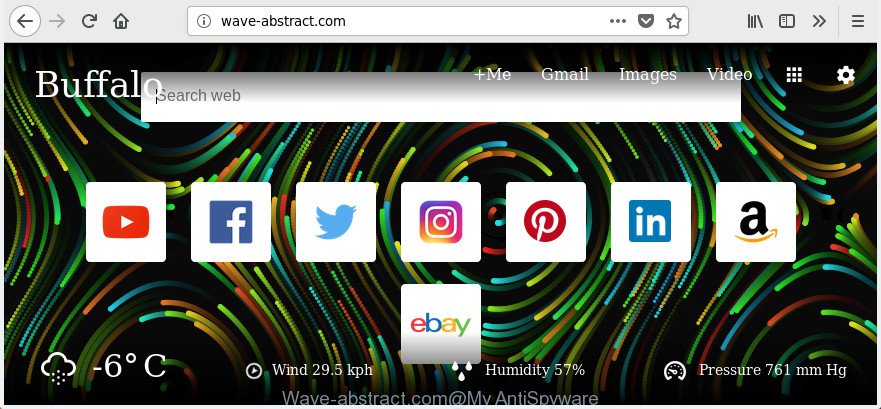
http://wave-abstract.com/
The Wave-abstract.com browser hijacker will alter your web-browser’s search provider so that all searches are sent via Wave-abstract.com, which redirections to Bing, Yahoo or Google Custom Search engine that shows the search results for your query. The devs behind this hijacker are using legitimate search provider as they may earn revenue from the ads that are shown in the search results.
Although, Wave-abstract.com hijacker infection is not a virus, but it does bad things, and it can make changes to internet browsers settings. Moreover, an ‘ad-supported’ software (also known as adware) can be additionally installed on to your PC with this hijacker, which will show a lot of ads, or even massive full page ads that blocks surfing the Web. Often such these ads can recommend to install other unknown and undesired apps or visit harmful web-sites.
We strongly suggest you to complete the tutorial which follow below. We’ll show you how to delete hijacker infection and thereby delete Wave-abstract.com search from your Chrome, Microsoft Edge, IE and Mozilla Firefox forever.
Remove Wave-abstract.com
In the few simple steps below, we’ll try to cover the MS Edge, Chrome, IE and Firefox and provide general advice to delete Wave-abstract.com homepage. You may find some minor differences in your Microsoft Windows install. No matter, you should be okay if you follow the steps outlined below: uninstall all suspicious and unknown apps, reset web browsers settings, fix browsers shortcuts, use free malicious software removal tools. Certain of the steps will require you to reboot your PC or close this web-page. So, read this guide carefully, then bookmark or print it for later reference.
To remove Wave-abstract.com, follow the steps below:
- How to delete Wave-abstract.com home page without any software
- How to remove Wave-abstract.com home page with free programs
- Block Wave-abstract.com redirect and other undesired web sites
- How to prevent Wave-abstract.com browser hijacker from getting inside your system
- Finish words
How to delete Wave-abstract.com home page without any software
The following instructions is a step-by-step guide, which will help you manually delete Wave-abstract.com search from the Chrome, Firefox, Edge and Microsoft Internet Explorer.
Uninstall potentially unwanted software through the MS Windows Control Panel
The process of hijacker removal is generally the same across all versions of Microsoft Windows OS from 10 to XP. To start with, it is necessary to check the list of installed apps on your PC system and remove all unused, unknown and suspicious applications.
Windows 8, 8.1, 10
First, click the Windows button
Windows XP, Vista, 7
First, click “Start” and select “Control Panel”.
It will display the Windows Control Panel as displayed on the screen below.

Next, click “Uninstall a program” ![]()
It will display a list of all software installed on your PC. Scroll through the all list, and delete any suspicious and unknown apps. To quickly find the latest installed applications, we recommend sort programs by date in the Control panel.
Remove Wave-abstract.com from Chrome
Reset Google Chrome settings is a easy way to get rid of the browser hijacker, harmful and adware extensions, as well as to restore the browser’s new tab page, search engine and homepage that have been replaced by browser hijacker infection.

- First, run the Chrome and press the Menu icon (icon in the form of three dots).
- It will open the Chrome main menu. Select More Tools, then click Extensions.
- You will see the list of installed plugins. If the list has the add-on labeled with “Installed by enterprise policy” or “Installed by your administrator”, then complete the following steps: Remove Chrome extensions installed by enterprise policy.
- Now open the Chrome menu once again, click the “Settings” menu.
- Next, press “Advanced” link, that located at the bottom of the Settings page.
- On the bottom of the “Advanced settings” page, press the “Reset settings to their original defaults” button.
- The Chrome will open the reset settings prompt as shown on the image above.
- Confirm the web browser’s reset by clicking on the “Reset” button.
- To learn more, read the post How to reset Google Chrome settings to default.
Remove Wave-abstract.com from Firefox
Resetting your FF is basic troubleshooting step for any issues with your browser program, including the reroute to Wave-abstract.com web-page.
Click the Menu button (looks like three horizontal lines), and press the blue Help icon located at the bottom of the drop down menu as on the image below.

A small menu will appear, click the “Troubleshooting Information”. On this page, press “Refresh Firefox” button as displayed in the following example.

Follow the onscreen procedure to restore your FF internet browser settings to its original state.
Remove Wave-abstract.com home page from Internet Explorer
The Microsoft Internet Explorer reset is great if your web browser is hijacked or you have unwanted extensions or toolbars on your web browser, that installed by a malware.
First, start the Microsoft Internet Explorer, then click ‘gear’ icon ![]() . It will show the Tools drop-down menu on the right part of the internet browser, then click the “Internet Options” as shown on the image below.
. It will show the Tools drop-down menu on the right part of the internet browser, then click the “Internet Options” as shown on the image below.

In the “Internet Options” screen, select the “Advanced” tab, then click the “Reset” button. The Internet Explorer will show the “Reset Internet Explorer settings” dialog box. Further, click the “Delete personal settings” check box to select it. Next, click the “Reset” button as on the image below.

After the task is done, press “Close” button. Close the Microsoft Internet Explorer and restart your system for the changes to take effect. This step will help you to restore your browser’s new tab, search engine by default and startpage to default state.
How to remove Wave-abstract.com home page with free programs
In order to completely remove Wave-abstract.com, you not only need to remove it from the internet browsers, but also delete all its components in your machine including Windows registry entries. We recommend to download and use free removal tools to automatically clean your computer of Wave-abstract.com hijacker infection.
Run Zemana Anti Malware (ZAM) to remove Wave-abstract.com redirect
We advise you to run the Zemana that are completely clean your PC system. Moreover, the utility will help you to remove PUPs, malware, toolbars and adware that your computer can be infected too.
Click the following link to download the latest version of Zemana AntiMalware for Microsoft Windows. Save it directly to your MS Windows Desktop.
165086 downloads
Author: Zemana Ltd
Category: Security tools
Update: July 16, 2019
When the downloading process is finished, close all windows on your system. Further, start the set up file named Zemana.AntiMalware.Setup. If the “User Account Control” prompt pops up as shown below, press the “Yes” button.

It will show the “Setup wizard” that will allow you install Zemana Anti-Malware on the computer. Follow the prompts and do not make any changes to default settings.

Once setup is finished successfully, Zemana Anti Malware (ZAM) will automatically launch and you can see its main window as on the image below.

Next, press the “Scan” button . Zemana Free tool will begin scanning the whole computer to find out hijacker related to Wave-abstract.com homepage. A scan may take anywhere from 10 to 30 minutes, depending on the count of files on your machine and the speed of your computer. While the Zemana is scanning, you can see number of objects it has identified either as being malicious software.

After the scanning is done, you can check all items detected on your system. Review the report and then click “Next” button.

The Zemana Anti Malware will remove hijacker that redirects your web browser to intrusive Wave-abstract.com page. After that process is complete, you may be prompted to restart your computer.
Scan your PC and delete Wave-abstract.com search with Hitman Pro
Hitman Pro is a portable utility that scans for and deletes unwanted programs such as browser hijackers, adware, toolbars, other browser add-ons and other malware. It scans your PC for browser hijacker infection which cause Wave-abstract.com web page to appear and prepares a list of items marked for removal. Hitman Pro will only remove those unwanted programs that you wish to be removed.
Visit the following page to download the latest version of Hitman Pro for MS Windows. Save it directly to your Microsoft Windows Desktop.
Download and use Hitman Pro on your system. Once started, click “Next” button to perform a system scan with this utility for the hijacker infection responsible for Wave-abstract.com search. A system scan may take anywhere from 5 to 30 minutes, depending on your computer. While the HitmanPro application is scanning, you can see number of objects it has identified as threat..

After finished, the results are displayed in the scan report.

When you are ready, press Next button.
It will display a dialog box, click the “Activate free license” button to begin the free 30 days trial to remove all malicious software found.
Delete Wave-abstract.com redirect with Malwarebytes
We recommend using the Malwarebytes Free which are completely clean your system of the browser hijacker infection. The free utility is an advanced malware removal program designed by (c) Malwarebytes lab. This program uses the world’s most popular anti malware technology. It’s able to help you remove hijackers, potentially unwanted applications, malicious software, adware, toolbars, ransomware and other security threats from your system for free.

Visit the following page to download the latest version of MalwareBytes Anti Malware (MBAM) for MS Windows. Save it on your MS Windows desktop.
327304 downloads
Author: Malwarebytes
Category: Security tools
Update: April 15, 2020
After downloading is finished, run it and follow the prompts. Once installed, the MalwareBytes Anti Malware will try to update itself and when this process is finished, press the “Scan Now” button to find browser hijacker that responsible for web browser redirect to the undesired Wave-abstract.com web site. This process can take quite a while, so please be patient. While the tool is scanning, you can see how many objects and files has already scanned. In order to delete all threats, simply press “Quarantine Selected” button.
The MalwareBytes AntiMalware (MBAM) is a free program that you can use to remove all detected folders, files, services, registry entries and so on. To learn more about this malicious software removal utility, we recommend you to read and follow the tutorial or the video guide below.
Block Wave-abstract.com redirect and other undesired web sites
Use an ad-blocking tool like AdGuard will protect you from malicious ads and content. Moreover, you can find that the AdGuard have an option to protect your privacy and block phishing and spam web-pages. Additionally, ad blocking apps will help you to avoid annoying advertisements and unverified links that also a good way to stay safe online.
Click the following link to download AdGuard. Save it to your Desktop.
26910 downloads
Version: 6.4
Author: © Adguard
Category: Security tools
Update: November 15, 2018
When the download is finished, double-click the downloaded file to start it. The “Setup Wizard” window will show up on the computer screen as displayed in the figure below.

Follow the prompts. AdGuard will then be installed and an icon will be placed on your desktop. A window will show up asking you to confirm that you want to see a quick guide as shown in the following example.

Click “Skip” button to close the window and use the default settings, or press “Get Started” to see an quick guide that will allow you get to know AdGuard better.
Each time, when you start your computer, AdGuard will launch automatically and stop popups, Wave-abstract.com redirect, as well as other harmful or misleading web-pages. For an overview of all the features of the program, or to change its settings you can simply double-click on the AdGuard icon, that may be found on your desktop.
How to prevent Wave-abstract.com browser hijacker from getting inside your system
The Wave-abstract.com browser hijacker usually is bundled with various freeware. Most often, it can be bundled within the setup files from Softonic, Cnet, Soft32, Brothersoft or other similar pages. So, you should run any files downloaded from the Internet with great caution, read the User agreement, Software license and Terms of use. In the process of installing a new program, you should choose a Manual, Advanced or Custom installation method to control what components and bundled software to be installed, otherwise you run the risk of infecting your computer with an hijacker like Wave-abstract.com.
Finish words
Now your computer should be clean of the hijacker infection responsible for Wave-abstract.com redirect. We suggest that you keep AdGuard (to help you stop unwanted advertisements and undesired malicious sites) and Zemana Free (to periodically scan your machine for new malicious software, browser hijackers and adware). Make sure that you have all the Critical Updates recommended for MS Windows operating system. Without regular updates you WILL NOT be protected when new browser hijackers, harmful programs and adware are released.
If you are still having problems while trying to delete Wave-abstract.com from your web browser, then ask for help in our Spyware/Malware removal forum.


















