The Unlimited Music Radio web site appeared on your computer without any notice? After that, you are faced with the fact that your internet browser is now redirected to this intrusive web sites every time when you press web browser’s home button, create a new tab or perform an World Wide Web search. The cause of all your problems with your PC is hijacker that has been installed on many computers around the world without users permission, so you are one of many. Most probably, you don’t even know how and where the Unlimited Music Radio browser hijacker infection has got into your PC.
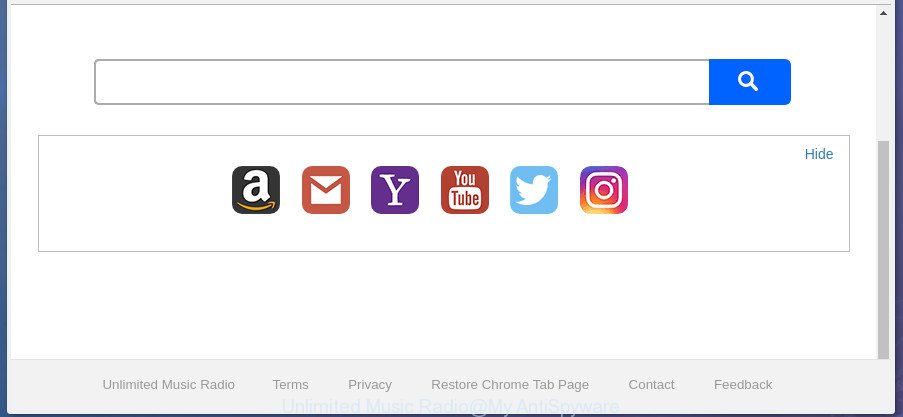
The hijacker, which set the Unlimited Music Radio redirect as your startpage can also set this annoying page as your search engine. You will encounter the fact that the search in the browser has become uncomfortable to use, because the search results will consist of tons of ads, links to ad and undesired web pages and a small amount of regular links, which are obtained from a search in the major search providers. Therefore, look for something using Unlimited Music Radio web-page would be a waste of time or worse, it may lead to even more infected machine.
Although, Unlimited Music Radio hijacker infection is not a virus, but it does bad things, and it makes changes to certain settings of installed internet browsers. Moreover, an ‘ad-supported’ software (also known as adware) can be additionally installed on to your system by this browser hijacker, that will show a large amount of advertisements, or even massive full page advertisements that blocks surfing the World Wide Web. Often such these ads may recommend to install other unknown and undesired apps or visit malicious web sites.
So, it is very important to free your computer of browser hijacker ASAP. The guidance, which is shown below, will allow you to get rid of Unlimited Music Radio startpage from the Chrome, Mozilla Firefox, Edge and IE and other internet browsers.
How to remove Unlimited Music Radio from PC system
The Unlimited Music Radio is a hijacker that you might have difficulty in removing it from your system. Luckily, you’ve found the effective removal steps in this post. Both the manual removal solution and the automatic removal method will be provided below and you can just select the one that best for you. If you have any questions or need help then type a comment below. Read this manual carefully, bookmark or print it, because you may need to exit your browser or restart your computer.
To remove Unlimited Music Radio, execute the following steps:
- Manual Unlimited Music Radio redirect removal
- Scan your machine and remove Unlimited Music Radio with free utilities
- Run AdBlocker to stop Unlimited Music Radio and stay safe online
- How did you get infected with Unlimited Music Radio browser hijacker infection
- Finish words
Manual Unlimited Music Radio redirect removal
If you perform exactly the tutorial below you should be able to delete the Unlimited Music Radio from the Microsoft Internet Explorer, Google Chrome, Firefox and MS Edge web browsers.
Remove Unlimited Music Radio associated software by using Windows Control Panel
It’s of primary importance to first identify and delete all PUPs, adware programs and browser hijacker infections through ‘Add/Remove Programs’ (Windows XP) or ‘Uninstall a program’ (Windows 10, 8, 7) section of your Microsoft Windows Control Panel.
Windows 8, 8.1, 10
First, press Windows button

When the ‘Control Panel’ opens, click the ‘Uninstall a program’ link under Programs category like below.

You will see the ‘Uninstall a program’ panel like below.

Very carefully look around the entire list of programs installed on your computer. Most probably, one of them is the browser hijacker that changes web browser settings to replace your start page, new tab page and search provider with Unlimited Music Radio site. If you’ve many programs installed, you can help simplify the search of malicious applications by sort the list by date of installation. Once you’ve found a questionable, unwanted or unused program, right click to it, after that press ‘Uninstall’.
Windows XP, Vista, 7
First, press ‘Start’ button and select ‘Control Panel’ at right panel as displayed below.

After the Windows ‘Control Panel’ opens, you need to click ‘Uninstall a program’ under ‘Programs’ as displayed on the image below.

You will see a list of apps installed on your personal computer. We recommend to sort the list by date of installation to quickly find the software that were installed last. Most probably, it’s the hijacker responsible for modifying your web-browser settings to Unlimited Music Radio. If you’re in doubt, you can always check the application by doing a search for her name in Google, Yahoo or Bing. When the program which you need to remove is found, simply click on its name, and then press ‘Uninstall’ as displayed in the following example.

Delete Unlimited Music Radio home page from Chrome
Like other modern web browsers, the Google Chrome has the ability to reset the settings to their default values and thereby recover the internet browser search engine, newtab page and homepage that have been modified by the Unlimited Music Radio hijacker.

- First, start the Google Chrome and press the Menu icon (icon in the form of three dots).
- It will open the Google Chrome main menu. Choose More Tools, then click Extensions.
- You’ll see the list of installed extensions. If the list has the extension labeled with “Installed by enterprise policy” or “Installed by your administrator”, then complete the following guide: Remove Chrome extensions installed by enterprise policy.
- Now open the Google Chrome menu once again, press the “Settings” menu.
- Next, click “Advanced” link, that located at the bottom of the Settings page.
- On the bottom of the “Advanced settings” page, press the “Reset settings to their original defaults” button.
- The Google Chrome will show the reset settings dialog box as shown on the image above.
- Confirm the browser’s reset by clicking on the “Reset” button.
- To learn more, read the article How to reset Google Chrome settings to default.
Delete Unlimited Music Radio from Mozilla Firefox by resetting browser settings
If the FF settings such as homepage, search provider by default and newtab have been modified by the browser hijacker, then resetting it to the default state can help.
First, run the Firefox and press ![]() button. It will show the drop-down menu on the right-part of the web browser. Further, click the Help button (
button. It will show the drop-down menu on the right-part of the web browser. Further, click the Help button (![]() ) as displayed on the image below.
) as displayed on the image below.

In the Help menu, select the “Troubleshooting Information” option. Another way to open the “Troubleshooting Information” screen – type “about:support” in the browser adress bar and press Enter. It will display the “Troubleshooting Information” page as displayed on the screen below. In the upper-right corner of this screen, click the “Refresh Firefox” button.

It will open the confirmation dialog box. Further, click the “Refresh Firefox” button. The Mozilla Firefox will start a task to fix your problems that caused by the Unlimited Music Radio hijacker and other web-browser’s harmful add-ons. After, it is complete, click the “Finish” button.
Delete Unlimited Music Radio startpage from Microsoft Internet Explorer
By resetting Microsoft Internet Explorer web browser you revert back your web-browser settings to its default state. This is first when troubleshooting problems that might have been caused by browser hijacker like Unlimited Music Radio.
First, run the Microsoft Internet Explorer. Next, click the button in the form of gear (![]() ). It will display the Tools drop-down menu, press the “Internet Options” like below.
). It will display the Tools drop-down menu, press the “Internet Options” like below.

In the “Internet Options” window click on the Advanced tab, then click the Reset button. The Internet Explorer will display the “Reset Internet Explorer settings” window as shown on the screen below. Select the “Delete personal settings” check box, then press “Reset” button.

You will now need to restart your computer for the changes to take effect.
Scan your machine and remove Unlimited Music Radio with free utilities
If your machine is still infected with the Unlimited Music Radio hijacker, then the best solution of detection and removal is to use an anti malware scan on the computer. Download free malicious software removal utilities below and start a full system scan. It will allow you remove all components of the browser hijacker from hardisk and Windows registry.
Get rid of Unlimited Music Radio with Zemana
We recommend using the Zemana AntiMalware (ZAM). You can download and install Zemana Anti-Malware (ZAM) to detect and get rid of Unlimited Music Radio redirect from your computer. When installed and updated, the malware remover will automatically scan and detect all threats exist on the computer.
Download Zemana on your Microsoft Windows Desktop from the link below.
165519 downloads
Author: Zemana Ltd
Category: Security tools
Update: July 16, 2019
Once downloading is finished, start it and follow the prompts. Once installed, the Zemana Anti-Malware will try to update itself and when this process is complete, press the “Scan” button to perform a system scan with this tool for the browser hijacker responsible for redirecting your browser to Unlimited Music Radio web-site.

Depending on your personal computer, the scan can take anywhere from a few minutes to close to an hour. In order to delete all threats, simply press “Next” button.

The Zemana will begin to delete hijacker that causes web browsers to display unwanted Unlimited Music Radio web-site.
Scan and free your system of browser hijacker with Malwarebytes
You can delete Unlimited Music Radio search automatically with a help of Malwarebytes Free. We recommend this free malicious software removal tool because it can easily delete browser hijackers, adware, potentially unwanted apps and toolbars with all their components such as files, folders and registry entries.
Installing the MalwareBytes Anti-Malware is simple. First you will need to download MalwareBytes AntiMalware (MBAM) by clicking on the following link.
327740 downloads
Author: Malwarebytes
Category: Security tools
Update: April 15, 2020
When downloading is complete, close all apps and windows on your system. Open a directory in which you saved it. Double-click on the icon that’s named mb3-setup as shown in the figure below.
![]()
When the installation starts, you’ll see the “Setup wizard” that will help you install Malwarebytes on your system.

Once setup is done, you will see window like below.

Now press the “Scan Now” button to search for browser hijacker responsible for Unlimited Music Radio . This procedure may take quite a while, so please be patient. While the MalwareBytes Anti Malware (MBAM) is checking, you can see how many objects it has identified either as being malicious software.

As the scanning ends, you will be opened the list of all found items on your machine. Review the results once the utility has finished the system scan. If you think an entry should not be quarantined, then uncheck it. Otherwise, simply click “Quarantine Selected” button.

The Malwarebytes will now remove browser hijacker responsible for Unlimited Music Radio search. When the procedure is complete, you may be prompted to reboot your personal computer.

The following video explains guidance on how to remove hijacker, ad-supported software and other malicious software with MalwareBytes AntiMalware (MBAM).
Double-check for potentially unwanted software with AdwCleaner
AdwCleaner will help remove hijacker which reroutes your browser to annoying Unlimited Music Radio web-page that slow down your computer. The hijacker infections, adware and other PUPs slow your web browser down and try to trick you into clicking on suspicious ads and links. AdwCleaner removes the browser hijacker infection and lets you enjoy your PC system without Unlimited Music Radio redirect.

- Download AdwCleaner on your MS Windows Desktop from the link below.
AdwCleaner download
225793 downloads
Version: 8.4.1
Author: Xplode, MalwareBytes
Category: Security tools
Update: October 5, 2024
- Select the directory in which you saved it as Desktop, and then click Save.
- After downloading is done, start the AdwCleaner, double-click the adwcleaner_xxx.exe file.
- If the “User Account Control” prompts, click Yes to continue.
- Read the “Terms of use”, and press Accept.
- In the AdwCleaner window, click the “Scan” . AdwCleaner program will scan through the whole computer for the hijacker responsible for modifying your web browser settings to Unlimited Music Radio. A scan can take anywhere from 10 to 30 minutes, depending on the number of files on your computer and the speed of your personal computer. While the AdwCleaner is scanning, you can see how many objects it has identified either as being malicious software.
- As the scanning ends, AdwCleaner will show you the results. In order to remove all threats, simply press “Clean”. If the AdwCleaner will ask you to restart your PC, press “OK”.
The few simple steps shown in detail in the following video.
Run AdBlocker to stop Unlimited Music Radio and stay safe online
By installing an adblocker application like AdGuard, you are able to block Unlimited Music Radio, autoplaying video ads and delete a lot of distracting and annoying ads on web-sites.
Visit the page linked below to download AdGuard. Save it to your Desktop.
27040 downloads
Version: 6.4
Author: © Adguard
Category: Security tools
Update: November 15, 2018
When the download is finished, launch the downloaded file. You will see the “Setup Wizard” screen as on the image below.

Follow the prompts. When the install is finished, you will see a window as shown on the screen below.

You can click “Skip” to close the installation program and use the default settings, or press “Get Started” button to see an quick tutorial that will allow you get to know AdGuard better.
In most cases, the default settings are enough and you do not need to change anything. Each time, when you run your personal computer, AdGuard will start automatically and stop pop-ups, web-pages such as Unlimited Music Radio, as well as other harmful or misleading pages. For an overview of all the features of the program, or to change its settings you can simply double-click on the AdGuard icon, that is located on your desktop.
How did you get infected with Unlimited Music Radio browser hijacker infection
The hijacker infection is usually spreads as a part of free applications and install themselves, with or without your knowledge, on your PC. This happens especially when you are installing a free software. The program installer tricks you into accepting the install of third party apps, which you do not really want. Moreover, some paid applications may also install bundled software that you do not want! Therefore, always download free software and paid applications from reputable download web sites. Use ONLY custom or manual setup method and never blindly press Next button.
Finish words
Now your PC should be free of the browser hijacker responsible for redirects to Unlimited Music Radio. Remove AdwCleaner. We suggest that you keep Zemana Anti Malware (ZAM) (to periodically scan your system for new browser hijackers and other malware) and AdGuard (to help you block undesired popups and malicious web sites). Moreover, to prevent any browser hijacker infection, please stay clear of unknown and third party software, make sure that your antivirus program, turn on the option to detect potentially unwanted applications.
If you need more help with Unlimited Music Radio related issues, go to our Spyware/Malware removal forum.




















