If you keep receiving the Search.icoshaderon.com when you run the web browser, then it is a sign browser hijacker (sometimes called hijackware) was installed on your PC system. Once installed, it imposes changes to settings of installed internet browsers. So, every time, when you’ll run the internet browser, it’ll start to show Search.icoshaderon.com unwanted instead of your home page. Moreover, this malicious software can block an option to revert back your start page.
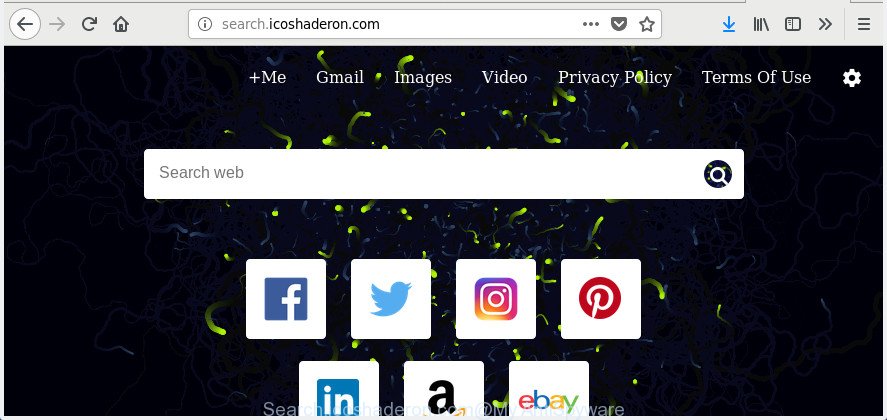
http://search.icoshaderon.com/
The Search.icoshaderon.com browser hijacker will modify your web browser’s search provider so that all searches are sent through Search.icoshaderon.com, which redirects to Bing, Yahoo or Google Custom Search engine which displays the search results for your query. The devs behind this hijacker are using legitimate search engine as they may earn revenue from the advertisements which are opened in the search results.
Often, the PC system which has been infected with Search.icoshaderon.com browser hijacker infection, will be also affected with adware (also known as ‘ad-supported’ software) that opens a large number of various advertisements. It may be pop-ups, text links in the web sites, banners where they never had. What is more, the ad supported software may replace the legitimate ads with malicious ads which will offer to download and install malicious software and unwanted programs or visit the various dangerous and misleading pages.
We strongly advise that you perform the step-by-step guide below which will assist you to remove Search.icoshaderon.com homepage using the standard features of Windows and some proven free programs.
Remove Search.icoshaderon.com from Windows 10 (8, 7, XP)
Without a doubt, the browser hijacker is harmful to your PC system. So you need to quickly and completely delete this malicious software. To delete this browser hijacker, you can use the manual removal instructions which are given below or free malware removal tool such as Zemana, MalwareBytes AntiMalware or AdwCleaner (all are free). We recommend you use automatic removal method that will help you to delete Search.icoshaderon.com easily and safely. Manual removal is best used only if you’re well versed in PC system or in the case where browser hijacker is not removed automatically. Some of the steps will require you to restart your PC system or exit this web-page. So, read this instructions carefully, then bookmark or print it for later reference.
To remove Search.icoshaderon.com, use the following steps:
- How to get rid of Search.icoshaderon.com without any software
- Search.icoshaderon.com automatic removal
- How to block Search.icoshaderon.com
- Prevent Search.icoshaderon.com hijacker infection from installing
- Finish words
How to get rid of Search.icoshaderon.com without any software
Most common hijackers may be deleted without any antivirus programs. The manual hijacker infection removal is tutorial that will teach you how to remove the Search.icoshaderon.com search.
Remove suspicious apps using MS Windows Control Panel
We recommend that you start the PC cleaning process by checking the list of installed apps and remove all unknown or suspicious apps. This is a very important step, as mentioned above, very often the malicious programs such as ad supported software and browser hijackers may be bundled with free applications. Remove the unwanted apps can delete the undesired ads or web-browser redirect.
Windows 10, 8.1, 8
Click the Windows logo, and then click Search ![]() . Type ‘Control panel’and press Enter like below.
. Type ‘Control panel’and press Enter like below.

Once the ‘Control Panel’ opens, press the ‘Uninstall a program’ link under Programs category as displayed below.

Windows 7, Vista, XP
Open Start menu and select the ‘Control Panel’ at right as displayed in the figure below.

Then go to ‘Add/Remove Programs’ or ‘Uninstall a program’ (MS Windows 7 or Vista) as displayed on the image below.

Carefully browse through the list of installed programs and remove all questionable and unknown applications. We recommend to click ‘Installed programs’ and even sorts all installed applications by date. After you have found anything questionable that may be the browser hijacker infection that designed to redirect your browser to the Search.icoshaderon.com web page or other potentially unwanted application (PUA), then select this application and click ‘Uninstall’ in the upper part of the window. If the questionable program blocked from removal, then run Revo Uninstaller Freeware to completely delete it from your computer.
Remove Search.icoshaderon.com from Google Chrome
Run the Reset web-browser utility of the Chrome to reset all its settings like startpage, new tab and default search engine to original defaults. This is a very useful tool to use, in the case of browser hijacks like Search.icoshaderon.com.
First start the Google Chrome. Next, click the button in the form of three horizontal dots (![]() ).
).
It will show the Google Chrome menu. Select More Tools, then press Extensions. Carefully browse through the list of installed plugins. If the list has the extension signed with “Installed by enterprise policy” or “Installed by your administrator”, then complete the following tutorial: Remove Chrome extensions installed by enterprise policy.
Open the Chrome menu once again. Further, press the option named “Settings”.

The web browser will open the settings screen. Another method to display the Google Chrome’s settings – type chrome://settings in the web browser adress bar and press Enter
Scroll down to the bottom of the page and press the “Advanced” link. Now scroll down until the “Reset” section is visible, as shown on the image below and press the “Reset settings to their original defaults” button.

The Chrome will display the confirmation dialog box as on the image below.

You need to confirm your action, press the “Reset” button. The web browser will start the task of cleaning. When it’s finished, the internet browser’s settings including startpage, default search provider and newtab page back to the values that have been when the Google Chrome was first installed on your PC system.
Remove Search.icoshaderon.com search from Internet Explorer
The Internet Explorer reset is great if your web browser is hijacked or you have unwanted extensions or toolbars on your browser, which installed by a malicious software.
First, run the Internet Explorer, then click ‘gear’ icon ![]() . It will display the Tools drop-down menu on the right part of the browser, then click the “Internet Options” as shown below.
. It will display the Tools drop-down menu on the right part of the browser, then click the “Internet Options” as shown below.

In the “Internet Options” screen, select the “Advanced” tab, then click the “Reset” button. The IE will show the “Reset Internet Explorer settings” dialog box. Further, click the “Delete personal settings” check box to select it. Next, click the “Reset” button as shown below.

When the task is complete, press “Close” button. Close the Internet Explorer and restart your machine for the changes to take effect. This step will help you to restore your web-browser’s start page, newtab page and search engine by default to default state.
Remove Search.icoshaderon.com startpage from Firefox
If the Mozilla Firefox browser program is hijacked, then resetting its settings can help. The Reset feature is available on all modern version of Firefox. A reset can fix many issues by restoring FF settings such as default search provider, start page and new tab to its default state. It will save your personal information such as saved passwords, bookmarks, and open tabs.
Run the Firefox and click the menu button (it looks like three stacked lines) at the top right of the web browser screen. Next, click the question-mark icon at the bottom of the drop-down menu. It will open the slide-out menu.

Select the “Troubleshooting information”. If you’re unable to access the Help menu, then type “about:support” in your address bar and press Enter. It bring up the “Troubleshooting Information” page as displayed below.

Click the “Refresh Firefox” button at the top right of the Troubleshooting Information page. Select “Refresh Firefox” in the confirmation prompt. The FF will start a procedure to fix your problems that caused by the browser hijacker responsible for Search.icoshaderon.com . After, it is finished, click the “Finish” button.
Search.icoshaderon.com automatic removal
If you are not expert at computers, then we suggest to run free removal tools listed below to get rid of Search.icoshaderon.com startpage for good. The automatic solution is highly recommended. It has less steps and easier to implement than the manual solution. Moreover, it lower risk of system damage. So, the automatic Search.icoshaderon.com removal is a better option.
Use Zemana Free to get rid of hijacker infection
We recommend using the Zemana Anti-Malware which are completely clean your PC of the hijacker infection. The utility is an advanced malicious software removal program made by (c) Zemana lab. It is able to help you get rid of PUPs, browser hijackers, adware, malware, toolbars, ransomware and other security threats from your machine for free.

- Download Zemana Anti Malware by clicking on the link below. Save it on your Desktop.
Zemana AntiMalware
165094 downloads
Author: Zemana Ltd
Category: Security tools
Update: July 16, 2019
- When the download is finished, close all applications and windows on your computer. Open a file location. Double-click on the icon that’s named Zemana.AntiMalware.Setup.
- Further, press Next button and follow the prompts.
- Once install is finished, press the “Scan” button to perform a system scan with this tool for the hijacker that cause Search.icoshaderon.com web-page to appear. Depending on your machine, the scan can take anywhere from a few minutes to close to an hour. When a threat is found, the number of the security threats will change accordingly.
- Once finished, Zemana Free will create a list of undesired and adware applications. When you’re ready, click “Next”. After disinfection is finished, you can be prompted to restart your computer.
How to automatically delete Search.icoshaderon.com with Malwarebytes
Remove Search.icoshaderon.com hijacker manually is difficult and often the browser hijacker is not completely removed. Therefore, we suggest you to use the Malwarebytes Free that are completely clean your PC. Moreover, the free program will help you to get rid of malware, potentially unwanted apps, toolbars and adware that your computer can be infected too.
Installing the MalwareBytes Free is simple. First you will need to download MalwareBytes Anti-Malware (MBAM) on your machine by clicking on the following link.
327319 downloads
Author: Malwarebytes
Category: Security tools
Update: April 15, 2020
When the downloading process is finished, close all programs and windows on your computer. Open a directory in which you saved it. Double-click on the icon that’s named mb3-setup as shown on the screen below.
![]()
When the install begins, you will see the “Setup wizard” which will help you install Malwarebytes on your PC.

Once installation is finished, you’ll see window as shown in the figure below.

Now click the “Scan Now” button . MalwareBytes utility will start scanning the whole machine to find out hijacker that cause a redirect to Search.icoshaderon.com web site. Depending on your computer, the scan may take anywhere from a few minutes to close to an hour. While the MalwareBytes is checking, you may see number of objects it has identified either as being malware.

After MalwareBytes Anti Malware completes the scan, MalwareBytes Anti Malware will display you the results. When you’re ready, click “Quarantine Selected” button.

The Malwarebytes will now begin to remove hijacker infection that responsible for internet browser reroute to the undesired Search.icoshaderon.com page. When finished, you may be prompted to restart your PC.

The following video explains step-by-step guidance on how to remove hijacker, ad supported software and other malware with MalwareBytes Free.
Scan and clean your machine of hijacker with AdwCleaner
AdwCleaner frees your computer from adware, potentially unwanted apps, unwanted toolbars, web browser extensions and other undesired programs like hijacker responsible for Search.icoshaderon.com search. The free removal utility will help you enjoy your personal computer to its fullest. AdwCleaner uses the (c) Malwarebytes technology to find out if there are undesired software in your machine. You can review the scan results, and select the threats you want to erase.
Installing the AdwCleaner is simple. First you will need to download AdwCleaner on your Windows Desktop by clicking on the link below.
225650 downloads
Version: 8.4.1
Author: Xplode, MalwareBytes
Category: Security tools
Update: October 5, 2024
Download and use AdwCleaner on your PC system. Once started, click “Scan” button for scanning your system for the browser hijacker infection which designed to redirect your web-browser to the Search.icoshaderon.com web-site. Depending on your computer, the scan can take anywhere from a few minutes to close to an hour. While the tool is checking, you can see number of objects and files has already scanned..

When the system scan is finished, the results are displayed in the scan report. Once you’ve selected what you want to remove from your computer, click Clean button.

All-in-all, AdwCleaner is a fantastic free utility to free your machine from any unwanted programs. The AdwCleaner is portable application that meaning, you don’t need to install it to use it. AdwCleaner is compatible with all versions of Windows OS from MS Windows XP to Windows 10. Both 64-bit and 32-bit systems are supported.
How to block Search.icoshaderon.com
The AdGuard is a very good ad-blocking application for the Chrome, Internet Explorer, Firefox and Edge, with active user support. It does a great job by removing certain types of unwanted ads, popunders, pop-ups, annoying newtab pages, and even full page ads and web page overlay layers. Of course, the AdGuard can block the Search.icoshaderon.com redirect automatically or by using a custom filter rule.
Visit the following page to download the latest version of AdGuard for MS Windows. Save it to your Desktop.
26913 downloads
Version: 6.4
Author: © Adguard
Category: Security tools
Update: November 15, 2018
After the downloading process is done, run the downloaded file. You will see the “Setup Wizard” screen as shown in the figure below.

Follow the prompts. After the installation is finished, you will see a window as shown below.

You can click “Skip” to close the installation program and use the default settings, or click “Get Started” button to see an quick tutorial which will assist you get to know AdGuard better.
In most cases, the default settings are enough and you don’t need to change anything. Each time, when you start your PC, AdGuard will launch automatically and stop popup ads, Search.icoshaderon.com redirect, as well as other harmful or misleading web-pages. For an overview of all the features of the program, or to change its settings you can simply double-click on the AdGuard icon, which is located on your desktop.
Prevent Search.icoshaderon.com hijacker infection from installing
Most often Search.icoshaderon.com hijacker spreads bundled with various free programs, as a bonus. Therefore it’s very important at the stage of installing programs downloaded from the Net carefully review the Terms of use and the License agreement, as well as to always choose the Advanced, Custom or Manual install type. In this mode, you may turn off all unwanted add-ons, including the Search.icoshaderon.com hijacker, which will be installed along with the desired program. Of course, if you uninstall the free software from your system, your favorite web-browser’s settings will not be restored. So, to revert back the Firefox, IE, Google Chrome and Microsoft Edge’s new tab, startpage and default search engine you need to follow the tutorial above.
Finish words
Now your computer should be free of the browser hijacker that responsible for internet browser redirect to the intrusive Search.icoshaderon.com web-site. Delete AdwCleaner. We suggest that you keep AdGuard (to help you block unwanted pop-up advertisements and undesired harmful web-sites) and Zemana Free (to periodically scan your PC system for new hijackers and other malware). Probably you are running an older version of Java or Adobe Flash Player. This can be a security risk, so download and install the latest version right now.
If you are still having problems while trying to remove Search.icoshaderon.com from the FF, Microsoft Edge, Google Chrome and Internet Explorer, then ask for help in our Spyware/Malware removal forum.



















