If you keep receiving the Latam.adsto.bid pop-up advertisements, when you browse the World Wide Web with the Internet Explorer, Mozilla Firefox, Edge and Google Chrome, then it could mean adware (also known as ‘ad-supported’ software) was installed on your computer. Once started, it may install a malicious browser’s add-on that generates a large amount of pop ups or modify the internet browser’s settings to show ads on all web-pages that you are opening in the browser, even on those web-sites where before you did not see any ads. We suggest you to clean you PC from ad-supported software and thereby remove Latam.adsto.bid pop-ups. Follow the tutorial below ASAP. It’ll remove all unwanted popup ads and protect your system from more malicious software and trojans.
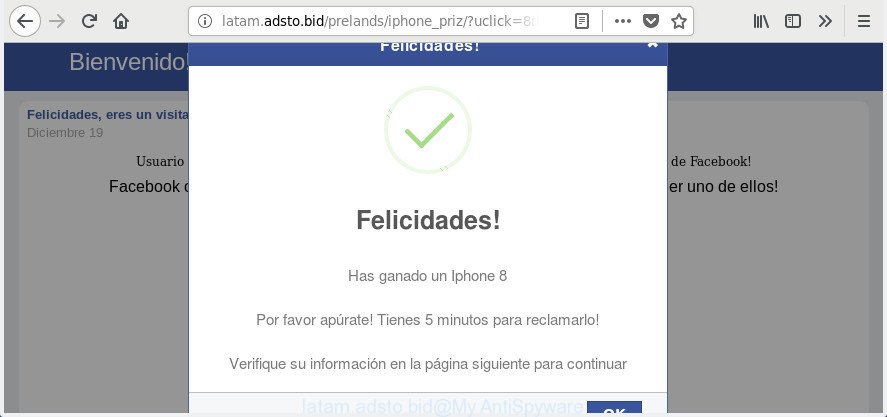
http://latam.adsto.bid/prelands/iphone_priz/?uclick= …
Technically, the adware is not a virus, but it does bad things, it generates a large number of pop up ads. It may download and install on to your PC other malicious and unwanted programs without your permission, force you to visit misleading or malicious web sites. Moreover, the adware can install internet browser hijacker. Once installed, it will rewrite your browser setting like search engine, newtab and startpage with an undesired web site.
The malicious programs from the adware family that alters the settings of internet browsers usually affects only the Chrome, FF, IE and MS Edge. However, possible situations, when any other web browsers will be affected too. The ‘ad supported’ software may modify the Target property of a web browser’s shortcut file, so every time you run the web browser, instead of your startpage, you’ll see the intrusive Latam.adsto.bid web-page.
We strongly recommend that you perform the few simple steps below that will assist you to remove Latam.adsto.bid advertisements using the standard features of Windows and some proven free software.
Remove Latam.adsto.bid pop-up ads
The answer is right here on this page. We have put together simplicity and efficiency. It will allow you easily to free your PC system of adware responsible for redirecting your browser to Latam.adsto.bid web page. Moreover, you may select manual or automatic removal method. If you’re familiar with the personal computer then use manual removal, otherwise use the free anti-malware utility created specifically to get rid of adware. Of course, you can combine both methods. Read it once, after doing so, please print this page as you may need to close your internet browser or reboot your machine.
To remove Latam.adsto.bid, execute the steps below:
- How to manually get rid of Latam.adsto.bid
- Remove Latam.adsto.bid associated software by using Windows Control Panel
- Remove Latam.adsto.bid pop up ads from Chrome
- Remove Latam.adsto.bid redirect from Internet Explorer
- Remove Latam.adsto.bid from Mozilla Firefox by resetting web browser settings
- Remove unwanted Scheduled Tasks
- Clean up the web-browsers shortcuts which have been infected by ad-supported software
- Delete Latam.adsto.bid pop-ups with free programs
- Stop Latam.adsto.bid advertisements and other intrusive web sites
- How was Latam.adsto.bid ads installed on personal computer
- Finish words
How to manually get rid of Latam.adsto.bid
The step-by-step instructions will help you delete Latam.adsto.bid redirect. These Latam.adsto.bid removal steps work for the MS Edge, Chrome, Microsoft Internet Explorer and Mozilla Firefox, as well as every version of Microsoft Windows operating system.
Remove Latam.adsto.bid associated software by using Windows Control Panel
First method for manual ‘ad supported’ software removal is to go into the MS Windows “Control Panel”, then “Uninstall a program” console. Take a look at the list of applications on your computer and see if there are any suspicious and unknown software. If you see any, you need to uninstall them. Of course, before doing so, you can do an Internet search to find details on the application. If it is a potentially unwanted application, ad-supported software or malicious software, you will likely find information that says so.
Windows 8, 8.1, 10
First, press Windows button

After the ‘Control Panel’ opens, press the ‘Uninstall a program’ link under Programs category as displayed on the screen below.

You will see the ‘Uninstall a program’ panel like below.

Very carefully look around the entire list of programs installed on your PC system. Most likely, one of them is the ‘ad supported’ software that cause annoying Latam.adsto.bid pop-ups to appear. If you have many software installed, you can help simplify the search of harmful apps by sort the list by date of installation. Once you’ve found a suspicious, unwanted or unused program, right click to it, after that click ‘Uninstall’.
Windows XP, Vista, 7
First, press ‘Start’ button and select ‘Control Panel’ at right panel as displayed in the following example.

After the Windows ‘Control Panel’ opens, you need to press ‘Uninstall a program’ under ‘Programs’ as shown on the image below.

You will see a list of apps installed on your PC. We recommend to sort the list by date of installation to quickly find the programs that were installed last. Most likely, it is the adware that reroutes your browser to undesired Latam.adsto.bid web-page. If you’re in doubt, you can always check the program by doing a search for her name in Google, Yahoo or Bing. Once the program which you need to uninstall is found, simply press on its name, and then press ‘Uninstall’ like below.

Remove Latam.adsto.bid pop up ads from Chrome
Reset Chrome settings is a easy way to delete the ad-supported software, harmful and adware extensions, as well as to restore the browser’s home page, search provider and new tab page that have been changed by adware that causes a ton of annoying Latam.adsto.bid advertisements.
Open the Google Chrome menu by clicking on the button in the form of three horizontal dotes (![]() ). It will open the drop-down menu. Select More Tools, then click Extensions.
). It will open the drop-down menu. Select More Tools, then click Extensions.
Carefully browse through the list of installed addons. If the list has the extension labeled with “Installed by enterprise policy” or “Installed by your administrator”, then complete the following guidance: Remove Chrome extensions installed by enterprise policy otherwise, just go to the step below.
Open the Chrome main menu again, click to “Settings” option.

Scroll down to the bottom of the page and click on the “Advanced” link. Now scroll down until the Reset settings section is visible, as on the image below and click the “Reset settings to their original defaults” button.

Confirm your action, press the “Reset” button.
Remove Latam.adsto.bid redirect from Internet Explorer
By resetting Internet Explorer browser you return your internet browser settings to its default state. This is first when troubleshooting problems that might have been caused by adware responsible for redirections to Latam.adsto.bid.
First, launch the Internet Explorer, press ![]() ) button. Next, click “Internet Options” as displayed on the image below.
) button. Next, click “Internet Options” as displayed on the image below.

In the “Internet Options” screen select the Advanced tab. Next, click Reset button. The Microsoft Internet Explorer will display the Reset Internet Explorer settings dialog box. Select the “Delete personal settings” check box and press Reset button.

You will now need to reboot your PC system for the changes to take effect. It will get rid of ad supported software that responsible for browser redirect to the annoying Latam.adsto.bid web-site, disable malicious and ad-supported browser’s extensions and restore the Internet Explorer’s settings like home page, default search engine and new tab to default state.
Remove Latam.adsto.bid from Mozilla Firefox by resetting web browser settings
If the Firefox internet browser program is hijacked, then resetting its settings can help. The Reset feature is available on all modern version of Firefox. A reset can fix many issues by restoring FF settings such as home page, new tab page and default search provider to its default state. It will save your personal information like saved passwords, bookmarks, and open tabs.
First, start the Mozilla Firefox and press ![]() button. It will display the drop-down menu on the right-part of the web browser. Further, click the Help button (
button. It will display the drop-down menu on the right-part of the web browser. Further, click the Help button (![]() ) as displayed in the figure below.
) as displayed in the figure below.

In the Help menu, select the “Troubleshooting Information” option. Another way to open the “Troubleshooting Information” screen – type “about:support” in the web-browser adress bar and press Enter. It will show the “Troubleshooting Information” page as on the image below. In the upper-right corner of this screen, press the “Refresh Firefox” button.

It will show the confirmation dialog box. Further, click the “Refresh Firefox” button. The Firefox will begin a task to fix your problems that caused by the ‘ad supported’ software that causes multiple unwanted ads. When, it is finished, press the “Finish” button.
Remove unwanted Scheduled Tasks
Once installed, the ‘ad supported’ software can add a task in to the Windows Task Scheduler Library. Due to this, every time when you start your PC, it will open Latam.adsto.bid annoying web site. So, you need to check the Task Scheduler Library and remove all harmful tasks that have been created by ‘ad-supported’ apps.
Press Windows and R keys on your keyboard simultaneously. It will show a dialog box which called Run. In the text field, type “taskschd.msc” (without the quotes) and click OK. Task Scheduler window opens. In the left-hand side, press “Task Scheduler Library”, as displayed on the screen below.

Task scheduler, list of tasks
In the middle part you will see a list of installed tasks. Select the first task, its properties will be open just below automatically. Next, click the Actions tab. Necessary to look at the text which is written under Details. Found something such as “explorer.exe http://site.address” or “chrome.exe http://site.address” or “firefox.exe http://site.address”, then you need remove this task. If you are not sure that executes the task, then google it. If it’s a component of the adware, then this task also should be removed.
Further press on it with the right mouse button and select Delete as on the image below.

Task scheduler, delete a task
Repeat this step, if you have found a few tasks that have been created by ‘ad-supported’ program. Once is done, close the Task Scheduler window.
Clean up the web-browsers shortcuts which have been infected by ad-supported software
After the adware is started, it can also change the internet browser’s shortcut files, adding an argument such as “http://site.address” into the Target field. Due to this, every time you launch the web browser, it’ll show an unwanted web page.
Right click to a desktop shortcut file for your hijacked internet browser. Select the “Properties” option. It’ll show the Properties window. Select the “Shortcut” tab here, after that, look at the “Target” field. The adware that responsible for the appearance of Latam.adsto.bid pop-up advertisements can rewrite it. If you are seeing something similar to “…exe http://site.address” then you need to remove “http…” and leave only, depending on the web-browser you are using:
- Google Chrome: chrome.exe
- Opera: opera.exe
- Firefox: firefox.exe
- Internet Explorer: iexplore.exe
Look at the example as on the image below.

Once is complete, click the “OK” button to save the changes. Please repeat this step for web browser shortcuts which redirects to an undesired web pages. When you have finished, go to next step.
Delete Latam.adsto.bid pop-ups with free programs
There are not many good free anti malware applications with high detection ratio. The effectiveness of malware removal tools depends on various factors, mostly on how often their virus/malware signatures DB are updated in order to effectively detect modern malicious software, ‘ad supported’ software, hijackers and other PUPs. We recommend to use several applications, not just one. These programs that listed below will help you delete all components of the ‘ad supported’ software from your disk and Windows registry and thereby remove Latam.adsto.bid redirect.
Remove Latam.adsto.bid pop-up ads with Zemana Anti-malware
We suggest using the Zemana Anti-malware. You can download and install Zemana Anti-malware to look for and get rid of Latam.adsto.bid pop ups from the Internet Explorer, Chrome, Firefox and Microsoft Edge browsers. When installed and updated, the malicious software remover will automatically check and detect all threats exist on your PC.
Now you can setup and run Zemana Free to remove Latam.adsto.bid redirect from your web browser by following the steps below:
Visit the page linked below to download Zemana installation package named Zemana.AntiMalware.Setup on your machine. Save it to your Desktop so that you can access the file easily.
164524 downloads
Author: Zemana Ltd
Category: Security tools
Update: July 16, 2019
Start the setup file after it has been downloaded successfully and then follow the prompts to set up this tool on your computer.

During installation you can change some settings, but we suggest you do not make any changes to default settings.
When install is finished, this malicious software removal utility will automatically start and update itself. You will see its main window as shown in the following example.

Now click the “Scan” button . Zemana Free tool will start scanning the whole PC system to find out ad supported software that causes browsers to open annoying Latam.adsto.bid pop up advertisements. A system scan can take anywhere from 5 to 30 minutes, depending on your computer. While the Zemana program is checking, you may see how many objects it has identified as threat.

After Zemana has finished scanning your computer, Zemana Anti-Malware will open a screen that contains a list of malware that has been detected. In order to get rid of all threats, simply click “Next” button.

The Zemana will get rid of ad-supported software that responsible for internet browser redirect to the unwanted Latam.adsto.bid web-site and move items to the program’s quarantine. When disinfection is done, you can be prompted to restart your PC system to make the change take effect.
Use Malwarebytes to remove Latam.adsto.bid pop-up advertisements
We recommend using the Malwarebytes Free which are completely clean your PC of the ad-supported software. The free utility is an advanced malicious software removal application created by (c) Malwarebytes lab. This application uses the world’s most popular anti malware technology. It’s able to help you delete intrusive Latam.adsto.bid redirect from your web-browsers, potentially unwanted applications, malware, hijackers, toolbars, ransomware and other security threats from your computer for free.
Visit the page linked below to download the latest version of MalwareBytes Free for MS Windows. Save it to your Desktop.
326872 downloads
Author: Malwarebytes
Category: Security tools
Update: April 15, 2020
Once the download is done, close all windows on your computer. Further, launch the file named mb3-setup. If the “User Account Control” prompt pops up as displayed in the figure below, click the “Yes” button.

It will open the “Setup wizard” that will assist you install MalwareBytes AntiMalware (MBAM) on the PC. Follow the prompts and do not make any changes to default settings.

Once installation is complete successfully, press Finish button. Then MalwareBytes AntiMalware will automatically launch and you can see its main window as displayed below.

Next, click the “Scan Now” button to start checking your system for the adware which cause intrusive Latam.adsto.bid popup ads to appear. This process can take some time, so please be patient. While the utility is checking, you can see number of objects and files has already scanned.

When that process is done, MalwareBytes Free will show a list of all items found by the scan. Review the results once the tool has complete the system scan. If you think an entry should not be quarantined, then uncheck it. Otherwise, simply click “Quarantine Selected” button.

The MalwareBytes Anti Malware will remove adware that causes a lot of annoying Latam.adsto.bid pop-up advertisements. When finished, you can be prompted to reboot your PC. We recommend you look at the following video, which completely explains the procedure of using the MalwareBytes AntiMalware (MBAM) to delete hijackers, adware and other malicious software.
Run AdwCleaner to delete Latam.adsto.bid pop up advertisements
AdwCleaner frees your machine from browser hijacker infections, potentially unwanted programs, unwanted toolbars, web-browser add-ons and other undesired programs like adware that made to redirect your browser to various ad pages such as Latam.adsto.bid. The free removal utility will help you enjoy your computer to its fullest. AdwCleaner uses the (c) Malwarebytes technology to scan for if there are unwanted programs in your PC. You can review the scan results, and select the items you want to erase.
Download AdwCleaner from the following link.
225453 downloads
Version: 8.4.1
Author: Xplode, MalwareBytes
Category: Security tools
Update: October 5, 2024
When the download is done, open the directory in which you saved it. You will see an icon like below.
![]()
Double click the AdwCleaner desktop icon. Once the tool is launched, you will see a screen as shown in the figure below.

Further, press “Scan” button to detect adware that causes multiple annoying popups. As the scanning ends, a list of all threats found is created as displayed in the following example.

All found items will be marked. You can get rid of them all by simply press “Clean” button. It will open a dialog box as shown in the following example.

You need to click “OK”. When disinfection is finished, the AdwCleaner may ask you to restart your PC. When your PC is started, you will see an AdwCleaner log.
These steps are shown in detail in the following video guide.
Stop Latam.adsto.bid advertisements and other intrusive web sites
Use an ad blocker tool like AdGuard will protect you from malicious advertisements and content. Moreover, you can find that the AdGuard have an option to protect your privacy and block phishing and spam web-pages. Additionally, ad-blocking programs will help you to avoid undesired popup advertisements and unverified links that also a good way to stay safe online.
- Please go to the link below to download the latest version of AdGuard for Windows. Save it on your Windows desktop or in any other place.
Adguard download
26786 downloads
Version: 6.4
Author: © Adguard
Category: Security tools
Update: November 15, 2018
- When downloading is finished, start the downloaded file. You will see the “Setup Wizard” program window. Follow the prompts.
- After the installation is complete, click “Skip” to close the install application and use the default settings, or click “Get Started” to see an quick tutorial that will help you get to know AdGuard better.
- In most cases, the default settings are enough and you don’t need to change anything. Each time, when you run your machine, AdGuard will start automatically and stop pop ups, Latam.adsto.bid redirect, as well as other harmful or misleading sites. For an overview of all the features of the program, or to change its settings you can simply double-click on the icon called AdGuard, which may be found on your desktop.
How was Latam.adsto.bid ads installed on personal computer
The adware usually gets on your PC in the composition, together with various freeware. In most cases, it may be bundled within the setup files from Softonic, Cnet, Soft32, Brothersoft or other similar web-pages. So, you should run any files downloaded from the World Wide Web with great caution, read the User agreement, Software license and Terms of use. In the process of installing a new application, you should select a Manual, Advanced or Custom setup mode to control what components and bundled software to be installed, otherwise you run the risk of infecting your computer with an ad-supported software which redirects your web-browser to intrusive Latam.adsto.bid web-site.
Finish words
Now your personal computer should be clean of the ad supported software responsible for redirections to Latam.adsto.bid. Delete AdwCleaner. We suggest that you keep AdGuard (to help you block unwanted pop up advertisements and undesired harmful web-sites) and Zemana Anti Malware (to periodically scan your personal computer for new malicious software, hijackers and adware). Make sure that you have all the Critical Updates recommended for MS Windows OS. Without regular updates you WILL NOT be protected when new browser hijackers, harmful apps and adware are released.
If you are still having problems while trying to get rid of Latam.adsto.bid pop up advertisements from your web browser, then ask for help in our Spyware/Malware removal forum.



















