The Search.josepov.com is a program that falls under the category of browser hijackers. It changes the newtab, start page and search engine of your installed web-browsers such as Safari, Chrome and Firefox. When this hijacker is installed, it’ll modify the web-browser’s settings so that they automatically being rerouted to the Search.josepov.com as your home page and use it for Internet searches. So, every time, when your browser opens, it will open Search.josepov.com site. Furthermore, when you try to search via affected web browser, it’ll reroute your queries first to Search.josepov.com, and then on to Bing or Yahoo or Google Custom Search.
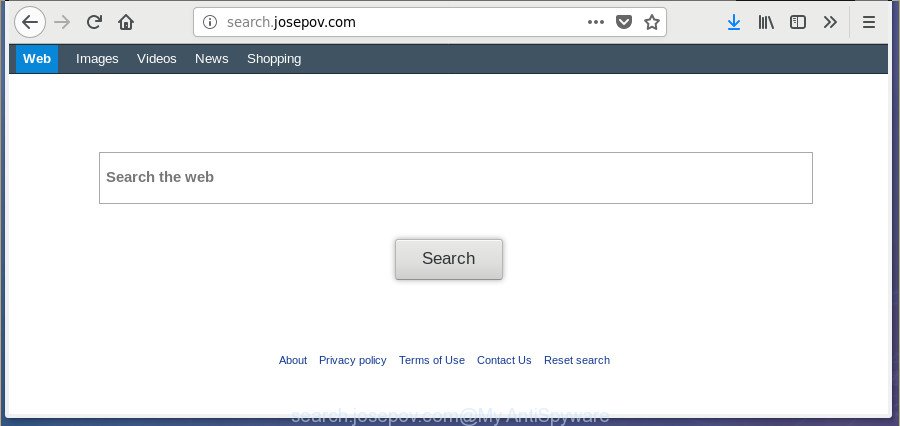
http://search.josepov.com/
While redirecting, your browser’s status bar may show the following messages: ‘Waiting for Search.josepov.com’, ‘Transferring data from Search.josepov.com’, ‘Looking up Search.josepov.com’, ‘Read Search.josepov.com’, ‘Connected to Search.josepov.com’.
As mentioned above, the Search.josepov.com browser hijacker infection also alters the browser’s search engine. So, your web browser, when searching something, will open a hodgepodge of ads, links to unwanted and ad web sites and search results from the big search engines such as Google or Bing. As a result, actual use of a web browser’s search becomes uncomfortable. Moreover, it can also lead to slowing or even freeze your web browser.
We suggest you to clean your MAC OS of browser hijacker sooner. Use the guidance below which will assist to remove Search.josepov.com startpage and adware, which may be installed onto your machine along with it.
How to remove Search.josepov.com from Chrome, Firefox, Safari
We can assist you remove Search.josepov.com, without the need to take your MAC to a professional. Simply follow the removal steps below if you currently have the annoying hijacker on your MAC system and want to remove it. If you have any difficulty while trying to remove the browser hijacker, feel free to ask for our help in the comment section below. Certain of the steps below will require you to exit this web-site. So, please read the step-by-step tutorial carefully, after that bookmark or print it for later reference.
To remove Search.josepov.com, perform the following steps:
- Manual Search.josepov.com removal
- How to delete Search.josepov.com with free software
- Use AdBlocker to block Search.josepov.com and stay safe online
- How can you prevent your computer from the attack of Search.josepov.com browser hijacker
- Finish words
Manual Search.josepov.com removal
Most common hijacker infections may be uninstalled without any antivirus apps. The manual hijacker removal is steps that will teach you how to get rid of the Search.josepov.com .
Removing the Search.josepov.com, check the list of installed programs first
First of all, check the list of installed programs on your MAC system and delete all unknown and recently installed applications. If you see an unknown program with incorrect spelling or varying capital letters, it have most likely been installed by malicious software and you should clean it off first with malware removal utility such as Malwarebytes Anti-malware.

- Open the Finder.
- Click “Applications”.
- It will open a list of all apps installed on the MAC OS.
- Scroll through the all list, and remove questionable and unknown programs. Pay maximum attention to the application you installed last.
- Drag the suspicious program from the Applications folder to the Trash.
- Empty Trash.
Remove Search.josepov.com redirect from Safari
If you find that Safari web-browser settings like newtab page, search engine and start page having been hijacked, then you may restore your settings, via the reset internet browser procedure.
Click Safari menu and select “Preferences”.

It will open the Safari Preferences window. Next, click the “Extensions” tab. Look for unknown and suspicious extensions on left panel, select it, then click the “Uninstall” button. Most important to remove all unknown addons from Safari.
Once complete, click “General” tab. Change the “Default Search Engine” to Google.

Find the “Homepage” and type into textfield “https://www.google.com”.
Delete Search.josepov.com from Google Chrome
Like other modern web browsers, the Chrome has the ability to reset the settings to their default values and thereby recover the internet browser default search engine, new tab and homepage that have been changed by the Search.josepov.com hijacker.
Open the Google Chrome menu by clicking on the button in the form of three horizontal dotes (![]() ). It will show the drop-down menu. Select More Tools, then click Extensions.
). It will show the drop-down menu. Select More Tools, then click Extensions.
Carefully browse through the list of installed add-ons. If the list has the plugin labeled with “Installed by enterprise policy” or “Installed by your administrator”, then complete the following guide: Remove Chrome extensions installed by enterprise policy otherwise, just go to the step below.
Open the Google Chrome main menu again, click to “Settings” option.

Scroll down to the bottom of the page and click on the “Advanced” link. Now scroll down until the Reset settings section is visible, as on the image below and click the “Reset settings to their original defaults” button.

Confirm your action, press the “Reset” button.
Get rid of Search.josepov.com from Firefox by resetting web-browser settings
Resetting your FF is good initial troubleshooting step for any issues with your web-browser program, including the redirect to Search.josepov.com web page.
First, run the FF and press ![]() button. It will show the drop-down menu on the right-part of the internet browser. Further, click the Help button (
button. It will show the drop-down menu on the right-part of the internet browser. Further, click the Help button (![]() ) like below.
) like below.

In the Help menu, select the “Troubleshooting Information” option. Another way to open the “Troubleshooting Information” screen – type “about:support” in the browser adress bar and press Enter. It will display the “Troubleshooting Information” page as displayed in the following example. In the upper-right corner of this screen, press the “Refresh Firefox” button.

It will show the confirmation dialog box. Further, click the “Refresh Firefox” button. The Mozilla Firefox will start a procedure to fix your problems that caused by the browser hijacker that causes web browsers to show undesired Search.josepov.com web-site. When, it’s finished, click the “Finish” button.
How to delete Search.josepov.com with free software
If you are unsure how to remove Search.josepov.com browser hijacker easily, consider using automatic hijacker infection removal apps which listed below. It will identify the hijacker responsible for redirecting user searches to Search.josepov.com and delete it from your MAC system for free.
How to remove Search.josepov.com with MalwareBytes Anti Malware (MBAM)
Manual Search.josepov.com redirect removal requires some computer skills. Some files and registry entries that created by the hijacker infection may be not completely removed. We recommend that use the MalwareBytes Free that are completely clean your machine of browser hijacker infection. Moreover, the free application will help you to remove malware, potentially unwanted applications, ad-supported software and toolbars that your MAC system can be infected too.
Installing the MalwareBytes Anti Malware is simple. First you’ll need to download MalwareBytes Anti Malware (MBAM) on your Microsoft Windows Desktop from the following link.
21017 downloads
Author: Malwarebytes
Category: Security tools
Update: September 10, 2020
Once downloading is finished, close all windows on your MAC system. Further, start the saved file. Follow the prompts.
The MalwareBytes AntiMalware will automatically launch and you can see its main window as shown in the following example.
Next, click the “Scan Now” button to perform a system scan with this tool for the hijacker responsible for redirecting your web-browser to Search.josepov.com web-site. Depending on your computer, the scan can take anywhere from a few minutes to close to an hour. During the scan MalwareBytes AntiMalware (MBAM) will search for threats present on your Apple Mac.

When MalwareBytes Anti Malware completes the scan, MalwareBytes Anti-Malware will display a scan report. When you’re ready, press “Remove Selected Items” button.

The MalwareBytes Free will begin to remove hijacker responsible for redirections to Search.josepov.com.
Use AdBlocker to block Search.josepov.com and stay safe online
Run ad-blocker application such as AdGuard in order to block ads, malvertisements, pop-ups and online trackers, avoid having to install malicious and adware browser plug-ins and add-ons which affect your machine performance and impact your machine security. Surf the Net anonymously and stay safe online!

Visit the following page to download the latest version of AdGuard for Mac.
3779 downloads
Author: © Adguard
Category: Security tools
Update: January 17, 2018
Once the downloading process is finished, run the downloaded file. The “Setup Wizard” window will show up on the computer screen.
Follow the prompts. AdGuard will then be installed. A window will show up asking you to confirm that you want to see a quick tutorial. Click “Skip” button to close the window and use the default settings, or click “Get Started” to see an quick guide which will help you get to know AdGuard better.
Each time, when you start your Apple Mac, AdGuard will run automatically and block pop ups, pages like Search.josepov.com, as well as other harmful or misleading web pages.
How can you prevent your computer from the attack of Search.josepov.com browser hijacker
Many browser hijackers such as Search.josepov.com come from web browser toolbars, web-browser extensions, BHOs (browser helper objects) and third-party applications. In most cases, these items claim itself as applications that improve your experience on the Internet by providing a fast and interactive homepage or a search engine that does not track you. Remember, how to avoid the unwanted software. Be cautious, start only reputable software which download from reputable sources. NEVER install an unknown and suspicious program.
Finish words
Now your Apple Mac should be clean of the browser hijacker related to Search.josepov.com start page. We suggest that you keep MalwareBytes Anti Malware (MBAM) (to periodically scan your MAC system for new hijacker infections and other malicious software) and AdGuard (to help you block annoying pop-up advertisements and malicious web-pages). Moreover, to prevent any browser hijacker, please stay clear of unknown and third party programs.
If you need more help with Search.josepov.com related issues, go to our Spyware/Malware removal forum.



















