The Search Tuner is a program which falls under the category of browser hijackers. When infected with this browser hijacker, the Firefox, Edge, Chrome and IE web-browser’s settings like newtab page, home page and default search provider may be changed without permission. Whenever you open the internet browser, the Search Tuner appears as your home page instead of your previous home page. All the time, while the Search Tuner web site will be set as your start page and search engine, its authors will can be used to gather lots of your privacy information, everything related to what are you doing on the Internet.
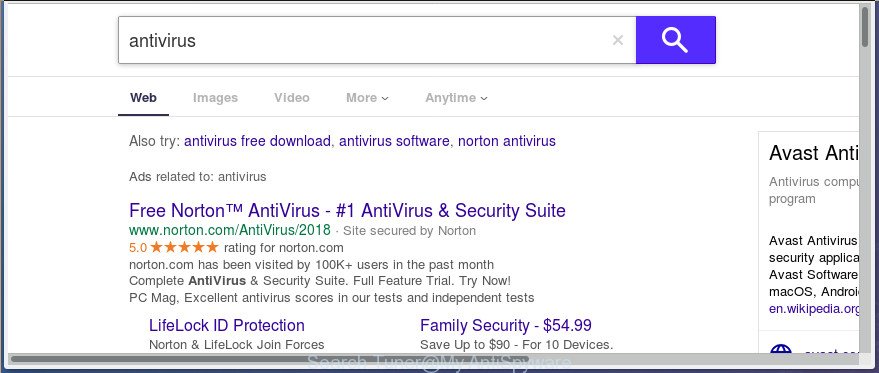
http://search.searchtuner.com
The browser hijacker can also set up the Search Tuner web site as the IE, Mozilla Firefox, Google Chrome and Microsoft Edge default search engine that cause search redirects via the site. In this way, makers of the hijacker infection have an opportunity to display various ads together with the search results for your query. These annoying ads will be summarized in the redirected web-site. This can bring a huge number of money for authors of the hijacker.
Although, Search Tuner hijacker is not a virus, but it does bad things, and it may make some unwanted changes to current settings of all your typical web-browsers. Moreover, an adware (sometimes called ‘ad-supported’ software) can be additionally installed on to your PC system by this hijacker, that will open a large count of advertisements, or even massive full page ads that blocks surfing the Net. Often such these advertisements may recommend to install other unknown and undesired software or visit harmful web pages.
The instructions below explaining steps to get rid of Search Tuner homepage problem. Feel free to use it for removal of the hijacker that may attack Google Chrome, MS Edge, FF and Microsoft Internet Explorer and other popular browsers. The step-by-step guidance will allow you revert back your settings of all your typical internet browsers that previously replaced by hijacker.
Remove Search Tuner search
Fortunately, we’ve an effective way that will assist you manually or/and automatically remove Search Tuner from your PC system and bring your internet browser settings, including default search engine, homepage and new tab page, back to normal. Below you will find a removal steps with all the steps you may need to successfully get rid of this hijacker and its traces. Read it once, after doing so, please print this page as you may need to exit your browser or restart your system.
To remove Search Tuner, execute the following steps:
- Remove Search Tuner without any utilities
- Search Tuner startpage automatic removal
- How to block Search Tuner
- How was Search Tuner browser hijacker infection installed on PC
- Finish words
Remove Search Tuner without any utilities
The useful removal guide for the Search Tuner . The detailed procedure can be followed by anyone as it really does take you step-by-step. If you follow this process to remove Search Tuner homepage let us know how you managed by sending us your comments please.
Removing the Search Tuner, check the list of installed programs first
First of all, check the list of installed applications on your computer and remove all unknown and recently installed applications. If you see an unknown application with incorrect spelling or varying capital letters, it have most likely been installed by malware and you should clean it off first with malware removal tool like Zemana Anti-malware.
Make sure you have closed all internet browsers and other apps. Press CTRL, ALT, DEL keys together to open the MS Windows Task Manager.

Click on the “Processes” tab, look for something questionable that is the hijacker that cause Search Tuner web site to appear then right-click it and select “End Task” or “End Process” option. Most commonly, malware masks itself to avoid detection by imitating legitimate Windows processes. A process is particularly suspicious: it is taking up a lot of memory (despite the fact that you closed all of your applications), its name is not familiar to you (if you’re in doubt, you can always check the program by doing a search for its name in Google, Yahoo or Bing).
Next, remove any undesired and suspicious programs from your Control panel.
Windows 10, 8.1, 8
Now, click the Windows button, type “Control panel” in search and press Enter. Choose “Programs and Features”, then “Uninstall a program”.

Look around the entire list of software installed on your computer. Most likely, one of them is the browser hijacker responsible for Search Tuner . Choose the questionable program or the program that name is not familiar to you and uninstall it.
Windows Vista, 7
From the “Start” menu in Microsoft Windows, choose “Control Panel”. Under the “Programs” icon, select “Uninstall a program”.

Select the dubious or any unknown programs, then press “Uninstall/Change” button to delete this undesired program from your machine.
Windows XP
Click the “Start” button, select “Control Panel” option. Click on “Add/Remove Programs”.

Choose an undesired program, then press “Change/Remove” button. Follow the prompts.
Remove Search Tuner start page from Google Chrome
Reset Google Chrome settings is a easy way to remove the browser hijacker infection, malicious and adware extensions, as well as to recover the browser’s default search provider, newtab page and homepage that have been replaced by hijacker.
Open the Google Chrome menu by clicking on the button in the form of three horizontal dotes (![]() ). It will display the drop-down menu. Choose More Tools, then click Extensions.
). It will display the drop-down menu. Choose More Tools, then click Extensions.
Carefully browse through the list of installed add-ons. If the list has the extension labeled with “Installed by enterprise policy” or “Installed by your administrator”, then complete the following instructions: Remove Chrome extensions installed by enterprise policy otherwise, just go to the step below.
Open the Chrome main menu again, click to “Settings” option.

Scroll down to the bottom of the page and click on the “Advanced” link. Now scroll down until the Reset settings section is visible, as shown on the image below and click the “Reset settings to their original defaults” button.

Confirm your action, click the “Reset” button.
Get rid of Search Tuner from Internet Explorer
By resetting Internet Explorer web browser you return your web-browser settings to its default state. This is basic when troubleshooting problems that might have been caused by hijacker like Search Tuner.
First, run the Internet Explorer. Next, press the button in the form of gear (![]() ). It will show the Tools drop-down menu, press the “Internet Options” as shown on the screen below.
). It will show the Tools drop-down menu, press the “Internet Options” as shown on the screen below.

In the “Internet Options” window click on the Advanced tab, then press the Reset button. The Internet Explorer will open the “Reset Internet Explorer settings” window as displayed on the screen below. Select the “Delete personal settings” check box, then click “Reset” button.

You will now need to restart your system for the changes to take effect.
Remove Search Tuner search from Firefox
Resetting your Firefox is basic troubleshooting step for any issues with your internet browser program, including the redirect to Search Tuner site.
Click the Menu button (looks like three horizontal lines), and click the blue Help icon located at the bottom of the drop down menu as shown below.

A small menu will appear, click the “Troubleshooting Information”. On this page, click “Refresh Firefox” button as shown in the figure below.

Follow the onscreen procedure to return your FF browser settings to its original state.
Search Tuner startpage automatic removal
Manual removal guide does not always help to completely delete the hijacker, as it’s not easy to identify and remove components of browser hijacker and all malicious files from hard disk. Therefore, it is recommended that you use malware removal tool to completely delete Search Tuner off your computer. Several free malicious software removal tools are currently available that can be used against the hijacker. The optimum solution would be to use Zemana, MalwareBytes AntiMalware (MBAM) and AdwCleaner.
Scan and clean your system of Search Tuner with Zemana
You can remove Search Tuner start page automatically with a help of Zemana Free. We recommend this malware removal utility because it may easily get rid of browser hijackers, PUPs, ‘ad supported’ software and toolbars with all their components such as folders, files and registry entries.
Visit the page linked below to download the latest version of Zemana Anti-Malware (ZAM) for Microsoft Windows. Save it on your Microsoft Windows desktop or in any other place.
165506 downloads
Author: Zemana Ltd
Category: Security tools
Update: July 16, 2019
When the download is complete, close all windows on your computer. Further, start the set up file named Zemana.AntiMalware.Setup. If the “User Account Control” prompt pops up as displayed in the figure below, press the “Yes” button.

It will display the “Setup wizard” which will allow you install Zemana Anti Malware (ZAM) on the personal computer. Follow the prompts and do not make any changes to default settings.

Once install is finished successfully, Zemana Anti-Malware will automatically start and you can see its main window as displayed on the screen below.

Next, click the “Scan” button to perform a system scan with this utility for the browser hijacker infection which designed to redirect your internet browser to the Search Tuner web-site. This task may take some time, so please be patient. While the Zemana Anti-Malware (ZAM) is checking, you can see how many objects it has identified either as being malware.

Once finished, a list of all threats found is produced. Review the report and then click “Next” button.

The Zemana Anti-Malware (ZAM) will get rid of hijacker infection that alters browser settings to replace your homepage, default search engine and new tab page with Search Tuner web page and add items to the Quarantine. Once the clean-up is finished, you may be prompted to reboot your computer.
Scan and clean your computer of browser hijacker with Malwarebytes
Manual Search Tuner redirect removal requires some computer skills. Some files and registry entries that created by the browser hijacker can be not completely removed. We suggest that run the Malwarebytes Free that are completely free your PC system of browser hijacker infection. Moreover, the free program will help you to get rid of malware, potentially unwanted apps, adware and toolbars that your computer can be infected too.
Click the link below to download MalwareBytes AntiMalware (MBAM). Save it to your Desktop so that you can access the file easily.
327725 downloads
Author: Malwarebytes
Category: Security tools
Update: April 15, 2020
Once downloading is finished, close all software and windows on your PC. Double-click the install file called mb3-setup. If the “User Account Control” prompt pops up as shown in the figure below, click the “Yes” button.

It will open the “Setup wizard” which will help you set up MalwareBytes Anti Malware (MBAM) on your PC system. Follow the prompts and do not make any changes to default settings.

Once setup is complete successfully, click Finish button. MalwareBytes Anti Malware (MBAM) will automatically start and you can see its main screen as displayed on the image below.

Now click the “Scan Now” button . MalwareBytes program will scan through the whole machine for the browser hijacker that created to redirect your internet browser to the Search Tuner page. Depending on your personal computer, the scan can take anywhere from a few minutes to close to an hour. While the MalwareBytes Free is checking, you can see how many objects it has identified either as being malware.

When the scan is finished, MalwareBytes Free will display a screen that contains a list of malicious software that has been found. When you are ready, click “Quarantine Selected” button. The MalwareBytes will remove hijacker infection which cause Search Tuner page to appear. After finished, you may be prompted to reboot the computer.

We suggest you look at the following video, which completely explains the procedure of using the MalwareBytes AntiMalware (MBAM) to remove ‘ad supported’ software, hijacker infection and other malicious software.
Double-check for potentially unwanted programs with AdwCleaner
AdwCleaner frees your PC system from adware, potentially unwanted programs, unwanted toolbars, web browser extensions and other unwanted software like browser hijacker responsible for changing your internet browser settings to Search Tuner. The free removal utility will help you enjoy your computer to its fullest. AdwCleaner uses the (c) Malwarebytes technology to detect if there are undesired apps in your system. You can review the scan results, and choose the items you want to uninstall.
Download AdwCleaner by clicking on the following link. Save it on your Microsoft Windows desktop.
225789 downloads
Version: 8.4.1
Author: Xplode, MalwareBytes
Category: Security tools
Update: October 5, 2024
After the downloading process is finished, open the folder in which you saved it. You will see an icon like below.
![]()
Double click the AdwCleaner desktop icon. When the utility is launched, you will see a screen as shown in the figure below.

Further, click “Scan” button . AdwCleaner program will scan through the whole computer for the browser hijacker responsible for redirects to Search Tuner. When the system scan is complete, AdwCleaner will produce a list of undesired and ad supported software applications as on the image below.

Make sure all items have ‘checkmark’ and click “Clean” button. It will display a prompt as shown on the screen below.

You need to press “OK”. Once that process is complete, the AdwCleaner may ask you to reboot your system. When your personal computer is started, you will see an AdwCleaner log.
These steps are shown in detail in the following video guide.
How to block Search Tuner
If you browse the Web, you cannot avoid malicious advertising. But you can protect your internet browser against it. Download and use an ad blocking program. AdGuard is an ad blocker that can filter out a ton of of the malvertising, stoping dynamic scripts from loading harmful content.
Download AdGuard by clicking on the following link. Save it on your Microsoft Windows desktop or in any other place.
27036 downloads
Version: 6.4
Author: © Adguard
Category: Security tools
Update: November 15, 2018
Once the downloading process is finished, double-click the downloaded file to start it. The “Setup Wizard” window will show up on the computer screen like below.

Follow the prompts. AdGuard will then be installed and an icon will be placed on your desktop. A window will show up asking you to confirm that you want to see a quick guide as displayed on the image below.

Press “Skip” button to close the window and use the default settings, or press “Get Started” to see an quick instructions which will help you get to know AdGuard better.
Each time, when you run your computer, AdGuard will launch automatically and stop pop-ups, Search Tuner redirect, as well as other malicious or misleading web-pages. For an overview of all the features of the application, or to change its settings you can simply double-click on the AdGuard icon, that can be found on your desktop.
How was Search Tuner browser hijacker infection installed on PC
Most often, the Search Tuner hijacker is bundled within the setup files from a free hosting and file sharing web sites. So, install a free applications is a a good chance that you will find a bundled hijacker. If you don’t know how to avoid it, then use a simple trick. During the installation, select the Custom or Advanced setup option. Next, click ‘Decline’ button and clear all checkboxes on offers that ask you to install bundled applications. Moreover, please carefully read Term of use and User agreement before installing any software or otherwise you may end up with another unwanted application on your system like this hijacker.
Finish words
Once you have finished the step-by-step guidance outlined above, your computer should be free from hijacker responsible for changing your web browser settings to Search Tuner and other malware. The Google Chrome, Internet Explorer, Firefox and Edge will no longer open annoying Search Tuner web-site on startup. Unfortunately, if the few simple steps does not help you, then you have caught a new browser hijacker, and then the best way – ask for help in our Spyware/Malware removal forum.
















