Are you open your favorite browser and do not see usual homepage, which is set earlier? The Home.searchtuner.com is the first thing which pop up once you run your web browser? It means that your web-browser has been affected by the malware from the browser hijacker family. If you get it on your computer, this malware may change some internet browser’s settings such as startpage, newtab and default search provider. So, the Home.searchtuner.com can be opened when you create a new tab in your web browser, or when you try to search for any information within the Edge, Chrome, Firefox and Internet Explorer, because the hijacker changes the internet browser’s search engine.
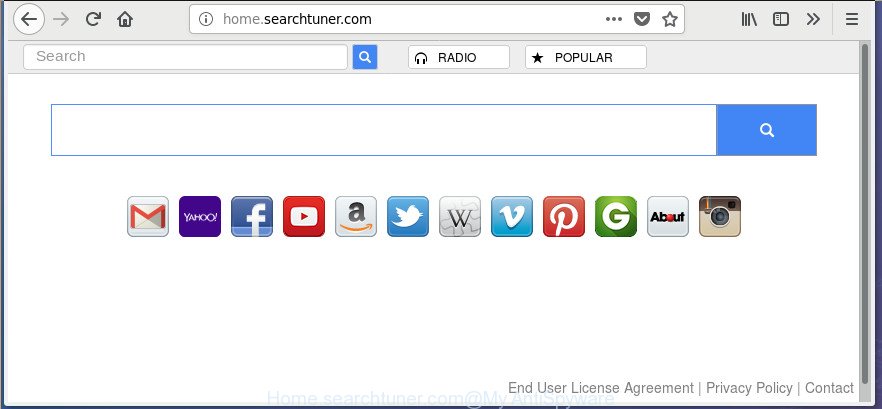
http://home.searchtuner.com/
The Home.searchtuner.com hijacker infection can also alter the default search provider that will virtually block the possibility of finding information on the Internet. The reason for this is that the Home.searchtuner.com search results can display tons of ads, links to unwanted and ad web pages. Only the remaining part is the result of your search request, loaded from the major search engines like Google, Yahoo or Bing.
While the Home.searchtuner.com hijacker is active, you won’t be able to return the Edge, IE, Chrome and FF’ settings such as newtab page, search provider by default and home page. If you try to set your startpage to be Google, Bing or Yahoo, those settings will be automatically altered to Home.searchtuner.com with the next PC reboot. But this does not mean that you should just ignore it or get along with this fact. Because this is not the best option, due to the Home.searchtuner.com you can have problems with the FF, Chrome, MS Edge and Internet Explorer, undesired advertisements and even confidential information theft.
It’s important, don’t use Home.searchtuner.com web-page and don’t click on ads placed on it, as they can lead you to a more malicious or misleading pages. The best option is to use the few simple steps posted below to clean your PC system of browser hijacker, remove the Home.searchtuner.com , and thereby restore your favorite homepage and search provider.
Remove Home.searchtuner.com from Windows 10 (8, 7, XP)
Fortunately, it is not hard to remove the Home.searchtuner.com hijacker infection. In the following steps, we will provide two ways to free your PC of this browser hijacker. One is the manual removal way and the other is automatic removal solution. You can choose the method that best fits you. Please follow the removal guide below to remove Home.searchtuner.com right now!
To remove Home.searchtuner.com, perform the steps below:
- How to manually get rid of Home.searchtuner.com
- Scan your personal computer and remove Home.searchtuner.com with free tools
- Run AdBlocker to block Home.searchtuner.com and stay safe online
- How was Home.searchtuner.com browser hijacker infection installed on system
- To sum up
How to manually get rid of Home.searchtuner.com
The guidance will help you get rid of Home.searchtuner.com search. These Home.searchtuner.com removal steps work for the Firefox, Chrome, Microsoft Edge and Microsoft Internet Explorer, as well as every version of Windows operating system.
Remove PUPs through the Microsoft Windows Control Panel
First of all, check the list of installed apps on your computer and uninstall all unknown and recently installed applications. If you see an unknown program with incorrect spelling or varying capital letters, it have most likely been installed by malware and you should clean it off first with malicious software removal tool like Zemana Anti-malware.
Windows 8, 8.1, 10
First, press the Windows button
Windows XP, Vista, 7
First, click “Start” and select “Control Panel”.
It will display the Windows Control Panel like below.

Next, press “Uninstall a program” ![]()
It will open a list of all programs installed on your PC system. Scroll through the all list, and uninstall any questionable and unknown programs. To quickly find the latest installed software, we recommend sort software by date in the Control panel.
Get rid of Home.searchtuner.com from Google Chrome
Reset Google Chrome settings is a easy way to remove the browser hijacker, malicious and ‘ad-supported’ extensions, as well as to restore the browser’s search provider by default, startpage and newtab page that have been changed by Home.searchtuner.com hijacker.
Open the Chrome menu by clicking on the button in the form of three horizontal dotes (![]() ). It will display the drop-down menu. Select More Tools, then click Extensions.
). It will display the drop-down menu. Select More Tools, then click Extensions.
Carefully browse through the list of installed extensions. If the list has the addon labeled with “Installed by enterprise policy” or “Installed by your administrator”, then complete the following guide: Remove Google Chrome extensions installed by enterprise policy otherwise, just go to the step below.
Open the Chrome main menu again, press to “Settings” option.

Scroll down to the bottom of the page and click on the “Advanced” link. Now scroll down until the Reset settings section is visible, as displayed in the following example and click the “Reset settings to their original defaults” button.

Confirm your action, click the “Reset” button.
Remove Home.searchtuner.com from Firefox by resetting web-browser settings
If your Firefox internet browser start page has replaced to Home.searchtuner.com without your permission or an unknown search engine displays results for your search, then it may be time to perform the browser reset.
First, start the Mozilla Firefox and press ![]() button. It will display the drop-down menu on the right-part of the web browser. Further, press the Help button (
button. It will display the drop-down menu on the right-part of the web browser. Further, press the Help button (![]() ) like below.
) like below.

In the Help menu, select the “Troubleshooting Information” option. Another way to open the “Troubleshooting Information” screen – type “about:support” in the web-browser adress bar and press Enter. It will show the “Troubleshooting Information” page as displayed on the image below. In the upper-right corner of this screen, press the “Refresh Firefox” button.

It will open the confirmation prompt. Further, click the “Refresh Firefox” button. The FF will begin a procedure to fix your problems that caused by the browser hijacker infection that developed to redirect your web-browser to the Home.searchtuner.com site. Once, it’s done, click the “Finish” button.
Delete Home.searchtuner.com from Internet Explorer
By resetting Internet Explorer web-browser you revert back your web browser settings to its default state. This is first when troubleshooting problems that might have been caused by hijacker such as Home.searchtuner.com.
First, open the Internet Explorer, then press ‘gear’ icon ![]() . It will open the Tools drop-down menu on the right part of the browser, then click the “Internet Options” as shown below.
. It will open the Tools drop-down menu on the right part of the browser, then click the “Internet Options” as shown below.

In the “Internet Options” screen, select the “Advanced” tab, then press the “Reset” button. The Microsoft Internet Explorer will show the “Reset Internet Explorer settings” prompt. Further, click the “Delete personal settings” check box to select it. Next, click the “Reset” button as shown on the image below.

Once the task is finished, click “Close” button. Close the Internet Explorer and restart your machine for the changes to take effect. This step will help you to restore your web-browser’s search provider, new tab page and homepage to default state.
Scan your personal computer and remove Home.searchtuner.com with free tools
Anti-Malware apps differ from each other by many features such as performance, scheduled scans, automatic updates, virus signature database, technical support, compatibility with other antivirus software and so on. We suggest you use the following free programs: Zemana, MalwareBytes AntiMalware and AdwCleaner. Each of these programs has all of needed features, but most importantly, they can identify the hijacker and get rid of Home.searchtuner.com from the Firefox, MS Edge, Google Chrome and Internet Explorer.
Scan and clean your computer of Home.searchtuner.com with Zemana Anti Malware (ZAM)
We suggest using the Zemana AntiMalware that are completely clean your system of the browser hijacker. The tool is an advanced malicious software removal application made by (c) Zemana lab. It is able to help you remove PUPs, browser hijackers, ad supported software, malware, toolbars, ransomware and other security threats from your computer for free.

- Please go to the link below to download Zemana Anti Malware. Save it on your Microsoft Windows desktop or in any other place.
Zemana AntiMalware
165054 downloads
Author: Zemana Ltd
Category: Security tools
Update: July 16, 2019
- At the download page, click on the Download button. Your internet browser will open the “Save as” prompt. Please save it onto your Windows desktop.
- Once the downloading process is complete, please close all applications and open windows on your PC system. Next, start a file called Zemana.AntiMalware.Setup.
- This will run the “Setup wizard” of Zemana Free onto your machine. Follow the prompts and don’t make any changes to default settings.
- When the Setup wizard has finished installing, the Zemana AntiMalware (ZAM) will run and open the main window.
- Further, click the “Scan” button . Zemana program will scan through the whole personal computer for the hijacker that responsible for web-browser redirect to the annoying Home.searchtuner.com web-site. When a malware, adware or PUPs are detected, the number of the security threats will change accordingly.
- As the scanning ends, Zemana will prepare a list of undesired and ‘ad supported’ software programs.
- All detected items will be marked. You can remove them all by simply click the “Next” button. The tool will get rid of hijacker related to Home.searchtuner.com search and move items to the program’s quarantine. When the cleaning procedure is finished, you may be prompted to restart the computer.
- Close the Zemana AntiMalware and continue with the next step.
Scan and clean your computer of hijacker with Malwarebytes
Manual Home.searchtuner.com home page removal requires some computer skills. Some files and registry entries that created by the browser hijacker infection can be not completely removed. We suggest that run the Malwarebytes Free that are completely clean your computer of hijacker infection. Moreover, the free program will help you to get rid of malicious software, potentially unwanted software, adware and toolbars that your computer can be infected too.

- Download MalwareBytes Free by clicking on the link below. Save it on your Windows desktop or in any other place.
Malwarebytes Anti-malware
327280 downloads
Author: Malwarebytes
Category: Security tools
Update: April 15, 2020
- When the downloading process is finished, close all software and windows on your system. Open a folder in which you saved it. Double-click on the icon that’s named mb3-setup.
- Further, press Next button and follow the prompts.
- Once install is complete, press the “Scan Now” button for scanning your computer for the browser hijacker infection which reroutes your web browser to unwanted Home.searchtuner.com web-page. A scan can take anywhere from 10 to 30 minutes, depending on the number of files on your personal computer and the speed of your PC system.
- When MalwareBytes Anti-Malware completes the scan, MalwareBytes will display a list of all threats found by the scan. Next, you need to click “Quarantine Selected”. After finished, you may be prompted to reboot your personal computer.
The following video offers a steps on how to delete hijackers, ‘ad supported’ software and other malware with MalwareBytes AntiMalware (MBAM).
Run AdwCleaner to delete Home.searchtuner.com home page
If MalwareBytes anti malware or Zemana AntiMalware cannot delete this hijacker, then we suggests to use the AdwCleaner. AdwCleaner is a free removal tool for malicious software, ad supported software, PUPs, toolbars as well as hijacker that causes internet browsers to open undesired Home.searchtuner.com site.
Please go to the following link to download the latest version of AdwCleaner for Microsoft Windows. Save it to your Desktop.
225634 downloads
Version: 8.4.1
Author: Xplode, MalwareBytes
Category: Security tools
Update: October 5, 2024
After the download is done, open the file location and double-click the AdwCleaner icon. It will launch the AdwCleaner utility. If the User Account Control prompt will ask you want to open the program, click Yes button to continue.

Next, click “Scan” for checking your personal computer for the hijacker infection which made to redirect your web-browser to the Home.searchtuner.com web site. Depending on your PC system, the scan can take anywhere from a few minutes to close to an hour. During the scan AdwCleaner will detect threats exist on your computer.

When the scanning is finished, AdwCleaner will show you the results as shown on the screen below.

Review the report and then click “Clean” button. It will open a dialog box. Click “OK” button. The AdwCleaner will begin to remove browser hijacker related to Home.searchtuner.com redirect. After finished, the tool may ask you to reboot your PC system. After restart, the AdwCleaner will open the log file.
All the above steps are shown in detail in the following video instructions.
Run AdBlocker to block Home.searchtuner.com and stay safe online
In order to increase your security and protect your PC system against new unwanted advertisements and malicious web sites, you need to use ad-blocking application that stops an access to malicious advertisements and pages. Moreover, the program may block the show of intrusive advertising, which also leads to faster loading of web-sites and reduce the consumption of web traffic.
- Installing the AdGuard is simple. First you’ll need to download AdGuard by clicking on the link below. Save it on your MS Windows desktop or in any other place.
Adguard download
26903 downloads
Version: 6.4
Author: © Adguard
Category: Security tools
Update: November 15, 2018
- When the downloading process is finished, start the downloaded file. You will see the “Setup Wizard” program window. Follow the prompts.
- Once the install is done, press “Skip” to close the installation program and use the default settings, or click “Get Started” to see an quick tutorial which will allow you get to know AdGuard better.
- In most cases, the default settings are enough and you don’t need to change anything. Each time, when you start your machine, AdGuard will run automatically and stop pop ups, Home.searchtuner.com redirect, as well as other malicious or misleading web pages. For an overview of all the features of the application, or to change its settings you can simply double-click on the icon named AdGuard, which is located on your desktop.
How was Home.searchtuner.com browser hijacker infection installed on system
Many applications used to hijack a personal computer’s browser. So, when you installing free programs, carefully read the disclaimers, select the Custom or Advanced installation mode to watch for optional applications that are being installed, because some of the programs are ‘ad supported’ software and potentially unwanted apps.
To sum up
Now your PC should be free of the hijacker responsible for redirecting your web browser to Home.searchtuner.com web-page. Uninstall AdwCleaner. We suggest that you keep Zemana AntiMalware (to periodically scan your personal computer for new browser hijacker infections and other malicious software) and AdGuard (to help you stop intrusive popup ads and malicious sites). Moreover, to prevent any browser hijacker, please stay clear of unknown and third party apps, make sure that your antivirus program, turn on the option to search for PUPs.
If you need more help with Home.searchtuner.com home page related issues, go to our Spyware/Malware removal forum.




















