Do you get My System Mechanic pop-ups on your computer initial boot-up? If yes, then you should known that a potentially unwanted program (sometimes called PUP or PUA) is active on your PC system. You should remove this PUP as soon as possible. Here, in this post below, you can found the useful tutorial on How to uninstall My System Mechanic PUP from your personal computer for free.

My System Mechanic offers to purchase its full version
It is called My System Mechanic claims to help users keep their PCs running smooth, fast and error free. Once installed and started, it will perform a scan of whole system and detect a lot of problems. The My System Mechanic will offer to purchase its full version to try to fix these problems. If you need a system optimize software then you do not have to pay anything, simply use the CCleaner utility. It is free, respected software that will be useful for clean and optimize your computer.
The My System Mechanic come bundled with various freeware, as a supplement, which is installed automatically. This is certainly not an honest way to get installed onto your computer. To avoid infecting of your PC system and side effects in the form of undesired My System Mechanic pop-ups, you should always carefully read the Terms of Use and the Software license. Additionally, always select Manual, Custom or Advanced setup type. This allows you to disable the installation of unnecessary and often harmful apps.
To find out how to remove My System Mechanic potentially unwanted program, we suggest to read the steps added to this post below. The instructions was prepared by experienced security experts who discovered a method to remove the annoying potentially unwanted program out of the machine.
Remove My System Mechanic from Windows 10, 8, 7, XP (removal guidance)
The following steps will help you to remove My System Mechanic PUP from the Windows 10, 8, 7 and XP. Moreover, the tutorial below will allow you to remove malicious software, hijacker infections, PUPs and toolbars that your computer may be infected. Please do the instructions step by step. If you need help or have any questions, then ask for our assistance or type a comment below. Read it once, after doing so, please print this page as you may need to shut down your web-browser or restart your machine.
To remove My System Mechanic, execute the following steps:
- How to remove My System Mechanic PUP without any software
- How to remove My System Mechanic PUP with free software
How to remove My System Mechanic PUP without any software
The following instructions is a step-by-step guide, which will help you manually get rid of My System Mechanic from the Microsoft Windows 10, Windows 8, Windows 7 and Windows XP.
Uninstall My System Mechanic related software through the Control Panel of your computer
The best way to begin the personal computer cleanup is to uninstall unknown and suspicious software. Using the MS Windows Control Panel you can do this quickly and easily. This step, in spite of its simplicity, should not be ignored, because the removing of unneeded software can clean up the Internet Explorer, Chrome, Firefox and Microsoft Edge from ads, hijackers and so on.
Windows 10, 8.1, 8
Click the Microsoft Windows logo, and then click Search ![]() . Type ‘Control panel’and press Enter as shown in the figure below.
. Type ‘Control panel’and press Enter as shown in the figure below.

Once the ‘Control Panel’ opens, press the ‘Uninstall a program’ link under Programs category like below.

Windows 7, Vista, XP
Open Start menu and choose the ‘Control Panel’ at right like below.

Then go to ‘Add/Remove Programs’ or ‘Uninstall a program’ (Microsoft Windows 7 or Vista) as shown on the image below.

Carefully browse through the list of installed apps and remove all questionable and unknown programs. We recommend to press ‘Installed programs’ and even sorts all installed apps by date. When you’ve found anything suspicious that may be the My System Mechanic or other PUP (potentially unwanted program), then choose this program and click ‘Uninstall’ in the upper part of the window. If the suspicious application blocked from removal, then run Revo Uninstaller Freeware to fully remove it from your computer.
Delete unwanted Scheduled Tasks
If the annoying My System Mechanic PUP starts automatically on Windows bootup or at equal time intervals, then you need to check the Task Scheduler Library and get rid of all the tasks which have been created by the My System Mechanic app.
Press Windows and R keys on your keyboard at the same time. It will show a dialog box that called Run. In the text field, type “taskschd.msc” (without the quotes) and press OK. Task Scheduler window opens. In the left-hand side, click “Task Scheduler Library”, as shown on the image below.

Task scheduler, list of tasks
In the middle part you will see a list of installed tasks. Select the first task, its properties will be show just below automatically. Next, click the Actions tab. Necessary to look at the text which is written under Details. If you are not sure that executes the task, then google it. If it is a component of the malicious program, then this task also should be removed.
Further click on it with the right mouse button and select Delete like below.

Task scheduler, delete a task
Repeat this step, if you have found a few tasks that have been created by the My System Mechanic. Once is complete, close the Task Scheduler window.
How to remove My System Mechanic PUP with free software
The My System Mechanic PUP may hide its components which are difficult for you to find out and get rid of completely. This can lead to the fact that after some time, the My System Mechanic PUP or other unwanted software once again infect your machine. Moreover, We want to note that it’s not always safe to remove potentially unwanted programs manually, if you don’t have much experience in setting up and configuring the Windows operating system. The best solution to find out and delete potentially unwanted program is to use free malicious software removal software.
How to get rid of My System Mechanic potentially unwanted program with Zemana Anti-malware
Zemana Anti-malware highly recommended, because it can find out security threats such ad-supported software and PUPs which most ‘classic’ antivirus software fail to pick up on. Moreover, if you have any My System Mechanic potentially unwanted program removal problems which cannot be fixed by this tool automatically, then Zemana Anti-malware provides 24X7 online assistance from the highly experienced support staff.
Now you can install and use Zemana Anti Malware to get rid of My System Mechanic from your web browser by following the steps below:
Click the following link to download Zemana AntiMalware setup file named Zemana.AntiMalware.Setup on your computer. Save it on your Desktop.
165086 downloads
Author: Zemana Ltd
Category: Security tools
Update: July 16, 2019
Run the setup package after it has been downloaded successfully and then follow the prompts to setup this tool on your PC system.

During setup you can change certain settings, but we advise you do not make any changes to default settings.
When install is finished, this malicious software removal tool will automatically launch and update itself. You will see its main window as shown below.

Now click the “Scan” button . Zemana Anti-Malware tool will start scanning the whole computer to find out all unwanted applications such as My System Mechanic. This process can take quite a while, so please be patient. While the Zemana utility is checking, you can see number of objects it has identified as being infected by malicious software.

Once Zemana Anti Malware (ZAM) completes the scan, Zemana Anti Malware (ZAM) will prepare a list of unwanted and adware programs. Review the scan results and then click “Next” button.

The Zemana will delete My System Mechanic and other unwanted apps and add threats to the Quarantine. When the procedure is complete, you can be prompted to restart your system to make the change take effect.
How to remove My System Mechanic with Malwarebytes
We recommend using the Malwarebytes Free which are completely clean your personal computer of the potentially unwanted program. The free tool is an advanced malicious software removal program created by (c) Malwarebytes lab. This program uses the world’s most popular antimalware technology. It is able to help you remove My System Mechanic, PUPs, malware, hijackers, toolbars, ransomware and other security threats from your PC system for free.

Visit the page linked below to download the latest version of MalwareBytes Free for Microsoft Windows. Save it on your MS Windows desktop.
327305 downloads
Author: Malwarebytes
Category: Security tools
Update: April 15, 2020
After downloading is done, run it and follow the prompts. Once installed, the MalwareBytes will try to update itself and when this task is done, click the “Scan Now” button for checking your personal computer for the My System Mechanic potentially unwanted program. This process may take quite a while, so please be patient. During the scan MalwareBytes Free will scan for threats exist on your personal computer. Review the results once the utility has complete the system scan. If you think an entry should not be quarantined, then uncheck it. Otherwise, simply click “Quarantine Selected” button.
The MalwareBytes is a free program that you can use to delete all detected folders, files, services, registry entries and so on. To learn more about this malware removal tool, we suggest you to read and follow the few simple steps or the video guide below.
Double-check for potentially unwanted applications with AdwCleaner
AdwCleaner is a free removal tool that can be downloaded and use to remove My System Mechanic PUP, browser hijackers, malware, PUPs, toolbars and other threats from your machine. You can use this tool to scan for threats even if you have an antivirus or any other security program.
Click the following link to download AdwCleaner. Save it directly to your Windows Desktop.
225644 downloads
Version: 8.4.1
Author: Xplode, MalwareBytes
Category: Security tools
Update: October 5, 2024
When the downloading process is finished, open the directory in which you saved it. You will see an icon like below.
![]()
Double click the AdwCleaner desktop icon. After the utility is launched, you will see a screen as shown in the following example.
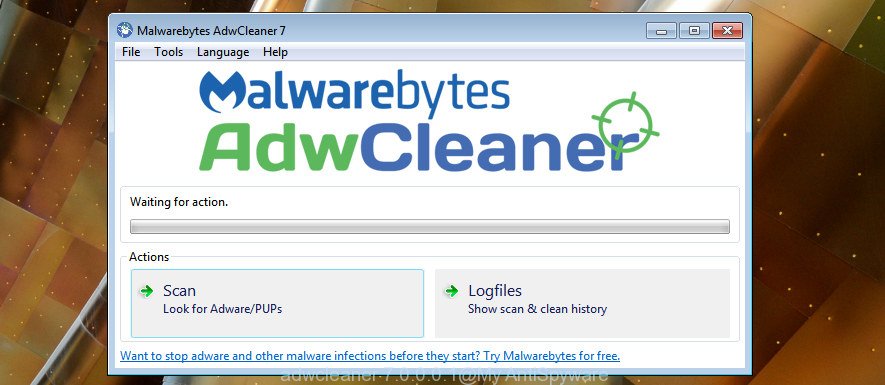
Further, press “Scan” button . AdwCleaner utility will start scanning the whole computer to find out My System Mechanic and other unwanted applications. Depending on your machine, the scan can take anywhere from a few minutes to close to an hour. After finished, AdwCleaner will open a list of detected threats as on the image below.

When you are ready, press “Clean” button. It will display a prompt as on the image below.

You need to press “OK”. After the process is done, the AdwCleaner may ask you to reboot your PC. When your system is started, you will see an AdwCleaner log.
These steps are shown in detail in the following video guide.
How to stay safe online
Use adblocker program such as AdGuard in order to block advertisements, malvertisements, pop-ups and online trackers, avoid having to install malicious and adware browser plug-ins and add-ons that affect your computer performance and impact your personal computer security. Browse the Net anonymously and stay safe online!
- Please go to the following link to download the latest version of AdGuard for MS Windows. Save it on your Desktop.
Adguard download
26910 downloads
Version: 6.4
Author: © Adguard
Category: Security tools
Update: November 15, 2018
- After the downloading process is done, start the downloaded file. You will see the “Setup Wizard” program window. Follow the prompts.
- When the install is done, click “Skip” to close the installation program and use the default settings, or click “Get Started” to see an quick tutorial that will allow you get to know AdGuard better.
- In most cases, the default settings are enough and you do not need to change anything. Each time, when you run your computer, AdGuard will launch automatically and stop pop-up ads, as well as other harmful or misleading pages. For an overview of all the features of the program, or to change its settings you can simply double-click on the icon named AdGuard, that is located on your desktop.
To sum up
Now your computer should be clean of the My System Mechanic. Remove AdwCleaner. We suggest that you keep Zemana Free (to periodically scan your PC system for new potentially unwanted programs and other malicious software) and AdGuard (to help you stop annoying pop up ads and harmful sites). Moreover, to prevent any PUP, please stay clear of unknown and third party apps, make sure that your antivirus program, turn on the option to search for potentially unwanted apps.
If you need more help with My System Mechanic potentially unwanted program related issues, go to our Spyware/Malware removal forum.


















