The Welcome.faptitans.com is a page that shows intrusive advertisements. If the Microsoft Internet Explorer, FF, Microsoft Edge and Chrome opens automatically to this web page then it is possible that you’ve a potentially unwanted program (PUP) from the adware family installed on your personal computer. The adware is an unwanted software that is going to show you a huge number of pop-up advertisements and deals. Of course, it’s not a malware or virus in the “general meaning” of this word. It’ll not delete or damage your files, but it can change some system’s settings or download and install other unwanted applications. So, you’d better to delete ad supported software using the guidance below and thus remove Welcome.faptitans.com pop up advertisements.
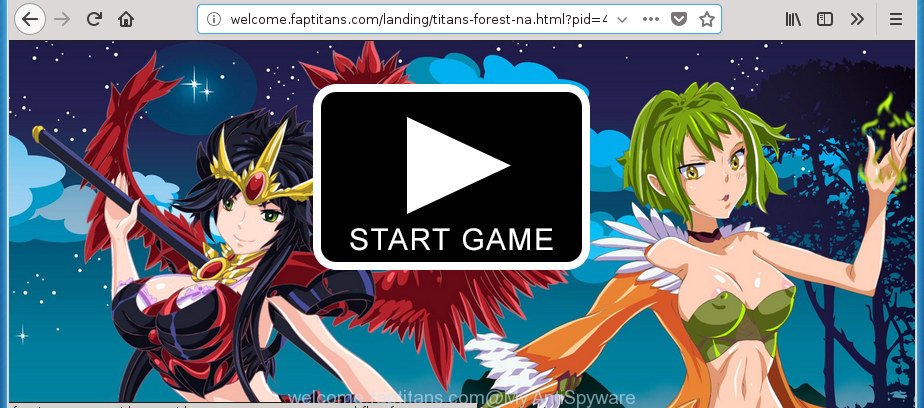
http://welcome.faptitans.com/landing/titans-forest-na.html …
While your computer is affected by the ‘ad supported’ software, the IE, Microsoft Edge, Chrome and Firefox may be redirected to Welcome.faptitans.com intrusive site. Of course, the adware may not cause damages to your files or Windows system, but it may display a large number of annoying ads. These advertisements will be injected within the content of sites that are you opening in your browser and can be varied: pop-up ads, in-text ads, different sized banners, offers to install an questionable software. The advertisements will appear on all sites, including web-pages where previously you have never seen any advertisements.
In addition to that, as was mentioned earlier, certain adware to also change all browsers shortcuts that located on your Desktop or Start menu. So, every affected shortcut will try to redirect your browser to unwanted ads, some of which might be harmful. It can make the whole machine more vulnerable to hacker attacks.
Thus, it is clear that the presence of ad-supported software on your machine is not desirable, and you need to clean up your PC system as quickly as possible. Follow the step by step instructions below in order to delete Welcome.faptitans.com pop-up advertisements.
Remove Welcome.faptitans.com pop up ads (removal tutorial)
Fortunately, it is not hard to remove adware that developed to reroute your web browser to various ad web pages like Welcome.faptitans.com. In the following guidance, we will provide two solutions to free your system of this adware. One is the manual removal way and the other is automatic removal method. You can select the way that best fits you. Please follow the removal tutorial below to delete Welcome.faptitans.com ads right now!
To remove Welcome.faptitans.com, complete the steps below:
- How to manually remove Welcome.faptitans.com
- Uninstall PUPs through the MS Windows Control Panel
- Disinfect the web-browser’s shortcuts to remove Welcome.faptitans.com redirect
- Remove unwanted Scheduled Tasks
- Remove Welcome.faptitans.com advertisements from Chrome
- Remove Welcome.faptitans.com pop-up ads from Firefox
- Remove Welcome.faptitans.com pop-up advertisements from IE
- Welcome.faptitans.com popups automatic removal
- Block Welcome.faptitans.com pop up advertisements and other undesired web-sites
- How does your PC system get infected with Welcome.faptitans.com popup advertisements
- To sum up
How to manually remove Welcome.faptitans.com
The useful removal tutorial for the Welcome.faptitans.com pop-up advertisements. The detailed procedure can be followed by anyone as it really does take you step-by-step. If you follow this process to get rid of Welcome.faptitans.com advertisements let us know how you managed by sending us your comments please.
Uninstall PUPs through the MS Windows Control Panel
First of all, check the list of installed programs on your machine and delete all unknown and recently installed applications. If you see an unknown program with incorrect spelling or varying capital letters, it have most likely been installed by malicious software and you should clean it off first with malware removal utility like Zemana Anti-malware.
Windows 10, 8.1, 8
Click the MS Windows logo, and then press Search ![]() . Type ‘Control panel’and press Enter as displayed below.
. Type ‘Control panel’and press Enter as displayed below.

When the ‘Control Panel’ opens, press the ‘Uninstall a program’ link under Programs category as shown in the following example.

Windows 7, Vista, XP
Open Start menu and choose the ‘Control Panel’ at right as displayed in the figure below.

Then go to ‘Add/Remove Programs’ or ‘Uninstall a program’ (Windows 7 or Vista) as displayed in the figure below.

Carefully browse through the list of installed applications and remove all dubious and unknown apps. We advise to click ‘Installed programs’ and even sorts all installed apps by date. After you’ve found anything dubious that may be the adware responsible for Welcome.faptitans.com ads or other potentially unwanted application (PUA), then select this application and click ‘Uninstall’ in the upper part of the window. If the dubious program blocked from removal, then run Revo Uninstaller Freeware to completely delete it from your personal computer.
Disinfect the web-browser’s shortcuts to remove Welcome.faptitans.com redirect
After installed, this adware related to Welcome.faptitans.com advertisements, may add an argument similar to “http://site.address” into the Target property of the desktop shortcut file for the Chrome, Firefox, Edge and Internet Explorer. Due to this, every time you launch the web-browser, it will display an annoying ad page.
To clear the web-browser shortcut, right-click to it and select Properties. On the Shortcut tab, locate the Target field. Click inside, you will see a vertical line – arrow pointer, move it (using -> arrow key on your keyboard) to the right as possible. You will see a text like “http://site.address” that has been added here. You need to delete it.

When the text is removed, click the OK button. You need to clean all shortcut files of all your web-browsers, as they may be hijacked too.
Remove unwanted Scheduled Tasks
Once installed, the ‘ad supported’ software can add a task in to the Windows Task Scheduler Library. Due to this, every time when you boot your system, it will display Welcome.faptitans.com undesired site. So, you need to check the Task Scheduler Library and delete all malicious tasks which have been created by ‘ad-supported’ program.
Press Windows and R keys on the keyboard together. This shows a dialog box that called Run. In the text field, type “taskschd.msc” (without the quotes) and click OK. Task Scheduler window opens. In the left-hand side, click “Task Scheduler Library”, as displayed in the following example.

Task scheduler
In the middle part you will see a list of installed tasks. Please select the first task, its properties will be open just below automatically. Next, click the Actions tab. Pay attention to that it launches on your computer. Found something like “explorer.exe http://site.address” or “chrome.exe http://site.address”, then remove this malicious task. If you are not sure that executes the task, check it through a search engine. If it’s a component of the ‘ad-supported’ programs, then this task also should be removed.
Having defined the task that you want to remove, then click on it with the right mouse button and select Delete as displayed in the figure below.

Delete a task
Repeat this step, if you have found a few tasks which have been created by ‘ad-supported’ program. Once is finished, close the Task Scheduler window.
Remove Welcome.faptitans.com advertisements from Chrome
Reset Google Chrome settings is a simple way to get rid of the hijackers, malicious and ‘ad-supported’ extensions, as well as to recover the browser’s new tab page, search provider by default and start page that have been changed by adware that causes annoying Welcome.faptitans.com pop up advertisements.

- First, start the Chrome and click the Menu icon (icon in the form of three dots).
- It will open the Google Chrome main menu. Choose More Tools, then click Extensions.
- You will see the list of installed extensions. If the list has the extension labeled with “Installed by enterprise policy” or “Installed by your administrator”, then complete the following guidance: Remove Chrome extensions installed by enterprise policy.
- Now open the Google Chrome menu once again, click the “Settings” menu.
- Next, click “Advanced” link, that located at the bottom of the Settings page.
- On the bottom of the “Advanced settings” page, click the “Reset settings to their original defaults” button.
- The Google Chrome will open the reset settings dialog box as on the image above.
- Confirm the internet browser’s reset by clicking on the “Reset” button.
- To learn more, read the post How to reset Google Chrome settings to default.
Remove Welcome.faptitans.com pop-up ads from Firefox
If the Firefox web-browser program is hijacked, then resetting its settings can help. The Reset feature is available on all modern version of Firefox. A reset can fix many issues by restoring Firefox settings like new tab page, homepage and search engine by default to its default state. It will save your personal information like saved passwords, bookmarks, and open tabs.
Click the Menu button (looks like three horizontal lines), and press the blue Help icon located at the bottom of the drop down menu as shown in the following example.

A small menu will appear, click the “Troubleshooting Information”. On this page, click “Refresh Firefox” button as on the image below.

Follow the onscreen procedure to return your Firefox web-browser settings to its original state.
Remove Welcome.faptitans.com pop-up advertisements from IE
In order to recover all web browser homepage, new tab and search provider by default you need to reset the Internet Explorer to the state, which was when the Microsoft Windows was installed on your machine.
First, start the Internet Explorer. Next, click the button in the form of gear (![]() ). It will open the Tools drop-down menu, click the “Internet Options” as displayed on the screen below.
). It will open the Tools drop-down menu, click the “Internet Options” as displayed on the screen below.

In the “Internet Options” window click on the Advanced tab, then press the Reset button. The Internet Explorer will display the “Reset Internet Explorer settings” window as shown on the screen below. Select the “Delete personal settings” check box, then click “Reset” button.

You will now need to reboot your PC for the changes to take effect.
Welcome.faptitans.com popups automatic removal
If you’re an unskilled computer user, then we suggest to use free removal tools listed below to delete Welcome.faptitans.com popups for good. The automatic way is highly recommended. It has less steps and easier to implement than the manual solution. Moreover, it lower risk of system damage. So, the automatic Welcome.faptitans.com removal is a better option.
Automatically remove Welcome.faptitans.com pop-ups with Zemana Anti-malware
We suggest using the Zemana Anti-malware that are completely clean your system of the adware. The tool is an advanced malicious software removal application made by (c) Zemana lab. It is able to help you remove PUPs, hijackers, malicious software, toolbars, ransomware and ad-supported software responsible for redirects to Welcome.faptitans.com.

- Download Zemana from the link below. Save it on your Desktop.
Zemana AntiMalware
165033 downloads
Author: Zemana Ltd
Category: Security tools
Update: July 16, 2019
- When the download is finished, close all programs and windows on your PC. Open a folder in which you saved it. Double-click on the icon that’s named Zemana.AntiMalware.Setup.
- Further, press Next button and follow the prompts.
- Once installation is finished, click the “Scan” button to perform a system scan for the ad-supported software that responsible for the appearance of Welcome.faptitans.com popup advertisements. Depending on your PC system, the scan can take anywhere from a few minutes to close to an hour. While the Zemana is checking, you can see how many objects it has identified either as being malware.
- Once the system scan is finished, you’ll be displayed the list of all detected threats on your PC system. In order to get rid of all items, simply click “Next”. After disinfection is done, you can be prompted to reboot your machine.
How to remove Welcome.faptitans.com with Malwarebytes
Manual Welcome.faptitans.com popup ads removal requires some computer skills. Some files and registry entries that created by the ad supported software can be not completely removed. We recommend that run the Malwarebytes Free that are completely clean your PC system of adware. Moreover, the free program will help you to remove malicious software, potentially unwanted applications, hijacker infections and toolbars that your machine can be infected too.

- Download MalwareBytes Anti Malware on your computer by clicking on the link below.
Malwarebytes Anti-malware
327260 downloads
Author: Malwarebytes
Category: Security tools
Update: April 15, 2020
- After the downloading process is complete, close all software and windows on your system. Open a file location. Double-click on the icon that’s named mb3-setup.
- Further, click Next button and follow the prompts.
- Once setup is complete, click the “Scan Now” button . MalwareBytes Free program will scan through the whole personal computer for the adware that responsible for the appearance of Welcome.faptitans.com advertisements. A scan can take anywhere from 10 to 30 minutes, depending on the number of files on your PC system and the speed of your personal computer. When a threat is detected, the number of the security threats will change accordingly. Wait until the the scanning is finished.
- After MalwareBytes Free has finished scanning, MalwareBytes will show a scan report. When you’re ready, press “Quarantine Selected”. Once that process is complete, you may be prompted to restart your personal computer.
The following video offers a few simple steps on how to remove browser hijackers, adware and other malware with MalwareBytes AntiMalware (MBAM).
Use AdwCleaner to remove Welcome.faptitans.com redirect
AdwCleaner will help remove ad-supported software that responsible for the appearance of Welcome.faptitans.com pop up advertisements that slow down your PC system. The browser hijacker infections, adware and other PUPs slow your web browser down and try to mislead you into clicking on malicious ads and links. AdwCleaner removes the adware and lets you enjoy your personal computer without Welcome.faptitans.com popup advertisements.

- Installing the AdwCleaner is simple. First you’ll need to download AdwCleaner on your Windows Desktop from the following link.
AdwCleaner download
225628 downloads
Version: 8.4.1
Author: Xplode, MalwareBytes
Category: Security tools
Update: October 5, 2024
- After the downloading process is finished, double click the AdwCleaner icon. Once this tool is started, click “Scan” button to search for ad supported software which cause intrusive Welcome.faptitans.com popup ads to appear. A scan can take anywhere from 10 to 30 minutes, depending on the number of files on your computer and the speed of your computer. While the utility is scanning, you may see count of objects and files has already scanned.
- After AdwCleaner completes the scan, the results are displayed in the scan report. Review the results once the tool has complete the system scan. If you think an entry should not be quarantined, then uncheck it. Otherwise, simply press “Clean” button. It will open a prompt, click “OK”.
These few simple steps are shown in detail in the following video guide.
Block Welcome.faptitans.com pop up advertisements and other undesired web-sites
Use ad blocker program like AdGuard in order to stop advertisements, malvertisements, pop-ups and online trackers, avoid having to install harmful and adware browser plug-ins and add-ons that affect your computer performance and impact your system security. Browse the Net anonymously and stay safe online!
Visit the page linked below to download AdGuard. Save it on your Windows desktop.
26897 downloads
Version: 6.4
Author: © Adguard
Category: Security tools
Update: November 15, 2018
Once the download is done, launch the downloaded file. You will see the “Setup Wizard” screen as displayed in the following example.

Follow the prompts. After the installation is finished, you will see a window as displayed on the screen below.

You can click “Skip” to close the install program and use the default settings, or press “Get Started” button to see an quick tutorial which will assist you get to know AdGuard better.
In most cases, the default settings are enough and you do not need to change anything. Each time, when you launch your PC system, AdGuard will start automatically and block popups, Welcome.faptitans.com redirect, as well as other harmful or misleading sites. For an overview of all the features of the program, or to change its settings you can simply double-click on the AdGuard icon, which is located on your desktop.
How does your PC system get infected with Welcome.faptitans.com popup advertisements
The majority of adware come bundled with freeware or even paid apps that Internet users can easily download online. The setup files of such applications, most often, clearly show that they will install optional apps. The option is given to users to block the install of any optional apps. So, in order to avoid the installation of any ad-supported software: read all disclaimers and install screens very carefully, choose only Custom or Advanced installation type and disable all third-party apps in which you are unsure.
To sum up
Once you’ve finished the step-by-step instructions above, your personal computer should be free from adware that responsible for the appearance of Welcome.faptitans.com pop ups and other malware. The Internet Explorer, Chrome, MS Edge and Mozilla Firefox will no longer redirect you to various annoying sites like Welcome.faptitans.com. Unfortunately, if the steps does not help you, then you have caught a new ad supported software, and then the best way – ask for help in our Spyware/Malware removal forum.



















