If your web browser is being redirected to the web-page called the Shiltirs.com, then it is possible that an unwanted software from the adware family get installed on your PC. The adware will modify your browser’s search engine, homepage and newtab or install an undesired browser add-on so that it’ll constantly open a large number of various pop-up ads like the Shiltirs.com popup advertisements. If you would like to clean your personal computer of adware and thereby get rid of Shiltirs.com pop-up ads and are unable to do so, you can use the instructions below to find and get rid of this adware and any other unwanted software for free.
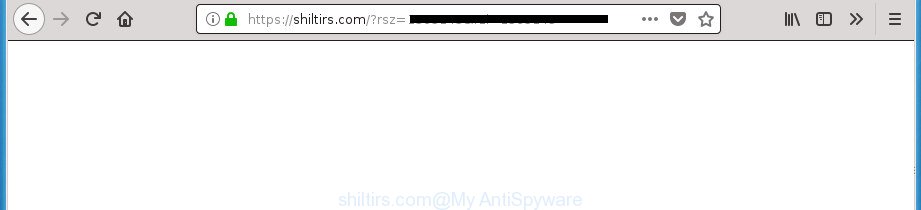
https://shiltirs.com/?rsz= …
The ad-supported software that causes a lot of annoying Shiltirs.com advertisements, may insert a large count of ads directly to the pages that you visit, creating a sense that the advertising banners have been added by the makers of the site. Moreover, a legal advertising links may be replaced on the fake advertisements, that will offer to download and install various unnecessary and harmful apps. Even worse, the ad-supported software can gather your confidential information (your ip address, what is a web page you are viewing now, what you are looking for on the Internet, which links you are clicking), which can later transfer to third parties.
The adware often change all internet browser shortcuts which located on your Desktop to force you visit various undesired ad web-pages. As a result, your web-browser can still reroute you to an annoying ad site despite your system is actually free of adware and other malware.
To find out how to remove Shiltirs.com pop-ups, we advise to read the tutorial added to this blog post below. The guidance was prepared by experienced security experts who discovered a method to delete the annoying adware out of the computer.
Remove Shiltirs.com redirect (removal guidance)
The following guidance will help you to delete Shiltirs.com pop-ups from the Internet Explorer, Chrome, Edge and Firefox. Moreover, the step by step instructions below will allow you to get rid of malicious software, browser hijackers, PUPs and toolbars that your system may be infected. Please do the tutorial step by step. If you need help or have any questions, then ask for our assistance or type a comment below. Some of the steps will require you to reboot your personal computer or exit this web-page. So, read this tutorial carefully, then bookmark or print it for later reference.
To remove Shiltirs.com, execute the steps below:
- Get rid of Shiltirs.com popup ads without any tools
- Remove dubious apps using Windows Control Panel
- Clean up the web-browsers shortcuts that have been infected by ad supported software
- Remove unwanted Scheduled Tasks
- Remove Shiltirs.com redirect from Internet Explorer
- Remove Shiltirs.com popup ads from Chrome
- Delete Shiltirs.com redirect from Firefox
- Delete Shiltirs.com redirect with free applications
- Stop Shiltirs.com ads and other undesired sites
- Prevent Shiltirs.com advertisements from installing
- To sum up
Get rid of Shiltirs.com popup ads without any tools
If you perform exactly the few simple steps below you should be able to remove the Shiltirs.com pop-ups from the Chrome, FF, Microsoft Edge and Internet Explorer internet browsers.
Remove dubious apps using Windows Control Panel
The process of adware removal is generally the same across all versions of MS Windows OS from 10 to XP. To start with, it is necessary to check the list of installed apps on your PC system and uninstall all unused, unknown and questionable apps.
Press Windows button ![]() , then click Search
, then click Search ![]() . Type “Control panel”and press Enter. If you using Windows XP or Windows 7, then click “Start” and select “Control Panel”. It will open the Windows Control Panel as shown in the following example.
. Type “Control panel”and press Enter. If you using Windows XP or Windows 7, then click “Start” and select “Control Panel”. It will open the Windows Control Panel as shown in the following example.

Further, press “Uninstall a program” ![]()
It will open a list of all applications installed on your personal computer. Scroll through the all list, and delete any suspicious and unknown software.
Clean up the web-browsers shortcuts that have been infected by ad supported software
When installed, this adware responsible for Shiltirs.com advertisements, may add an argument similar to “http://site.address” into the Target property of the desktop shortcut for the Edge, Internet Explorer, Chrome and FF. Due to this, every time you run the web-browser, it will show an intrusive ad site.
Right click to a desktop shortcut for your infected internet browser. Choose the “Properties” option. It’ll open the Properties window. Select the “Shortcut” tab here, after that, look at the “Target” field. The adware responsible for redirecting your internet browser to Shiltirs.com web-page can rewrite it. If you are seeing something such as “…exe http://site.address” then you need to remove “http…” and leave only, depending on the web browser you are using:
- Google Chrome: chrome.exe
- Opera: opera.exe
- Firefox: firefox.exe
- Internet Explorer: iexplore.exe
Look at the example as shown on the screen below.

Once is finished, click the “OK” button to save the changes. Please repeat this step for browser shortcuts which reroutes to an annoying web-sites. When you’ve completed, go to next step.
Remove unwanted Scheduled Tasks
If the undesired Shiltirs.com site opens automatically on Windows startup or at equal time intervals, then you need to check the Task Scheduler Library and remove all the tasks which have been created by unwanted applications.
Press Windows and R keys on the keyboard simultaneously. This displays a prompt that titled as Run. In the text field, type “taskschd.msc” (without the quotes) and press OK. Task Scheduler window opens. In the left-hand side, press “Task Scheduler Library”, as displayed below.

Task scheduler
In the middle part you will see a list of installed tasks. Please select the first task, its properties will be show just below automatically. Next, click the Actions tab. Pay attention to that it launches on your PC. Found something like “explorer.exe http://site.address” or “chrome.exe http://site.address”, then remove this harmful task. If you are not sure that executes the task, check it through a search engine. If it is a component of the adware, then this task also should be removed.
Having defined the task that you want to delete, then click on it with the right mouse button and select Delete like below.

Delete a task
Repeat this step, if you have found a few tasks that have been created by ‘ad-supported’ application. Once is complete, close the Task Scheduler window.
Remove Shiltirs.com redirect from Internet Explorer
In order to restore all internet browser home page, default search provider and new tab page you need to reset the Internet Explorer to the state, that was when the MS Windows was installed on your system.
First, start the IE, then press ‘gear’ icon ![]() . It will open the Tools drop-down menu on the right part of the internet browser, then click the “Internet Options” as shown in the figure below.
. It will open the Tools drop-down menu on the right part of the internet browser, then click the “Internet Options” as shown in the figure below.

In the “Internet Options” screen, select the “Advanced” tab, then click the “Reset” button. The Internet Explorer will display the “Reset Internet Explorer settings” prompt. Further, press the “Delete personal settings” check box to select it. Next, press the “Reset” button like below.

Once the process is finished, click “Close” button. Close the Microsoft Internet Explorer and restart your PC for the changes to take effect. This step will help you to restore your browser’s start page, new tab page and default search provider to default state.
Remove Shiltirs.com popup ads from Chrome
Like other modern web-browsers, the Google Chrome has the ability to reset the settings to their default values and thereby restore the web-browser’s settings such as startpage, search provider by default and new tab page that have been replaced by the adware that causes undesired Shiltirs.com pop up ads.

- First run the Chrome and click Menu button (small button in the form of three dots).
- It will open the Google Chrome main menu. Select More Tools, then click Extensions.
- You’ll see the list of installed plugins. If the list has the plugin labeled with “Installed by enterprise policy” or “Installed by your administrator”, then complete the following steps: Remove Chrome extensions installed by enterprise policy.
- Now open the Chrome menu once again, click the “Settings” menu.
- You will see the Chrome’s settings page. Scroll down and click “Advanced” link.
- Scroll down again and click the “Reset” button.
- The Google Chrome will open the reset profile settings page as shown on the screen above.
- Next press the “Reset” button.
- Once this task is complete, your browser’s default search provider, home page and new tab page will be restored to their original defaults.
- To learn more, read the blog post How to reset Chrome settings to default.
Delete Shiltirs.com redirect from Firefox
If the Mozilla Firefox settings such as newtab page, homepage and search engine by default have been replaced by the ad-supported software, then resetting it to the default state can help.
Start the FF and click the menu button (it looks like three stacked lines) at the top right of the web-browser screen. Next, click the question-mark icon at the bottom of the drop-down menu. It will open the slide-out menu.

Select the “Troubleshooting information”. If you’re unable to access the Help menu, then type “about:support” in your address bar and press Enter. It bring up the “Troubleshooting Information” page like below.

Click the “Refresh Firefox” button at the top right of the Troubleshooting Information page. Select “Refresh Firefox” in the confirmation prompt. The Mozilla Firefox will begin a process to fix your problems that caused by the adware which cause undesired Shiltirs.com pop-up advertisements to appear. Once, it is done, press the “Finish” button.
Delete Shiltirs.com redirect with free applications
If you’re unsure how to remove Shiltirs.com popup ads easily, consider using automatic adware removal programs which listed below. It will identify the adware that causes intrusive Shiltirs.com pop-up ads and remove it from your PC system for free.
Scan and clean your web-browser of Shiltirs.com pop up advertisements with Zemana Anti-malware
Zemana Anti-malware highly recommended, because it can detect security threats such adware and adwares that most ‘classic’ antivirus programs fail to pick up on. Moreover, if you have any Shiltirs.com popups removal problems which cannot be fixed by this tool automatically, then Zemana Anti-malware provides 24X7 online assistance from the highly experienced support staff.

- Installing the Zemana Free is simple. First you’ll need to download Zemana Anti-Malware (ZAM) on your MS Windows Desktop from the link below.
Zemana AntiMalware
165090 downloads
Author: Zemana Ltd
Category: Security tools
Update: July 16, 2019
- When downloading is finished, close all applications and windows on your system. Open a file location. Double-click on the icon that’s named Zemana.AntiMalware.Setup.
- Further, press Next button and follow the prompts.
- Once setup is finished, press the “Scan” button for scanning your machine for the adware that causes a large count of annoying Shiltirs.com pop-up ads. A scan can take anywhere from 10 to 30 minutes, depending on the number of files on your PC system and the speed of your PC. While the Zemana Anti-Malware is checking, you can see how many objects it has identified either as being malicious software.
- When the checking is done, Zemana Free will show a scan report. In order to remove all threats, simply click “Next”. Once the clean up is complete, you may be prompted to reboot your computer.
Use Malwarebytes to remove Shiltirs.com redirect
You can remove Shiltirs.com pop-ups automatically with a help of Malwarebytes Free. We recommend this free malicious software removal tool because it can easily remove browser hijackers, adware, potentially unwanted apps and toolbars with all their components such as files, folders and registry entries.

Visit the page linked below to download the latest version of MalwareBytes for Windows. Save it to your Desktop so that you can access the file easily.
327309 downloads
Author: Malwarebytes
Category: Security tools
Update: April 15, 2020
When downloading is complete, run it and follow the prompts. Once installed, the MalwareBytes Anti Malware will try to update itself and when this procedure is finished, click the “Scan Now” button . MalwareBytes Anti-Malware (MBAM) tool will begin scanning the whole system to find out adware responsible for redirections to Shiltirs.com. This process can take some time, so please be patient. While the MalwareBytes Anti-Malware is checking, you can see number of objects it has identified either as being malware. Make sure all threats have ‘checkmark’ and click “Quarantine Selected” button.
The MalwareBytes is a free application that you can use to remove all detected folders, files, services, registry entries and so on. To learn more about this malware removal utility, we recommend you to read and follow the step-by-step instructions or the video guide below.
If the problem with Shiltirs.com pop-up advertisements is still remained
AdwCleaner is a portable tool that searches for and uninstalls unwanted software such as hijacker infections, adware, toolbars, other web browser extensions and other malware. It scans your computer for adware related to Shiltirs.com pop-ups and prepares a list of threats marked for removal. AdwCleaner will only erase those undesired programs that you wish to be removed.
Visit the following page to download the latest version of AdwCleaner for MS Windows. Save it directly to your Windows Desktop.
225644 downloads
Version: 8.4.1
Author: Xplode, MalwareBytes
Category: Security tools
Update: October 5, 2024
When the downloading process is finished, open the file location. You will see an icon like below.
![]()
Double click the AdwCleaner desktop icon. After the utility is started, you will see a screen as displayed in the figure below.

Further, click “Scan” button to scan for ad-supported software that redirects your web-browser to intrusive Shiltirs.com web-page. A scan can take anywhere from 10 to 30 minutes, depending on the number of files on your machine and the speed of your personal computer. After AdwCleaner has completed scanning, AdwCleaner will show you the results as displayed on the image below.

Make sure all threats have ‘checkmark’ and press “Clean” button. It will open a prompt as shown in the following example.

You need to click “OK”. When disinfection is finished, the AdwCleaner may ask you to restart your PC. When your PC is started, you will see an AdwCleaner log.
These steps are shown in detail in the following video guide.
Stop Shiltirs.com ads and other undesired sites
If you browse the Net, you can’t avoid malvertising. But you can protect your web-browser against it. Download and run an ad-blocking program. AdGuard is an ad-blocking that can filter out a lot of of the malvertising, stoping dynamic scripts from loading malicious content.
Please go to the link below to download the latest version of AdGuard for Microsoft Windows. Save it on your Microsoft Windows desktop or in any other place.
26910 downloads
Version: 6.4
Author: © Adguard
Category: Security tools
Update: November 15, 2018
Once the downloading process is done, start the downloaded file. You will see the “Setup Wizard” screen as shown on the image below.

Follow the prompts. When the installation is complete, you will see a window like below.

You can click “Skip” to close the setup application and use the default settings, or click “Get Started” button to see an quick tutorial which will allow you get to know AdGuard better.
In most cases, the default settings are enough and you do not need to change anything. Each time, when you start your computer, AdGuard will start automatically and stop ads, web pages like Shiltirs.com, as well as other malicious or misleading web-pages. For an overview of all the features of the application, or to change its settings you can simply double-click on the AdGuard icon, that can be found on your desktop.
Prevent Shiltirs.com advertisements from installing
The adware spreads in the composition, together with various free applications. This means that you need to be very careful when installing software downloaded from the Net, even from a large proven hosting. Be sure to read the Terms of Use and the Software license, select only the Manual, Advanced or Custom install option, switch off all additional modules and programs are offered to install.
To sum up
Now your PC should be clean of the adware that causes multiple annoying pop up advertisements. Remove AdwCleaner. We suggest that you keep AdGuard (to help you block unwanted pop up ads and undesired malicious pages) and Zemana Anti Malware (to periodically scan your machine for new ad supported softwares and other malware). Probably you are running an older version of Java or Adobe Flash Player. This can be a security risk, so download and install the latest version right now.
If you are still having problems while trying to remove Shiltirs.com popup ads from the Chrome, Firefox, MS Edge and Microsoft Internet Explorer, then ask for help in our Spyware/Malware removal forum.




















