Do you get Funny.greatmaxapp.com pop-ups randomly while browsing the Web? If yes, then you should known that it is possible that an ‘ad-supported’ software (also known as adware) is active on your computer causing these undesired Funny.greatmaxapp.com popups to appear. You should delete this adware sooner. Here, in this blog post below, you can found the helpful guidance on How to get rid of Funny.greatmaxapp.com popup ads from your PC for free.
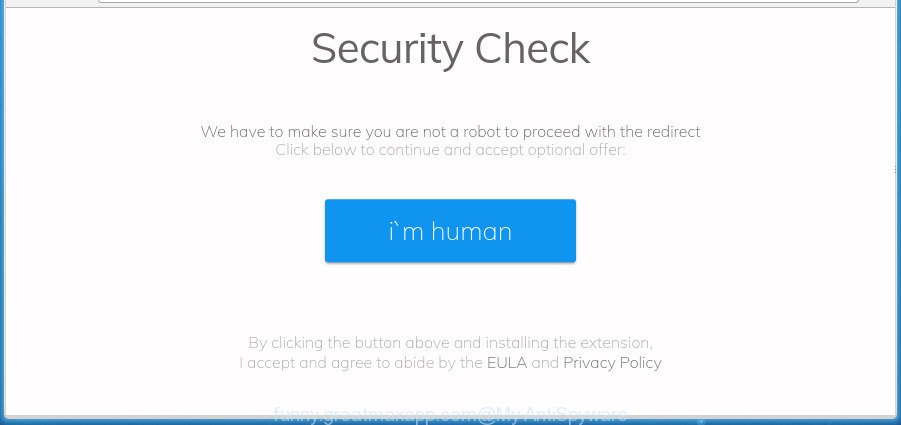
It is not a good idea to have an unwanted program like the adware responsible for Funny.greatmaxapp.com pop-up ads. The reason for this is simple, it doing things you don’t know about. Even worse, the ‘ad supported’ software has the ability to collect a wide variety of your personal data that can be later used for marketing purposes. You don’t know if your home address, account names and passwords are safe. And of course you completely don’t know what will happen when you click on any Funny.greatmaxapp.com pop-up ads.
The ad supported software usually hijacks only the MS Edge, Firefox, Internet Explorer and Google Chrome by modifying the web browser’s settings or installing a malicious plugins. Moreover, possible situations, when any other internet browsers will be infected too. The ad-supported software will perform a scan of the personal computer for web-browser shortcut files and alter them without your permission. When it infects the web browser shortcuts, it will add the argument such as ‘http://site.address’ into Target property. So, each time you start the web browser, you’ll see an unwanted Funny.greatmaxapp.com site.
Instructions which is shown below, will help you to clean your computer from the adware as well as remove Funny.greatmaxapp.com unwanted ads from the MS Edge, Firefox, Google Chrome and Internet Explorer and other web browsers.
Remove Funny.greatmaxapp.com popup ads
The answer is right here on this web page. We have put together simplicity and efficiency. It will allow you easily to clean your PC system of adware responsible for redirects to Funny.greatmaxapp.com. Moreover, you may choose manual or automatic removal way. If you are familiar with the PC then use manual removal, otherwise use the free anti malware utility designed specifically to get rid of adware. Of course, you can combine both methods. Read this manual carefully, bookmark or print it, because you may need to close your browser or restart your computer.
To remove Funny.greatmaxapp.com, use the following steps:
- Remove Funny.greatmaxapp.com popup advertisements without any utilities
- Uninstall potentially unwanted software using Windows Control Panel
- Delete unwanted Scheduled Tasks
- Remove Funny.greatmaxapp.com pop up ads from Microsoft Internet Explorer
- Remove Funny.greatmaxapp.com advertisements from Chrome
- Remove Funny.greatmaxapp.com from Firefox by resetting web-browser settings
- Disinfect the web browser’s shortcuts to remove Funny.greatmaxapp.com redirect
- Funny.greatmaxapp.com popup advertisements automatic removal
- How to block Funny.greatmaxapp.com pop-up advertisements
- How to Funny.greatmaxapp.com pop ups get installed onto computer
- Finish words
Remove Funny.greatmaxapp.com popup advertisements without any utilities
The useful removal guidance for the Funny.greatmaxapp.com redirect. The detailed procedure can be followed by anyone as it really does take you step-by-step. If you follow this process to remove Funny.greatmaxapp.com redirect let us know how you managed by sending us your comments please.
Uninstall potentially unwanted software using Windows Control Panel
The process of adware removal is generally the same across all versions of MS Windows OS from 10 to XP. To start with, it is necessary to check the list of installed programs on your system and uninstall all unused, unknown and suspicious software.
- If you are using Windows 8, 8.1 or 10 then click Windows button, next press Search. Type “Control panel”and press Enter.
- If you are using Windows XP, Vista, 7, then click “Start” button and click “Control Panel”.
- It will open the Windows Control Panel.
- Further, click “Uninstall a program” under Programs category.
- It will display a list of all programs installed on the PC.
- Scroll through the all list, and uninstall dubious and unknown programs. To quickly find the latest installed applications, we recommend sort apps by date.
See more details in the video guide below.
Delete unwanted Scheduled Tasks
Once installed, the adware can add a task in to the Windows Task Scheduler Library. Due to this, every time when you boot your machine, it will display Funny.greatmaxapp.com unwanted page. So, you need to check the Task Scheduler Library and remove all malicious tasks which have been created by malicious application.
Press Windows and R keys on the keyboard simultaneously. This shows a prompt that titled with Run. In the text field, type “taskschd.msc” (without the quotes) and press OK. Task Scheduler window opens. In the left-hand side, click “Task Scheduler Library”, as displayed in the figure below.

Task scheduler
In the middle part you will see a list of installed tasks. Please select the first task, its properties will be show just below automatically. Next, click the Actions tab. Pay attention to that it launches on your machine. Found something like “explorer.exe http://site.address” or “chrome.exe http://site.address”, then remove this malicious task. If you are not sure that executes the task, check it through a search engine. If it is a component of the adware, then this task also should be removed.
Having defined the task that you want to remove, then click on it with the right mouse button and select Delete as displayed below.

Delete a task
Repeat this step, if you have found a few tasks which have been created by adware. Once is finished, close the Task Scheduler window.
Remove Funny.greatmaxapp.com pop up ads from Microsoft Internet Explorer
In order to recover all internet browser search engine by default, newtab page and home page you need to reset the Microsoft Internet Explorer to the state, that was when the MS Windows was installed on your personal computer.
First, open the Internet Explorer, then click ‘gear’ icon ![]() . It will open the Tools drop-down menu on the right part of the web-browser, then click the “Internet Options” as displayed on the image below.
. It will open the Tools drop-down menu on the right part of the web-browser, then click the “Internet Options” as displayed on the image below.

In the “Internet Options” screen, select the “Advanced” tab, then press the “Reset” button. The Internet Explorer will display the “Reset Internet Explorer settings” dialog box. Further, click the “Delete personal settings” check box to select it. Next, click the “Reset” button as shown in the figure below.

Once the procedure is done, click “Close” button. Close the Internet Explorer and restart your personal computer for the changes to take effect. This step will help you to restore your web-browser’s new tab page, search engine and startpage to default state.
Remove Funny.greatmaxapp.com advertisements from Chrome
Reset Google Chrome settings is a simple way to get rid of the ‘ad supported’ software, malicious and adware extensions, as well as to recover the web browser’s search engine, new tab and homepage that have been changed by adware related to Funny.greatmaxapp.com pop-up ads.
First run the Chrome. Next, click the button in the form of three horizontal dots (![]() ).
).
It will show the Google Chrome menu. Select More Tools, then click Extensions. Carefully browse through the list of installed plugins. If the list has the addon signed with “Installed by enterprise policy” or “Installed by your administrator”, then complete the following instructions: Remove Google Chrome extensions installed by enterprise policy.
Open the Google Chrome menu once again. Further, click the option called “Settings”.

The web-browser will open the settings screen. Another solution to show the Chrome’s settings – type chrome://settings in the internet browser adress bar and press Enter
Scroll down to the bottom of the page and press the “Advanced” link. Now scroll down until the “Reset” section is visible, as shown on the image below and click the “Reset settings to their original defaults” button.

The Google Chrome will open the confirmation prompt like below.

You need to confirm your action, click the “Reset” button. The web browser will start the process of cleaning. When it’s finished, the internet browser’s settings including home page, search engine by default and newtab page back to the values which have been when the Google Chrome was first installed on your computer.
Remove Funny.greatmaxapp.com from Firefox by resetting web-browser settings
The FF reset will keep your personal information such as bookmarks, passwords, web form auto-fill data, restore preferences and security settings, remove redirections to undesired Funny.greatmaxapp.com web-page and ‘ad supported’ software.
First, start the Mozilla Firefox. Next, click the button in the form of three horizontal stripes (![]() ). It will show the drop-down menu. Next, click the Help button (
). It will show the drop-down menu. Next, click the Help button (![]() ).
).

In the Help menu press the “Troubleshooting Information”. In the upper-right corner of the “Troubleshooting Information” page click on “Refresh Firefox” button as displayed in the figure below.

Confirm your action, click the “Refresh Firefox”.
Disinfect the web browser’s shortcuts to remove Funny.greatmaxapp.com redirect
Once installed, this ‘ad supported’ software that responsible for the appearance of Funny.greatmaxapp.com pop up ads, may add an argument like “http://site.address” into the Target property of the desktop shortcut file for the Chrome, Microsoft Internet Explorer, Edge and Firefox. Due to this, every time you run the browser, it’ll display an annoying ad site.
To clear the browser shortcut, right-click to it and choose Properties. On the Shortcut tab, locate the Target field. Click inside, you will see a vertical line – arrow pointer, move it (using -> arrow key on your keyboard) to the right as possible. You will see a text like “http://site.address” that has been added here. You need to delete it.

When the text is removed, press the OK button. You need to clean all shortcut files of all your web browsers, as they may be affected too.
Funny.greatmaxapp.com popup advertisements automatic removal
If you’re not expert at computer technology, then we suggest to run free removal utilities listed below to get rid of Funny.greatmaxapp.com pop-up ads for good. The automatic solution is highly recommended. It has less steps and easier to implement than the manual method. Moreover, it lower risk of system damage. So, the automatic Funny.greatmaxapp.com removal is a better option.
How to automatically get rid of Funny.greatmaxapp.com popup ads with Zemana Anti-malware
Zemana Anti-malware is a tool that can delete adware, PUPs, browser hijackers and other malware from your PC system easily and for free. Zemana Anti-malware is compatible with most antivirus software. It works under Windows (10 – XP, 32 and 64 bit) and uses minimum of PC resources.
Download Zemana Anti-Malware on your PC system by clicking on the following link.
165501 downloads
Author: Zemana Ltd
Category: Security tools
Update: July 16, 2019
Once the download is done, launch it and follow the prompts. Once installed, the Zemana will try to update itself and when this procedure is done, click the “Scan” button to search for ad supported software that designed to redirect your internet browser to various ad sites such as Funny.greatmaxapp.com.

This process can take some time, so please be patient. While the Zemana Free program is checking, you can see how many objects it has identified as threat. Make sure all items have ‘checkmark’ and click “Next” button.

The Zemana Free will delete adware that responsible for the appearance of Funny.greatmaxapp.com advertisements and move items to the program’s quarantine.
Run Malwarebytes to delete Funny.greatmaxapp.com pop-ups
We recommend using the Malwarebytes Free that are completely clean your personal computer of the adware. The free tool is an advanced malicious software removal program made by (c) Malwarebytes lab. This program uses the world’s most popular anti malware technology. It’s able to help you delete annoying Funny.greatmaxapp.com pop-ups from your web-browsers, PUPs, malware, browser hijacker infections, toolbars, ransomware and other security threats from your PC system for free.
Click the link below to download MalwareBytes Anti-Malware. Save it on your MS Windows desktop.
327720 downloads
Author: Malwarebytes
Category: Security tools
Update: April 15, 2020
Once the downloading process is finished, close all software and windows on your computer. Double-click the install file called mb3-setup. If the “User Account Control” dialog box pops up as shown on the image below, click the “Yes” button.

It will open the “Setup wizard” that will help you install MalwareBytes on your PC system. Follow the prompts and do not make any changes to default settings.

Once installation is finished successfully, press Finish button. MalwareBytes Anti Malware (MBAM) will automatically start and you can see its main screen as displayed below.

Now click the “Scan Now” button to perform a system scan with this tool for the adware responsible for redirecting your browser to Funny.greatmaxapp.com web-site. This procedure may take quite a while, so please be patient. While the MalwareBytes Anti Malware tool is checking, you can see how many objects it has identified as being infected by malware.

As the scanning ends, MalwareBytes AntiMalware (MBAM) will show you the results. Review the scan results and then press “Quarantine Selected” button. The MalwareBytes Anti-Malware will delete adware responsible for redirecting your web-browser to Funny.greatmaxapp.com web-site. After finished, you may be prompted to restart the machine.

We recommend you look at the following video, which completely explains the procedure of using the MalwareBytes Free to remove adware, browser hijacker and other malicious software.
Scan your PC and remove Funny.greatmaxapp.com redirect with AdwCleaner
AdwCleaner is a free removal tool that can be downloaded and run to remove adware that causes multiple annoying pop-up advertisements, hijacker infections, malware, potentially unwanted programs, toolbars and other threats from your computer. You can run this utility to detect threats even if you have an antivirus or any other security application.
Visit the page linked below to download the latest version of AdwCleaner for Microsoft Windows. Save it directly to your Windows Desktop.
225788 downloads
Version: 8.4.1
Author: Xplode, MalwareBytes
Category: Security tools
Update: October 5, 2024
When the downloading process is finished, open the folder in which you saved it. You will see an icon like below.
![]()
Double click the AdwCleaner desktop icon. Once the tool is started, you will see a screen as on the image below.

Further, press “Scan” button for scanning your computer for the ad-supported software related to Funny.greatmaxapp.com redirect. Once the scan get finished, you can check all threats detected on your computer as on the image below.

Make sure all items have ‘checkmark’ and click “Clean” button. It will open a dialog box as displayed in the figure below.

You need to click “OK”. After disinfection is complete, the AdwCleaner may ask you to reboot your PC. When your machine is started, you will see an AdwCleaner log.
These steps are shown in detail in the following video guide.
How to block Funny.greatmaxapp.com pop-up advertisements
By installing an ad-blocking program like AdGuard, you’re able to stop Funny.greatmaxapp.com, autoplaying video ads and remove lots of distracting and annoying ads on web-pages.
Visit the following page to download the latest version of AdGuard for Microsoft Windows. Save it to your Desktop.
27036 downloads
Version: 6.4
Author: © Adguard
Category: Security tools
Update: November 15, 2018
When the downloading process is finished, double-click the downloaded file to launch it. The “Setup Wizard” window will show up on the computer screen like below.

Follow the prompts. AdGuard will then be installed and an icon will be placed on your desktop. A window will show up asking you to confirm that you want to see a quick tutorial like below.

Click “Skip” button to close the window and use the default settings, or press “Get Started” to see an quick tutorial which will assist you get to know AdGuard better.
Each time, when you start your PC, AdGuard will launch automatically and stop pop-ups, sites such as Funny.greatmaxapp.com, as well as other malicious or misleading pages. For an overview of all the features of the program, or to change its settings you can simply double-click on the AdGuard icon, which may be found on your desktop.
How to Funny.greatmaxapp.com pop ups get installed onto computer
Most commonly the adware come as a part of various free software, as a bonus. Therefore it is very important at the stage of installing software downloaded from the Web carefully review the Terms of use and the License agreement, as well as to always choose the Advanced, Custom or Manual installation method. In this method, you can turn off all unwanted add-ons, including this adware, which will be installed along with the desired program. Of course, if you uninstall the free software from your machine, the ‘ad supported’ software will not be removed automatically. Therefore, in order to remove Funny.greatmaxapp.com redirect from the IE, Microsoft Edge, Google Chrome and FF you need to follow the steps above.
Finish words
Now your PC system should be free of the ‘ad supported’ software related to Funny.greatmaxapp.com redirect. Uninstall AdwCleaner. We suggest that you keep AdGuard (to help you block unwanted pop up ads and annoying malicious web sites) and Zemana AntiMalware (ZAM) (to periodically scan your personal computer for new malware, browser hijackers and adware). Make sure that you have all the Critical Updates recommended for MS Windows operating system. Without regular updates you WILL NOT be protected when new browser hijacker infections, harmful apps and ‘ad supported’ software are released.
If you are still having problems while trying to get rid of Funny.greatmaxapp.com popups from your internet browser, then ask for help in our Spyware/Malware removal forum.


















