According to computer security professionals, Ewoss.com is a new potentially unwanted program (PUP) from the big family of browser hijackers. Once your personal computer has become a victim of this PUP, it takes over your browser such as Internet Explorer, FF, Chrome and Edge. The Ewoss.com browser hijacker changes your web-browser’s settings, including new tab page, startpage and search engine by default. This is the main reason why you need to get rid of Ewoss.com from your computer and revert back your web-browser search engine and start page back to the default.
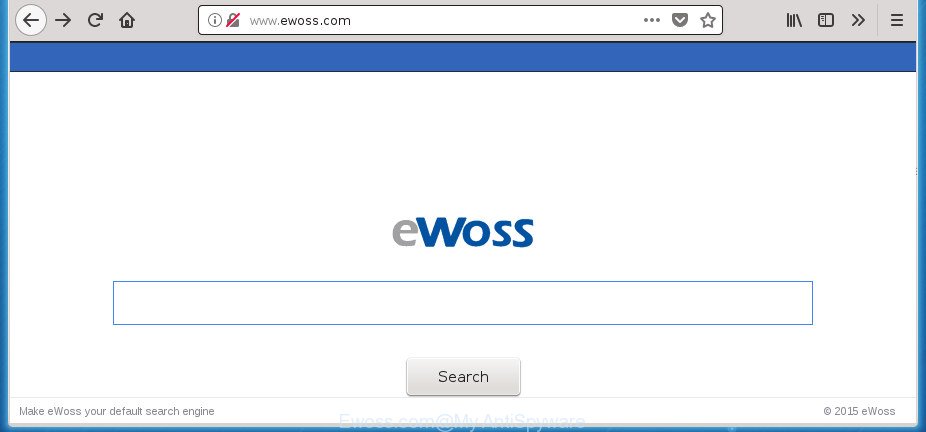
http://www.ewoss.com/
When you are performing searches using the internet browser that has been affected by Ewoss.com, the search results will be returned from Bing, Yahoo or Google Custom Search. The devs behind Ewoss.com browser hijacker are most probably doing this to make advertisement revenue from the advertisements shown in the search results.
As well as undesired web browser redirects to Ewoss.com, the hijacker can collect your World Wide Web browsing activity by recording URLs visited, IP addresses, web-browser version and type, cookie information, Internet Service Provider (ISP) and web sites visited. Such kind of behavior can lead to serious security problems or confidential data theft. This is another reason why the browser hijacker that redirects the internet browser to Ewoss.com, is categorized as potentially unwanted application (PUA).
The guidance below explaining steps to get rid of Ewoss.com home page problem. Feel free to use it for removal of the browser hijacker infection that may attack Internet Explorer, Edge, Google Chrome and Mozilla Firefox and other popular web browsers. The step-by-step guidance will help you return your some settings of installed internet browsers that previously modified by browser hijacker infection.
Remove Ewoss.com from Windows 10 (8, 7, XP)
There are exist several free browser hijacker removal utilities. Also it’s possible to remove Ewoss.com home page manually. But we suggest to combine all these methods below into the one removal algorithm. Follow the steps of the guidance. Read this manual carefully, bookmark or print it, because you may need to exit your internet browser or reboot your PC system.
To remove Ewoss.com, execute the following steps:
- Get rid of Ewoss.com search without any tools
- Ewoss.com search automatic removal
- Use AdBlocker to stop Ewoss.com and stay safe online
- How did Ewoss.com hijacker get on your personal computer
- Finish words
Get rid of Ewoss.com search without any tools
Most common hijackers may be uninstalled without any antivirus apps. The manual hijacker removal is step-by-step instructions that will teach you how to delete the Ewoss.com start page.
Delete Ewoss.com associated software by using Windows Control Panel
Some potentially unwanted programs, browser hijacking software and adware can be removed by uninstalling the free applications they came with. If this way does not succeed, then looking them up in the list of installed applications in Microsoft Windows Control Panel. Use the “Uninstall” command in order to remove them.
Windows 8, 8.1, 10
First, click Windows button

Once the ‘Control Panel’ opens, press the ‘Uninstall a program’ link under Programs category like below.

You will see the ‘Uninstall a program’ panel as displayed in the following example.

Very carefully look around the entire list of software installed on your computer. Most probably, one of them is the hijacker that made to redirect your internet browser to the Ewoss.com site. If you’ve many apps installed, you can help simplify the search of malicious software by sort the list by date of installation. Once you’ve found a questionable, unwanted or unused program, right click to it, after that click ‘Uninstall’.
Windows XP, Vista, 7
First, click ‘Start’ button and select ‘Control Panel’ at right panel like below.

Once the Windows ‘Control Panel’ opens, you need to press ‘Uninstall a program’ under ‘Programs’ as shown on the image below.

You will see a list of programs installed on your PC system. We recommend to sort the list by date of installation to quickly find the apps that were installed last. Most likely, it’s the browser hijacker infection responsible for modifying your browser settings to Ewoss.com. If you’re in doubt, you can always check the application by doing a search for her name in Google, Yahoo or Bing. Once the program which you need to uninstall is found, simply click on its name, and then click ‘Uninstall’ as displayed on the screen below.

Get rid of Ewoss.com from Google Chrome
In order to be sure that there is nothing left behind, we advise you to reset Google Chrome internet browser. It’ll restore Chrome settings including new tab, start page and search provider by default to defaults.
First launch the Chrome. Next, click the button in the form of three horizontal dots (![]() ).
).
It will display the Chrome menu. Choose More Tools, then click Extensions. Carefully browse through the list of installed add-ons. If the list has the extension signed with “Installed by enterprise policy” or “Installed by your administrator”, then complete the following tutorial: Remove Chrome extensions installed by enterprise policy.
Open the Google Chrome menu once again. Further, click the option called “Settings”.

The web browser will display the settings screen. Another method to open the Chrome’s settings – type chrome://settings in the internet browser adress bar and press Enter
Scroll down to the bottom of the page and press the “Advanced” link. Now scroll down until the “Reset” section is visible, as shown on the screen below and click the “Reset settings to their original defaults” button.

The Chrome will display the confirmation dialog box as shown on the screen below.

You need to confirm your action, click the “Reset” button. The internet browser will run the task of cleaning. When it is complete, the browser’s settings including default search provider, new tab and home page back to the values which have been when the Chrome was first installed on your personal computer.
Delete Ewoss.com from IE
First, run the IE, click ![]() ) button. Next, press “Internet Options” as displayed in the figure below.
) button. Next, press “Internet Options” as displayed in the figure below.

In the “Internet Options” screen select the Advanced tab. Next, click Reset button. The Internet Explorer will open the Reset Internet Explorer settings prompt. Select the “Delete personal settings” check box and press Reset button.

You will now need to restart your personal computer for the changes to take effect. It will remove browser hijacker responsible for changing your browser settings to Ewoss.com, disable malicious and ad-supported browser’s extensions and restore the Microsoft Internet Explorer’s settings like new tab page, homepage and search provider by default to default state.
Get rid of Ewoss.com from FF by resetting web browser settings
Resetting your Firefox is good initial troubleshooting step for any issues with your web browser program, including the redirect to Ewoss.com page.
First, launch the Mozilla Firefox and click ![]() button. It will open the drop-down menu on the right-part of the web browser. Further, click the Help button (
button. It will open the drop-down menu on the right-part of the web browser. Further, click the Help button (![]() ) as shown in the following example.
) as shown in the following example.

In the Help menu, select the “Troubleshooting Information” option. Another way to open the “Troubleshooting Information” screen – type “about:support” in the web-browser adress bar and press Enter. It will open the “Troubleshooting Information” page as displayed on the screen below. In the upper-right corner of this screen, click the “Refresh Firefox” button.

It will open the confirmation dialog box. Further, click the “Refresh Firefox” button. The Firefox will start a task to fix your problems that caused by the Ewoss.com browser hijacker and other web browser’s harmful extensions. Once, it’s finished, click the “Finish” button.
Ewoss.com search automatic removal
Anti Malware apps differ from each other by many features such as performance, scheduled scans, automatic updates, virus signature database, technical support, compatibility with other antivirus software and so on. We recommend you use the following free software: Zemana, MalwareBytes Anti Malware and AdwCleaner. Each of these programs has all of needed features, but most importantly, they can search for the browser hijacker and get rid of Ewoss.com from the Mozilla Firefox, Google Chrome, Microsoft Edge and Internet Explorer.
How to remove Ewoss.com with Zemana Anti-Malware (ZAM)
Zemana Anti-Malware (ZAM) is a tool that can get rid of adware, PUPs, browser hijacker infections and other malicious software from your personal computer easily and for free. Zemana is compatible with most antivirus software. It works under Windows (10 – XP, 32 and 64 bit) and uses minimum of machine resources.
Installing the Zemana is simple. First you will need to download Zemana Free from the following link. Save it directly to your Microsoft Windows Desktop.
165519 downloads
Author: Zemana Ltd
Category: Security tools
Update: July 16, 2019
Once downloading is finished, close all software and windows on your PC system. Open a directory in which you saved it. Double-click on the icon that’s named Zemana.AntiMalware.Setup as displayed on the image below.
![]()
When the installation begins, you will see the “Setup wizard” which will help you set up Zemana Free on your machine.

Once install is finished, you will see window as shown on the image below.

Now click the “Scan” button . Zemana Anti Malware tool will start scanning the whole computer to find out browser hijacker responsible for Ewoss.com search. When a threat is detected, the number of the security threats will change accordingly.

When finished, Zemana will open a scan report. All found threats will be marked. You can remove them all by simply click “Next” button.

The Zemana Anti Malware (ZAM) will get rid of hijacker which changes web-browser settings to replace your start page, newtab page and search provider with Ewoss.com page and move items to the program’s quarantine.
Run Malwarebytes to get rid of Ewoss.com search
You can remove Ewoss.com automatically with a help of Malwarebytes Free. We suggest this free malware removal tool because it can easily remove browser hijackers, ad supported software, potentially unwanted apps and toolbars with all their components such as files, folders and registry entries.
Please go to the following link to download the latest version of MalwareBytes for MS Windows. Save it on your MS Windows desktop.
327739 downloads
Author: Malwarebytes
Category: Security tools
Update: April 15, 2020
When the downloading process is finished, close all windows on your machine. Further, open the file named mb3-setup. If the “User Account Control” prompt pops up like below, click the “Yes” button.

It will open the “Setup wizard” that will allow you setup MalwareBytes on the personal computer. Follow the prompts and don’t make any changes to default settings.

Once installation is complete successfully, press Finish button. Then MalwareBytes Free will automatically run and you can see its main window as displayed in the following example.

Next, press the “Scan Now” button to perform a system scan for the browser hijacker responsible for Ewoss.com start page. This procedure can take some time, so please be patient.

When MalwareBytes Anti-Malware has completed scanning, you’ll be shown the list of all found threats on your computer. In order to remove all threats, simply click “Quarantine Selected” button.

The MalwareBytes Free will remove hijacker that cause a reroute to Ewoss.com web-page and add items to the Quarantine. Once that process is complete, you may be prompted to restart your personal computer. We suggest you look at the following video, which completely explains the process of using the MalwareBytes AntiMalware (MBAM) to get rid of hijacker infections, ad supported software and other malware.
Scan and clean your PC of browser hijacker with AdwCleaner
AdwCleaner is a portable utility that searches for and uninstalls undesired software such as browser hijacker infections, adware, toolbars, other web browser plugins and other malicious software. It scans your personal computer for hijacker responsible for redirecting user searches to Ewoss.com and creates a list of items marked for removal. AdwCleaner will only remove those undesired programs that you wish to be removed.
Click the link below to download AdwCleaner. Save it on your Windows desktop.
225793 downloads
Version: 8.4.1
Author: Xplode, MalwareBytes
Category: Security tools
Update: October 5, 2024
After the downloading process is finished, open the file location and double-click the AdwCleaner icon. It will start the AdwCleaner tool. If the User Account Control prompt will ask you want to launch the program, click Yes button to continue.

Next, click “Scan” . AdwCleaner tool will start scanning the whole computer to find out hijacker infection responsible for modifying your internet browser settings to Ewoss.com. A system scan can take anywhere from 5 to 30 minutes, depending on your computer. While the utility is scanning, you can see how many objects and files has already scanned.

When finished, you’ll be shown the list of all found threats on your machine as shown in the figure below.

All detected threats will be marked. You can delete them all by simply click “Clean” button. It will display a dialog box. Click “OK” button. The AdwCleaner will remove browser hijacker responsible for Ewoss.com redirect. When disinfection is done, the utility may ask you to restart your system. After reboot, the AdwCleaner will open the log file.
All the above steps are shown in detail in the following video instructions.
Use AdBlocker to stop Ewoss.com and stay safe online
If you browse the Net, you can’t avoid malicious advertising. But you can protect your browser against it. Download and use an ad blocking application. AdGuard is an ad-blocker which can filter out tons of of the malicious advertising, blocking dynamic scripts from loading malicious content.
- Installing the AdGuard is simple. First you will need to download AdGuard on your Microsoft Windows Desktop by clicking on the link below.
Adguard download
27040 downloads
Version: 6.4
Author: © Adguard
Category: Security tools
Update: November 15, 2018
- When the download is complete, start the downloaded file. You will see the “Setup Wizard” program window. Follow the prompts.
- Once the install is done, click “Skip” to close the setup program and use the default settings, or click “Get Started” to see an quick tutorial which will allow you get to know AdGuard better.
- In most cases, the default settings are enough and you don’t need to change anything. Each time, when you launch your computer, AdGuard will run automatically and stop pop-up ads, Ewoss.com redirect, as well as other harmful or misleading pages. For an overview of all the features of the program, or to change its settings you can simply double-click on the icon named AdGuard, which can be found on your desktop.
How did Ewoss.com hijacker get on your personal computer
The browser hijacker is usually come bundled with free applications and install themselves, with or without your knowledge, on your PC system. This happens especially when you’re installing a freeware. The application setup file tricks you into accepting the installation of third party software, which you do not really want. Moreover, some paid software can also install additional programs that you do not want! Therefore, always download free software and paid software from reputable download sites. Use ONLY custom or manual install option and never blindly press Next button.
Finish words
Now your PC system should be free of the browser hijacker related to Ewoss.com homepage. Remove AdwCleaner. We suggest that you keep Zemana (to periodically scan your machine for new hijacker infections and other malware) and AdGuard (to help you stop unwanted ads and malicious sites). Moreover, to prevent any browser hijacker infection, please stay clear of unknown and third party apps, make sure that your antivirus program, turn on the option to find PUPs.
If you need more help with Ewoss.com redirect related issues, go to our Spyware/Malware removal forum.




















