The Searchfortplus.com is a browser hijacker which could bring some problems to your computer. After its installation, it changes your browser’s settings, making your home page, default search provider and newtab to become its own web-site. You may have certain problems such as being re-directed to the Searchfortplus.com and other unwanted web-pages, receiving lots of undesired pop-up advertisements. Your personal data being collected without any knowledge, while the Searchfortplus.com hijacker is installed on your personal computer.
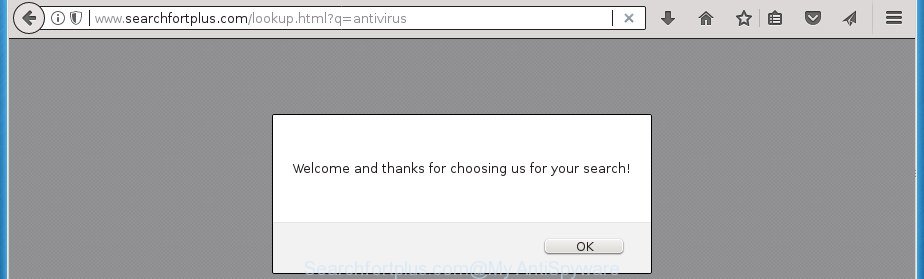
http://www.searchfortplus.com/lookup.html?q= …
The Searchfortplus.com hijacker takes over your web browser’s default search provider and controls what will be opened to you whenever you do a searching. Other than the search results, it also provides a large count of undesired advertisements on the search page. Some of these ads developed to trick you into buying some questionable products and programs. Moreover, sometimes, those advertisements could reroute you to misleading or harmful web-sites.
It’s probably that you might be bothered with the hijacker which redirects your web-browser to intrusive Searchfortplus.com web site. You should not disregard this undesired software. The browser hijacker might not only alter your home page or search provider, but redirect your browser to misleading pages. What is more, the browser hijacker can analyze your surfing, and gain access to your personal info and, subsequently, can transfer it to third parties. Thus, there are more than enough reasons to get rid of Searchfortplus.com from your web browser.
Most often, the Searchfortplus.com hijacker affects most common internet browsers like Microsoft Internet Explorer, Edge, Firefox and Google Chrome. But such hijackers as well can infect other internet browsers by changing its shortcuts (adding ‘http://site.address’ into Target field of internet browser’s shortcut). So every time you run the internet browser, it’ll display Searchfortplus.com page. Even if you setup your startpage again, the annoying Searchfortplus.com page will be the first thing which you see when you start the web-browser.
To find out how to remove Searchfortplus.com home page, we advise to read the few simple steps added to this article below. The guide was prepared by experienced security experts who discovered a method to remove the annoying Searchfortplus.com browser hijacker out of the PC system.
How to remove Searchfortplus.com redirect
Not all undesired programs like hijacker responsible for redirects to Searchfortplus.com are easily uninstallable. You might see a new startpage, newtab page, search engine and other type of undesired changes to the FF, Chrome, Internet Explorer and Edge settings and might not be able to figure out the program responsible for this activity. The reason for this is that many undesired applications neither appear in Windows Control Panel. Therefore in order to completely remove Searchfortplus.com home page, you need to follow the steps below. Certain of the steps will require you to restart your computer or close this page. So, read this instructions carefully, then bookmark or print it for later reference.
To remove Searchfortplus.com, perform the steps below:
- How to manually delete Searchfortplus.com
- Uninstall Searchfortplus.com related applications through the Control Panel of your system
- Remove Searchfortplus.com home page from Microsoft Internet Explorer
- Delete Searchfortplus.com from Firefox by resetting internet browser settings
- Delete Searchfortplus.com search from Google Chrome
- Fix affected web browsers shortcuts to remove Searchfortplus.com
- How to automatically delete Searchfortplus.com hijacker infection
- How to block Searchfortplus.com redirect
- How to Searchfortplus.com hijacker get installed onto PC system
- Finish words
How to manually delete Searchfortplus.com
If you perform exactly the step by step instructions below you should be able to delete the Searchfortplus.com search from the Google Chrome, Firefox, Microsoft Internet Explorer and MS Edge internet browsers.
Uninstall Searchfortplus.com related applications through the Control Panel of your system
In order to remove Searchfortplus.com, first thing you need to do is to delete unknown and suspicious applications from your computer using Microsoft Windows control panel. When removing this hijacker infection, check the list of installed applications and try to find dubious programs and remove them all. Pay special attention to recently installed applications, as it is most likely that the Searchfortplus.com browser hijacker сame along with it.
Windows 8, 8.1, 10
First, click the Windows button
Windows XP, Vista, 7
First, click “Start” and select “Control Panel”.
It will show the Windows Control Panel as on the image below.

Next, click “Uninstall a program” ![]()
It will display a list of all applications installed on your computer. Scroll through the all list, and delete any questionable and unknown programs. To quickly find the latest installed applications, we recommend sort apps by date in the Control panel.
Remove Searchfortplus.com home page from Microsoft Internet Explorer
The Microsoft Internet Explorer reset is great if your web-browser is hijacked or you have unwanted add-ons or toolbars on your browser, that installed by a malicious software.
First, run the Microsoft Internet Explorer, then click ‘gear’ icon ![]() . It will display the Tools drop-down menu on the right part of the web browser, then click the “Internet Options” like below.
. It will display the Tools drop-down menu on the right part of the web browser, then click the “Internet Options” like below.

In the “Internet Options” screen, select the “Advanced” tab, then press the “Reset” button. The Internet Explorer will open the “Reset Internet Explorer settings” dialog box. Further, press the “Delete personal settings” check box to select it. Next, click the “Reset” button as displayed on the screen below.

After the procedure is finished, click “Close” button. Close the Internet Explorer and reboot your computer for the changes to take effect. This step will help you to restore your web browser’s new tab page, startpage and search provider by default to default state.
Delete Searchfortplus.com from Firefox by resetting internet browser settings
The FF reset will keep your personal information such as bookmarks, passwords, web form auto-fill data and delete unwanted search provider and homepage like Searchfortplus.com, modified preferences, extensions and security settings.
First, start the Mozilla Firefox. Next, click the button in the form of three horizontal stripes (![]() ). It will open the drop-down menu. Next, click the Help button (
). It will open the drop-down menu. Next, click the Help button (![]() ).
).

In the Help menu press the “Troubleshooting Information”. In the upper-right corner of the “Troubleshooting Information” page click on “Refresh Firefox” button as displayed on the image below.

Confirm your action, click the “Refresh Firefox”.
Delete Searchfortplus.com search from Google Chrome
If your Chrome internet browser is re-directed to intrusive Searchfortplus.com page, it may be necessary to completely reset your internet browser program to its default settings.
First run the Google Chrome. Next, press the button in the form of three horizontal dots (![]() ).
).
It will open the Chrome menu. Select More Tools, then click Extensions. Carefully browse through the list of installed extensions. If the list has the extension signed with “Installed by enterprise policy” or “Installed by your administrator”, then complete the following instructions: Remove Google Chrome extensions installed by enterprise policy.
Open the Chrome menu once again. Further, click the option called “Settings”.

The web browser will show the settings screen. Another way to show the Google Chrome’s settings – type chrome://settings in the web browser adress bar and press Enter
Scroll down to the bottom of the page and click the “Advanced” link. Now scroll down until the “Reset” section is visible, as shown in the figure below and click the “Reset settings to their original defaults” button.

The Chrome will show the confirmation prompt as displayed below.

You need to confirm your action, press the “Reset” button. The web-browser will start the procedure of cleaning. Once it’s done, the web browser’s settings including home page, search provider by default and new tab page back to the values which have been when the Chrome was first installed on your machine.
Fix affected web browsers shortcuts to remove Searchfortplus.com
The hijacker infection responsible for Searchfortplus.com , can hijack various Windows shortcut files on your desktop (most often, all browsers shortcut files), so in this step you need to check and clean them by removing the argument such as http://site.address/.
Right click to a desktop shortcut for your affected web-browser. Select the “Properties” option. It will show the Properties window. Select the “Shortcut” tab here, after that, look at the “Target” field. The browser hijacker that modifies web browser settings to replace your startpage, new tab page and search provider with Searchfortplus.com web page can rewrite it. If you are seeing something such as “…exe http://site.address” then you need to remove “http…” and leave only, depending on the browser you are using:
- Google Chrome: chrome.exe
- Opera: opera.exe
- Firefox: firefox.exe
- Internet Explorer: iexplore.exe
Look at the example as displayed on the screen below.

Once is done, click the “OK” button to save the changes. Please repeat this step for browser shortcut files that reroutes to an unwanted web-sites. When you’ve finished, go to next step.
How to automatically delete Searchfortplus.com hijacker infection
Manual removal guide does not always help to completely get rid of the hijacker infection, as it is not easy to identify and remove components of hijacker infection and all malicious files from hard disk. Therefore, it is recommended that you use malware removal utility to completely delete Searchfortplus.com off your computer. Several free malicious software removal utilities are currently available that can be used against the hijacker. The optimum way would be to run Zemana Anti Malware, MalwareBytes AntiMalware and AdwCleaner.
Use Zemana AntiMalware (ZAM) to remove Searchfortplus.com home page
Zemana Anti Malware (ZAM) highly recommended, because it can search for security threats such ‘ad supported’ software and hijackers which most ‘classic’ antivirus software fail to pick up on. Moreover, if you have any Searchfortplus.com browser hijacker removal problems which cannot be fixed by this tool automatically, then Zemana AntiMalware (ZAM) provides 24X7 online assistance from the highly experienced support staff.
Now you can set up and run Zemana AntiMalware (ZAM) to get rid of Searchfortplus.com homepage from your browser by following the steps below:
Visit the following page to download Zemana Free installer called Zemana.AntiMalware.Setup on your PC. Save it on your Desktop.
165037 downloads
Author: Zemana Ltd
Category: Security tools
Update: July 16, 2019
Launch the setup file after it has been downloaded successfully and then follow the prompts to set up this utility on your PC system.

During installation you can change some settings, but we suggest you do not make any changes to default settings.
When install is finished, this malware removal utility will automatically launch and update itself. You will see its main window as displayed on the image below.

Now click the “Scan” button . Zemana tool will begin scanning the whole personal computer to find out hijacker infection that responsible for web-browser reroute to the undesired Searchfortplus.com web site. A system scan can take anywhere from 5 to 30 minutes, depending on your system. While the Zemana is checking, you can see how many objects it has identified either as being malware.

Once Zemana Anti Malware has completed scanning, Zemana Anti-Malware will prepare a list of unwanted and adware apps. Next, you need to click “Next” button.

The Zemana will get rid of hijacker that causes internet browsers to open intrusive Searchfortplus.com web page. When the procedure is finished, you can be prompted to restart your computer to make the change take effect.
Remove Searchfortplus.com redirect with Malwarebytes
We suggest using the Malwarebytes Free. You can download and install Malwarebytes to scan for and remove Searchfortplus.com startpage from your PC system. When installed and updated, the free malware remover will automatically scan and detect all threats exist on the system.

- Installing the MalwareBytes is simple. First you will need to download MalwareBytes Anti Malware (MBAM) by clicking on the link below.
Malwarebytes Anti-malware
327265 downloads
Author: Malwarebytes
Category: Security tools
Update: April 15, 2020
- At the download page, click on the Download button. Your internet browser will display the “Save as” dialog box. Please save it onto your Windows desktop.
- When the download is complete, please close all programs and open windows on your PC system. Double-click on the icon that’s called mb3-setup.
- This will open the “Setup wizard” of MalwareBytes onto your computer. Follow the prompts and don’t make any changes to default settings.
- When the Setup wizard has finished installing, the MalwareBytes Free will run and display the main window.
- Further, press the “Scan Now” button . MalwareBytes Anti-Malware utility will begin scanning the whole PC to find out hijacker infection responsible for redirects to Searchfortplus.com.
- Once the system scan is finished, MalwareBytes Anti Malware will show a list of found threats.
- When you’re ready, click the “Quarantine Selected” button. Once the clean-up is finished, you may be prompted to restart the machine.
- Close the AntiMalware and continue with the next step.
Video instruction, which reveals in detail the steps above.
Scan and free your machine of browser hijacker with AdwCleaner
AdwCleaner is a free removal tool that can be downloaded and use to remove hijackers, adware, malicious software, PUPs, toolbars and other threats from your personal computer. You can run this utility to search for threats even if you have an antivirus or any other security program.
Installing the AdwCleaner is simple. First you’ll need to download AdwCleaner on your Windows Desktop from the link below.
225631 downloads
Version: 8.4.1
Author: Xplode, MalwareBytes
Category: Security tools
Update: October 5, 2024
When the download is finished, open the folder in which you saved it and double-click the AdwCleaner icon. It will launch the AdwCleaner utility. If the User Account Control prompt will ask you want to start the application, click Yes button to continue.

Next, click “Scan” to start checking your system for the hijacker responsible for Searchfortplus.com homepage. This procedure can take quite a while, so please be patient. While the AdwCleaner tool is checking, you can see how many objects it has identified as being infected by malicious software.

When the scanning is finished, you’ll be displayed the list of all detected items on your computer as shown on the screen below.

In order to remove all items, simply click “Clean” button. It will open a prompt. Click “OK” button. The AdwCleaner will remove hijacker infection that cause Searchfortplus.com web page to appear and add items to the Quarantine. After finished, the utility may ask you to reboot your PC. After restart, the AdwCleaner will open the log file.
All the above steps are shown in detail in the following video instructions.
How to block Searchfortplus.com redirect
If you surf the World Wide Web, you cannot avoid malvertising. But you can protect your web browser against it. Download and run an adblocker application. AdGuard is an ad blocker which can filter out a ton of of the malicious advertising, stoping dynamic scripts from loading malicious content.
Installing the AdGuard is simple. First you will need to download AdGuard on your Windows Desktop by clicking on the following link.
26898 downloads
Version: 6.4
Author: © Adguard
Category: Security tools
Update: November 15, 2018
Once downloading is done, start the downloaded file. You will see the “Setup Wizard” screen as shown below.

Follow the prompts. Once the setup is complete, you will see a window as shown on the screen below.

You can click “Skip” to close the installation program and use the default settings, or press “Get Started” button to see an quick tutorial that will allow you get to know AdGuard better.
In most cases, the default settings are enough and you do not need to change anything. Each time, when you start your computer, AdGuard will start automatically and stop pop-up ads, sites like Searchfortplus.com, as well as other malicious or misleading web-pages. For an overview of all the features of the program, or to change its settings you can simply double-click on the AdGuard icon, that can be found on your desktop.
How to Searchfortplus.com hijacker get installed onto PC system
These days some free programs makers bundle optional apps that could be potentially unwanted software such as the Searchfortplus.com browser hijacker infection, with a view to making some money. These are not freeware as install an unwanted apps on to your MS Windows machine. So whenever you install a new free application that downloaded from the Internet, be very careful during install. Carefully read the EULA (a text with I ACCEPT/I DECLINE button), choose custom or manual installation mode, uncheck all additional software.
Finish words
Now your PC should be clean of the hijacker infection responsible for redirecting your browser to Searchfortplus.com web site. Uninstall AdwCleaner. We suggest that you keep AdGuard (to help you stop unwanted popup advertisements and annoying harmful pages) and Zemana Anti Malware (to periodically scan your computer for new hijacker infections and other malicious software). Probably you are running an older version of Java or Adobe Flash Player. This can be a security risk, so download and install the latest version right now.
If you are still having problems while trying to get rid of Searchfortplus.com home page from the Mozilla Firefox, Chrome, Microsoft Internet Explorer and Microsoft Edge, then ask for help in our Spyware/Malware removal forum.


















