Is your internet browser redirected to a site named Search.searchw3m.com ? This problem can be caused by a browser hijacker. The browser hijacker infection is a type of potentially unwanted software which is developed to change some settings of web-browsers. If you get it on your computer, then you can experience any of the following problems: lots of pop-up advertisements, multiple toolbars on your browser that you did not install, web sites load slowly, start page, newtab page and default search engine is replaced without your permission. The steps which follow, we will tell you about how to solve these problems, remove browser hijacker infection and thus remove Search.searchw3m.com redirect from the Edge, Microsoft Internet Explorer, Chrome and FF forever.
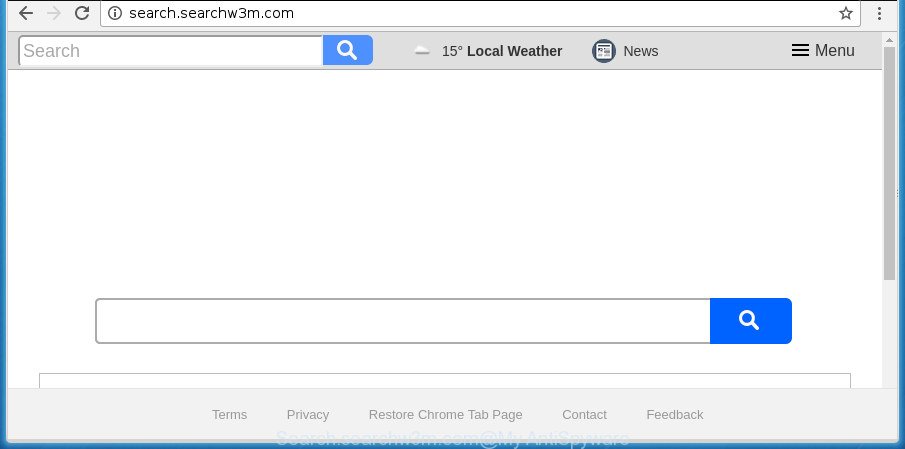
http://search.searchw3m.com/
If your computer is infected with Search.searchw3m.com browser hijacker infection, every time you run your web-browser you’ll see this site. Of course you can setup your home page again, but next time you open a internet browser you’ll see that Search.searchw3m.com home page return. As mentioned above, the hijacker infection can change the default search engine on this intrusive web site too, so all your search queries will be redirected to Search.searchw3m.com. Thus the authors of the hijacker can gather the search terms of your queries, and redirect you to undesired pages.
It’s likely that you might be bothered with the browser hijacker infection that changes internet browser settings to replace your newtab page, search provider by default and startpage with Search.searchw3m.com web site. You should not disregard this unwanted software. The browser hijacker might not only modify your homepage or search provider, but redirect your internet browser to shady web sites. What is more, the hijacker can analyze your browsing, and gain access to your personal info and, subsequently, can use it for marketing purposes. Thus, there are more than enough reasons to remove Search.searchw3m.com from your web-browser.
To find out how to remove Search.searchw3m.com , we suggest to read the step-by-step tutorial added to this blog post below. The guide was designed by experienced security specialists who discovered a solution to remove the annoying Search.searchw3m.com browser hijacker out of the PC.
Remove Search.searchw3m.com redirect
Fortunately, it’s not hard to delete the Search.searchw3m.com browser hijacker infection. In the following steps, we will provide two ways to clean your machine of this hijacker. One is the manual removal way and the other is automatic removal way. You can choose the way that best fits you. Please follow the removal guide below to remove Search.searchw3m.com right now!
To remove Search.searchw3m.com, use the steps below:
- Manual Search.searchw3m.com redirect removal
- Scan your computer and remove Search.searchw3m.com with free tools
- Block Search.searchw3m.com redirect and other undesired web-pages
- How can you prevent the Search.searchw3m.com browser hijacker
- Finish words
Manual Search.searchw3m.com redirect removal
Steps to remove Search.searchw3m.com browser hijacker without any applications are presented below. Be sure to carry out the step-by-step tutorial completely to fully get rid of this undesired Search.searchw3m.com home page.
Delete Search.searchw3m.com related apps through the Control Panel of your PC
It is of primary importance to first identify and remove all potentially unwanted applications, ad supported software software and browser hijackers through ‘Add/Remove Programs’ (Windows XP) or ‘Uninstall a program’ (Windows 10, 8, 7) section of your MS Windows Control Panel.
- If you are using Windows 8, 8.1 or 10 then press Windows button, next click Search. Type “Control panel”and press Enter.
- If you are using Windows XP, Vista, 7, then click “Start” button and press “Control Panel”.
- It will show the Windows Control Panel.
- Further, click “Uninstall a program” under Programs category.
- It will show a list of all applications installed on the PC system.
- Scroll through the all list, and remove dubious and unknown apps. To quickly find the latest installed applications, we recommend sort apps by date.
See more details in the video instructions below.
Remove Search.searchw3m.com from FF by resetting web-browser settings
The FF reset will keep your personal information like bookmarks, passwords, web form auto-fill data and delete unwanted search engine and home page like Search.searchw3m.com, modified preferences, extensions and security settings.
First, start the Mozilla Firefox. Next, click the button in the form of three horizontal stripes (![]() ). It will display the drop-down menu. Next, click the Help button (
). It will display the drop-down menu. Next, click the Help button (![]() ).
).

In the Help menu click the “Troubleshooting Information”. In the upper-right corner of the “Troubleshooting Information” page click on “Refresh Firefox” button as displayed on the screen below.

Confirm your action, press the “Refresh Firefox”.
Get rid of Search.searchw3m.com from Chrome
If your Chrome web-browser is redirected to undesired Search.searchw3m.com web page, it may be necessary to completely reset your web browser program to its default settings.
Open the Google Chrome menu by clicking on the button in the form of three horizontal dotes (![]() ). It will show the drop-down menu. Select More Tools, then click Extensions.
). It will show the drop-down menu. Select More Tools, then click Extensions.
Carefully browse through the list of installed add-ons. If the list has the extension labeled with “Installed by enterprise policy” or “Installed by your administrator”, then complete the following guidance: Remove Chrome extensions installed by enterprise policy otherwise, just go to the step below.
Open the Google Chrome main menu again, click to “Settings” option.

Scroll down to the bottom of the page and click on the “Advanced” link. Now scroll down until the Reset settings section is visible, as shown on the image below and press the “Reset settings to their original defaults” button.

Confirm your action, press the “Reset” button.
Get rid of Search.searchw3m.com from IE
In order to recover all web browser search provider, newtab page and start page you need to reset the Internet Explorer to the state, which was when the MS Windows was installed on your computer.
First, launch the Microsoft Internet Explorer. Next, click the button in the form of gear (![]() ). It will show the Tools drop-down menu, click the “Internet Options” as on the image below.
). It will show the Tools drop-down menu, click the “Internet Options” as on the image below.

In the “Internet Options” window click on the Advanced tab, then press the Reset button. The Internet Explorer will show the “Reset Internet Explorer settings” window as shown in the following example. Select the “Delete personal settings” check box, then press “Reset” button.

You will now need to restart your machine for the changes to take effect.
Scan your computer and remove Search.searchw3m.com with free tools
After completing the manual removal steps above all unwanted software and browser’s addons which causes web-browser redirects to the Search.searchw3m.com web site should be removed. If the problem with Search.searchw3m.com browser hijacker is still remained, then we suggest to check your computer for any remaining malicious components. Run recommended free browser hijacker infection removal apps below.
Use Zemana AntiMalware (ZAM) to remove Search.searchw3m.com redirect
You can delete Search.searchw3m.com automatically with a help of Zemana AntiMalware. We recommend this malicious software removal utility because it can easily remove hijackers, PUPs, adware and toolbars with all their components such as folders, files and registry entries.
Visit the page linked below to download the latest version of Zemana Anti-Malware for Microsoft Windows. Save it on your Windows desktop or in any other place.
165079 downloads
Author: Zemana Ltd
Category: Security tools
Update: July 16, 2019
Once the downloading process is complete, start it and follow the prompts. Once installed, the Zemana AntiMalware (ZAM) will try to update itself and when this process is done, click the “Scan” button to perform a system scan for the browser hijacker responsible for redirecting user searches to Search.searchw3m.com.

A scan can take anywhere from 10 to 30 minutes, depending on the count of files on your PC system and the speed of your computer. While the utility is scanning, you can see count of objects and files has already scanned. You may move threats to Quarantine (all selected by default) by simply press “Next” button.

The Zemana AntiMalware will get rid of browser hijacker that responsible for web browser reroute to the intrusive Search.searchw3m.com site.
Automatically delete Search.searchw3m.com with Malwarebytes
You can delete Search.searchw3m.com automatically with a help of Malwarebytes Free. We advise this free malicious software removal tool because it may easily remove browser hijackers, adware, PUPs and toolbars with all their components such as files, folders and registry entries.
Click the following link to download the latest version of MalwareBytes Anti Malware (MBAM) for Microsoft Windows. Save it to your Desktop.
327299 downloads
Author: Malwarebytes
Category: Security tools
Update: April 15, 2020
When the downloading process is done, close all software and windows on your computer. Double-click the install file called mb3-setup. If the “User Account Control” prompt pops up as shown below, click the “Yes” button.

It will open the “Setup wizard” that will help you install MalwareBytes Free on your personal computer. Follow the prompts and don’t make any changes to default settings.

Once setup is done successfully, click Finish button. MalwareBytes will automatically start and you can see its main screen like below.

Now click the “Scan Now” button to start checking your PC for the browser hijacker that causes internet browsers to open annoying Search.searchw3m.com page. During the scan MalwareBytes will detect threats exist on your personal computer.

After MalwareBytes AntiMalware (MBAM) has finished scanning your computer, MalwareBytes AntiMalware will display a scan report. In order to remove all threats, simply press “Quarantine Selected” button. The MalwareBytes Anti Malware (MBAM) will remove hijacker that responsible for internet browser reroute to the annoying Search.searchw3m.com web-site and add threats to the Quarantine. After finished, you may be prompted to reboot the computer.

We recommend you look at the following video, which completely explains the procedure of using the MalwareBytes Anti Malware (MBAM) to delete adware, browser hijacker and other malicious software.
Scan your PC and remove Search.searchw3m.com with AdwCleaner
AdwCleaner is a free utility that can identify browser hijacker that cause a reroute to Search.searchw3m.com web-site. It is not always easy to locate all the junk programs that your system might have picked up on the Web. AdwCleaner will search for the adware, browser hijacker infections and other malicious software you need to erase.

- Visit the following page to download AdwCleaner. Save it on your Desktop.
AdwCleaner download
225643 downloads
Version: 8.4.1
Author: Xplode, MalwareBytes
Category: Security tools
Update: October 5, 2024
- When the downloading process is complete, double click the AdwCleaner icon. Once this utility is opened, press “Scan” button . AdwCleaner utility will start scanning the whole computer to find out browser hijacker that cause a redirect to Search.searchw3m.com site. A scan can take anywhere from 10 to 30 minutes, depending on the number of files on your personal computer and the speed of your machine. When a malware, ad supported software or PUPs are detected, the count of the security threats will change accordingly. Wait until the the checking is complete.
- After that process is finished, AdwCleaner will open a scan report. In order to delete all threats, simply click “Clean” button. It will display a prompt, click “OK”.
These few simple steps are shown in detail in the following video guide.
Block Search.searchw3m.com redirect and other undesired web-pages
It’s important to use ad-blocker software such as AdGuard to protect your computer from harmful web sites. Most security experts says that it’s okay to block ads. You should do so just to stay safe! And, of course, the AdGuard can to block Search.searchw3m.com and other undesired web pages.
Visit the page linked below to download the latest version of AdGuard for Microsoft Windows. Save it on your MS Windows desktop or in any other place.
26906 downloads
Version: 6.4
Author: © Adguard
Category: Security tools
Update: November 15, 2018
After the downloading process is finished, start the downloaded file. You will see the “Setup Wizard” screen as shown in the figure below.

Follow the prompts. Once the installation is complete, you will see a window as on the image below.

You can click “Skip” to close the install program and use the default settings, or click “Get Started” button to see an quick tutorial that will assist you get to know AdGuard better.
In most cases, the default settings are enough and you don’t need to change anything. Each time, when you launch your computer, AdGuard will start automatically and block pop up ads, Search.searchw3m.com redirect, as well as other harmful or misleading web sites. For an overview of all the features of the program, or to change its settings you can simply double-click on the AdGuard icon, that can be found on your desktop.
How can you prevent the Search.searchw3m.com browser hijacker
The browser hijacker is bundled with certain freeware. So always read carefully the install screens, disclaimers, ‘Terms of Use’ and ‘Software license’ appearing during the install procedure. Additionally pay attention for bundled software that are being installed along with the main application. Ensure that you unchecked all of them! Also, run an ad-blocker application that will allow to stop malicious, misleading, illegitimate or untrustworthy web-sites.
Finish words
Now your PC should be free of the browser hijacker related to Search.searchw3m.com . Uninstall AdwCleaner. We suggest that you keep AdGuard (to help you stop unwanted pop-ups and unwanted malicious web sites) and Zemana Free (to periodically scan your computer for new browser hijackers and other malicious software). Probably you are running an older version of Java or Adobe Flash Player. This can be a security risk, so download and install the latest version right now.
If you are still having problems while trying to get rid of Search.searchw3m.com from the Microsoft Edge, IE, FF and Google Chrome, then ask for help in our Spyware/Malware removal forum.


















