If you have noticed that the Gmrlnd.com site is set as your homepage or search provider and you cannot recall making those changes, then that’s a clear sign that your PC system is affected by a PUP (potentially unwanted program) from the hijacker family and you should fix it as quickly as possible. In this article we will inform you about the effective ways of removing Gmrlnd.com from the MS Edge, Google Chrome, FF and Internet Explorer for good.
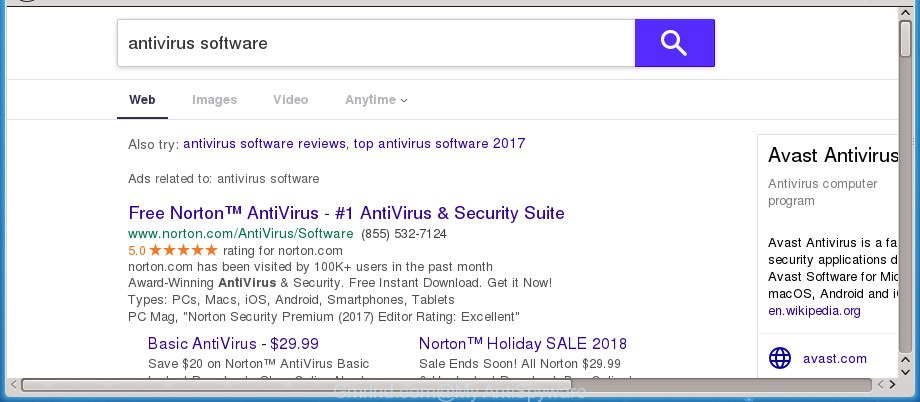
The Gmrlnd.com hijacker takes over your web browser’s default search engine and controls what will be shown to you whenever you do a searching. Other than the search results, it also provides a lot of intrusive advertisements on the search page. Some of these advertisements designed to force you into buying some questionable products and software. Moreover, sometimes, those advertisements could redirect you to misleading or malicious web sites.
It is probably that you might be worried with the hijacker responsible for redirecting your web browser to Gmrlnd.com site. You should not disregard this unwanted software. The browser hijacker might not only modify your start page or search engine, but redirect your web browser to shady pages. What is more, the hijacker can analyze your surfing, and gain access to your user info and, subsequently, can sell it to third party companies. Thus, there are more than enough reasons to remove Gmrlnd.com from your web-browser.
Most often, the Gmrlnd.com browser hijacker affects most common browsers such as Internet Explorer, Firefox, Microsoft Edge and Chrome. But such browser hijacker infections as well can infect other internet browsers by changing its shortcuts (adding ‘http://site.address’ into Target field of browser’s shortcut). So every time you launch the web browser, it’ll display Gmrlnd.com web-site. Even if you setup your homepage again, the intrusive Gmrlnd.com web-site will be the first thing which you see when you open the web browser.
The instructions below explaining steps to remove Gmrlnd.com problem. Feel free to use it for removal of the hijacker that may attack Microsoft Edge, Firefox, Chrome and IE and other popular web browsers. The step by step tutorial will help you return your settings of all your typical web-browsers that previously changed by hijacker.
Remove Gmrlnd.com redirect
The Gmrlnd.com is a hijacker that you might have difficulty in removing it from your system. Thankfully, you have found the effective removal instructions in this article. Both the manual removal method and the automatic removal solution will be provided below and you can just choose the one that best for you. If you’ve any questions or need help then type a comment below. Certain of the steps below will require you to shut down this web-site. So, please read the guide carefully, after that bookmark or print it for later reference.
To remove Gmrlnd.com, complete the steps below:
- Manual Gmrlnd.com homepage removal
- How to automatically remove Gmrlnd.com hijacker infection
- Block Gmrlnd.com redirect and other unwanted web-pages
- How to avoid setup of Gmrlnd.com browser hijacker infection
- Finish words
Manual Gmrlnd.com homepage removal
The step by step tutorial will help you get rid of Gmrlnd.com search. These Gmrlnd.com removal steps work for the Firefox, MS Edge, IE and Chrome, as well as every version of Windows operating system.
Delete suspicious apps using Microsoft Windows Control Panel
In order to delete potentially unwanted applications such as this browser hijacker infection, open the MS Windows Control Panel and click on “Uninstall a program”. Check the list of installed software. For the ones you do not know, run an Internet search to see if they are ‘ad supported’ software, hijacker infection or PUPs. If yes, uninstall them off. Even if they are just a software that you do not use, then deleting them off will increase your personal computer start up time and speed dramatically.
Press Windows button ![]() , then press Search
, then press Search ![]() . Type “Control panel”and press Enter. If you using Windows XP or Windows 7, then click “Start” and select “Control Panel”. It will display the Windows Control Panel as displayed below.
. Type “Control panel”and press Enter. If you using Windows XP or Windows 7, then click “Start” and select “Control Panel”. It will display the Windows Control Panel as displayed below.

Further, press “Uninstall a program” ![]()
It will open a list of all software installed on your personal computer. Scroll through the all list, and remove any suspicious and unknown software.
Disinfect the web browser’s shortcuts to remove Gmrlnd.com
The hijacker which redirects your web-browser to annoying Gmrlnd.com web page, can hijack various Windows shortcut files on your desktop (most often, all web browsers shortcuts), so in this step you need to check and clean them by removing the argument like http://site.address/.
Right click on the shortcut file of affected browser as shown in the following example.

Select the “Properties” option and it will display the shortcut’s properties. Next, press the “Shortcut” tab and then delete the “http://site.address” string from Target field as displayed in the figure below.

Then click OK to save changes. Repeat the step for all web-browsers which are redirected to the Gmrlnd.com intrusive page.
Get rid of Gmrlnd.com start page from Google Chrome
Use the Reset web-browser tool of the Google Chrome to reset all its settings like default search engine, newtab page and start page to original defaults. This is a very useful tool to use, in the case of web-browser hijacks such as Gmrlnd.com.
Open the Google Chrome menu by clicking on the button in the form of three horizontal dotes (![]() ). It will display the drop-down menu. Choose More Tools, then click Extensions.
). It will display the drop-down menu. Choose More Tools, then click Extensions.
Carefully browse through the list of installed extensions. If the list has the add-on labeled with “Installed by enterprise policy” or “Installed by your administrator”, then complete the following guide: Remove Chrome extensions installed by enterprise policy otherwise, just go to the step below.
Open the Chrome main menu again, press to “Settings” option.

Scroll down to the bottom of the page and click on the “Advanced” link. Now scroll down until the Reset settings section is visible, as displayed on the screen below and click the “Reset settings to their original defaults” button.

Confirm your action, click the “Reset” button.
Get rid of Gmrlnd.com homepage from Firefox
If the Mozilla Firefox browser program is hijacked, then resetting its settings can help. The Reset feature is available on all modern version of Mozilla Firefox. A reset can fix many issues by restoring FF settings such as start page, newtab page and search engine to its default state. It will save your personal information such as saved passwords, bookmarks, and open tabs.
First, start the Mozilla Firefox. Next, click the button in the form of three horizontal stripes (![]() ). It will show the drop-down menu. Next, click the Help button (
). It will show the drop-down menu. Next, click the Help button (![]() ).
).

In the Help menu press the “Troubleshooting Information”. In the upper-right corner of the “Troubleshooting Information” page click on “Refresh Firefox” button as on the image below.

Confirm your action, click the “Refresh Firefox”.
Get rid of Gmrlnd.com search from Microsoft Internet Explorer
By resetting IE browser you revert back your web browser settings to its default state. This is basic when troubleshooting problems that might have been caused by browser hijacker infection like Gmrlnd.com.
First, run the Internet Explorer, click ![]() ) button. Next, click “Internet Options” as on the image below.
) button. Next, click “Internet Options” as on the image below.

In the “Internet Options” screen select the Advanced tab. Next, click Reset button. The Microsoft Internet Explorer will display the Reset Internet Explorer settings prompt. Select the “Delete personal settings” check box and click Reset button.

You will now need to restart your computer for the changes to take effect. It will remove Gmrlnd.com hijacker infection and other internet browser’s harmful add-ons, disable malicious and ad-supported web-browser’s extensions and restore the Internet Explorer’s settings like new tab, search provider and startpage to default state.
How to automatically remove Gmrlnd.com hijacker infection
The hijacker can hide its components which are difficult for you to find out and remove completely. This may lead to the fact that after some time, the browser hijacker once again infect your personal computer and change web-browsers settings to Gmrlnd.com. Moreover, I want to note that it is not always safe to remove browser hijacker infection manually, if you don’t have much experience in setting up and configuring the Microsoft Windows operating system. The best solution to search for and remove browser hijackers is to run free malicious software removal apps.
Run Zemana to get rid of browser hijacker
We suggest using the Zemana Anti Malware (ZAM). You may download and install Zemana Anti-Malware to look for and get rid of Gmrlnd.com search from your PC. When installed and updated, the malware remover will automatically scan and detect all threats exist on the personal computer.
Now you can set up and run Zemana Anti Malware to remove Gmrlnd.com search from your web-browser by following the steps below:
Visit the page linked below to download Zemana installer named Zemana.AntiMalware.Setup on your machine. Save it to your Desktop.
165468 downloads
Author: Zemana Ltd
Category: Security tools
Update: July 16, 2019
Start the installer after it has been downloaded successfully and then follow the prompts to install this utility on your computer.

During setup you can change some settings, but we suggest you do not make any changes to default settings.
When install is complete, this malware removal utility will automatically launch and update itself. You will see its main window as shown on the image below.

Now click the “Scan” button to perform a system scan with this utility for the browser hijacker that cause Gmrlnd.com web-site to appear. A scan can take anywhere from 10 to 30 minutes, depending on the number of files on your PC system and the speed of your computer. While the utility is scanning, you can see how many objects and files has already scanned.

When that process is finished, Zemana Free will show a scan report. Review the results once the tool has complete the system scan. If you think an entry should not be quarantined, then uncheck it. Otherwise, simply click “Next” button.

The Zemana Anti-Malware (ZAM) will remove hijacker infection responsible for modifying your browser settings to Gmrlnd.com and move threats to the program’s quarantine. Once the procedure is finished, you may be prompted to reboot your computer to make the change take effect.
How to get rid of Gmrlnd.com with Malwarebytes
We suggest using the Malwarebytes Free that are completely clean your PC of the hijacker. The free tool is an advanced malicious software removal application designed by (c) Malwarebytes lab. This program uses the world’s most popular anti-malware technology. It’s able to help you delete hijackers, potentially unwanted programs, malware, adware, toolbars, ransomware and other security threats from your PC system for free.

Please go to the link below to download MalwareBytes Anti Malware. Save it on your Windows desktop or in any other place.
327692 downloads
Author: Malwarebytes
Category: Security tools
Update: April 15, 2020
Once the downloading process is done, run it and follow the prompts. Once installed, the MalwareBytes AntiMalware (MBAM) will try to update itself and when this procedure is finished, press the “Scan Now” button . MalwareBytes Anti Malware (MBAM) program will scan through the whole computer for the browser hijacker infection that cause Gmrlnd.com web site to appear. A scan can take anywhere from 10 to 30 minutes, depending on the count of files on your PC system and the speed of your machine. When a threat is detected, the number of the security threats will change accordingly. Review the results once the tool has finished the system scan. If you think an entry should not be quarantined, then uncheck it. Otherwise, simply click “Quarantine Selected” button.
The MalwareBytes Anti Malware (MBAM) is a free program that you can use to delete all detected folders, files, services, registry entries and so on. To learn more about this malicious software removal utility, we advise you to read and follow the step-by-step tutorial or the video guide below.
Scan your PC system and remove Gmrlnd.com search with AdwCleaner
AdwCleaner is a free removal utility that may be downloaded and run to remove browser hijackers, ad supported software, malware, potentially unwanted apps, toolbars and other threats from your system. You may run this tool to find out threats even if you have an antivirus or any other security application.
Visit the following page to download AdwCleaner. Save it to your Desktop so that you can access the file easily.
225782 downloads
Version: 8.4.1
Author: Xplode, MalwareBytes
Category: Security tools
Update: October 5, 2024
Once the downloading process is done, open the folder in which you saved it and double-click the AdwCleaner icon. It will start the AdwCleaner utility. If the User Account Control prompt will ask you want to launch the program, click Yes button to continue.

Next, press “Scan” to begin scanning your PC system for the browser hijacker related to Gmrlnd.com homepage. This procedure can take quite a while, so please be patient. While the AdwCleaner is scanning, you may see number of objects it has identified either as being malicious software.

When AdwCleaner has finished scanning your computer, AdwCleaner will produce a list of unwanted and ad-supported software software as shown in the following example.

Next, you need to click “Clean” button. It will open a prompt. Click “OK” button. The AdwCleaner will remove Gmrlnd.com browser hijacker and other web browser’s malicious add-ons and move items to the program’s quarantine. After disinfection is finished, the utility may ask you to restart your machine. After restart, the AdwCleaner will display the log file.
All the above steps are shown in detail in the following video instructions.
Block Gmrlnd.com redirect and other unwanted web-pages
By installing an adblocker program such as AdGuard, you’re able to block Gmrlnd.com, autoplaying video ads and delete a lot of distracting and undesired ads on sites.
- Installing the AdGuard is simple. First you will need to download AdGuard on your Windows Desktop from the link below.
Adguard download
27029 downloads
Version: 6.4
Author: © Adguard
Category: Security tools
Update: November 15, 2018
- After the downloading process is done, launch the downloaded file. You will see the “Setup Wizard” program window. Follow the prompts.
- When the setup is complete, press “Skip” to close the installation program and use the default settings, or click “Get Started” to see an quick tutorial which will allow you get to know AdGuard better.
- In most cases, the default settings are enough and you don’t need to change anything. Each time, when you launch your personal computer, AdGuard will start automatically and block popup ads, Gmrlnd.com redirect, as well as other harmful or misleading web-sites. For an overview of all the features of the program, or to change its settings you can simply double-click on the icon called AdGuard, which can be found on your desktop.
How to avoid setup of Gmrlnd.com browser hijacker infection
Many of the free applications out there install unwanted web-browser toolbars, ad-supported software and potentially unwanted programs such as the browser hijacker infection responsible for Gmrlnd.com along with them without your knowledge. One has to be attentive while installing free software in order to avoid accidentally installing bundled programs. It’s important that you pay attention to the EULA (End User License Agreements) and select the Custom, Manual or Advanced setup option as it will typically disclose what third-party applications will also be installed.
Finish words
Now your PC system should be clean of the browser hijacker related to Gmrlnd.com . Remove AdwCleaner. We suggest that you keep AdGuard (to help you block unwanted advertisements and undesired malicious web pages) and Zemana Anti Malware (ZAM) (to periodically scan your computer for new hijacker infections and other malware). Probably you are running an older version of Java or Adobe Flash Player. This can be a security risk, so download and install the latest version right now.
If you are still having problems while trying to remove Gmrlnd.com from the Firefox, IE, Edge and Chrome, then ask for help in our Spyware/Malware removal forum.




















