The ProPDFConverter is a program that falls under the category of potentially unwanted software from web-browser hijackers family. When affected with this browser hijacker, the Firefox, Chrome, IE and Edge web-browser’s settings like new tab page, start page and default search engine may be changed without permission. Whenever you launch the browser, the ProPDFConverter appears as your home page instead of your previous startpage. All the time, while the ProPDFConverter page will be set as your homepage and search engine, its authors will can collect your user data, everything related to what are you doing on the Internet.
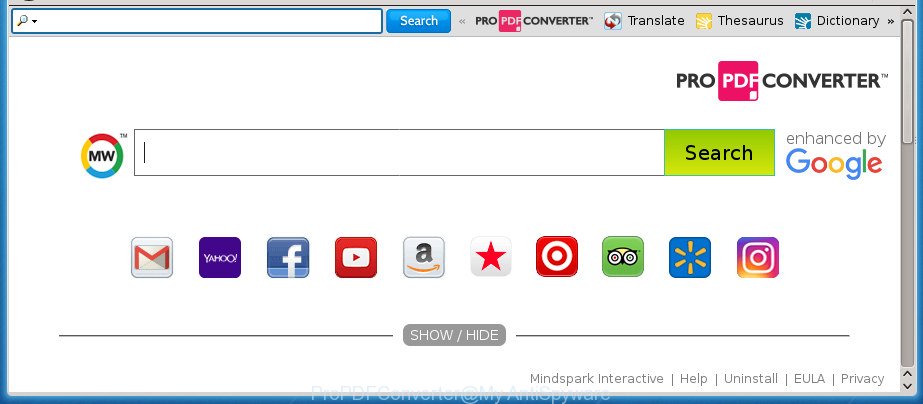
ProPDFConverter makes changes to web browser settings
The hijacker infection can also set up the ProPDFConverter web page as the Google Chrome, Edge, FF and IE default search engine that cause search redirects via the web-site. In this way, authors of the browser hijacker have an opportunity to display various advertisements together with the search results for your query. These intrusive ads will be combined in the redirected web site. This can bring a lot of money for developers of the browser hijacker.
Some hijackers also contain ‘ad-supported’ software (also known as adware) which has the ability to open annoying advertisements or gather lots of your confidential info which can be sold to third parties. These unwanted ads can be displayed in the form of pop-unders, pop-ups, in-text ads, video ads, text links or banners or even massive full page ads. Most of the adware is created to display ads, but certain ad-supported software is form of spyware that often used to track users to gather a wide variety of your user information.
We recommend you to remove ProPDFConverter and free your PC system of hijacker infection as quickly as possible, until the presence of the browser hijacker infection has not led to even worse consequences. Use the step-by-step guide below that will assist you to completely remove ProPDFConverter startpage, using only the built-in Windows features and a few of specialized free tools.
How to remove ProPDFConverter from Chrome, Firefox, IE, Edge
The following step by step instructions will help you to delete ProPDFConverter from the Firefox, Microsoft Internet Explorer, Chrome and Microsoft Edge. Moreover, the tutorial below will help you to delete malicious software such as PUPs, ad-supported software and toolbars that your system may be infected. Please do the instructions step by step. If you need assist or have any questions, then ask for our assistance or type a comment below. Certain of the steps below will require you to exit this site. So, please read the instructions carefully, after that bookmark or print it for later reference.
To remove ProPDFConverter, execute the steps below:
- Remove ProPDFConverter search without any tools
- Scan your PC and get rid of ProPDFConverter with free tools
- Stop ProPDFConverter and other unwanted web pages
- How did you get infected with ProPDFConverter browser hijacker infection
- Finish words
Remove ProPDFConverter search without any tools
The step by step guidance will help you remove ProPDFConverter search. These ProPDFConverter removal steps work for the Microsoft Edge, Internet Explorer, Firefox and Chrome, as well as every version of MS Windows operating system.
Uninstall ProPDFConverter associated software by using Windows Control Panel
Some of potentially unwanted programs, ‘ad supported’ software and browser hijacker can be removed using the Add/Remove programs utility that is located in the MS Windows Control Panel. So, if you’re using any version of Microsoft Windows and you have noticed an unwanted program, then first try to remove it through Add/Remove programs.
- If you are using Windows 8, 8.1 or 10 then click Windows button, next press Search. Type “Control panel”and press Enter.
- If you are using Windows XP, Vista, 7, then click “Start” button and click “Control Panel”.
- It will show the Windows Control Panel.
- Further, press “Uninstall a program” under Programs category.
- It will show a list of all apps installed on the personal computer.
- Scroll through the all list, and delete dubious and unknown programs. To quickly find the latest installed applications, we recommend sort software by date.
See more details in the video tutorial below.
Remove ProPDFConverter redirect from Google Chrome
Reset Google Chrome settings is a easy way to get rid of the browser hijacker infection, malicious and adware extensions, as well as to restore the web-browser’s default search provider, new tab page and homepage that have been modified by hijacker.
Open the Google Chrome menu by clicking on the button in the form of three horizontal dotes (![]() ). It will display the drop-down menu. Choose More Tools, then press Extensions.
). It will display the drop-down menu. Choose More Tools, then press Extensions.
Carefully browse through the list of installed extensions. If the list has the extension labeled with “Installed by enterprise policy” or “Installed by your administrator”, then complete the following guide: Remove Google Chrome extensions installed by enterprise policy otherwise, just go to the step below.
Open the Google Chrome main menu again, press to “Settings” option.

Scroll down to the bottom of the page and click on the “Advanced” link. Now scroll down until the Reset settings section is visible, as shown in the following example and click the “Reset settings to their original defaults” button.

Confirm your action, press the “Reset” button.
Delete ProPDFConverter from Internet Explorer
If you find that Microsoft Internet Explorer web-browser settings such as new tab page, startpage and default search engine having been hijacked, then you may revert back your settings, via the reset web browser process.
First, run the Internet Explorer, press ![]() ) button. Next, click “Internet Options” as shown in the figure below.
) button. Next, click “Internet Options” as shown in the figure below.

In the “Internet Options” screen select the Advanced tab. Next, click Reset button. The Internet Explorer will display the Reset Internet Explorer settings dialog box. Select the “Delete personal settings” check box and click Reset button.

You will now need to restart your computer for the changes to take effect. It will remove hijacker infection that cause ProPDFConverter web-page to appear, disable malicious and ad-supported web browser’s extensions and restore the Microsoft Internet Explorer’s settings such as search engine by default, newtab and home page to default state.
Delete ProPDFConverter start page from Mozilla Firefox
If your Firefox web browser startpage has replaced to ProPDFConverter without your permission or an unknown search provider displays results for your search, then it may be time to perform the internet browser reset.
Start the Mozilla Firefox and click the menu button (it looks like three stacked lines) at the top right of the web-browser screen. Next, click the question-mark icon at the bottom of the drop-down menu. It will show the slide-out menu.

Select the “Troubleshooting information”. If you’re unable to access the Help menu, then type “about:support” in your address bar and press Enter. It bring up the “Troubleshooting Information” page as displayed in the figure below.

Click the “Refresh Firefox” button at the top right of the Troubleshooting Information page. Select “Refresh Firefox” in the confirmation prompt. The Mozilla Firefox will begin a process to fix your problems that caused by the browser hijacker infection that causes browsers to open intrusive ProPDFConverter page. After, it is finished, click the “Finish” button.
Scan your PC and get rid of ProPDFConverter with free tools
It is not enough to remove ProPDFConverter from your web-browser by following the manual steps above to solve all problems. Some ProPDFConverter browser hijacker infection related files may remain on your machine and they will recover the browser hijacker even after you delete it. For that reason we recommend to use free anti malware tool like Zemana, MalwareBytes Anti-Malware and AdwCleaner. Either of those programs should be able to search for and remove hijacker responsible for changing your internet browser settings to ProPDFConverter.
Scan and free your PC of ProPDFConverter with Zemana Free
We suggest you to run the Zemana Anti Malware (ZAM) which are completely clean your computer. Moreover, the tool will allow you to delete PUPs, malware, toolbars and adware that your machine can be infected too.
Visit the page linked below to download the latest version of Zemana Free for Windows. Save it on your Windows desktop.
165090 downloads
Author: Zemana Ltd
Category: Security tools
Update: July 16, 2019
When downloading is finished, close all applications and windows on your system. Double-click the set up file called Zemana.AntiMalware.Setup. If the “User Account Control” dialog box pops up as shown in the figure below, click the “Yes” button.

It will open the “Setup wizard” which will help you install Zemana on your computer. Follow the prompts and don’t make any changes to default settings.

Once installation is done successfully, Zemana will automatically start and you can see its main screen like below.

Now click the “Scan” button to perform a system scan with this tool for the hijacker which changes internet browser settings to replace your default search provider, home page and newtab page with ProPDFConverter web site. A system scan may take anywhere from 5 to 30 minutes, depending on your machine.

After Zemana Free has completed scanning, Zemana Free will show a scan report. In order to remove all threats, simply press “Next” button. The Zemana Anti-Malware will get rid of hijacker that alters web browser settings to replace your start page, default search provider and new tab with ProPDFConverter web-site and move threats to the program’s quarantine. After that process is done, you may be prompted to reboot the personal computer.
Get rid of ProPDFConverter search with Malwarebytes
Manual ProPDFConverter homepage removal requires some computer skills. Some files and registry entries that created by the hijacker can be not completely removed. We advise that run the Malwarebytes Free that are completely clean your personal computer of hijacker infection. Moreover, the free program will help you to get rid of malicious software, PUPs, ad supported software and toolbars that your computer may be infected too.
Click the following link to download the latest version of MalwareBytes Free for MS Windows. Save it on your Desktop.
327309 downloads
Author: Malwarebytes
Category: Security tools
Update: April 15, 2020
Once downloading is done, close all windows on your system. Further, launch the file named mb3-setup. If the “User Account Control” dialog box pops up like below, click the “Yes” button.

It will display the “Setup wizard” which will assist you set up MalwareBytes Free on the machine. Follow the prompts and don’t make any changes to default settings.

Once installation is finished successfully, press Finish button. Then MalwareBytes will automatically launch and you may see its main window as shown on the screen below.

Next, press the “Scan Now” button for scanning your computer for the browser hijacker responsible for redirecting your internet browser to ProPDFConverter web page. Depending on your machine, the scan can take anywhere from a few minutes to close to an hour.

Once MalwareBytes Free has completed scanning, MalwareBytes Anti Malware will open a list of all items detected by the scan. When you are ready, press “Quarantine Selected” button.

The MalwareBytes Free will get rid of browser hijacker infection that responsible for browser reroute to the undesired ProPDFConverter web-site and move threats to the program’s quarantine. After that process is done, you can be prompted to reboot your PC. We recommend you look at the following video, which completely explains the process of using the MalwareBytes Anti Malware (MBAM) to get rid of hijackers, adware and other malicious software.
Delete ProPDFConverter browser hijacker and malicious extensions with AdwCleaner
AdwCleaner will help get rid of hijacker responsible for changing your web browser settings to ProPDFConverter that slow down your computer. The hijackers, adware and other PUPs slow your web-browser down and try to mislead you into clicking on dubious ads and links. AdwCleaner removes the hijacker and lets you enjoy your computer without ProPDFConverter startpage.

- Please go to the link below to download the latest version of AdwCleaner for Windows. Save it on your Desktop.
AdwCleaner download
225644 downloads
Version: 8.4.1
Author: Xplode, MalwareBytes
Category: Security tools
Update: October 5, 2024
- When the downloading process is done, double click the AdwCleaner icon. Once this tool is started, click “Scan” button to start checking your PC system for the browser hijacker infection that responsible for web-browser redirect to the undesired ProPDFConverter web-page. This task can take quite a while, so please be patient. When a malware, adware or potentially unwanted apps are detected, the count of the security threats will change accordingly.
- Once that process is done, the results are displayed in the scan report. Review the report and then press “Clean” button. It will show a prompt, click “OK”.
These few simple steps are shown in detail in the following video guide.
Stop ProPDFConverter and other unwanted web pages
Use an ad-blocking utility such as AdGuard will protect you from harmful ads and content. Moreover, you can find that the AdGuard have an option to protect your privacy and stop phishing and spam web sites. Additionally, ad blocker applications will help you to avoid unwanted popups and unverified links that also a good way to stay safe online.
- Please go to the following link to download AdGuard. Save it to your Desktop so that you can access the file easily.
Adguard download
26910 downloads
Version: 6.4
Author: © Adguard
Category: Security tools
Update: November 15, 2018
- Once downloading is finished, launch the downloaded file. You will see the “Setup Wizard” program window. Follow the prompts.
- After the install is done, click “Skip” to close the installation program and use the default settings, or click “Get Started” to see an quick tutorial which will allow you get to know AdGuard better.
- In most cases, the default settings are enough and you do not need to change anything. Each time, when you start your PC system, AdGuard will start automatically and block pop ups, sites such as ProPDFConverter, as well as other malicious or misleading web pages. For an overview of all the features of the program, or to change its settings you can simply double-click on the icon named AdGuard, which can be found on your desktop.
How did you get infected with ProPDFConverter browser hijacker infection
The ProPDFConverter browser hijacker infection spreads with a simple but quite effective way. It is integrated into the setup file of various free applications. Thus on the process of installation, it will infect your browser and change it’s settings on the ProPDFConverter. To avoid hijacker, you just need to follow a few simple rules: carefully read the Terms of Use and the license, select only a Manual, Custom or Advanced installation type, which enables you to make sure that the program you want to install, thereby protect your PC from the browser hijacker such as the ProPDFConverter.
Finish words
Now your computer should be clean of the hijacker related to ProPDFConverter homepage. Remove AdwCleaner. We suggest that you keep AdGuard (to help you stop unwanted popups and undesired harmful web-sites) and Zemana Anti-Malware (to periodically scan your personal computer for new browser hijackers and other malicious software). Probably you are running an older version of Java or Adobe Flash Player. This can be a security risk, so download and install the latest version right now.
If you are still having problems while trying to delete ProPDFConverter homepage from the IE, Google Chrome, Firefox and Microsoft Edge, then ask for help in our Spyware/Malware removal forum.




















