If you have ever seen the Watching News Online web page appear in your web browser, then it could mean that your machine has become a victim of the malicious software from the browser hijacker family. The hijacker infection problem is, no doubt, a very serious issue for you and other active Internet users last days. The browser hijacker is created to change your browser default search engine, home page and new tab, set up the Watching News Online web-page as the startpage and default search engine and cause redirects via the web-page.

The hijacker infection can also set up the Watching News Online web-site as the MS Edge, Chrome, Firefox and Internet Explorer default search provider that cause search redirects via the page. In this way, authors of the hijacker have an opportunity to display various ads together with the search results for your query. These undesired advertisements will be summarized in the redirected site. This can bring a lot of money for authors of the browser hijacker infection.
Some hijacker infections also contain ‘ad-supported’ software (also known as adware) which can open annoying advertisements or gather a wide variety of your confidential info that can be transferred to third parties. These unwanted advertisements may be shown as pop-unders, pop-ups, in-text ads, video ads, text links or banners or even massive full page ads. Most of the adware is created to open ads, but some ‘ad supported’ software is form of spyware that often used to track users to gather a wide variety of your user info.
To find out how to get rid of Watching News Online startpage, we recommend to read the step-by-step tutorial added to this post below. The guidance was created by experienced security researchers who discovered a way to remove the annoying Watching News Online hijacker out of the PC.
Remove Watching News Online (removal steps)
There are a simple manual tutorial below that will help you to remove Watching News Online from your Microsoft Windows computer. The most effective method to get rid of this hijacker is to complete the manual removal guidance and then use Zemana Anti Malware, MalwareBytes Anti-Malware or AdwCleaner automatic tools (all are free). The manual way will help to weaken this hijacker infection and these malicious software removal tools will completely get rid of Watching News Online and restore the Google Chrome, Edge, Firefox and Microsoft Internet Explorer settings to default.
To remove Watching News Online, execute the following steps:
- How to manually remove Watching News Online
- How to automatically get rid of Watching News Online hijacker infection
- Block Watching News Online and other intrusive pages
- Where the Watching News Online hijacker comes from
- To sum up
How to manually remove Watching News Online
The following instructions is a step-by-step guide, which will help you manually get rid of Watching News Online from the Chrome, Firefox, MS Edge and Internet Explorer.
Remove PUPs through the Microsoft Windows Control Panel
The best way to begin the PC cleanup is to remove unknown and suspicious programs. Using the Microsoft Windows Control Panel you can do this quickly and easily. This step, in spite of its simplicity, should not be ignored, because the removing of unneeded apps can clean up the Internet Explorer, Edge, Firefox and Chrome from pop ups hijackers and so on.
Windows 8, 8.1, 10
First, click the Windows button
Windows XP, Vista, 7
First, press “Start” and select “Control Panel”.
It will open the Windows Control Panel as shown on the screen below.

Next, press “Uninstall a program” ![]()
It will open a list of all programs installed on your computer. Scroll through the all list, and delete any questionable and unknown software. To quickly find the latest installed programs, we recommend sort applications by date in the Control panel.
Remove Watching News Online search from IE
If you find that Internet Explorer browser settings like home page, search engine and new tab page having been hijacked, then you may restore your settings, via the reset web-browser procedure.
First, run the Microsoft Internet Explorer. Next, click the button in the form of gear (![]() ). It will show the Tools drop-down menu, click the “Internet Options” as shown on the image below.
). It will show the Tools drop-down menu, click the “Internet Options” as shown on the image below.

In the “Internet Options” window click on the Advanced tab, then press the Reset button. The Internet Explorer will show the “Reset Internet Explorer settings” window like below. Select the “Delete personal settings” check box, then click “Reset” button.

You will now need to restart your PC system for the changes to take effect.
Get rid of Watching News Online from Chrome
Reset Chrome settings is a simple way to delete the browser hijacker infection, malicious and adware extensions, as well as to restore the browser’s homepage, new tab page and default search provider that have been changed by hijacker.
First run the Chrome. Next, click the button in the form of three horizontal dots (![]() ).
).
It will display the Chrome menu. Select More Tools, then click Extensions. Carefully browse through the list of installed add-ons. If the list has the extension signed with “Installed by enterprise policy” or “Installed by your administrator”, then complete the following tutorial: Remove Chrome extensions installed by enterprise policy.
Open the Google Chrome menu once again. Further, press the option called “Settings”.

The web browser will open the settings screen. Another solution to display the Chrome’s settings – type chrome://settings in the browser adress bar and press Enter
Scroll down to the bottom of the page and click the “Advanced” link. Now scroll down until the “Reset” section is visible, as on the image below and click the “Reset settings to their original defaults” button.

The Chrome will show the confirmation dialog box as displayed on the image below.

You need to confirm your action, click the “Reset” button. The web-browser will start the task of cleaning. When it’s finished, the web browser’s settings including newtab, default search engine and startpage back to the values which have been when the Chrome was first installed on your computer.
Remove Watching News Online from FF by resetting browser settings
Click the Menu button (looks like three horizontal lines), and press the blue Help icon located at the bottom of the drop down menu as shown below.

A small menu will appear, press the “Troubleshooting Information”. On this page, press “Refresh Firefox” button as displayed in the figure below.

Follow the onscreen procedure to return your FF web-browser settings to its original state.
How to automatically get rid of Watching News Online hijacker infection
If you are unsure how to remove Watching News Online hijacker easily, consider using automatic browser hijacker removal applications which listed below. It will identify the hijacker responsible for redirecting your internet browser to Watching News Online page and delete it from your PC system for free.
Remove Watching News Online with Zemana Free
You can delete Watching News Online homepage automatically with a help of Zemana AntiMalware. We suggest this malware removal utility because it can easily get rid of hijacker infections, PUPs, ad-supported software and toolbars with all their components such as folders, files and registry entries.

- Download Zemana AntiMalware from the link below. Save it on your Desktop.
Zemana AntiMalware
165044 downloads
Author: Zemana Ltd
Category: Security tools
Update: July 16, 2019
- At the download page, click on the Download button. Your web browser will display the “Save as” prompt. Please save it onto your Windows desktop.
- When the download is finished, please close all software and open windows on your personal computer. Next, run a file called Zemana.AntiMalware.Setup.
- This will start the “Setup wizard” of Zemana Anti Malware (ZAM) onto your computer. Follow the prompts and don’t make any changes to default settings.
- When the Setup wizard has finished installing, the Zemana Anti-Malware will launch and show the main window.
- Further, click the “Scan” button for checking your computer for the hijacker that cause Watching News Online web site to appear. A system scan can take anywhere from 5 to 30 minutes, depending on your PC system. While the utility is scanning, you can see number of objects and files has already scanned.
- After the checking is finished, Zemana Free will open you the results.
- You may move threats to Quarantine (all selected by default) by simply click the “Next” button. The tool will get rid of browser hijacker infection that cause Watching News Online page to appear and move threats to the program’s quarantine. Once the clean-up is done, you may be prompted to restart the computer.
- Close the Zemana Anti-Malware and continue with the next step.
Run Malwarebytes to delete Watching News Online redirect
You can remove Watching News Online redirect automatically with a help of Malwarebytes Free. We recommend this free malicious software removal tool because it can easily remove browser hijacker infections, ‘ad supported’ software, PUPs and toolbars with all their components such as files, folders and registry entries.

Installing the MalwareBytes Free is simple. First you’ll need to download MalwareBytes AntiMalware (MBAM) by clicking on the following link. Save it on your Windows desktop or in any other place.
327273 downloads
Author: Malwarebytes
Category: Security tools
Update: April 15, 2020
Once downloading is finished, run it and follow the prompts. Once installed, the MalwareBytes Free will try to update itself and when this procedure is complete, click the “Scan Now” button to perform a system scan with this utility for the browser hijacker that cause a redirect to Watching News Online page. A scan may take anywhere from 10 to 30 minutes, depending on the count of files on your computer and the speed of your machine. While the utility is checking, you may see how many objects and files has already scanned. Review the scan results and then press “Quarantine Selected” button.
The MalwareBytes Anti-Malware is a free application that you can use to remove all detected folders, files, services, registry entries and so on. To learn more about this malicious software removal utility, we recommend you to read and follow the step by step guidance or the video guide below.
If the problem with Watching News Online startpage is still remained
AdwCleaner is a portable tool that finds and removes unwanted programs such as hijacker infections, ad supported software, toolbars, other web-browser extensions and other malware. It scans your machine for hijacker infection that cause Watching News Online web-site to appear and produces a list of items marked for removal. AdwCleaner will only uninstall those undesired apps that you wish to be removed.
Please go to the following link to download AdwCleaner. Save it on your Microsoft Windows desktop or in any other place.
225632 downloads
Version: 8.4.1
Author: Xplode, MalwareBytes
Category: Security tools
Update: October 5, 2024
When downloading is finished, open the directory in which you saved it. You will see an icon like below.
![]()
Double click the AdwCleaner desktop icon. When the tool is opened, you will see a screen as shown below.
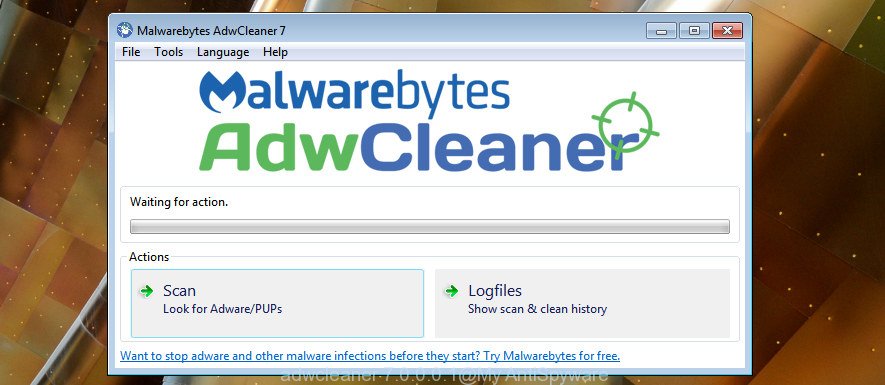
Further, press “Scan” button for scanning your computer for the hijacker that responsible for browser reroute to the annoying Watching News Online web-site. A system scan can take anywhere from 5 to 30 minutes, depending on your PC system. Once the scan is finished, AdwCleaner will show a scan report as shown in the figure below.

Review the results once the tool has done the system scan. If you think an entry should not be quarantined, then uncheck it. Otherwise, simply press “Clean” button. It will open a prompt as on the image below.

You need to click “OK”. Once the task is done, the AdwCleaner may ask you to reboot your machine. When your computer is started, you will see an AdwCleaner log.
These steps are shown in detail in the following video guide.
Block Watching News Online and other intrusive pages
Run ad-blocker application like AdGuard in order to block ads, malvertisements, pop-ups and online trackers, avoid having to install malicious and adware browser plug-ins and add-ons which affect your machine performance and impact your personal computer security. Browse the World Wide Web anonymously and stay safe online!
Installing the AdGuard is simple. First you will need to download AdGuard on your computer by clicking on the following link.
26902 downloads
Version: 6.4
Author: © Adguard
Category: Security tools
Update: November 15, 2018
When the downloading process is done, run the downloaded file. You will see the “Setup Wizard” screen like below.

Follow the prompts. After the installation is finished, you will see a window as shown below.

You can click “Skip” to close the installation program and use the default settings, or click “Get Started” button to see an quick tutorial which will help you get to know AdGuard better.
In most cases, the default settings are enough and you don’t need to change anything. Each time, when you start your personal computer, AdGuard will start automatically and block pop up advertisements, Watching News Online redirect, as well as other malicious or misleading sites. For an overview of all the features of the program, or to change its settings you can simply double-click on the AdGuard icon, which is located on your desktop.
Where the Watching News Online hijacker comes from
The majority of browser hijackers like Watching News Online spreads bundled with free software or even paid software which Web users can easily download online. The installation packages of such programs, most often, clearly indicate that they will install third-party software. The option is given to users to stop the install of any third-party applications. So, in order to avoid the installation of any hijackers: read all disclaimers and install screens very carefully, select only Custom or Advanced installation method and disable all bundled software in which you are unsure.
To sum up
Once you’ve finished the step-by-step instructions shown above, your personal computer should be clean from browser hijacker responsible for redirects to Watching News Online and other malicious software. The FF, MS Edge, Internet Explorer and Google Chrome will no longer show intrusive Watching News Online web-site on startup. Unfortunately, if the step-by-step tutorial does not help you, then you have caught a new browser hijacker, and then the best way – ask for help in our Spyware/Malware removal forum.




















